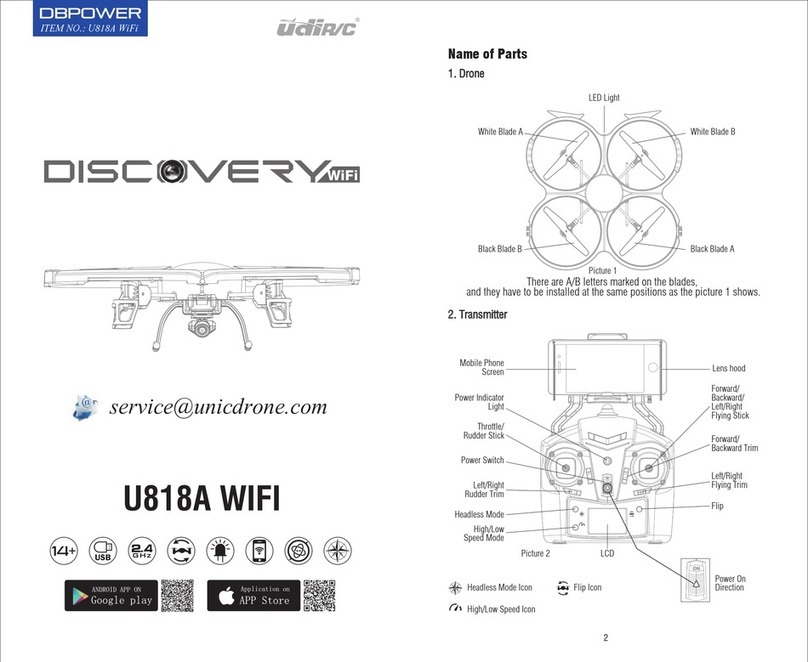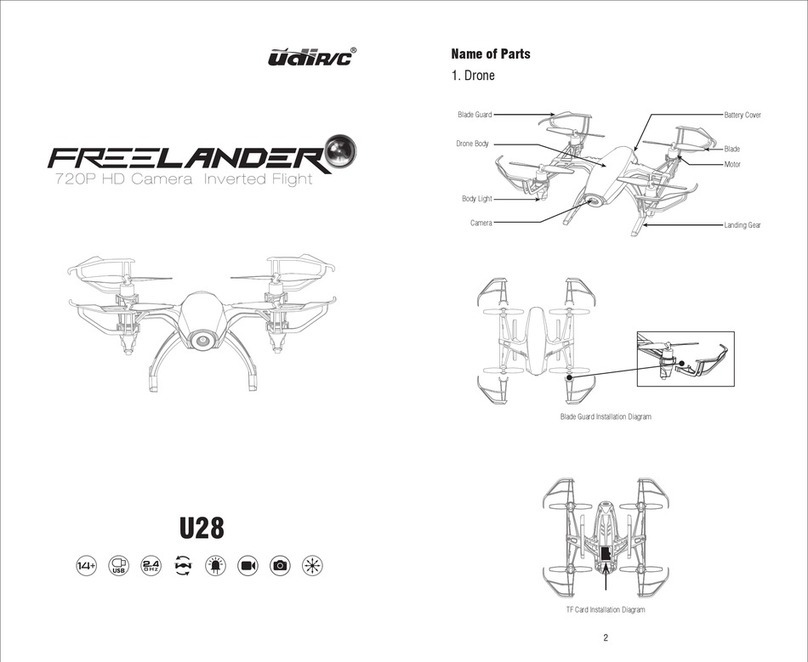UDI R/C U59 User manual
Other UDI R/C Drone manuals
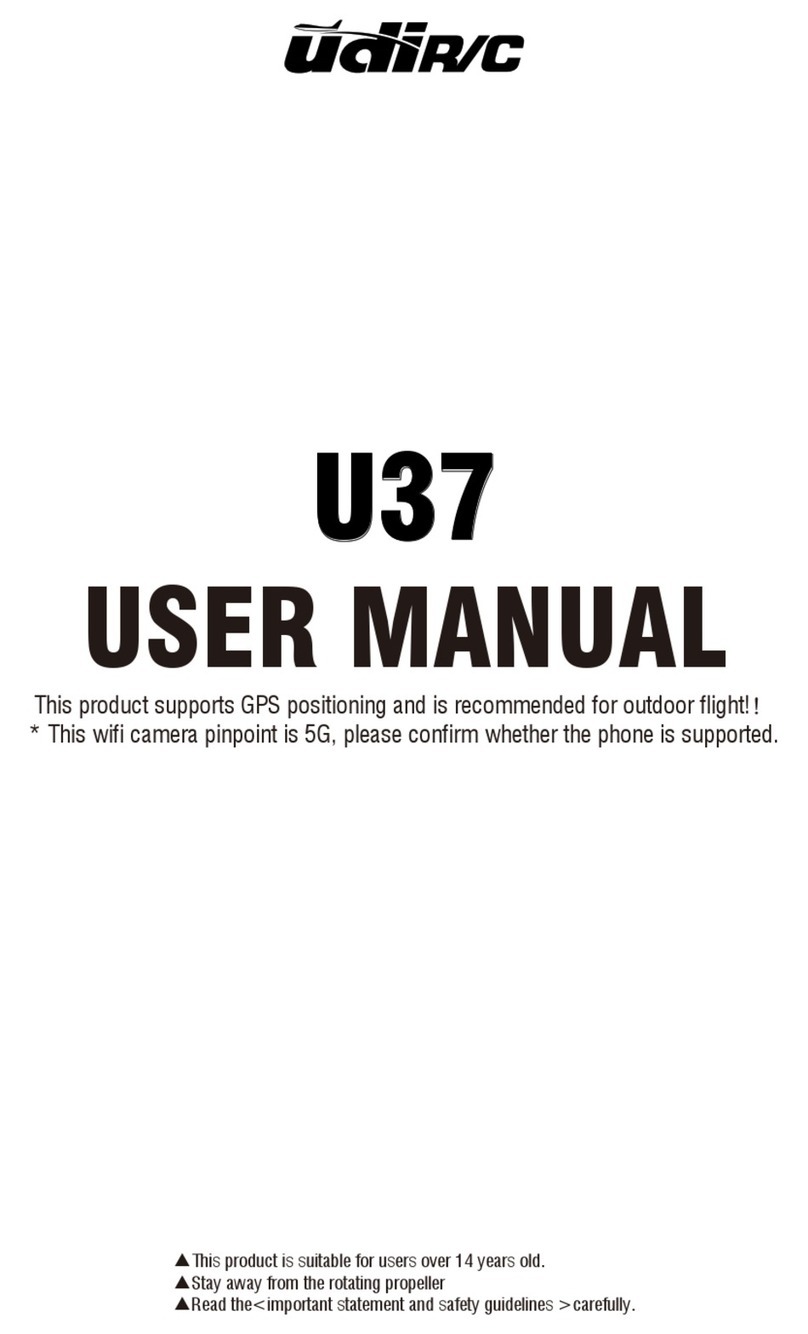
UDI R/C
UDI R/C U37 User manual
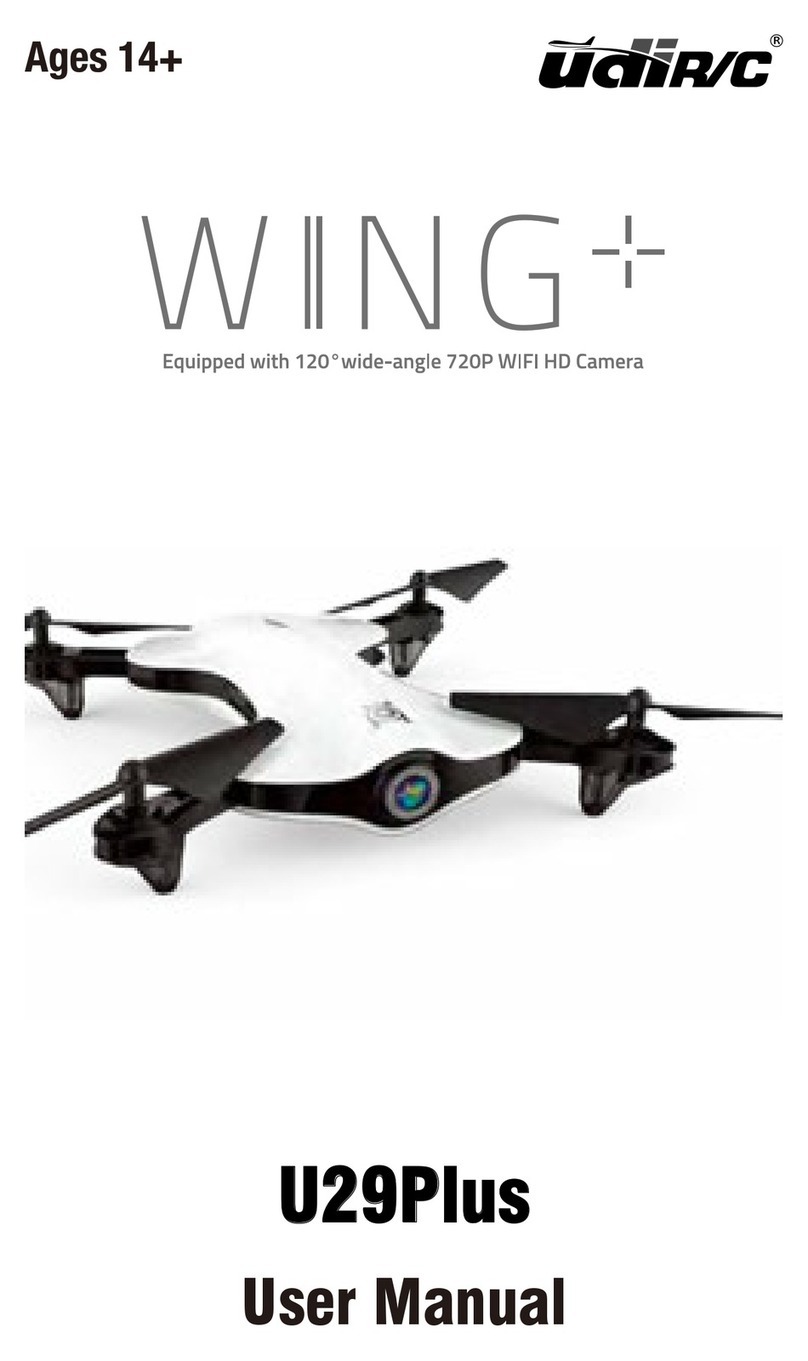
UDI R/C
UDI R/C VOYAGER U845Wifi User manual
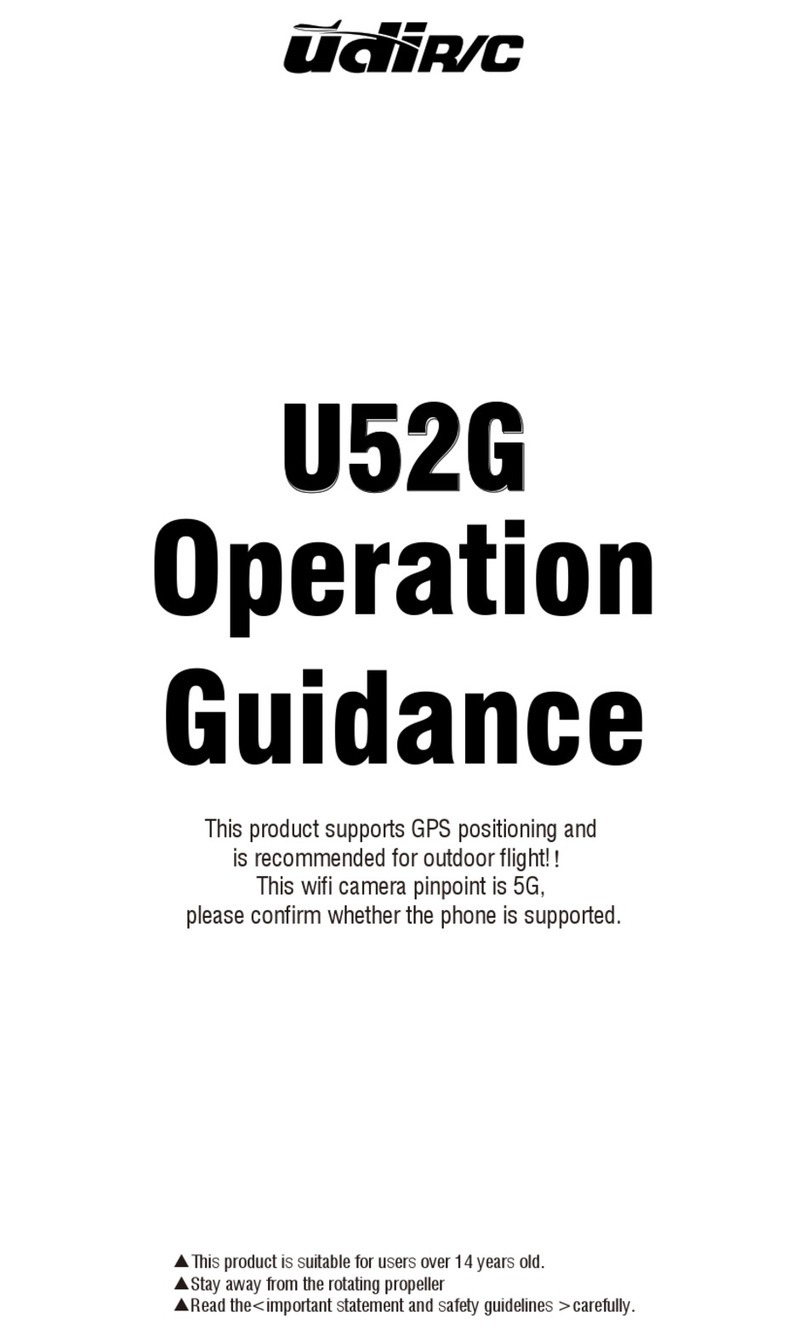
UDI R/C
UDI R/C U52G User manual
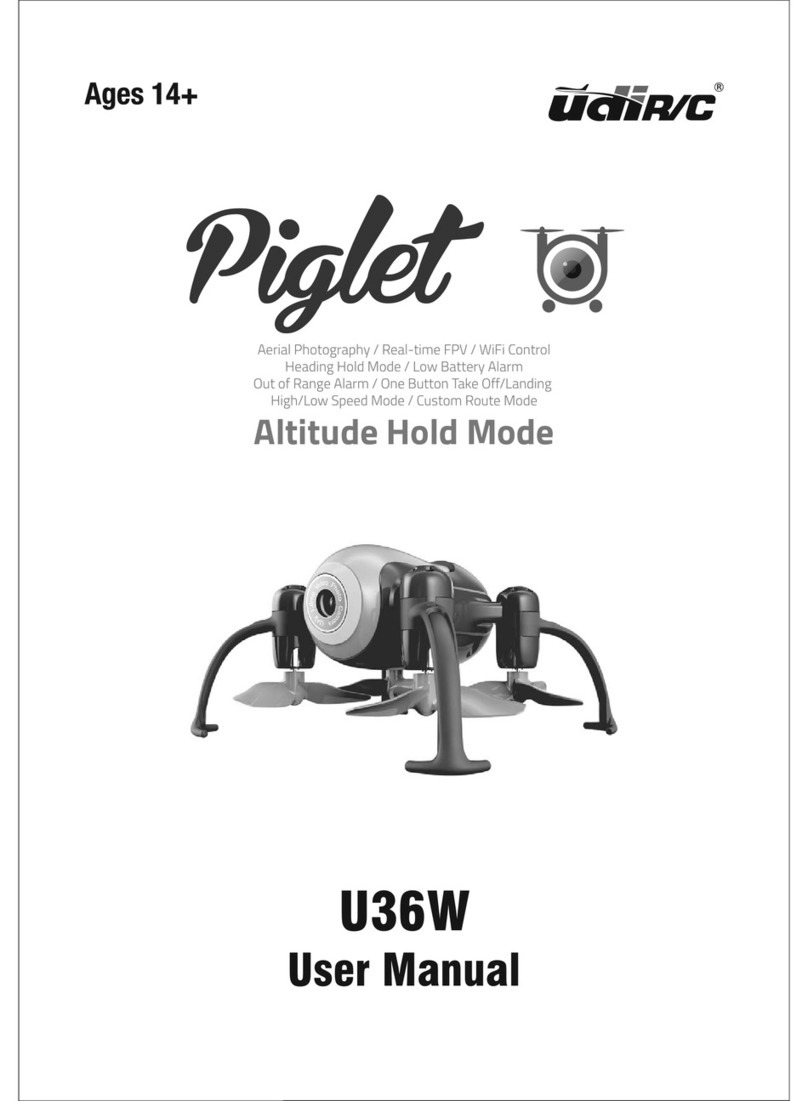
UDI R/C
UDI R/C VOYAGER U845Wifi User manual

UDI R/C
UDI R/C VOYAGER U845Wifi User manual

UDI R/C
UDI R/C U46W User manual

UDI R/C
UDI R/C PEREGRINE User manual

UDI R/C
UDI R/C U61S User manual

UDI R/C
UDI R/C VOYAGER U845Wifi User manual

UDI R/C
UDI R/C U89S User manual
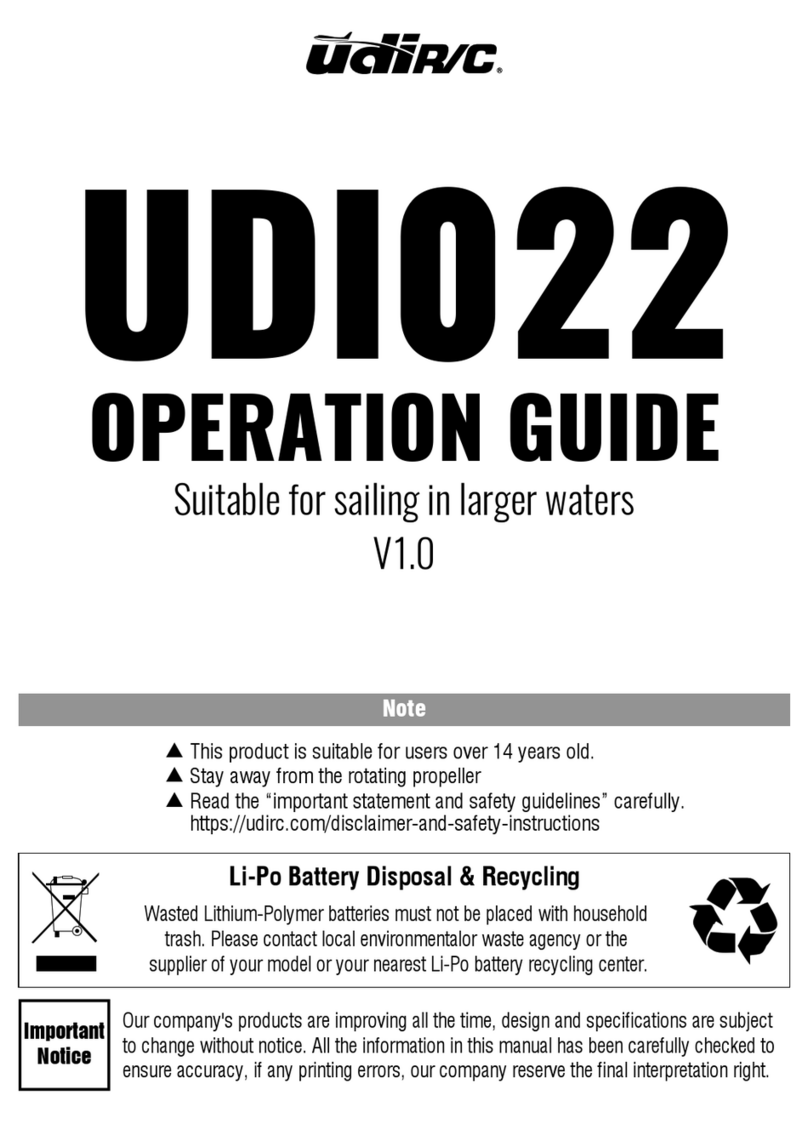
UDI R/C
UDI R/C UDIO22 User manual

UDI R/C
UDI R/C U42W User manual
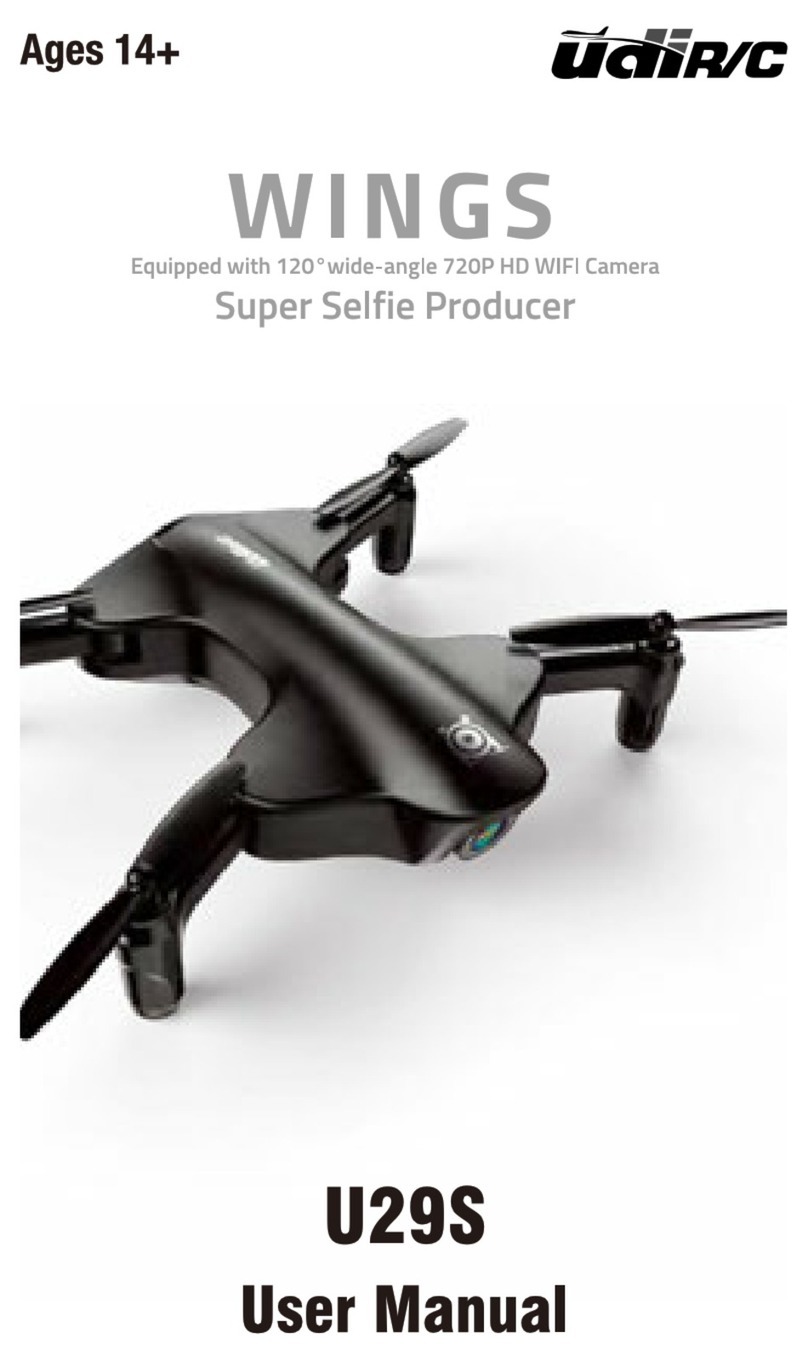
UDI R/C
UDI R/C Swan U42 User manual

UDI R/C
UDI R/C Swan U42 User manual
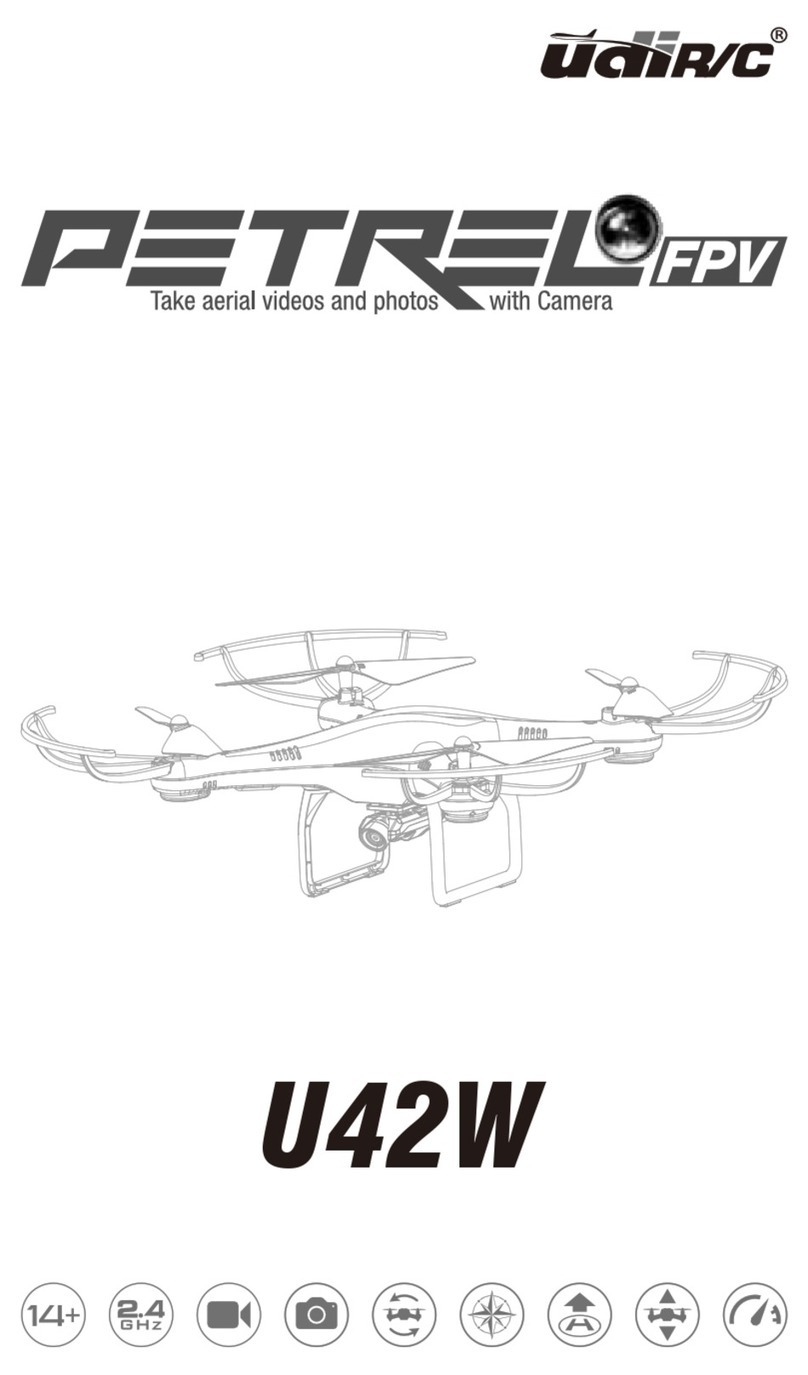
UDI R/C
UDI R/C VOYAGER U845Wifi User manual
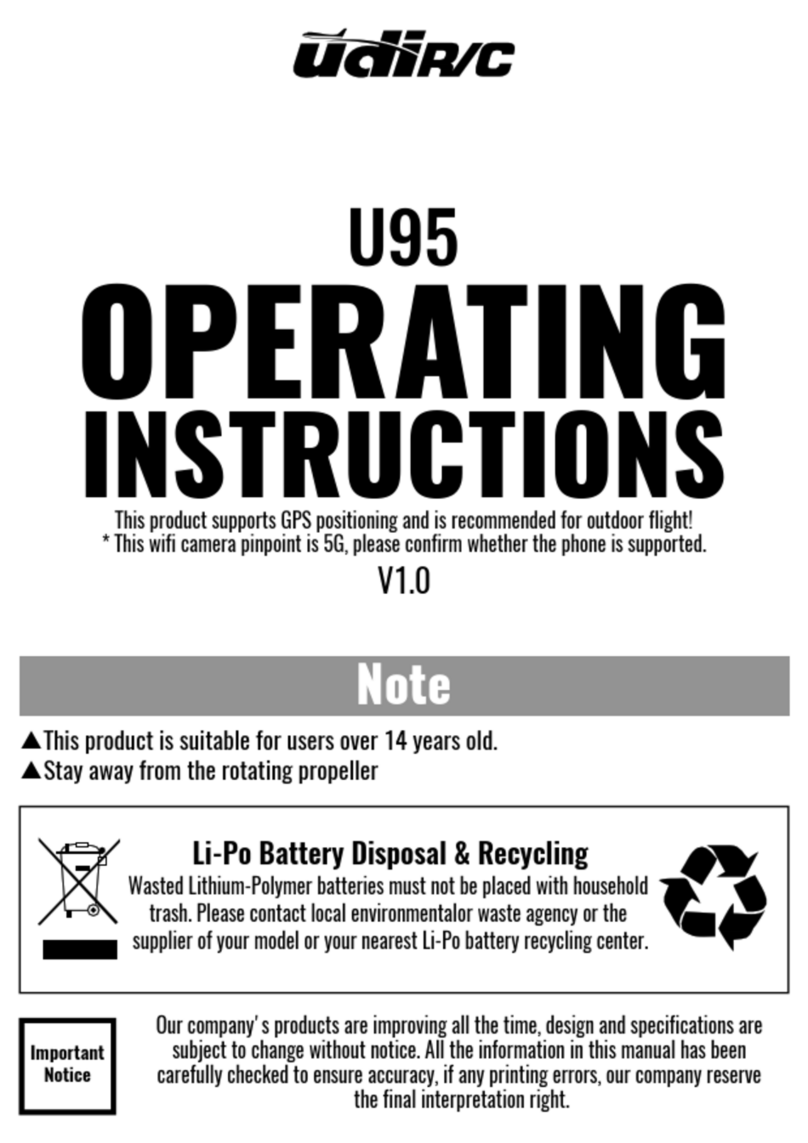
UDI R/C
UDI R/C U95 User manual

UDI R/C
UDI R/C Discovery2 User manual
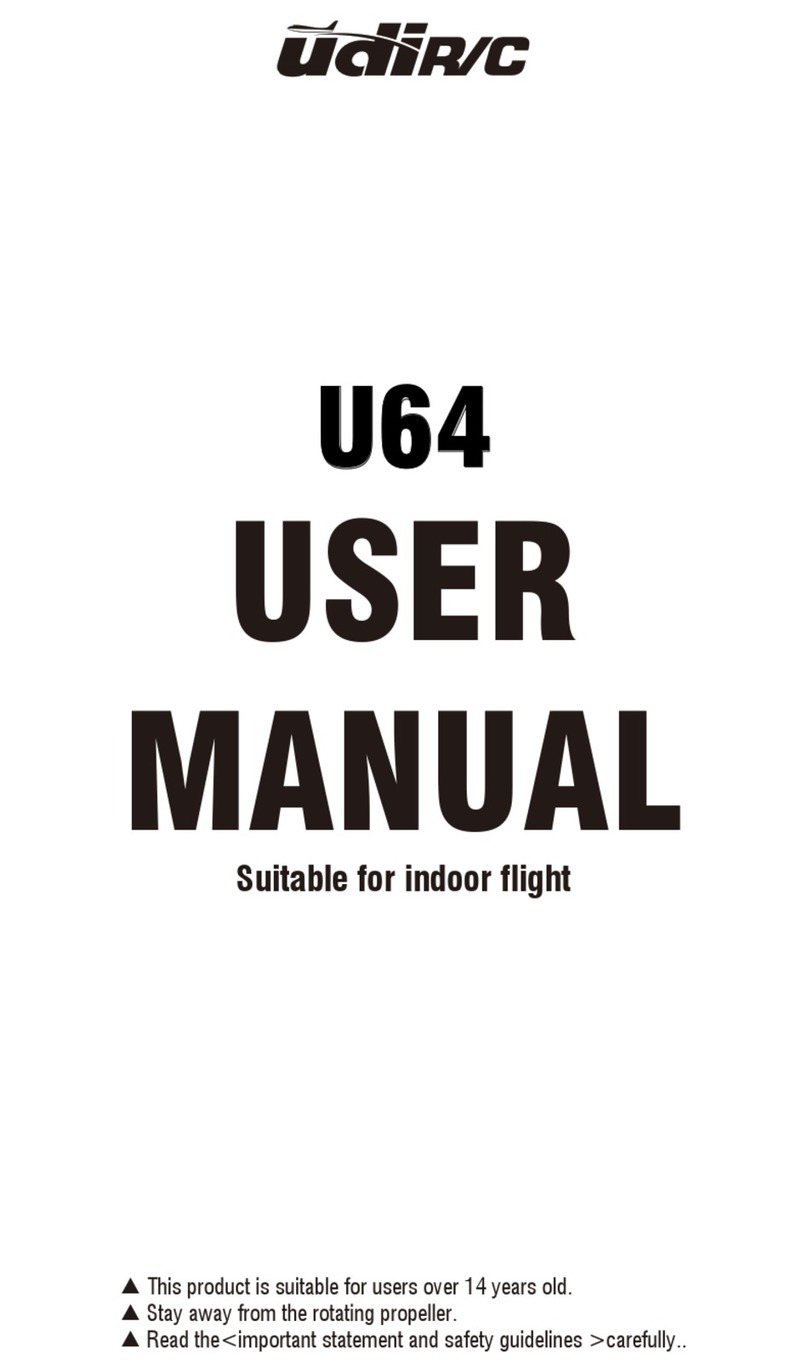
UDI R/C
UDI R/C U64 User manual
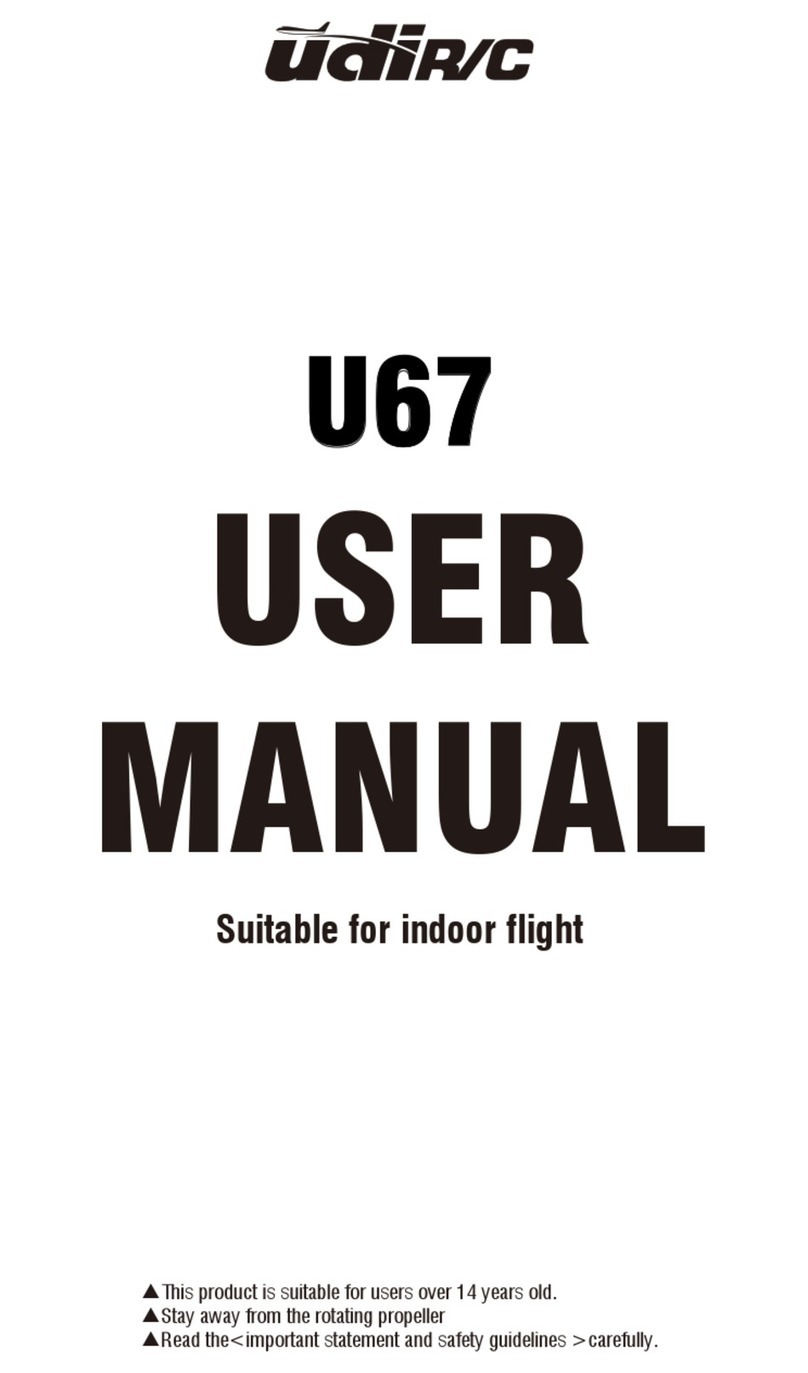
UDI R/C
UDI R/C U67 User manual

UDI R/C
UDI R/C U88S User manual