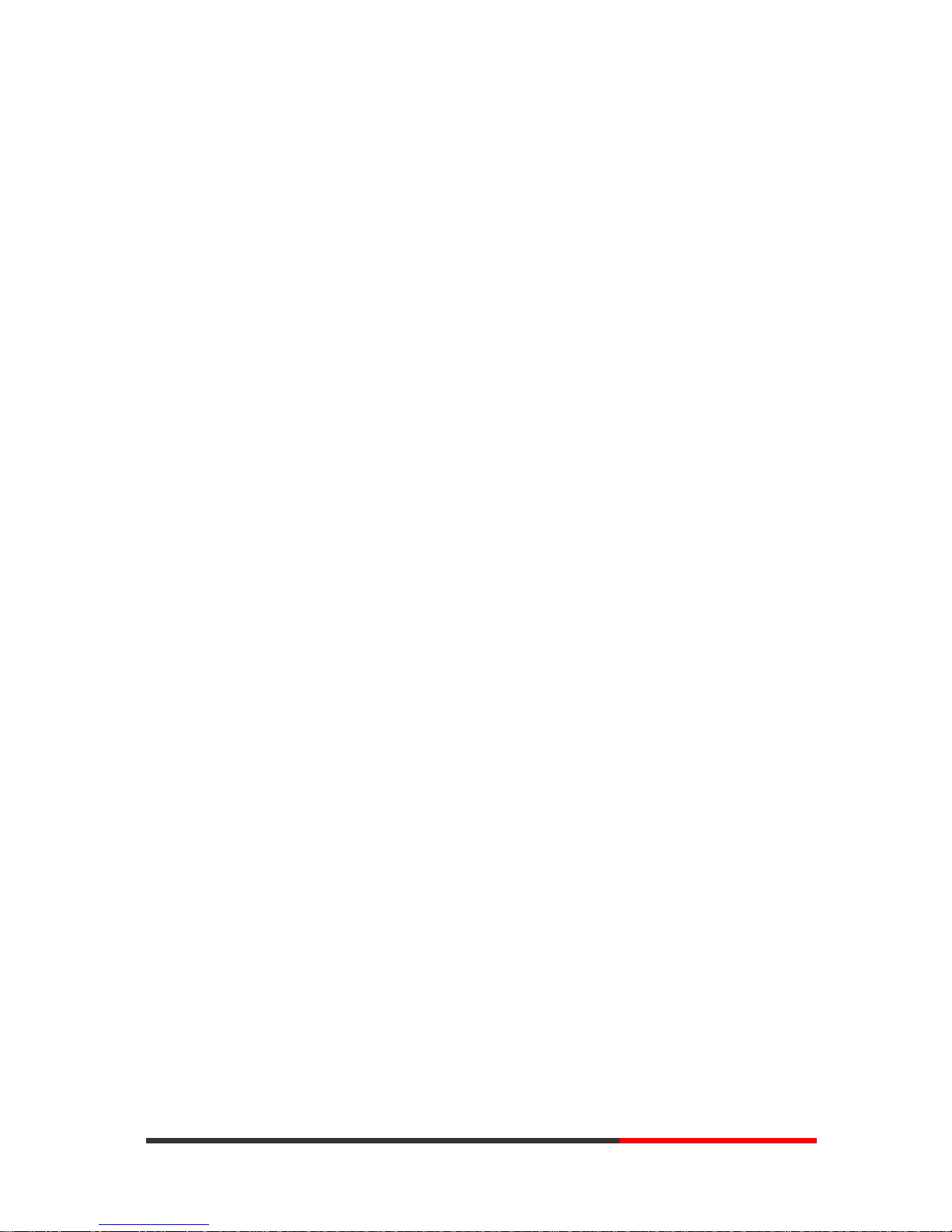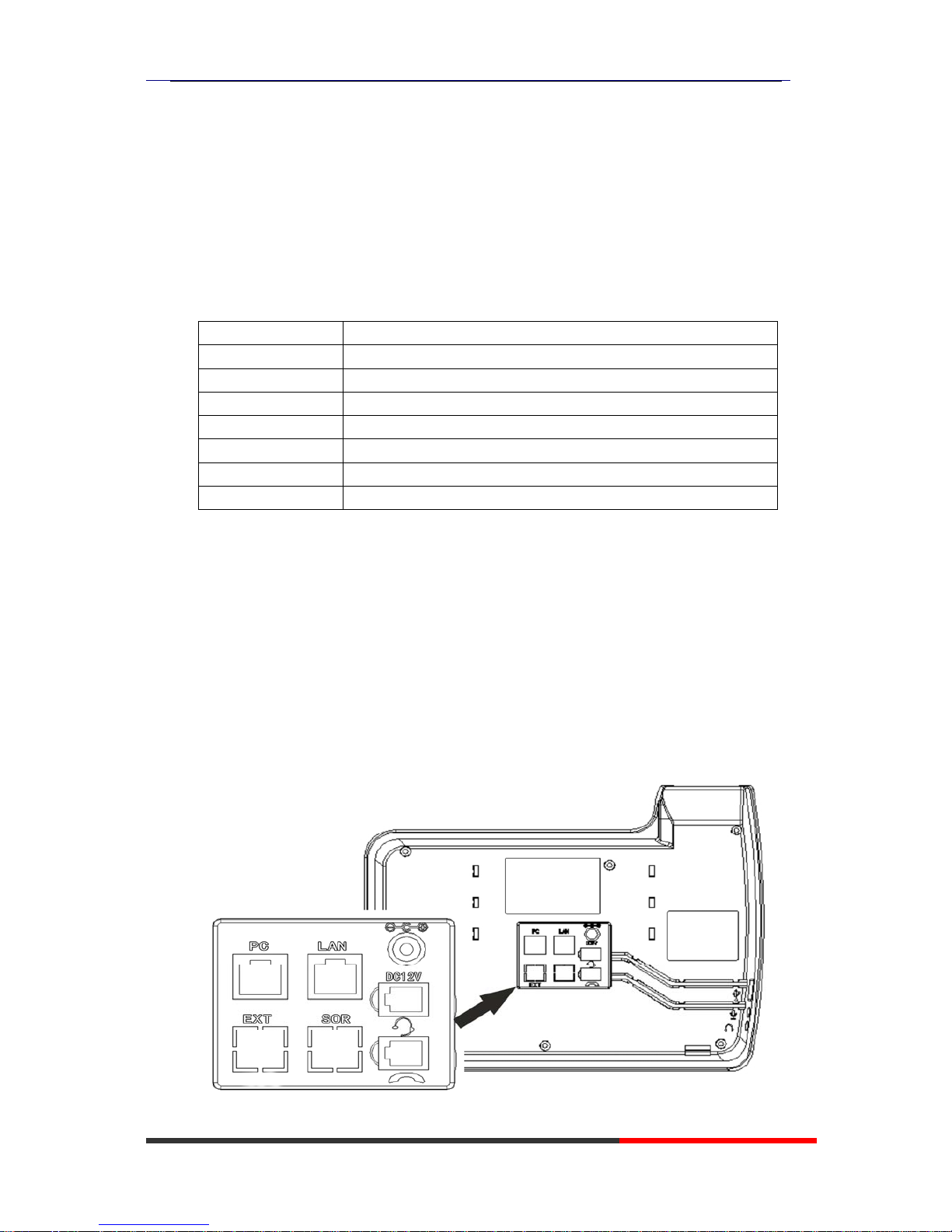www.ultrative.com
Ultrative Communication Co.,Ltd
Tables of Contents
1.Getting Started.............................................................................................................................1
About.........................................................................................................................................1
Illustrate ....................................................................................................................................1
Features.....................................................................................................................................1
Technical Parameters....................................................................................................................2
2.Connecting Your Phone...............................................................................................................4
3.Phone overview...........................................................................................................................6
Understanding Buttons and Hardware ......................................................................................6
Understanding Phone Screen Features......................................................................................9
4.Basic Call Handing....................................................................................................................11
Placing a Call..........................................................................................................................12
Answering a call......................................................................................................................13
Ending a Call...........................................................................................................................13
Using Hold and Resume .........................................................................................................14
Transferring Calls....................................................................................................................15
Using Mute..............................................................................................................................15
Do Not Disturb........................................................................................................................16
3-way Conference...................................................................................................................16
Expansion Installation...............................................................................................................17
Expansion Settings....................................................................................................................17
Time & Date....................................................................................................................................18
VOIP Call Forwarding....................................................................................................................18
5.Advanced Call Handling ...........................................................................................................19
Speed Dialing..........................................................................................................................19
Using the phone book .............................................................................................................20
Using Call Logs ......................................................................................................................22
6.Keypad Instruction ....................................................................................................................23
Language.................................................................................................................................23
SIPAccount Settings...............................................................................................................24
Network Setting ......................................................................................................................25
Load default settings...............................................................................................................26
Modify password.....................................................................................................................26
Customizing Rings and Volume..............................................................................................26
WIFI setting(only WS620 have this item) ..............................................................................27
Bluetooth setting(only UTT-620P have this item) ..................................................................28
View status..............................................................................................................................29
Diagnose .................................................................................................................................29
WIFI setting(only WS620 has this item).................................................................................30
7.Web Settings..............................................................................................................................31
Config Guide...........................................................................................................................31
WIFI Setting(only WS620 has this item)................................................................................33
Network...................................................................................................................................34