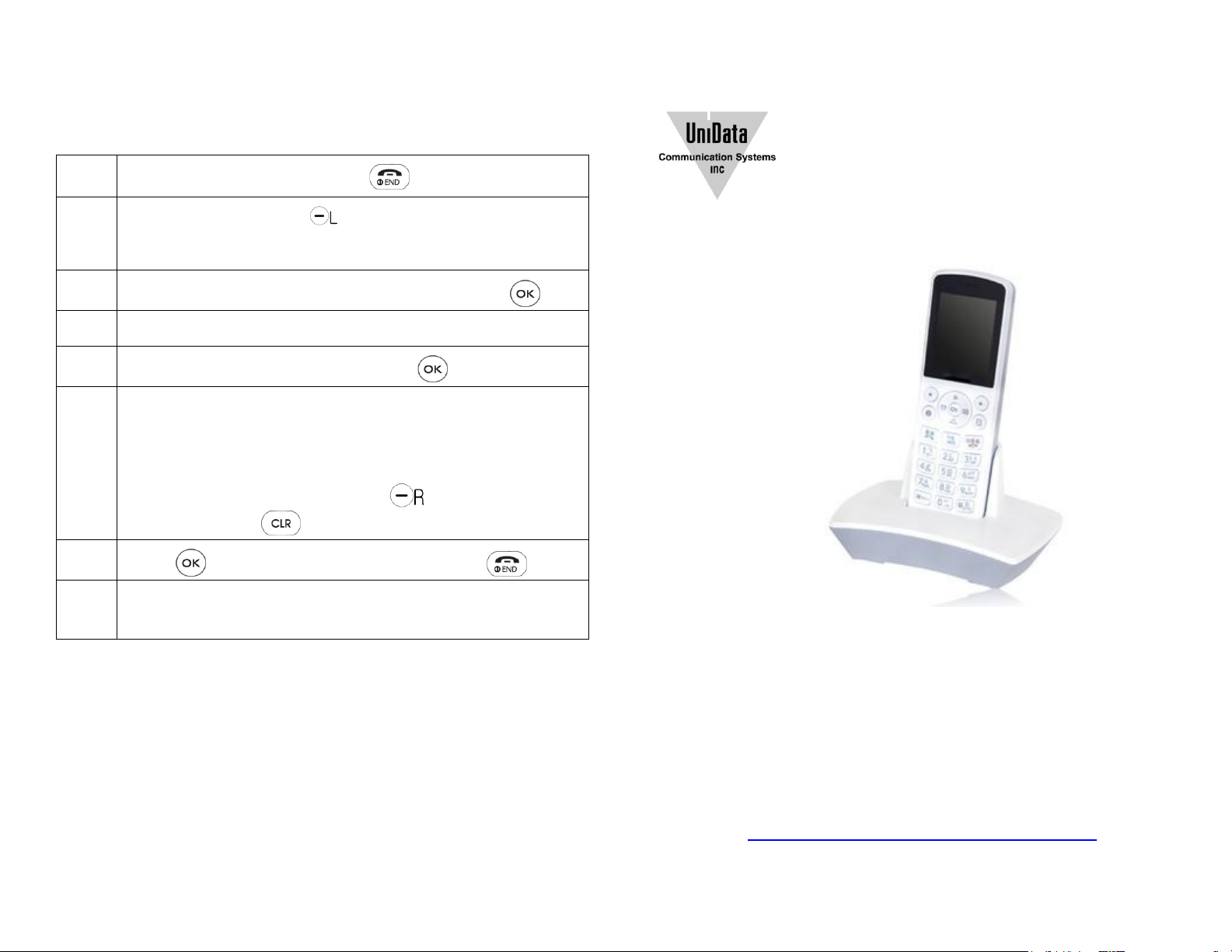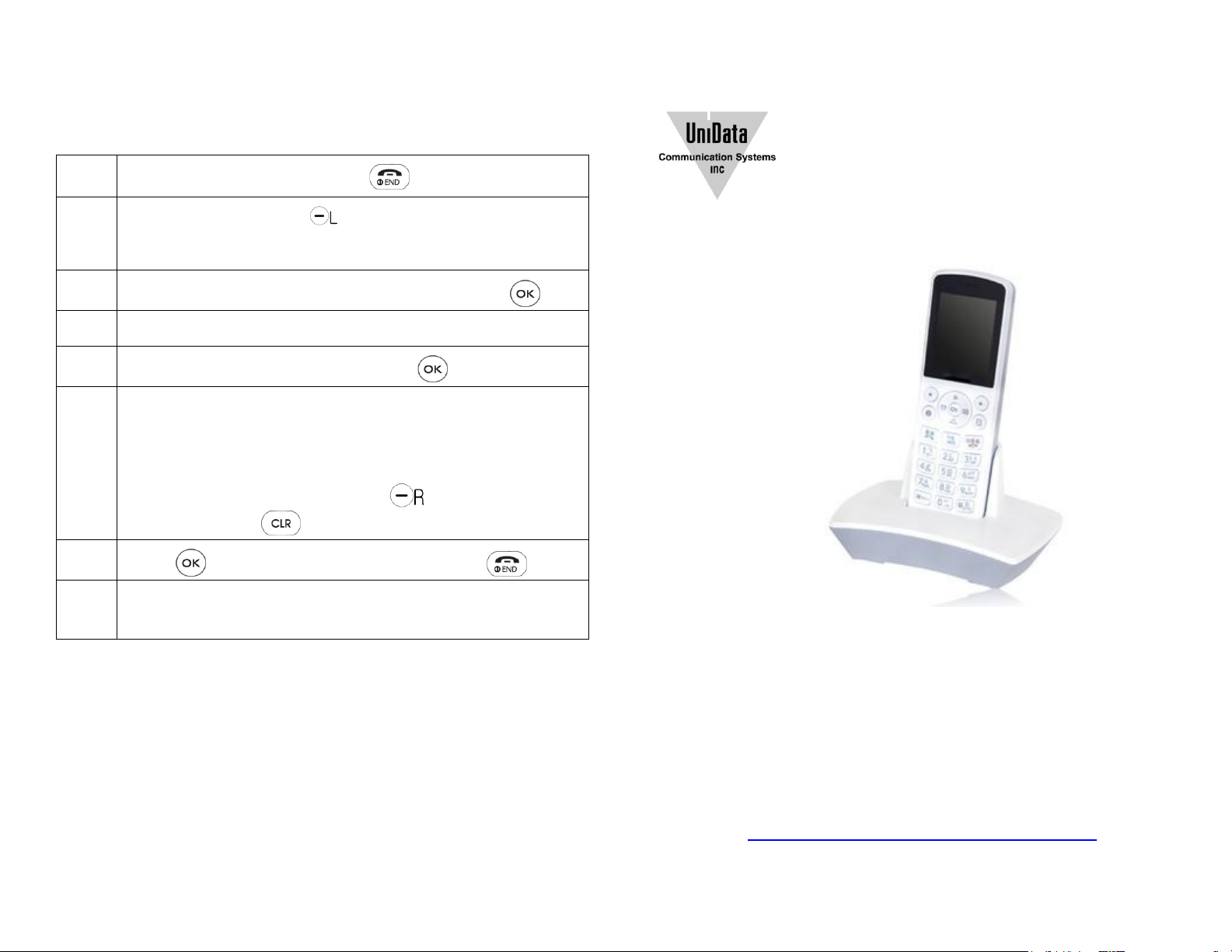
SIP account and server setup
Go to home screen by pressing
Using the left softkey to select the menu from the
screen. Using the navigation keys ◄► move to the
“Settings” menu.
Navigate down ▼ and select Admin Menu. Press
Scroll down ▼ to VoIP setting. Press to select.
Navigate to the fields ◄► and enter the SIP account
settings: Display name, User name, Auth. User name,
Auth Password, Domain and Proxy.
Please note that you can shift to numeric or alphanumeric
entry mode with the right softkey . If needed you can
use the clear key for backspace.
Press to Set. Escape to home screen with
Your phone is ready to place and receive calls. Enjoy.
Unidata 7800
Quick Reference Guide
Congratulations on your purchase of the
premier Wireless VoIP Phone!
Use this Quick Start Guide to begin your experience with
wireless VoIP.
For a more detailed guide and latest firmware, Please
contact your reseller or go to:
http://web.abptech.com/download/unidata/
13988 Diplomat Dr. Suite 180, Dallas, TX 75234.