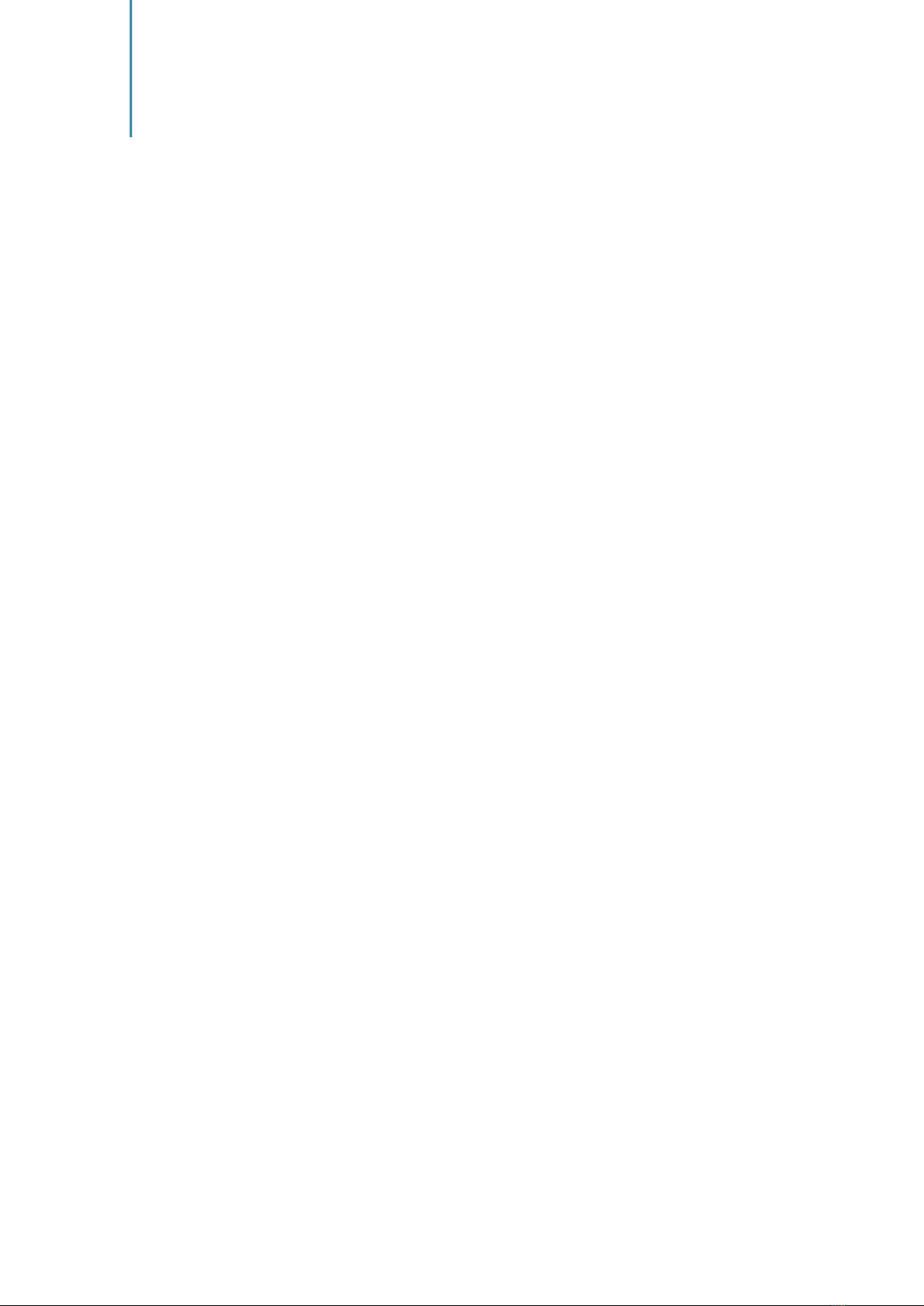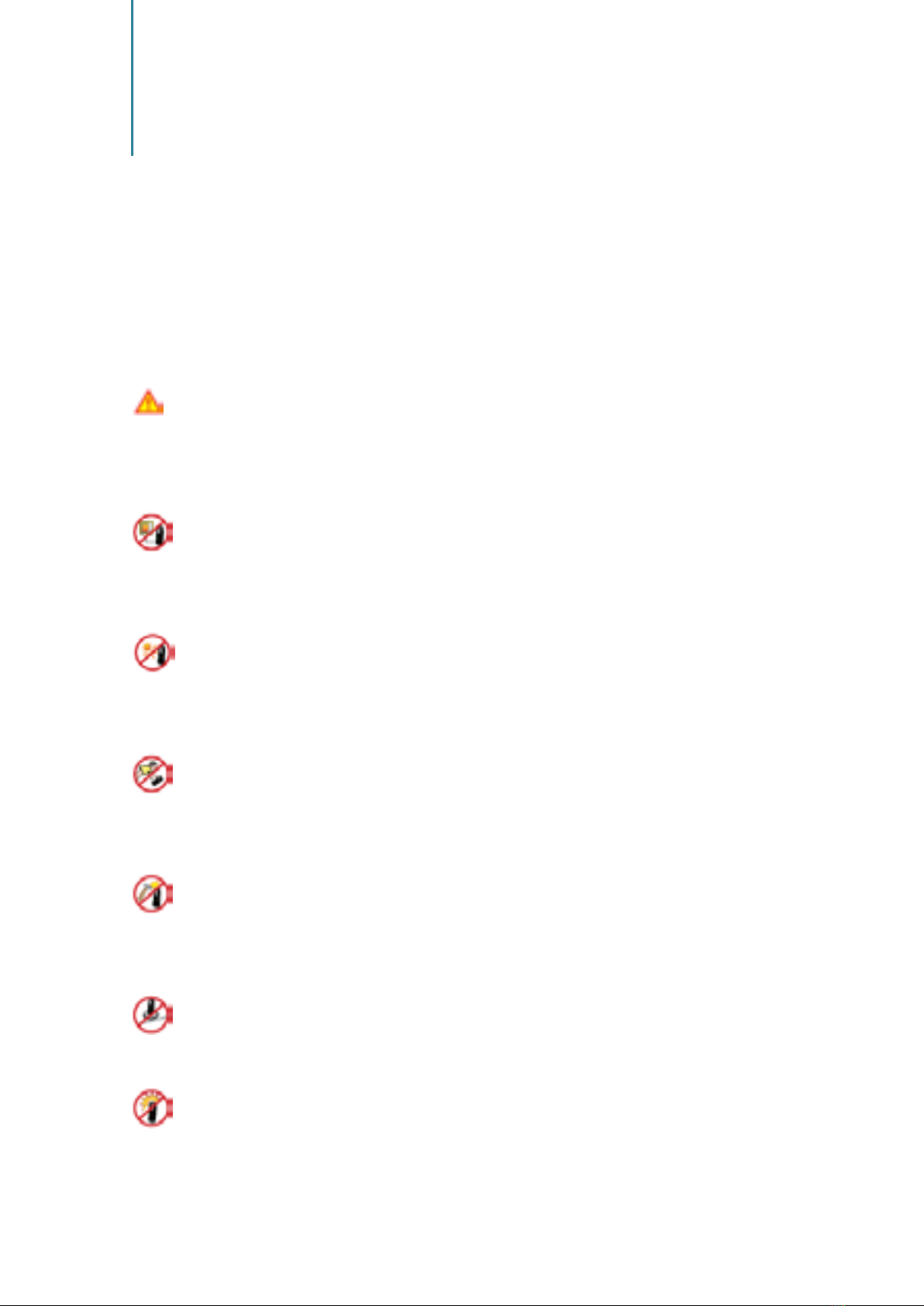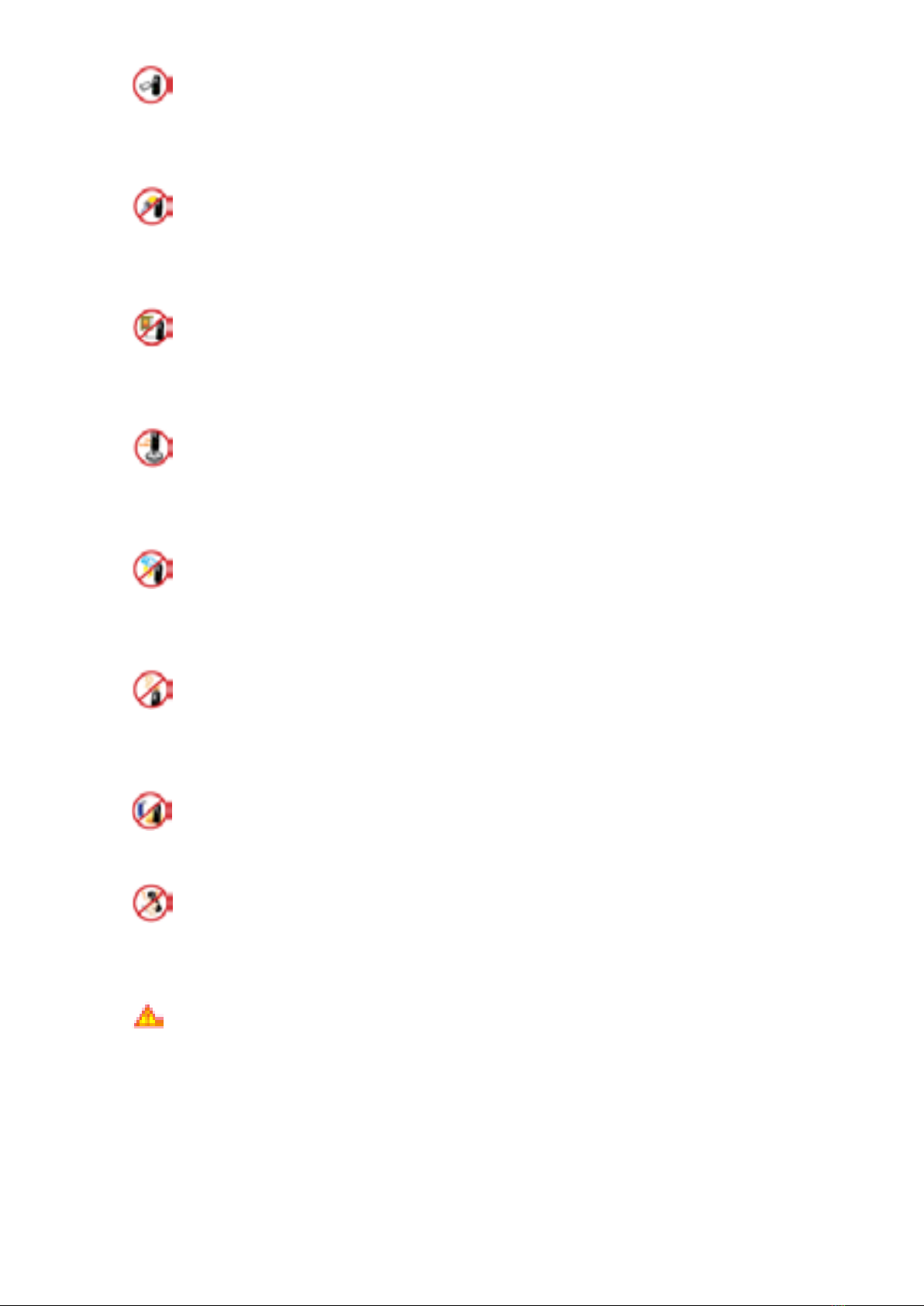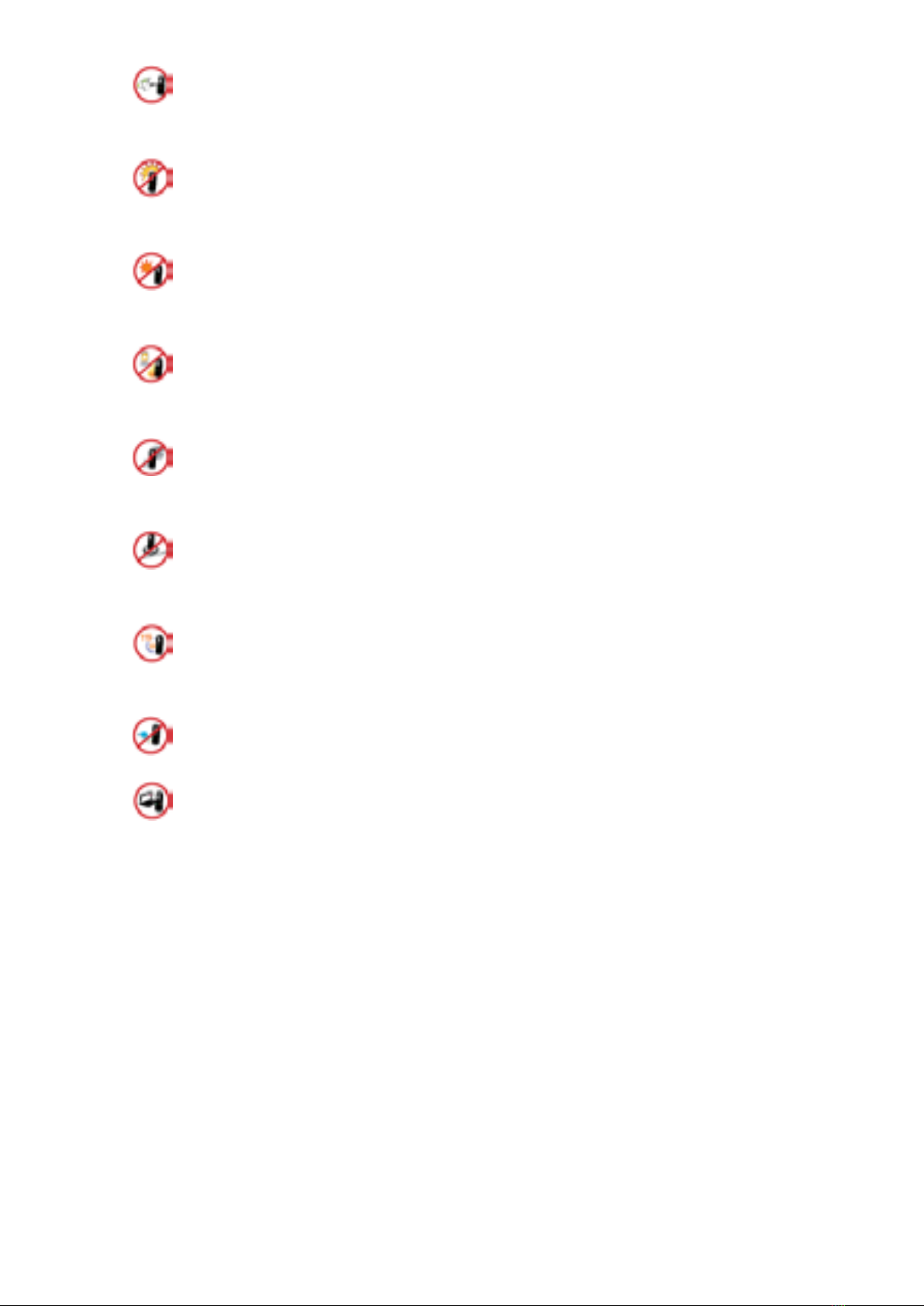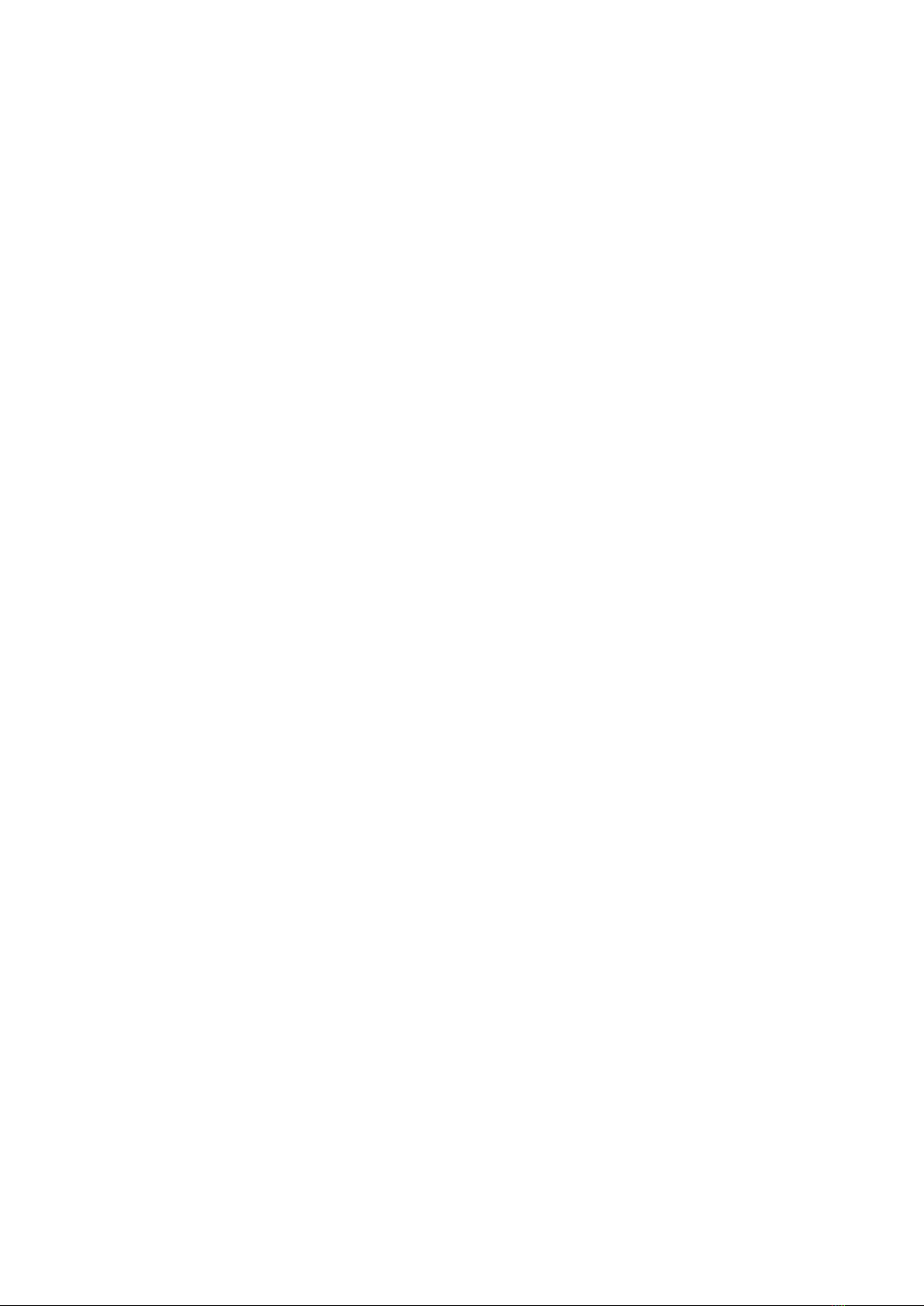4
Be sure to use designated batteries and accessories only for WPU-7800G provided by our
company. If you use unauthorized batteries or accessories, it can reduce the life of WPU-
7800G, cause explosions, or damage them. In this case, you cannot have free services.
Be careful for conductors such as necklaces, keys, and coins not to contact battery
terminals (metal section). Since short circuits can cause explosions, be careful for such events
never to take place.
Neither throws batteries, which can inflict shocks on them, nor put them near to heating
appliances such as heaters and microwave ovens. It can cause the leak of battery contents, or
explosions.
Use standard chargers that obtained Unidata authentication for batteries. Otherwise,
batteries will have their life reduced, face explosions, or damage WPU-7800G. In this case, free
services shall not be provided.
Refrain from the use of WPU-7800G, and leave the power cord of chargers unplugged
when thunders and lightening are severe. Thunderbolts can cause severe physical injuries, or
fires.
Do not hold WPU-7800G to your ears to turn on the power. It can cause hearing
impairments, or physical injuries. Do not look at the infrared window in a direct way when
using remote control. It can cause visual impairments.
Do not use chemical detergents such as benzene, thinner, and alcohol to clean WPU-
7800G. It can cause fires.
Never push the power button when WPU-7800G are wet, nor touch WPU-7800G,
chargers, or power cords with wet hands. It can cause fires or electric shocks.
Precautions
This mark is intended to caution users against violating instructions since it can cause a slight
physical injury or product damage.
VoIPon
www.voipon.co.uk
[email protected] Tel:
+44
(0)1245
808195
Fax:
+44
(0)1245
808299