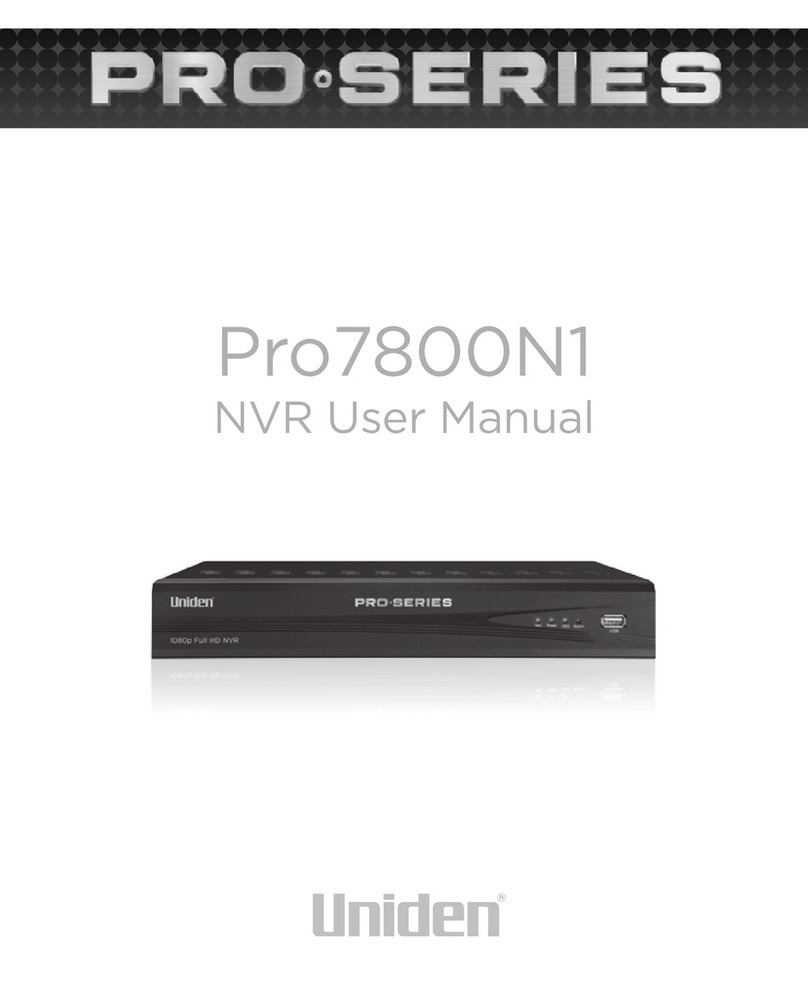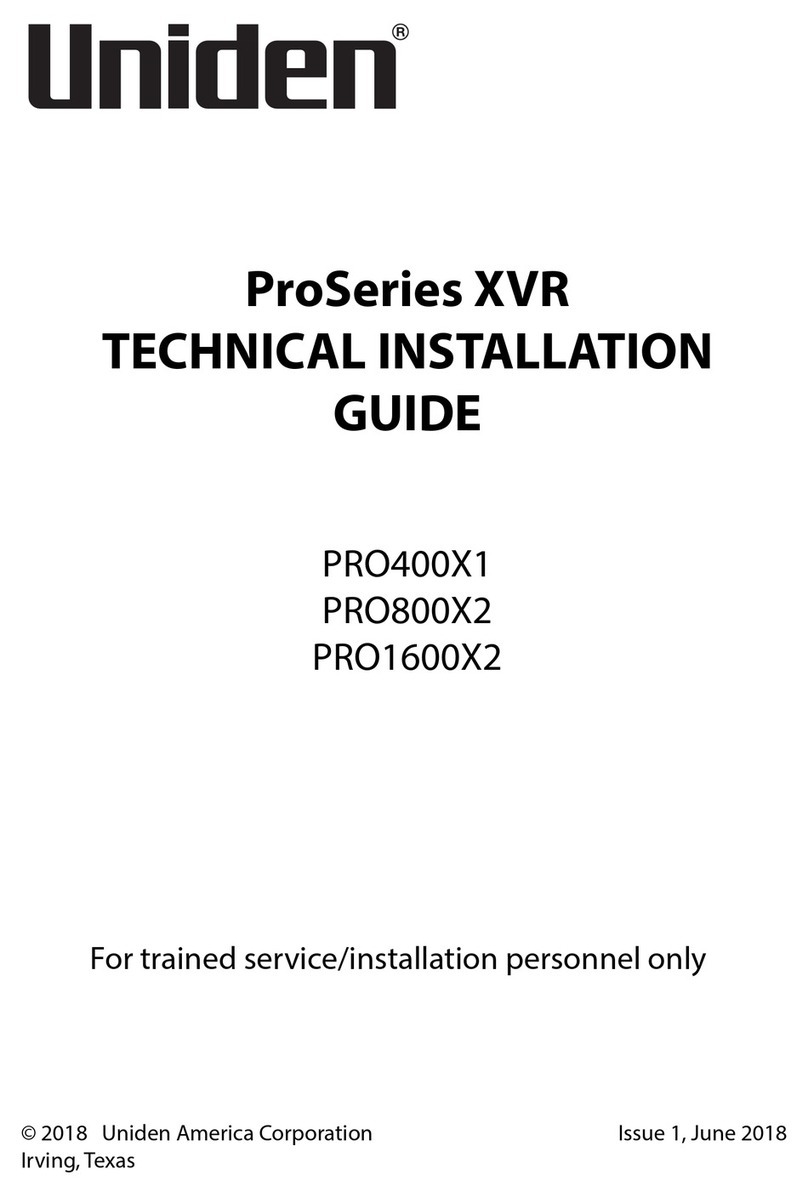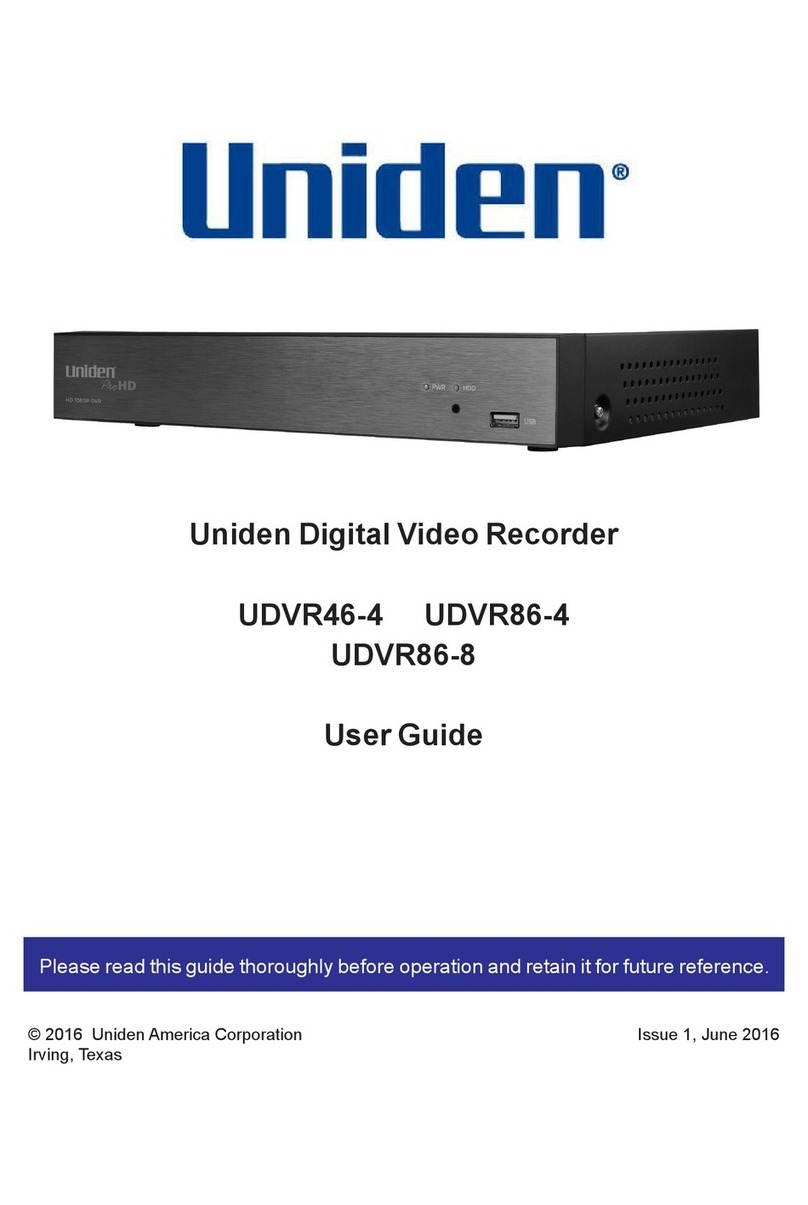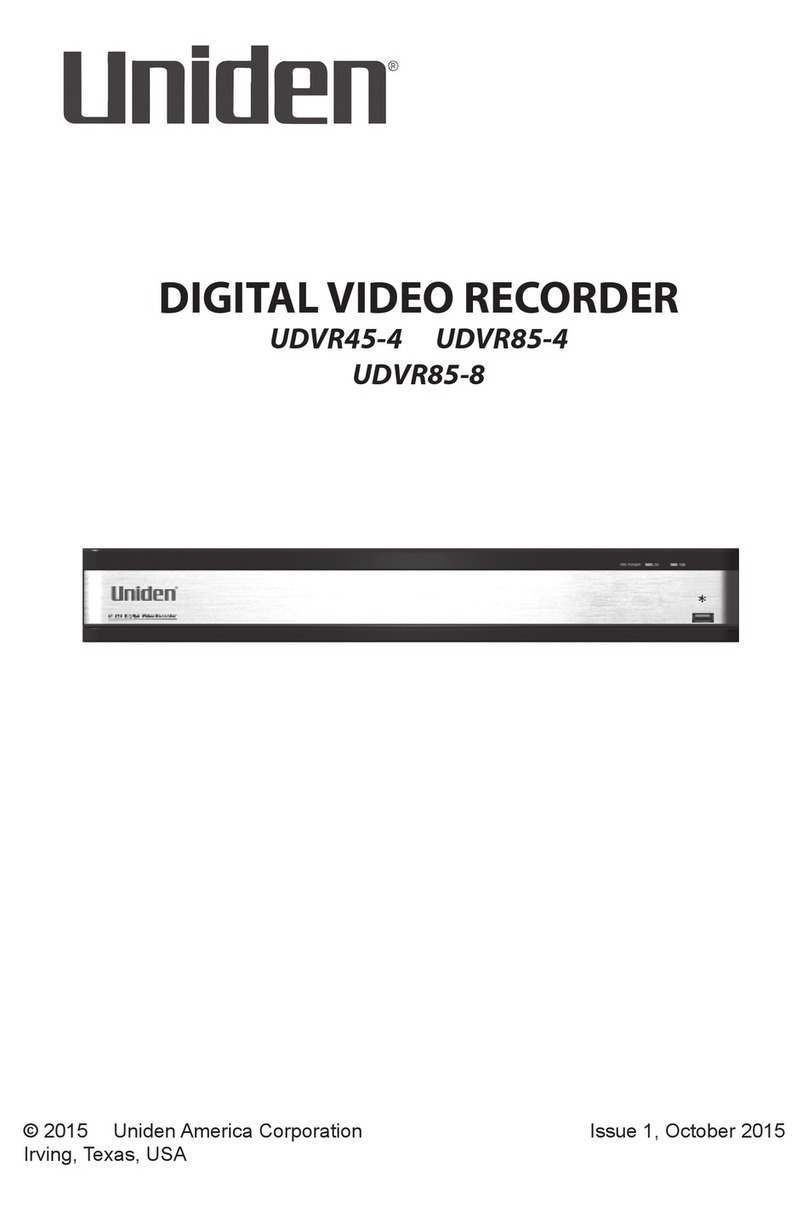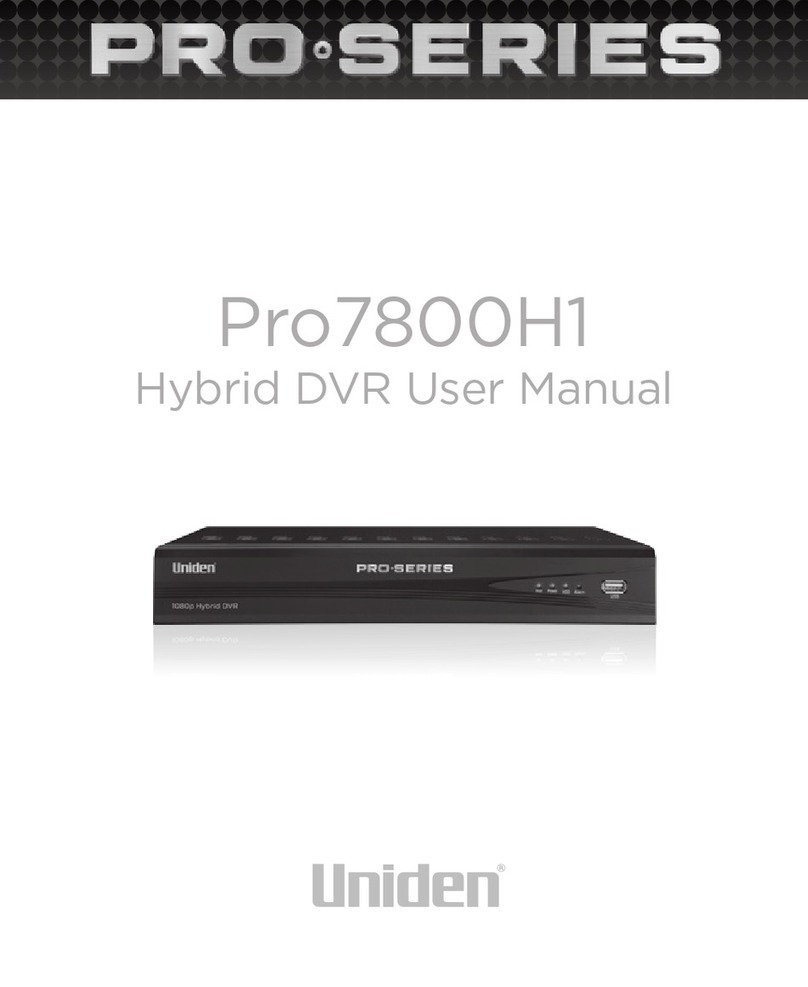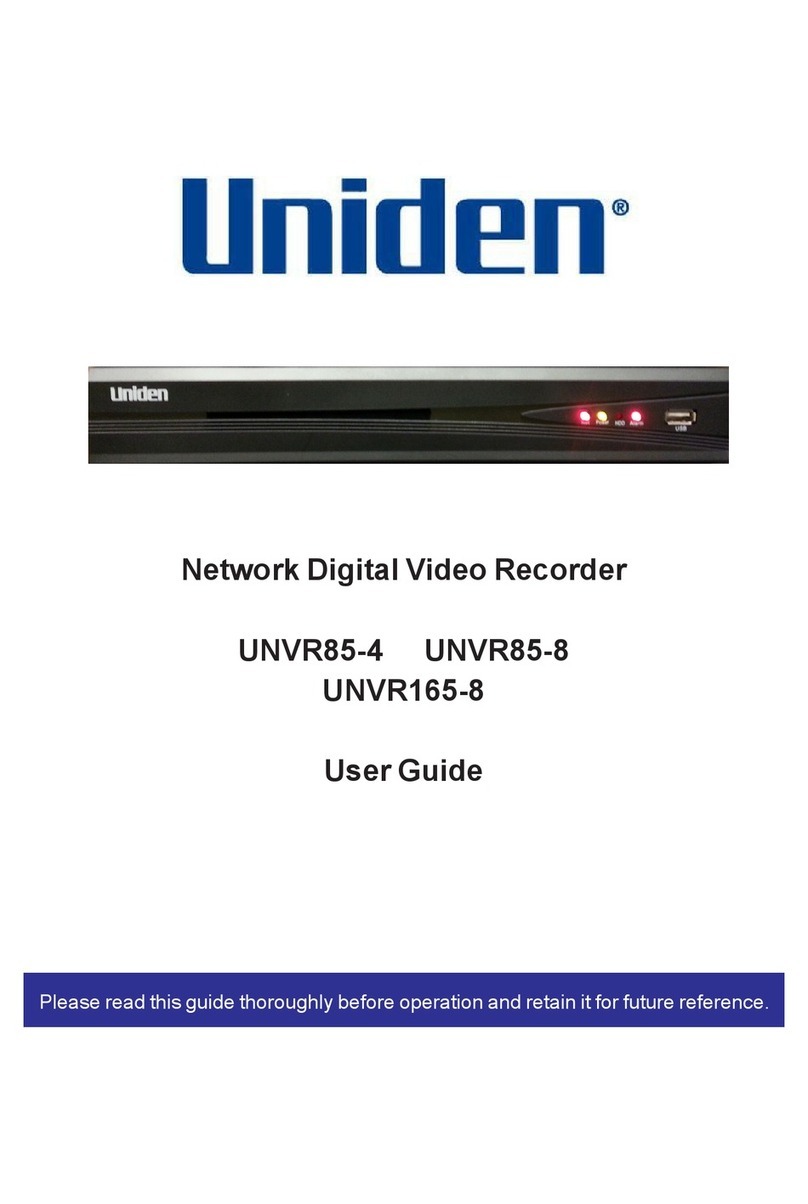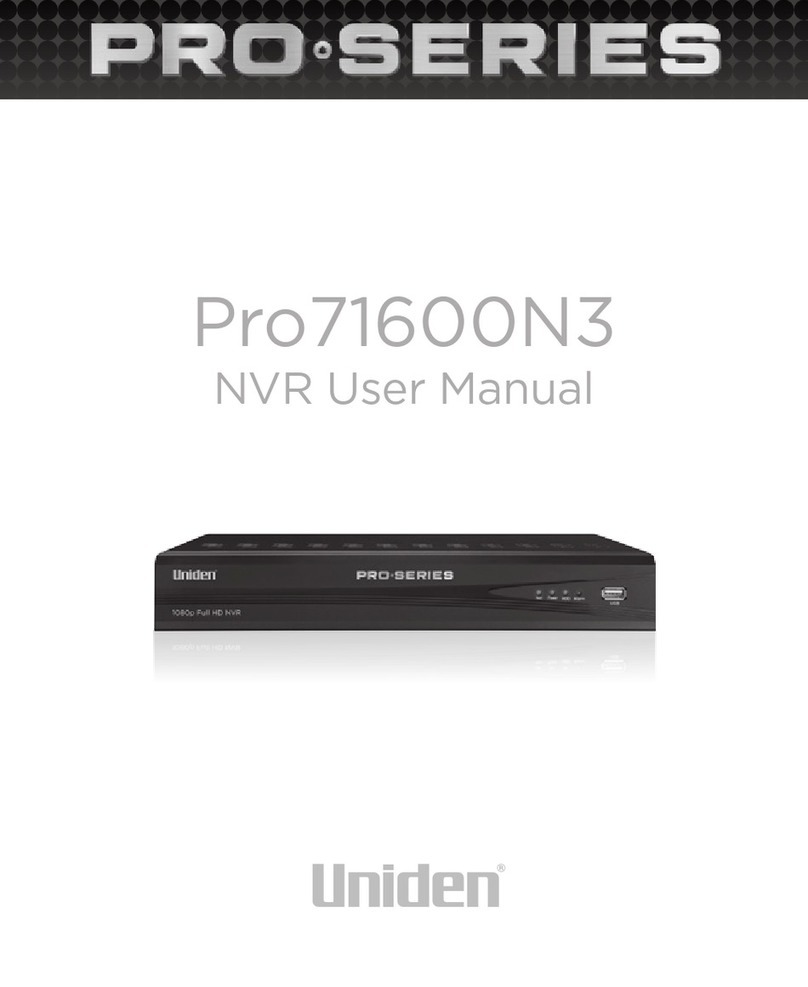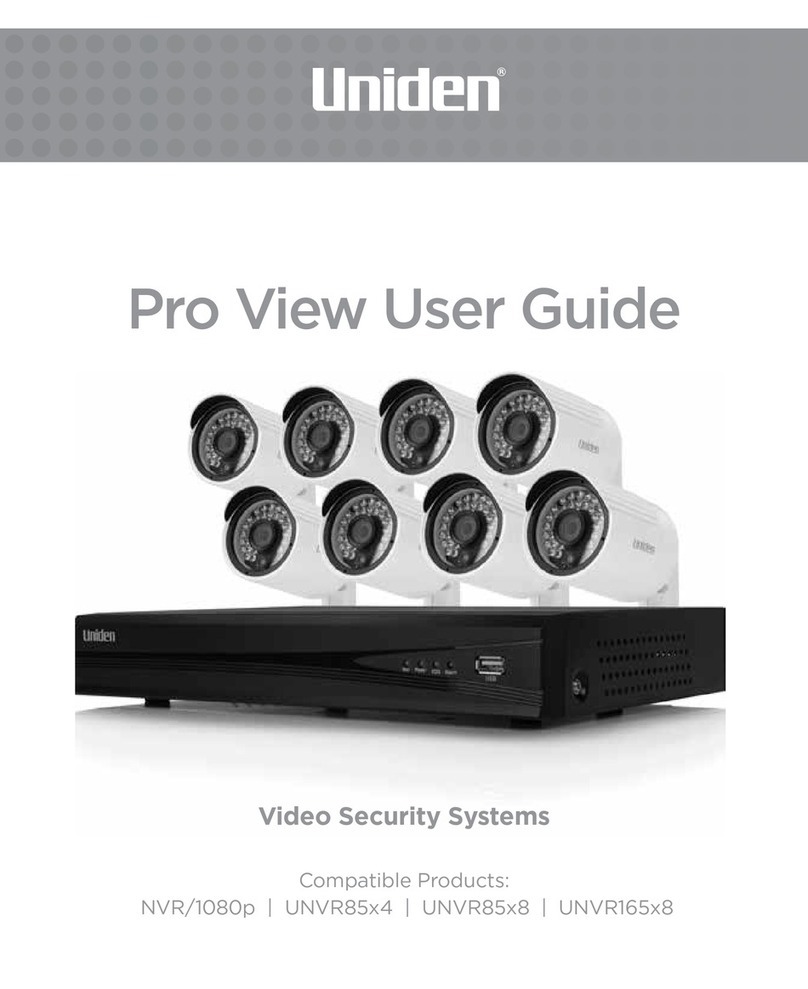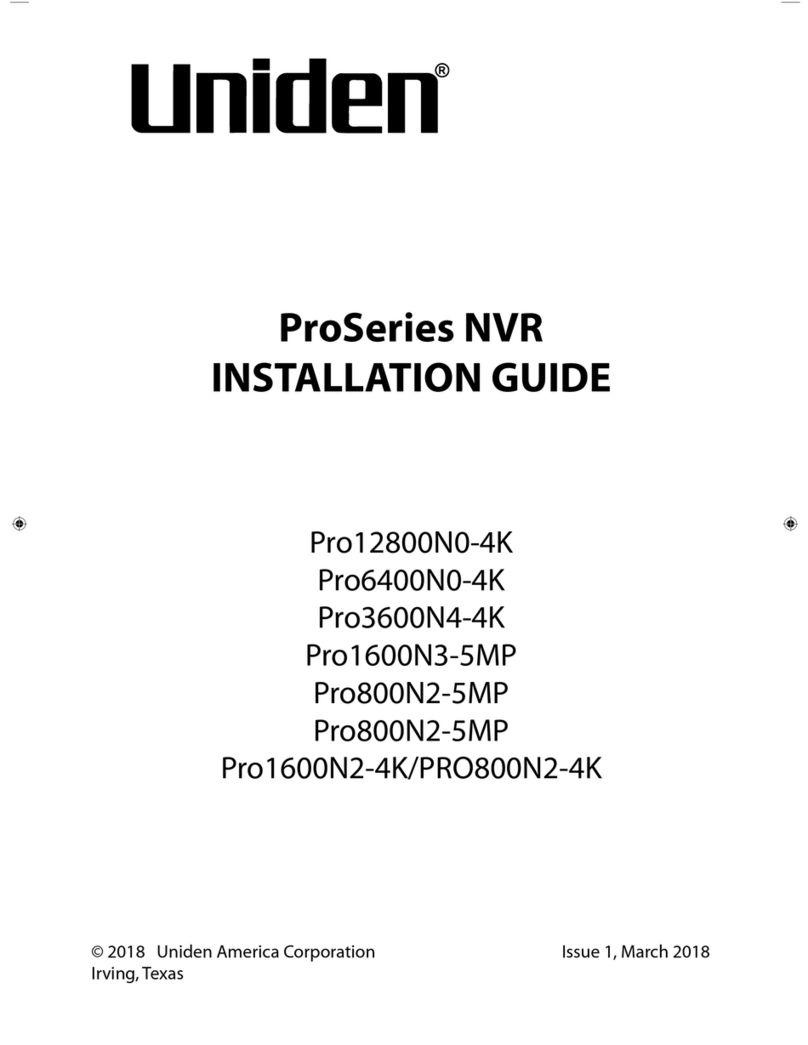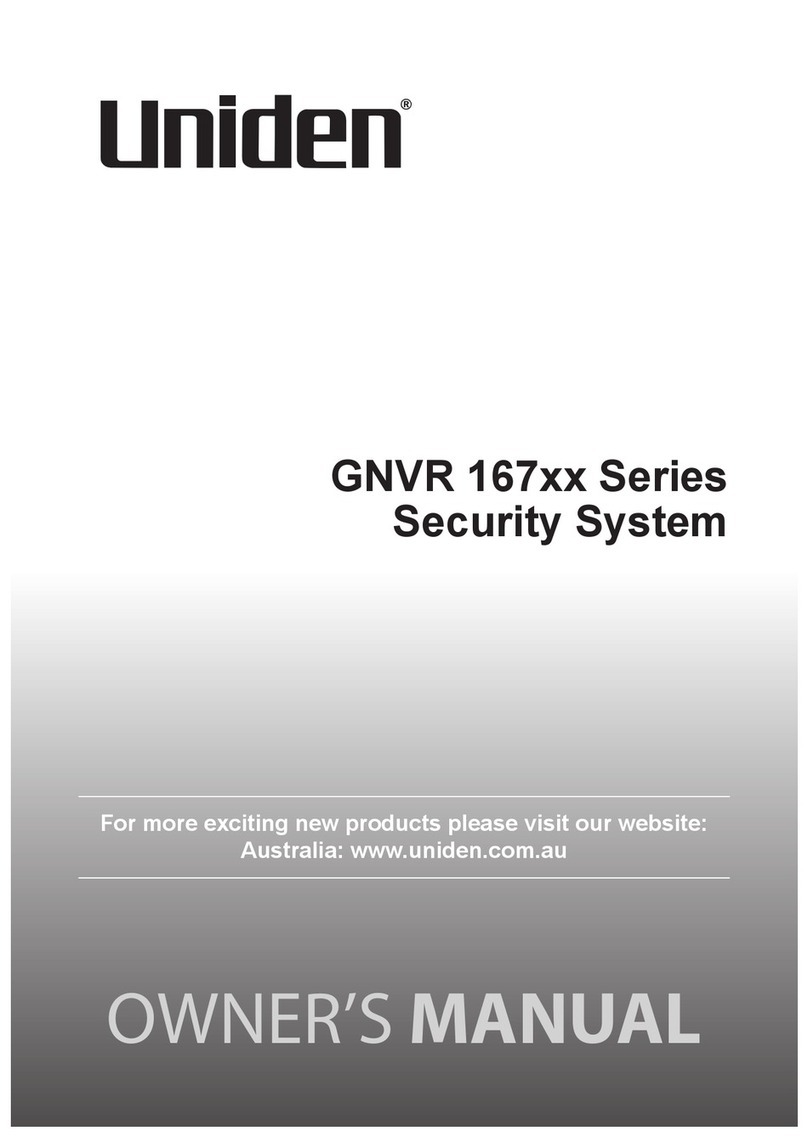CONTENTS
IMPORTANT SAFETY INSTRUCTIONS ..................... 2
OVERVIEW .................................................................. 5
FEATURES..................................................................................... 5
WHAT’S IN THE BOX? .................................................................. 6
CONTROLS AND INDICATORS.................................................... 7
INSTALLATION AND POWER UP - DC12 FRONT
CAMERA.................................................................... 9
INSTALLATION SAFETY WARNINGS .......................................... 9
DC12 FRONT CAMERA INSTALLATION.................................... 10
INSTALL THE MICROSD CARD............................................... 10
ATTACH THE DC12 FRONT CAMERA .................................... 11
POWER UP THE DC12 ............................................................. 11
INSTALLATION AND POWER UP - DC12 REAR
CAMERA.................................................................. 12
INSTALLATION SAFETY WARNINGS ........................................ 12
DC12 REAR CAMERA INSTALLATION...................................... 13
SETTING UP THE DC12............................................ 13
CONFIGURATION MENU ............................................................ 13
CAR/DRIVER ID ........................................................................ 18
ADAS SYSTEM ......................................................................... 20
DC12 OPERATING MODES ........................................................ 20
Video Mode ............................................................................... 20
Snapshot Mode ........................................................................ 20