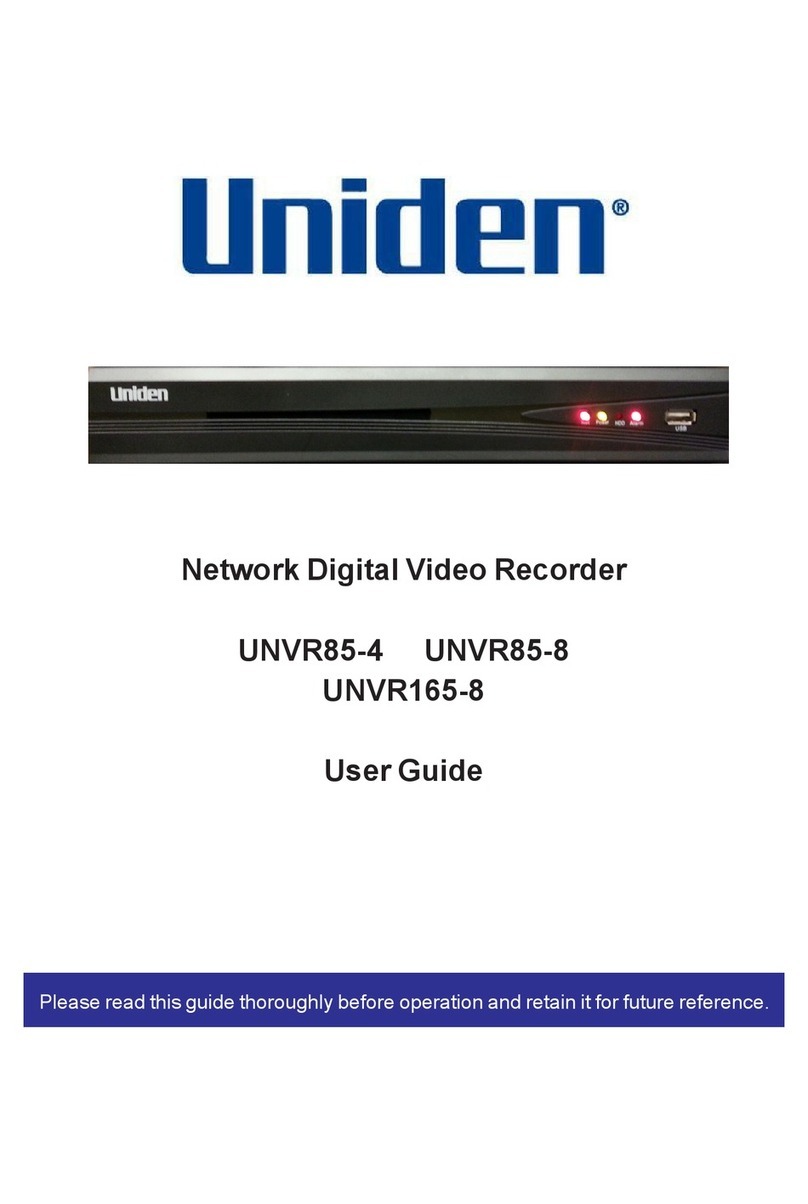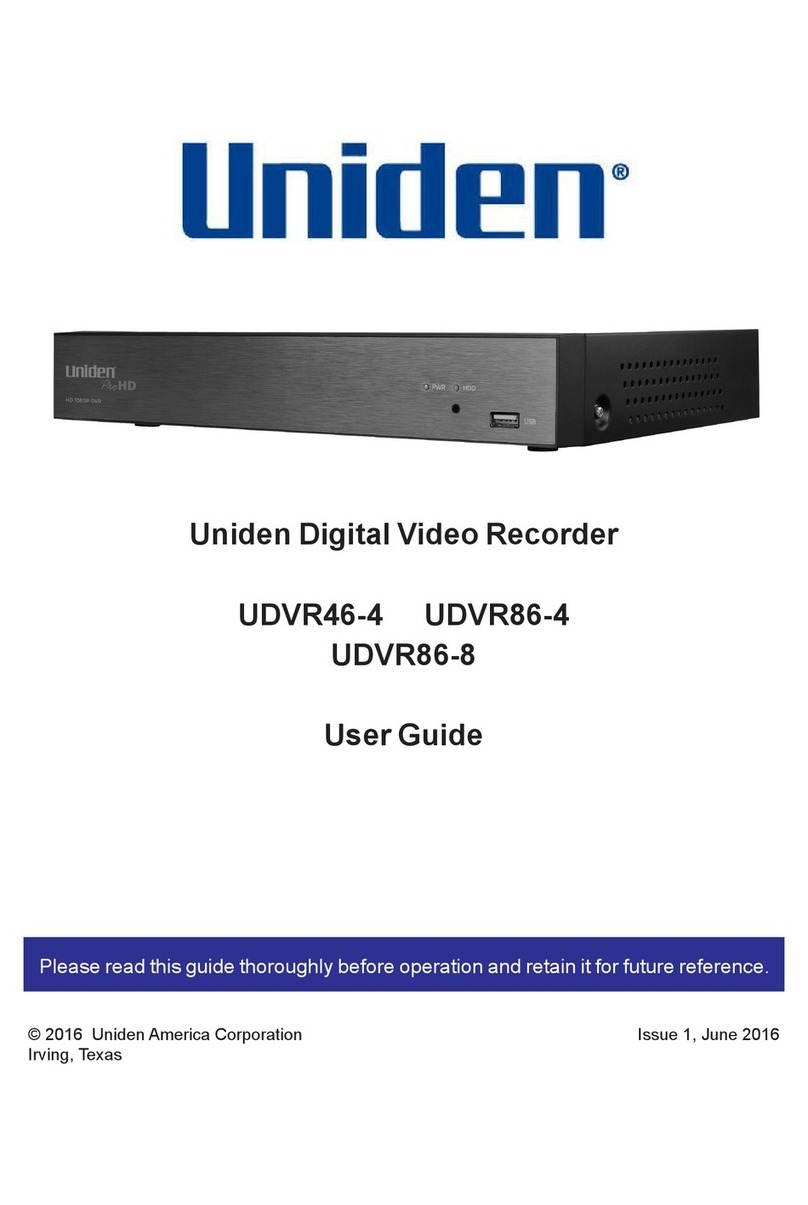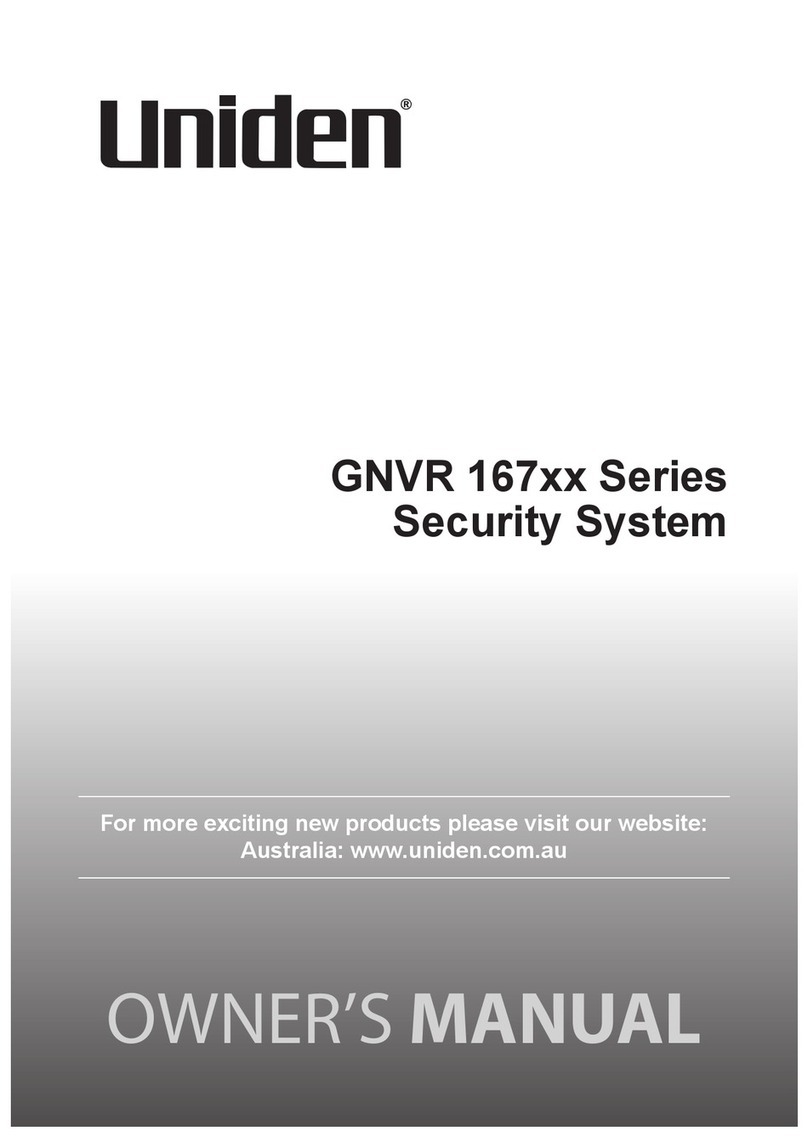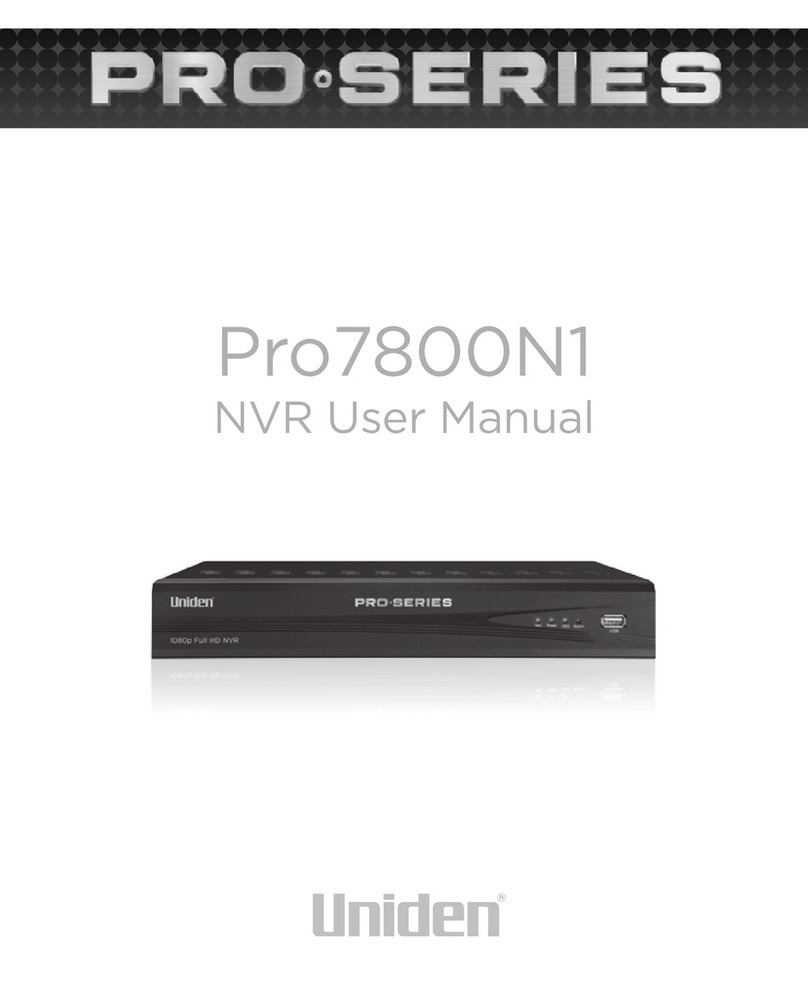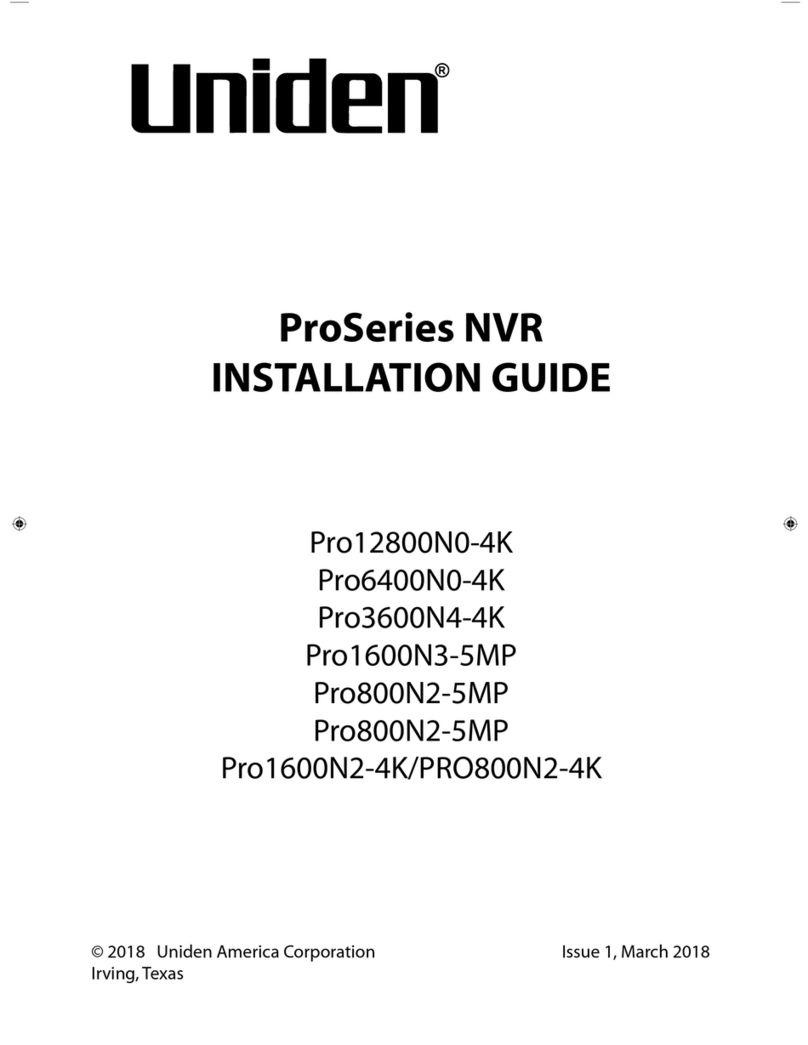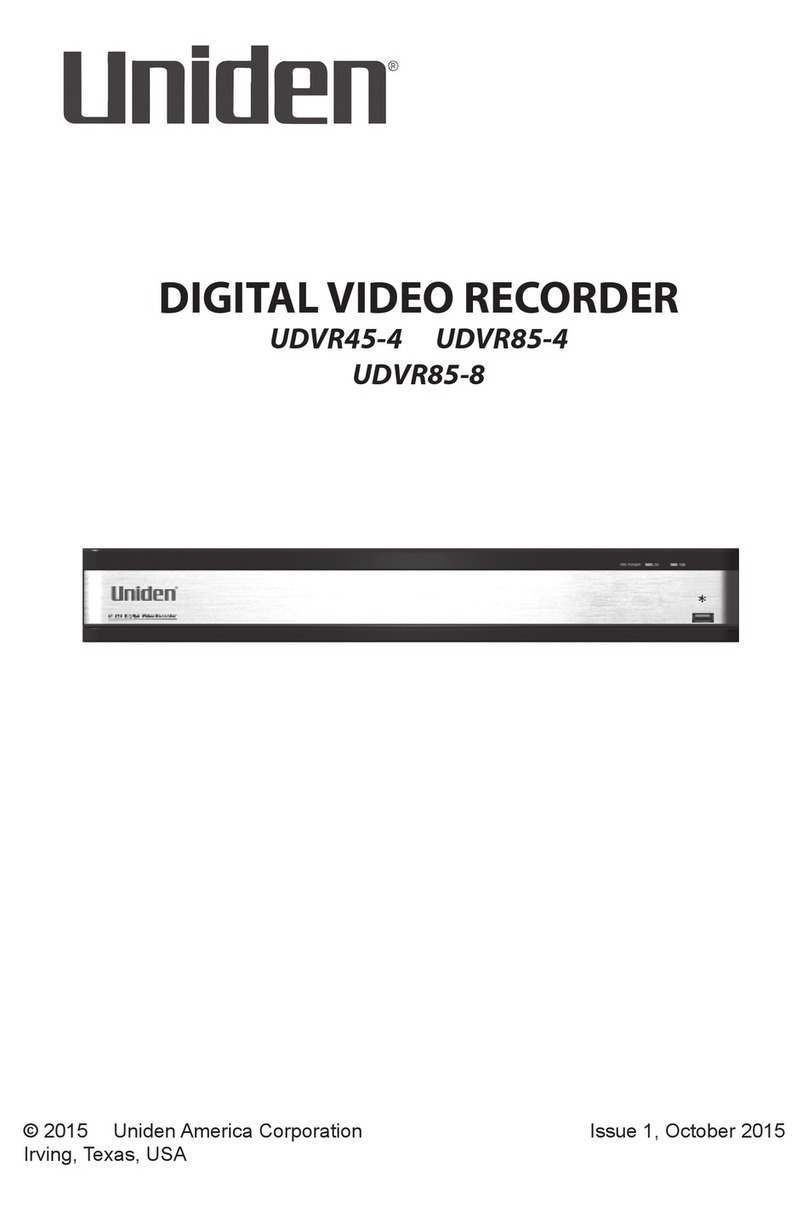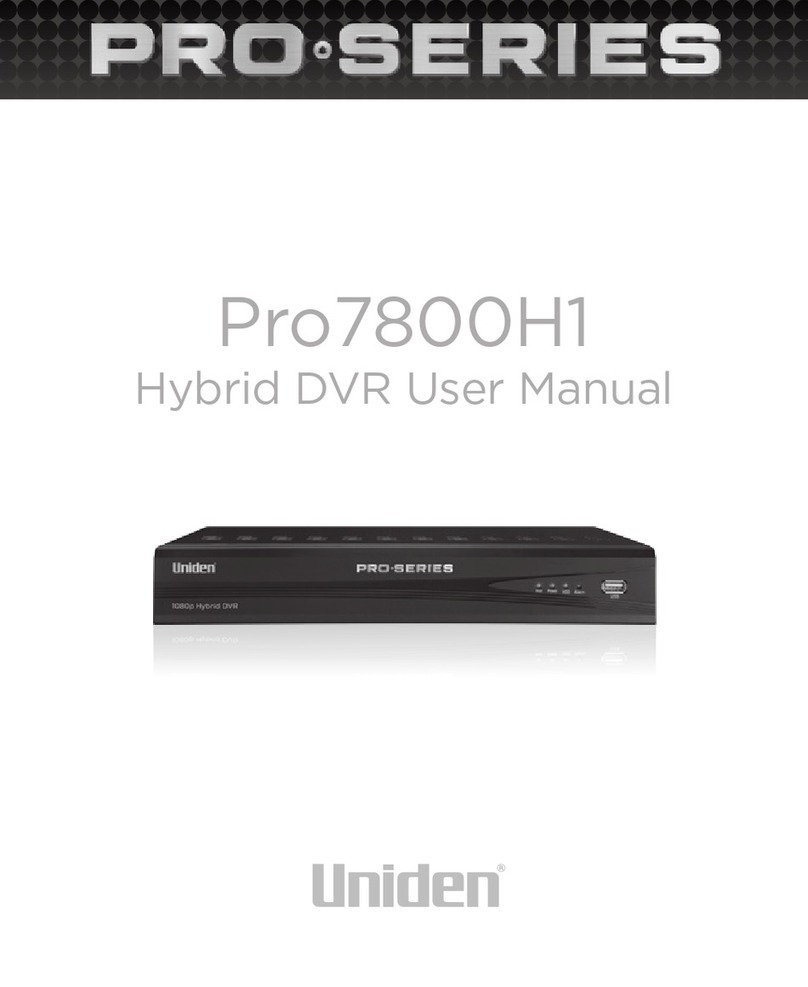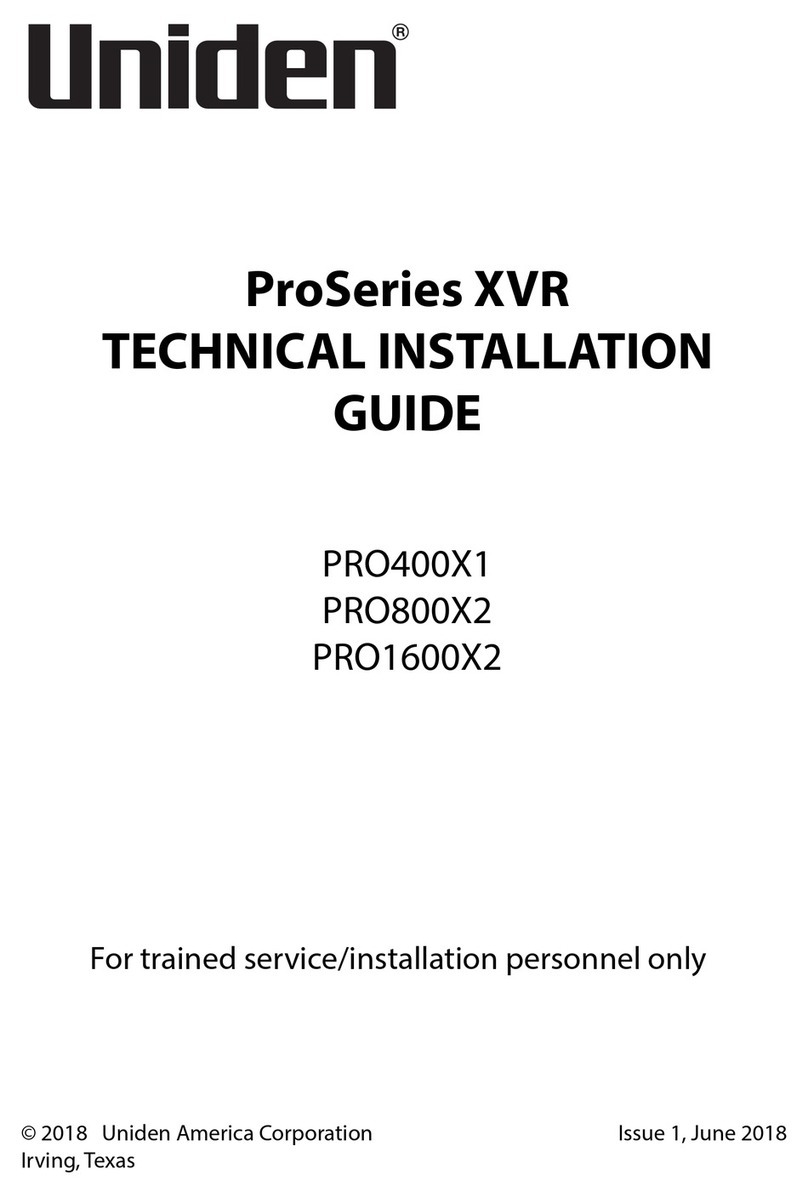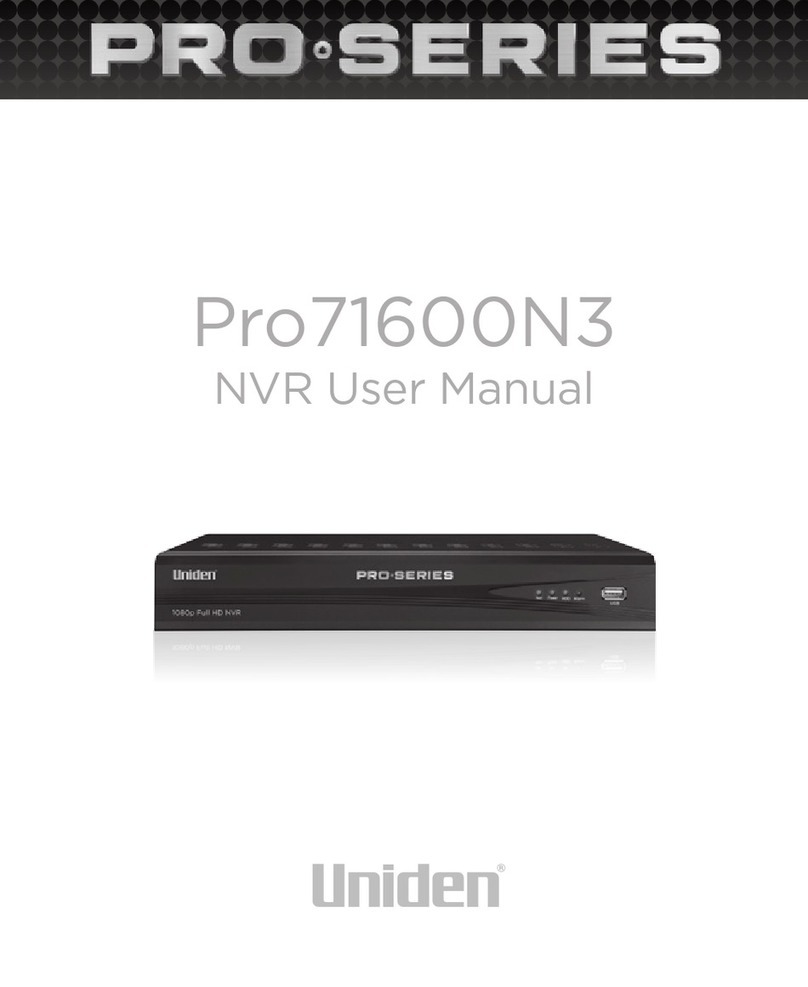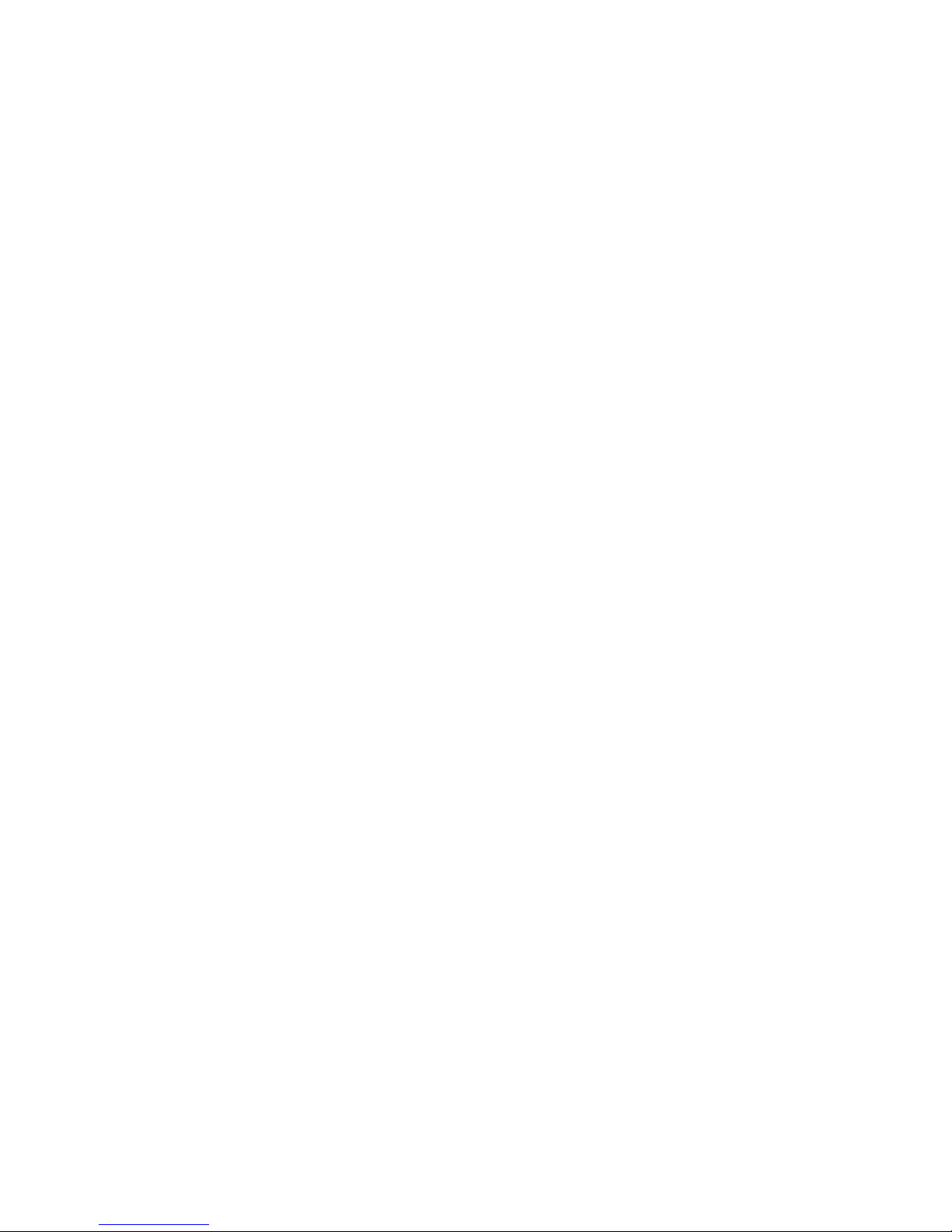4
I. Product Overview
1. About
The View Management System (VMS) software is used to manage
front-end network monitoring devices, including NVR, DVR, IPC,
MDI, SDI, etc. The primary uses of the VMS are: real-time preview,
video playback, mapping, alarm linkage, decoding on a video
wall, web access and mobile access.
The VMS program operates independently of other devices,
making it easy to setup, and works well for smaller projects. The
VMS accesses data directly from device. Connecting a device
with several clients is not recommended, since it may overload
the device.
The VMS currently supports five protocols: Active Registration,
I8H, I8, ONVIF and GB28181. Active Registration, I8H and I8
are proprietary protocols of Uniden, so they can be used free
of charge for any time period. ONVIF and GB28181 protocols
have 100 free authorizations that can be used within the span
of a month beginning the day of setup. Once the authorization
expires, the device won’t be accessible.
2. System Specifications
Operating System: Windows 2003 and above (framework 4.0
required). Windows 7 is recommended.
CPU: Intel® Celeron® CPU E3400 @ 2.6 GHZ or above.
RAM: 4G or above is recommended.
Network: Gigabit NIC and above for PC. GB and above for
router.
A PC can only run one database at a time, please make sure
no other databases are running and the two data ports are not
occupied to allow the program to run normally.