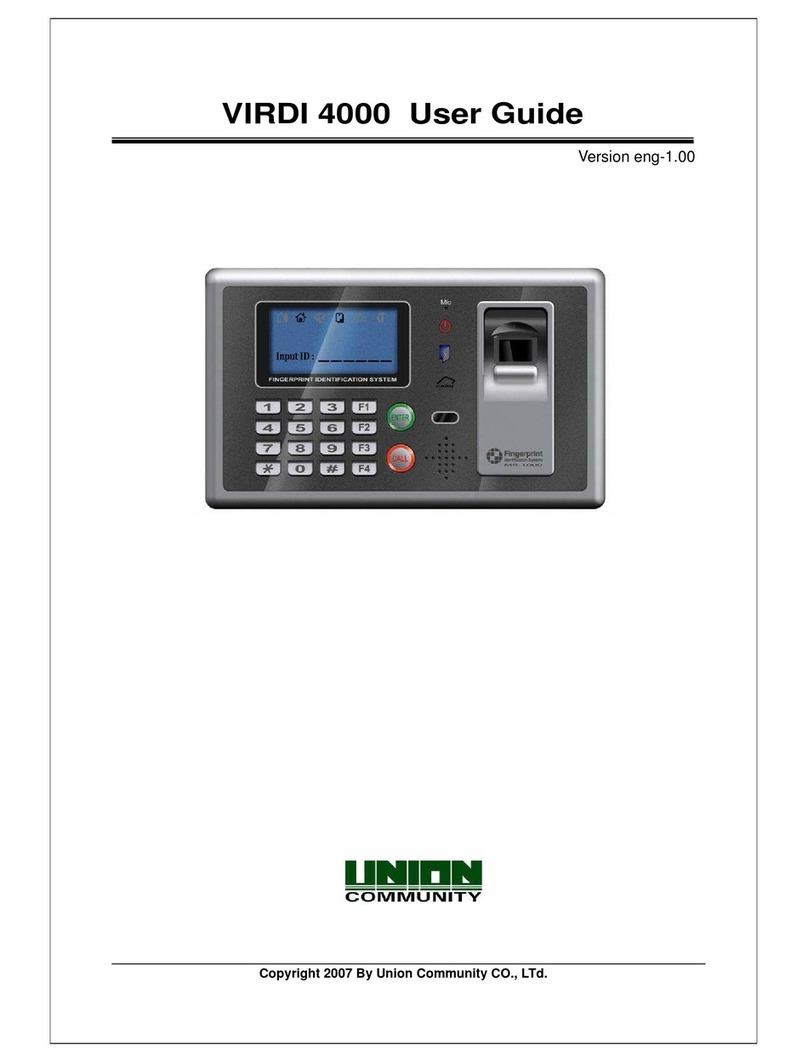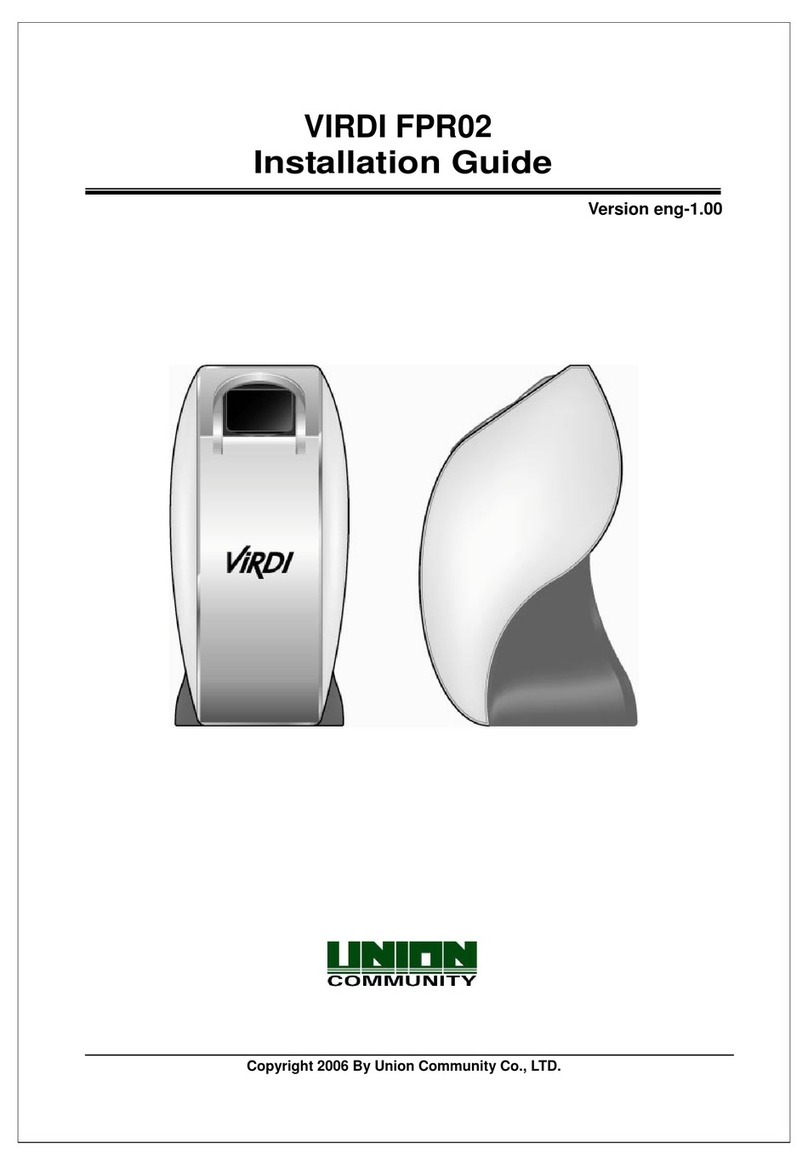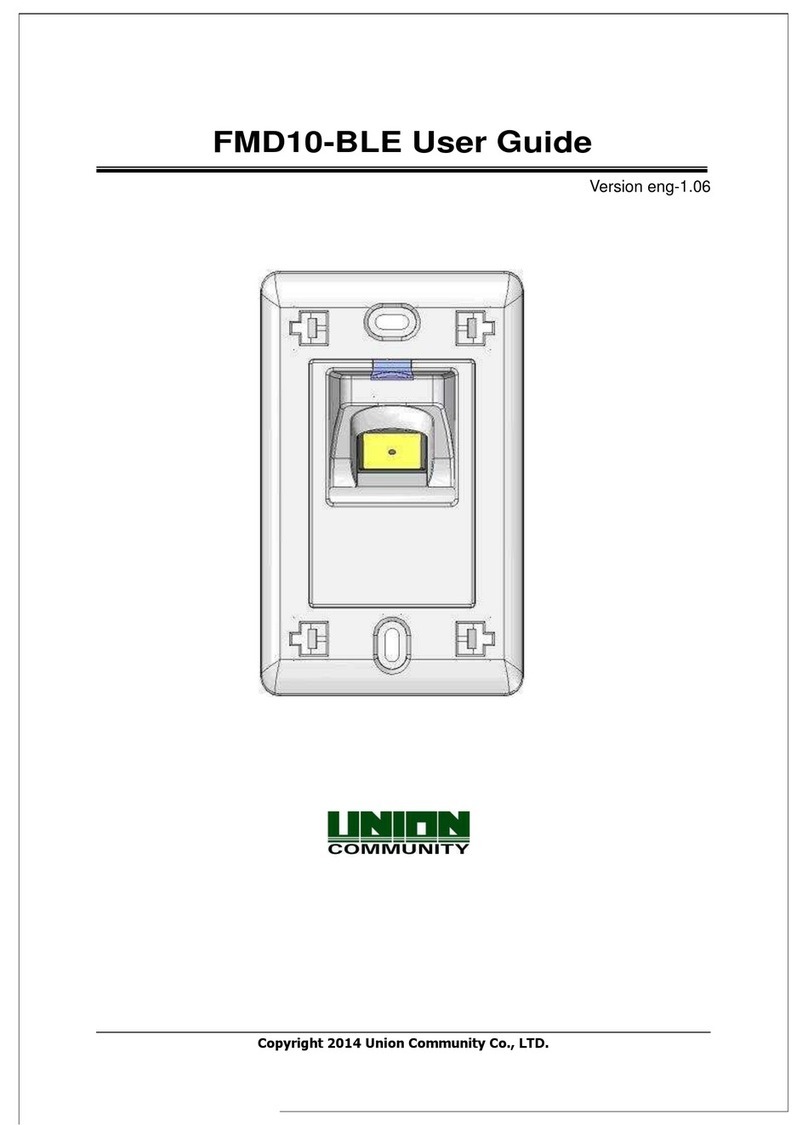AC-2100 User Guide 5
Table of Contents
< Revison History>...................................................................................................2
< Terminology Description >...................................................................................3
Table of Contents....................................................................................................5
1. Check before Device Use ....................................................................................7
1.1. Cautions for Safety .....................................................................................7
1.2. Terminal Component Name........................................................................8
1.3. Information on Button Required during Operation ..................................8
1.4. Information on LED Signal Displayed during Operation..........................9
1.5. Information on Screen Displayed during Operation ................................9
1.6. Information on LCD Icon Displayed during Operation........................... 11
1.7. Information on Voice Message Issued during Operation....................... 11
1.8. Information on Buzzer Sound Issued during Operation........................ 11
1.9. Proper Fingerprint Registration and Input Method ................................12
2. Product Introduction..........................................................................................14
2.1. Product Features.......................................................................................14
2.2. Configuration Figure ..............................................................................15
2.2.1. Independent Use (Access).................................................................15
2.2.2. Connection with PC server (Access, Time & Attendance and Meal
Service Management)..................................................................................16
2.3. Product Specifications..............................................................................17
3. Environment Setting..........................................................................................18
3.1. Items to Check before Setting Environment...........................................18
3.1.1. Entering Menu....................................................................................18
3.1.2. Modifying Setting Values....................................................................18
3.1.3. Saving after Completion of Environment Setting................................19
3.1.4. Procedures to Enter Menu without Administrator Authentication........19
3.2. Menu Configuration ..................................................................................20
3.3. User Control...............................................................................................22
3.3.1. User Registration................................................................................22
3.3.2. User Deletion......................................................................................25
3.3.3. User Change......................................................................................25
3.3.4. Administrator Registration ..................................................................29
3.3.5. All User Deletion.................................................................................29
3.4. Network Setting.........................................................................................30
3.4.1. Terminal ID .........................................................................................30
3.4.2. IP Setting............................................................................................31
3.4.3. Server IP Setting ................................................................................33
3.4.4. Wireless LAN Setting..........................................................................34
3.5. Option Setting............................................................................................34
3.5.1. Application Setting..............................................................................34
3.5.2. Authentication Method Setting............................................................37
3.5.3. Door Setting .......................................................................................39
3.5.4. Volume Setting ...................................................................................41
3.5.5. LCD Setting........................................................................................42
3.5.6. Time Setting .......................................................................................43
UNIONCOMMUNITY Co., Ltd. / 3F Hyundai Topix Bldg. 44-3 Bangi-dong Songpa-gu
Seoul, Korea (138-050)
http://www.unioncomm.co.kr
3.6. Terminal Information Inquiry....................................................................45