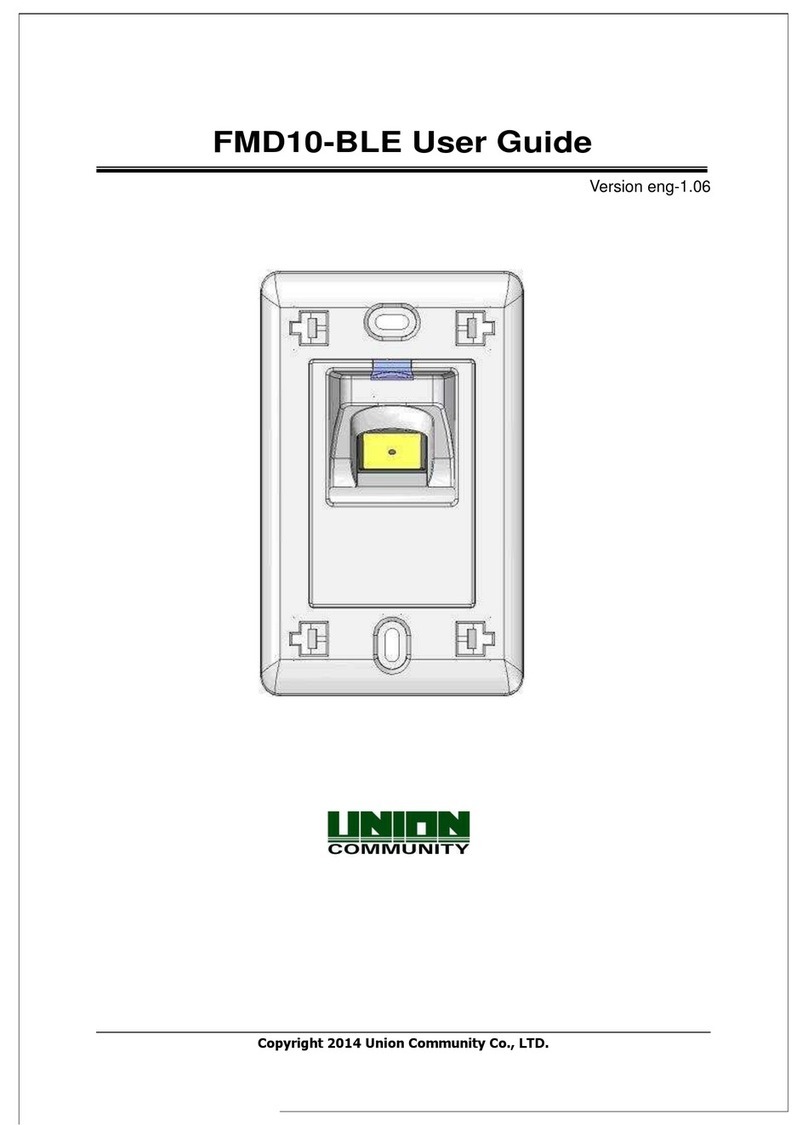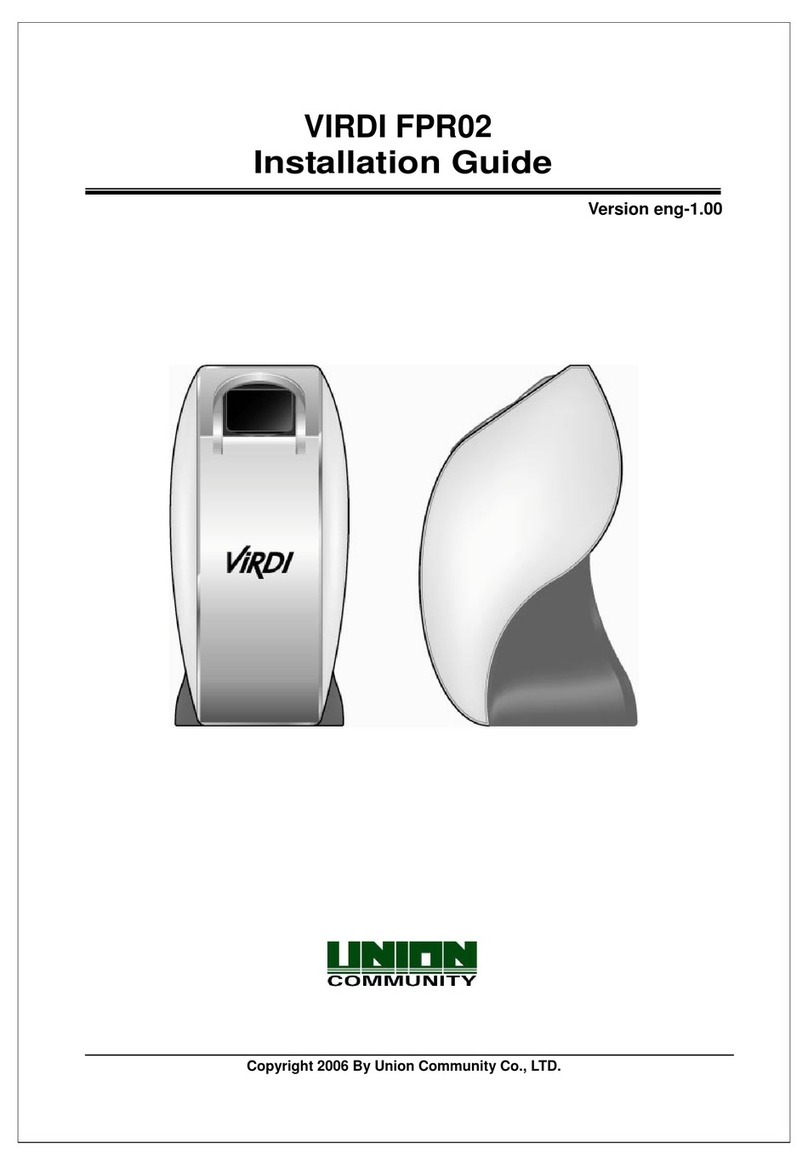VIRDI 4000 User Guide
3
Union Community CO., LTd. 44-3 Hyundai Topics Building 5, 6 floor, Bangi-dong,
Songpa-gu, Seoul, Korea 138-050, Tel: 82-2-6488-3000, Fax: 82-2-6488-3099,
E-Mail:sales@unioncomm.co.kr, http://www.unioncomm.co.kr
Table of Contents
< Glossary>...............................................................................................................2
Table of Contents .....................................................................................................3
1. Before use.............................................................................................................5
1.1. Safety precautions......................................................................................5
1.2. Terminal description ...................................................................................6
1.4. Screen (during operation) description ......................................................7
1.5. Voice information during operation...........................................................8
1.6. Buzzer sound during operation .................................................................8
1.7. LED signal during operation ......................................................................8
1.8. Correct fingerprint registration and input methods.................................9
2. Introduction ........................................................................................................ 11
2.1. Features ..................................................................................................... 11
2.2. Configuration.............................................................................................13
2.2.1. Network configuration.........................................................................13
2.2.2. Standalone configuration....................................................................13
2.3. Specifications............................................................................................14
3. Environment settings.........................................................................................15
3.1. Check items before setting the environment..........................................15
3.1.1. Entering menu....................................................................................15
3.1.2. Change settings .................................................................................15
3.1.3. Save environment settings.................................................................16
3.2. Menu configuration...................................................................................17
3.3. User account..............................................................................................19
3.3.1. User registration.................................................................................19
3.3.2. Delete User ........................................................................................24
3.3.3. Modify User........................................................................................24
3.3.4. Administrator registration....................................................................28
3.3.5. Delete all users...................................................................................28
3.4. Network settings .......................................................................................29
3.4.1. Terminal ID settings............................................................................29
3.4.2. Connection [NS / SN / NO] mode settings..........................................29
3.4.3. Connection method settings...............................................................30
3.4.4. IP address settings.............................................................................30
3.4.5. Subnet mask settings.........................................................................30
3.4.6. Gateway settings................................................................................31
3.4.7. Server IP settings...............................................................................31
3.4.8. Server port settings ............................................................................31
3.5. Option settings..........................................................................................32
3.5.1. Application mode settings...................................................................32
3.5.2. Authentication method settings...........................................................34
3.5.3. Door settings ......................................................................................36
3.5.4. Volume settings..................................................................................38
3.5.5. Current time settings ..........................................................................39
3.5.6. Other setting.......................................................................................39
3.6. Terminal information view ........................................................................41
3.7. Extended functions................................................................................... 42