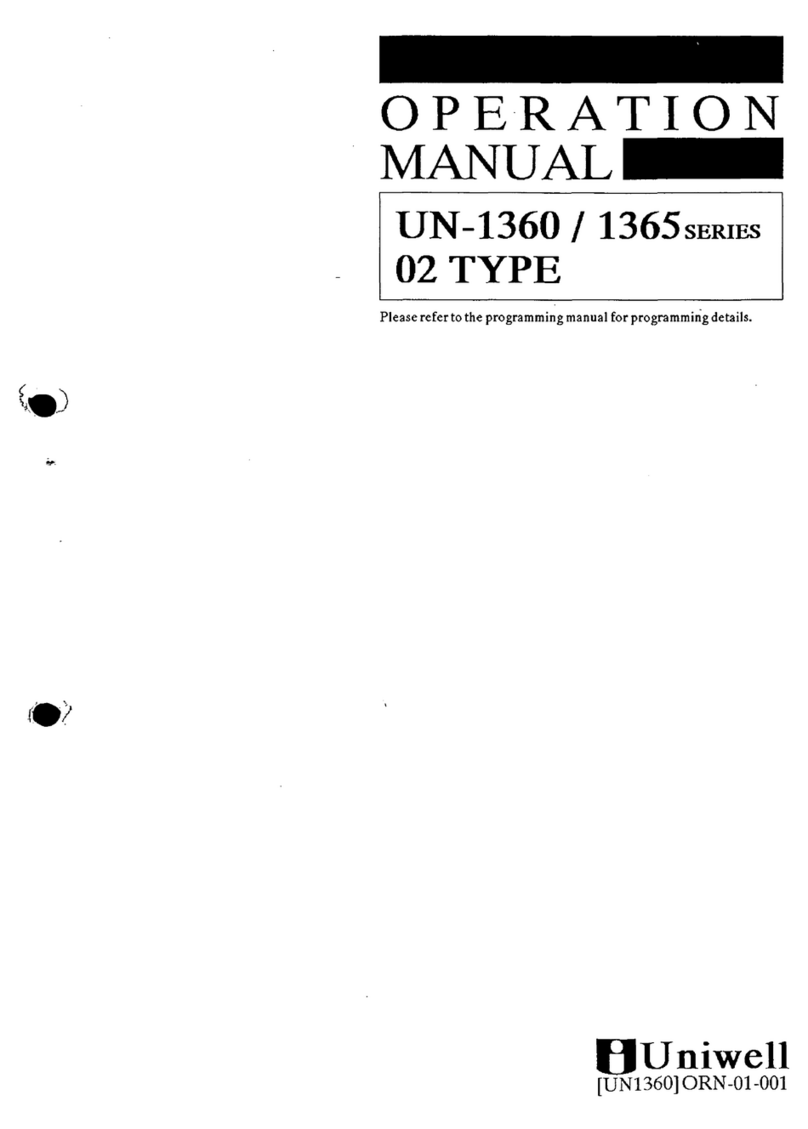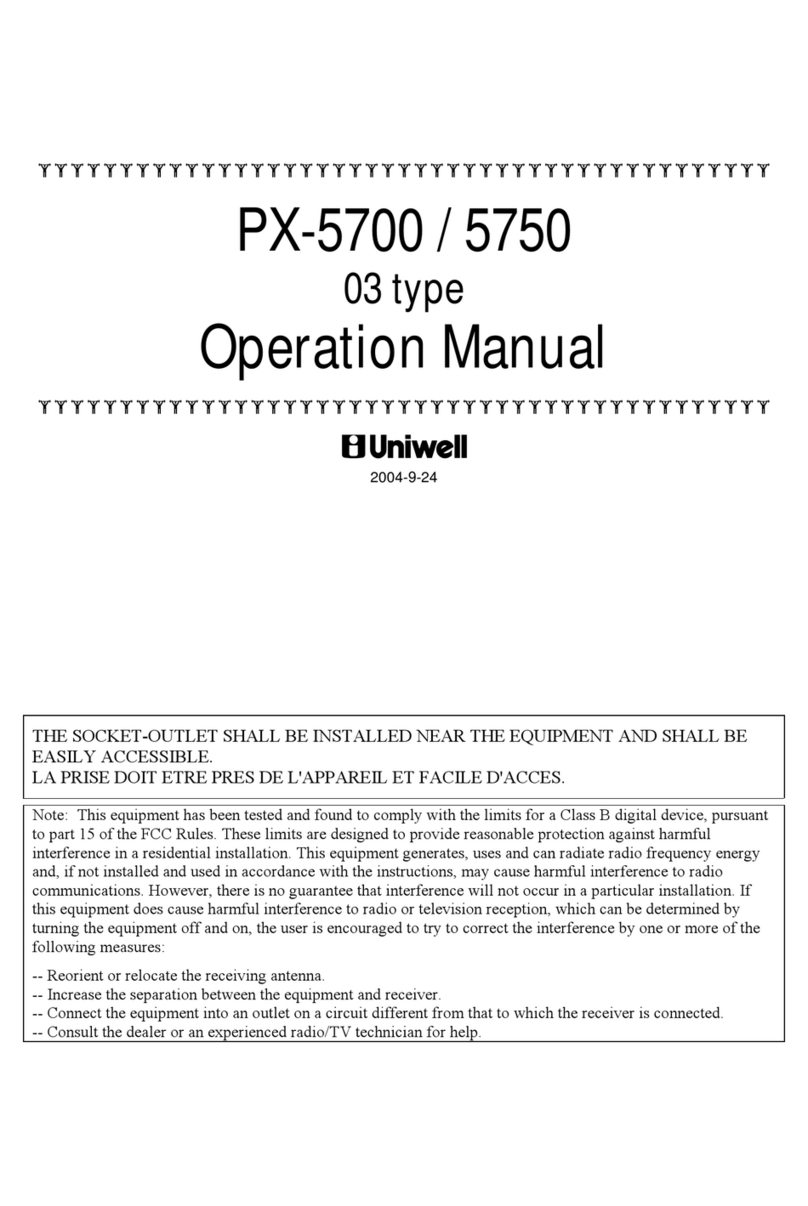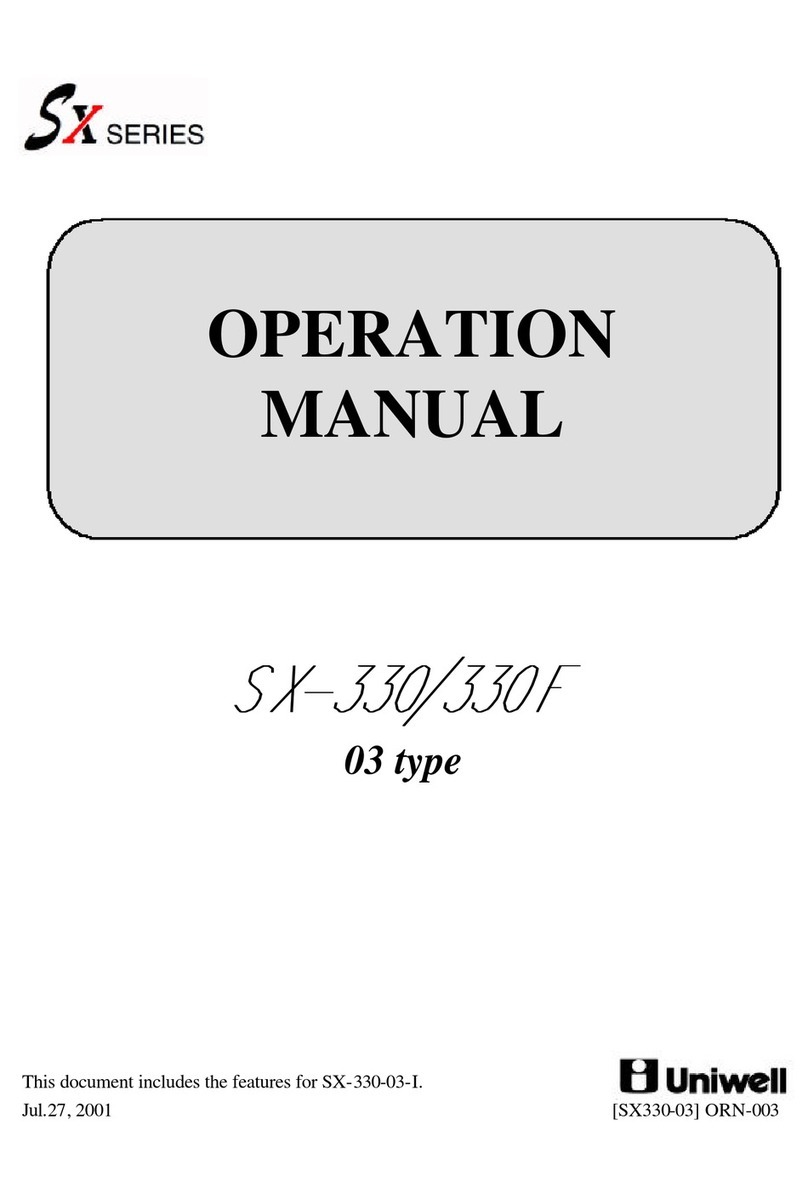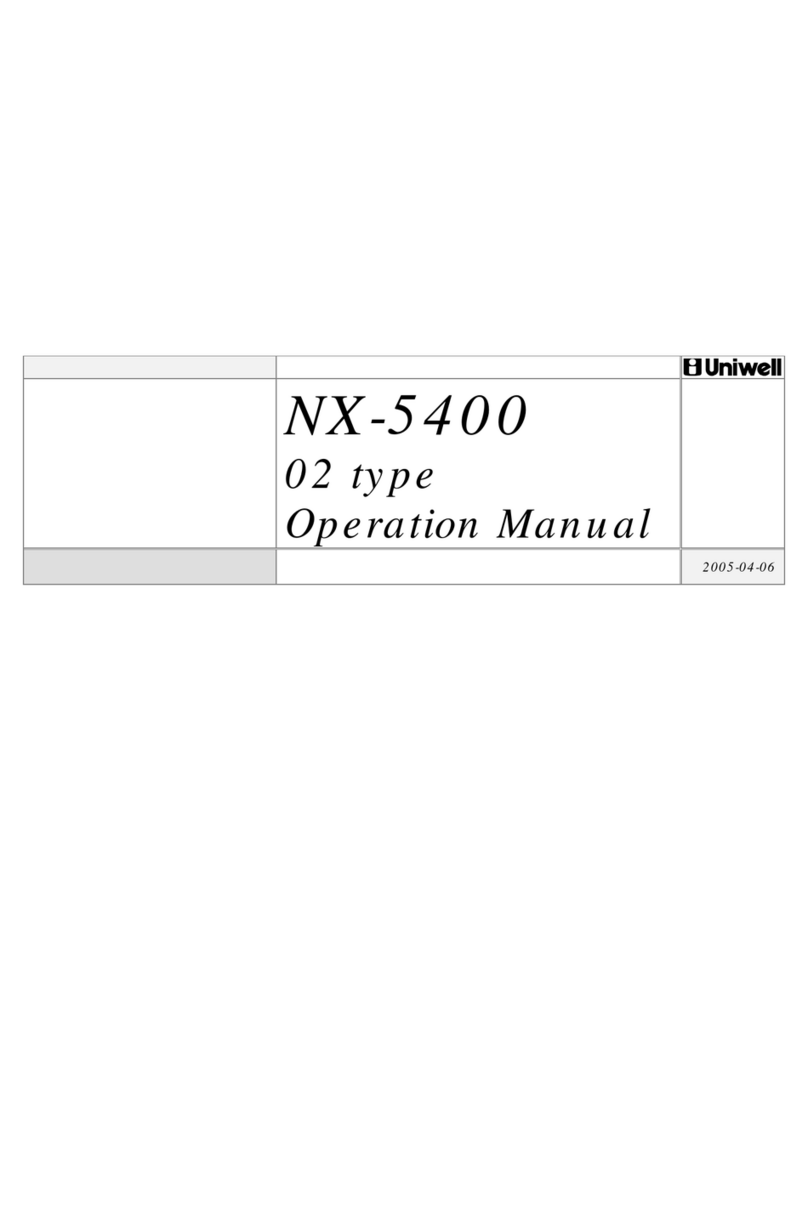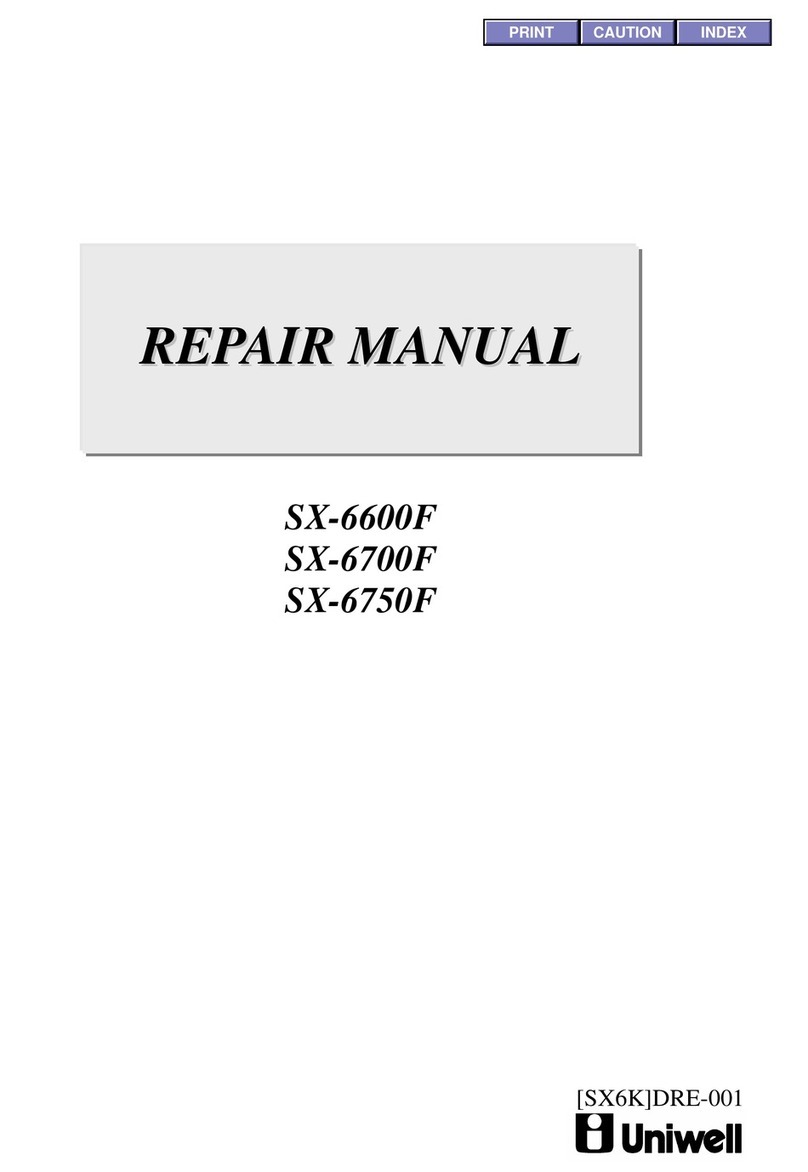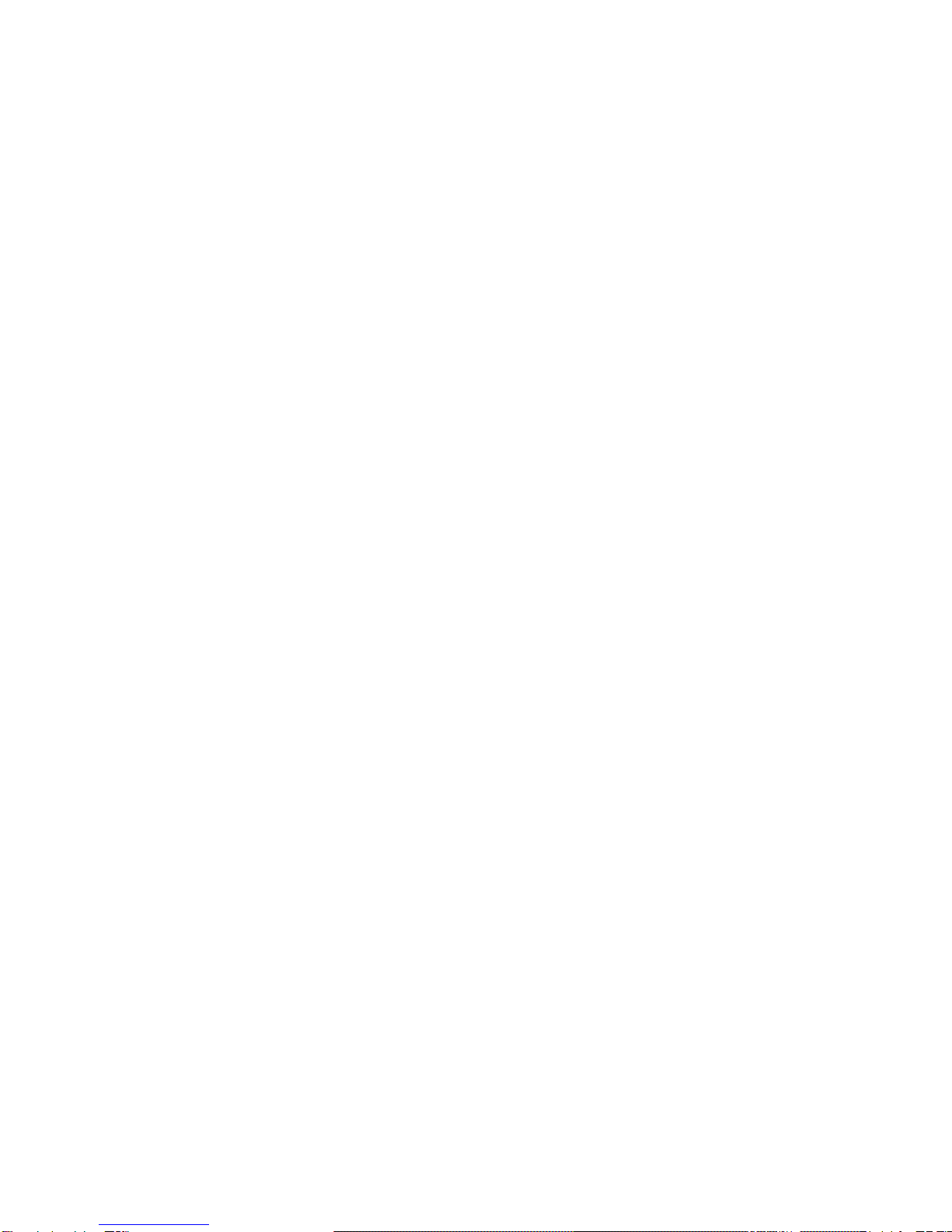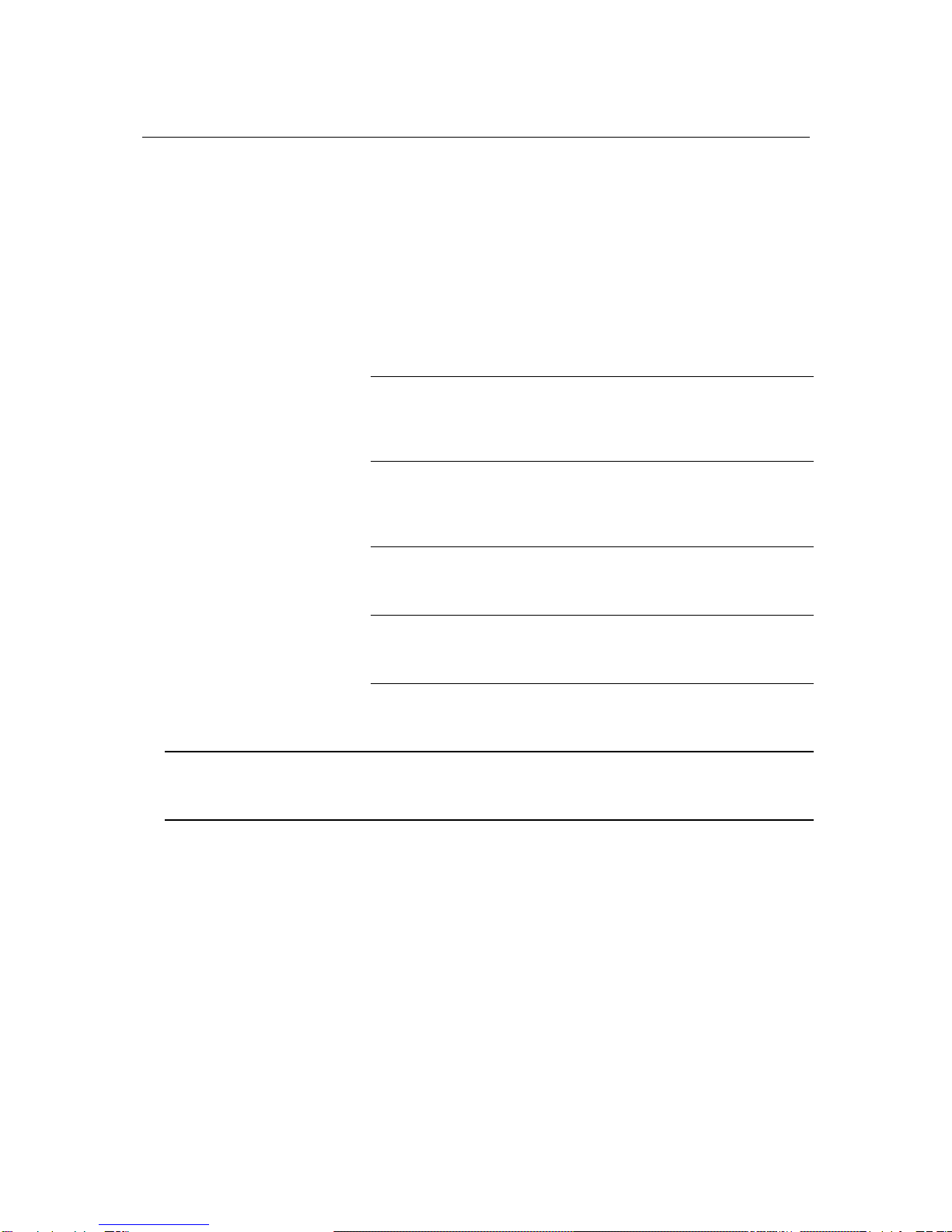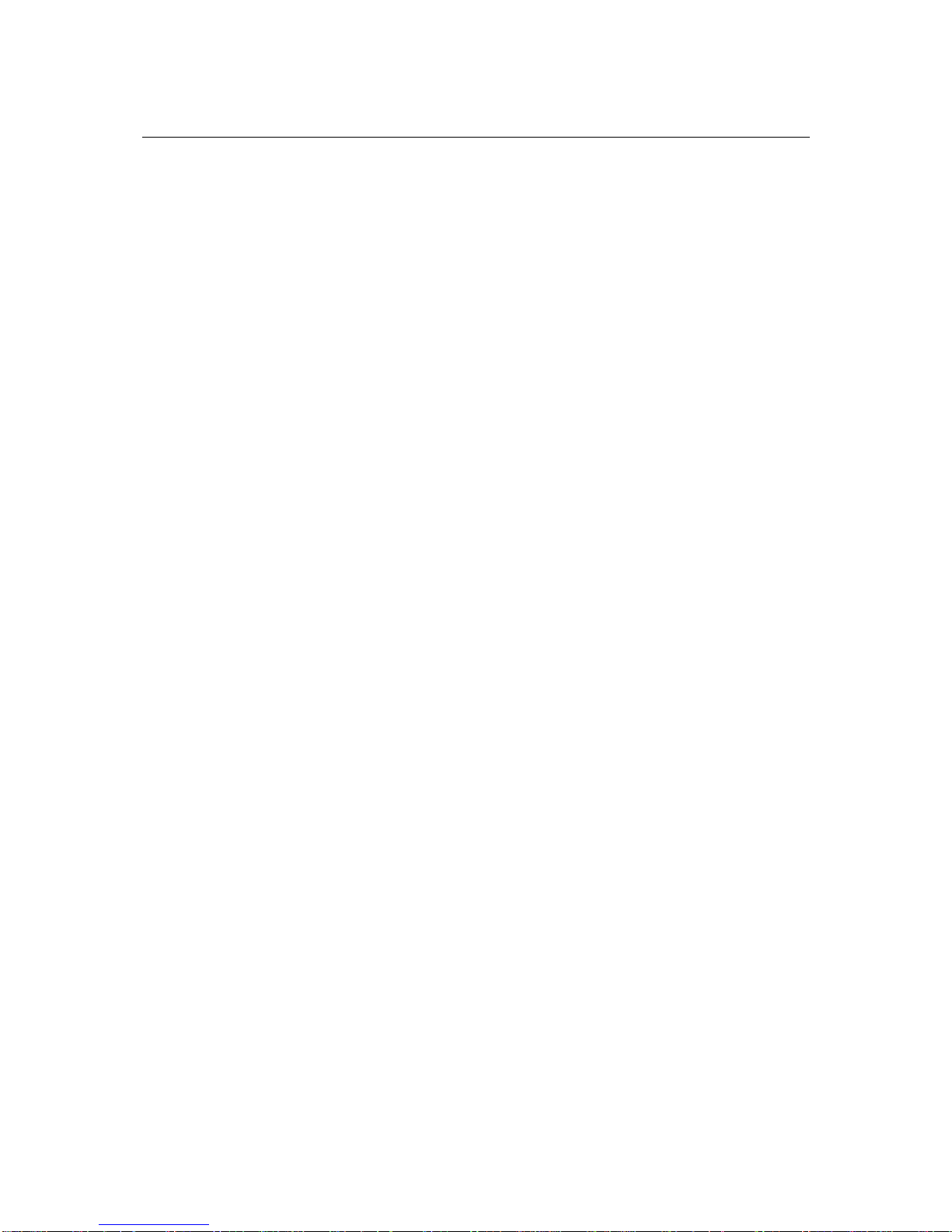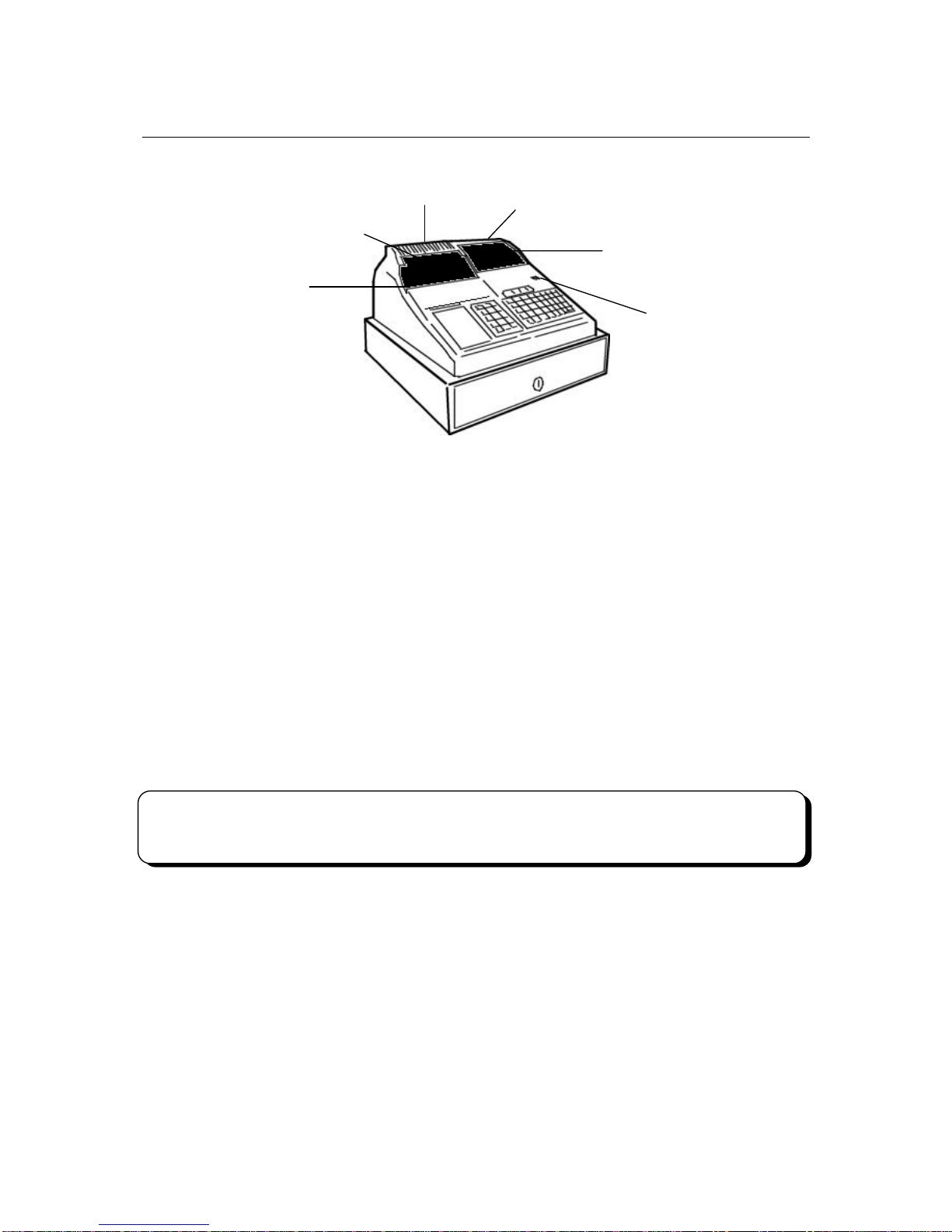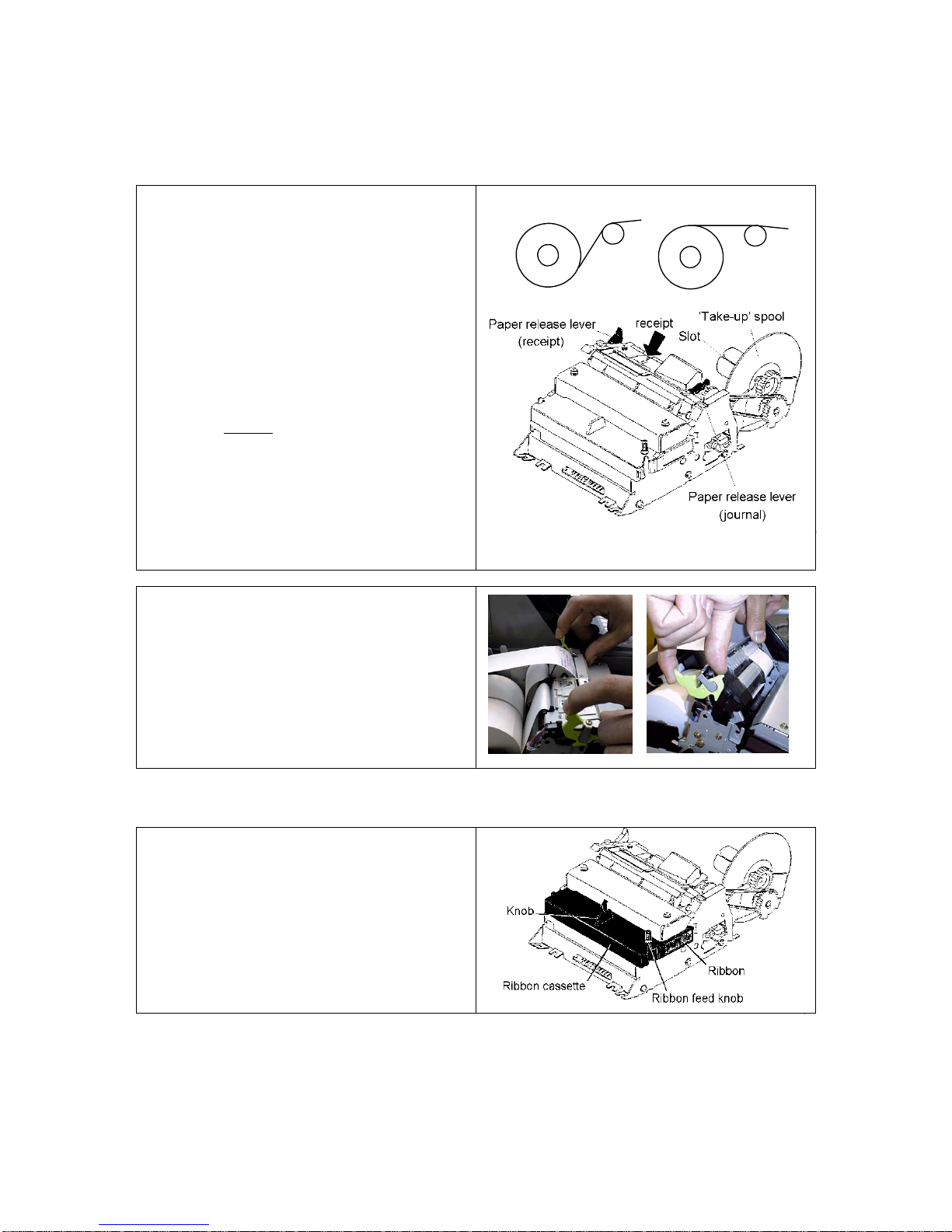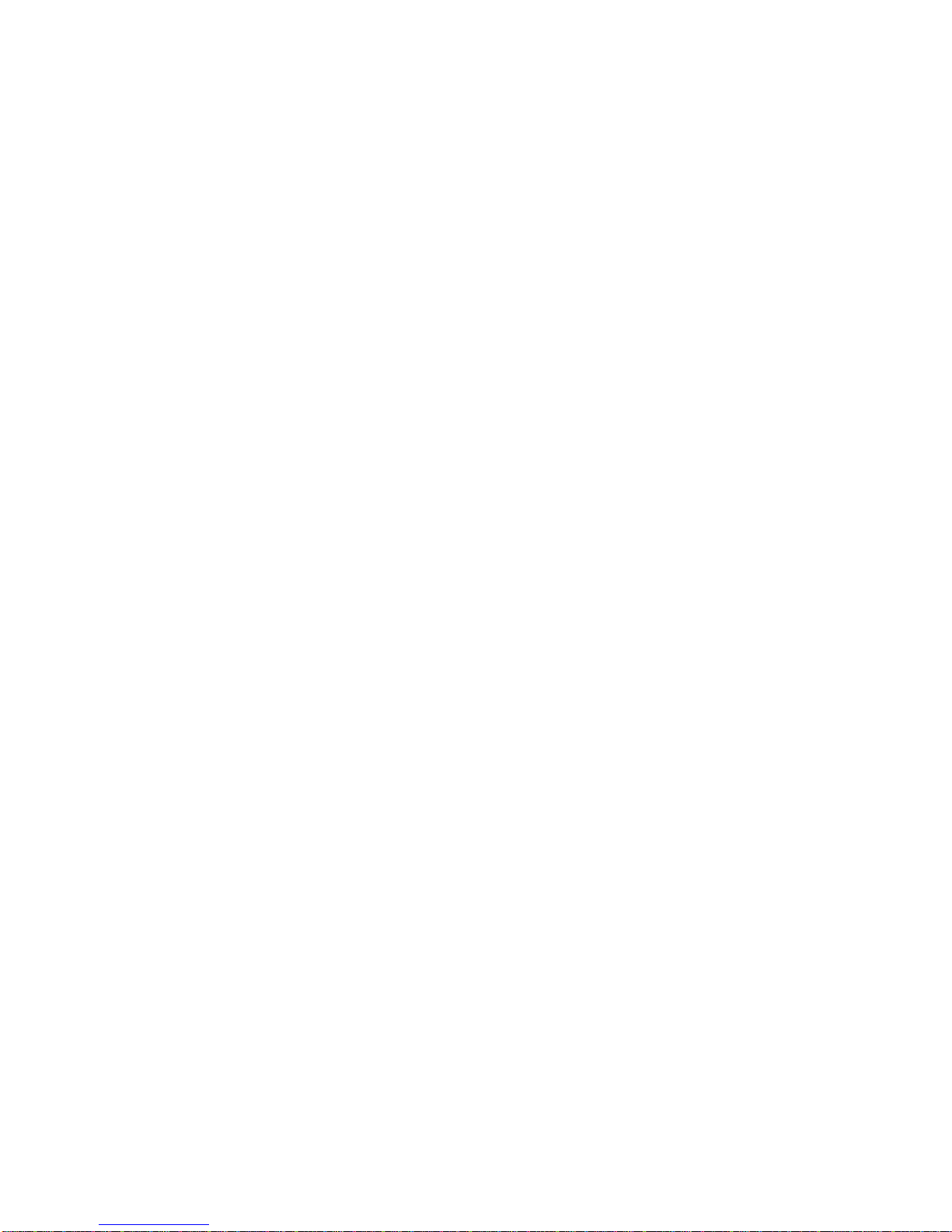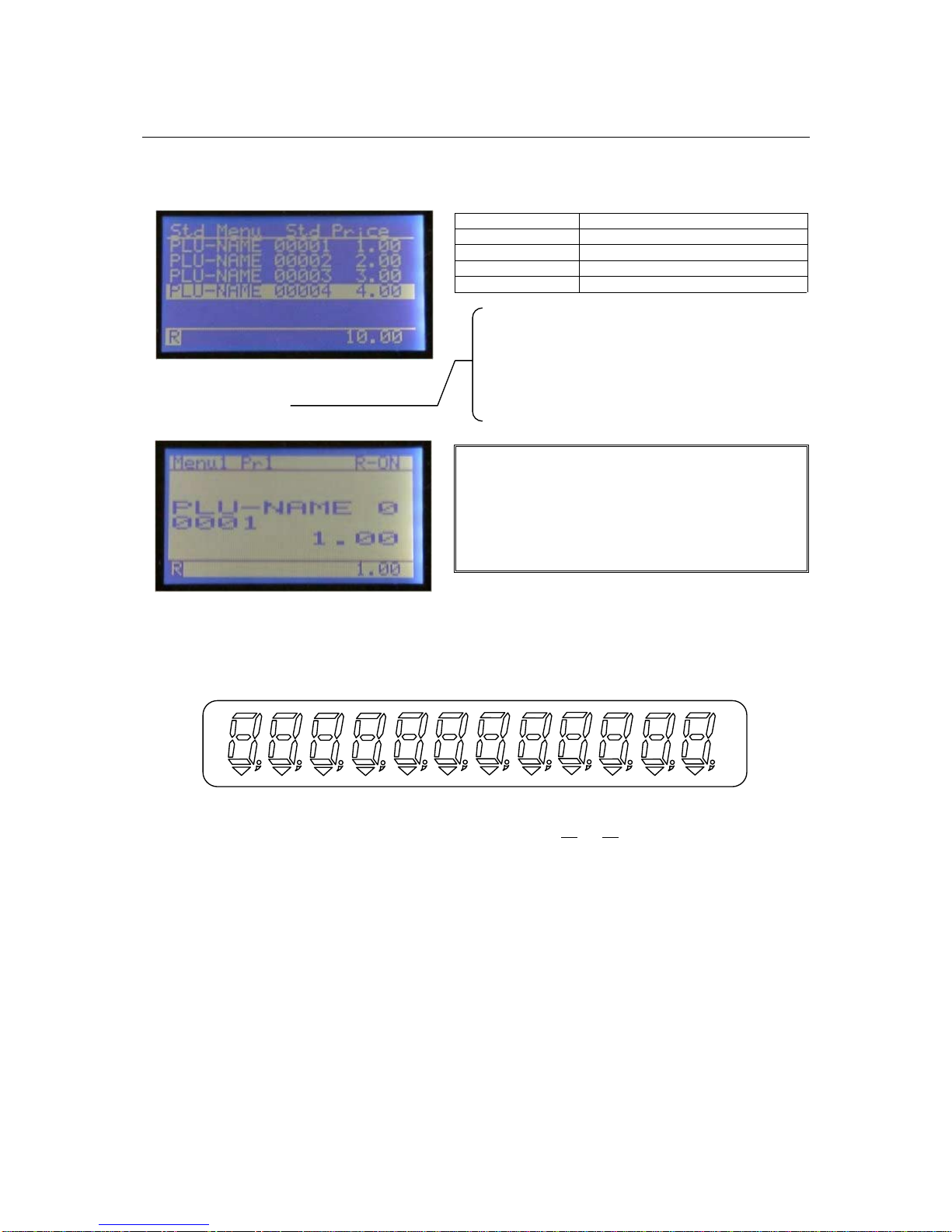CONTENTS
ATTENTION......................................................................................................................................................... 1
I. INTRODUCTION........................................................................................................................................... 2
II. INSTALLATION ............................................................................................................................................ 3
Replacing Paper Rolls - Dot Matrix Printer ..................................................................................................... 4
Replacing the Ribbons - Dot Matrix Printer..................................................................................................... 4
Replacing Paper Rolls - Thermal Printer.......................................................................................................... 5
Attentions for Thermal Printer ......................................................................................................................... 6
III.DISPLAY ......................................................................................................................................................... 7
IV.KEY LAYOUT................................................................................................................................................ 8
V. KEY EXPLANATION.................................................................................................................................. 10
VI.OPERATION SEQUENCES........................................................................................................................ 14
1. Clerk Time-in / Time-out (optional memory board required)................................................................. 14
2. Clerk Sign-on / Sign-off.......................................................................................................................... 15
3. Clerk Interrupt System............................................................................................................................ 16
4. PLU......................................................................................................................................................... 18
a) Manual Price Entry........................................................................................................................................... 19
b) Repetition........................................................................................................................................................ 19
c) Multiplication.................................................................................................................................................. 20
d) Split Pricing .................................................................................................................................................... 21
e) Square Entry (Measurement Calculation) ....................................................................................................... 21
f) Price Shift ........................................................................................................................................................ 22
g) Menu Shift ...................................................................................................................................................... 22
h) Link PLU ........................................................................................................................................................ 23
i) Simple Condiment PLU................................................................................................................................... 24
j) PLU Modifier................................................................................................................................................... 25
k) Single Item...................................................................................................................................................... 26
l) Cooking Message & PLU Supplementary Message......................................................................................... 27
m) Sales by Weight ............................................................................................................................................. 28
n) Simple Look Up PLU (optional memory board required)............................................................................... 35
o) Price Inquiry.................................................................................................................................................... 36
5. Kitchen Printer........................................................................................................................................ 37
6. Media Closing......................................................................................................................................... 41
7. Tray Subtotal........................................................................................................................................... 42
8. Foreign Currency / Euro Currency.......................................................................................................... 43
a) Closing Methods ............................................................................................................................................. 43
b) Currency Exchange......................................................................................................................................... 44
c) Euro Currency System..................................................................................................................................... 45
9. Cheque Cashing / Cheque Printing ......................................................................................................... 47
a) Cheque Cashing .............................................................................................................................................. 47
b) Cheque Printing on Slip Printer (TP-620)....................................................................................................... 47
10. Tip Operation.......................................................................................................................................... 48
a) Tip Amount Input............................................................................................................................................ 48
b) Change Kept As Tip........................................................................................................................................ 48
11. Mark-up / Mark-down............................................................................................................................. 49
12. Adjustment (Automatic % on Specific Items) ........................................................................................ 50
13. Amount Plus / Amount Discount ............................................................................................................ 51
14. Last Item Correction ............................................................................................................................... 52
15. Void / Scroll Void................................................................................................................................... 53
16. Transaction Void..................................................................................................................................... 57
17. Refund / Media Refund........................................................................................................................... 58
18. Tax .......................................................................................................................................................... 61
19. R/A (Received on Account).................................................................................................................... 64
20. P/O (Paid Out)......................................................................................................................................... 64
21. No Sale.................................................................................................................................................... 65