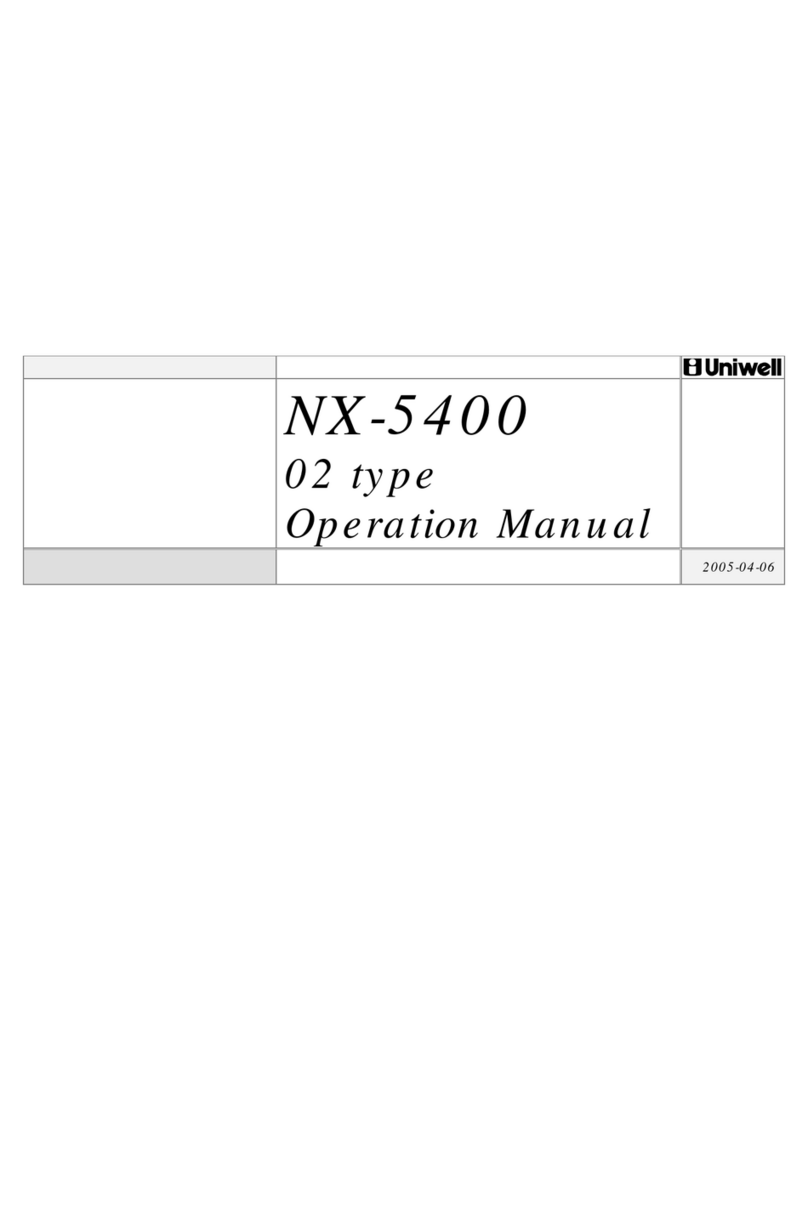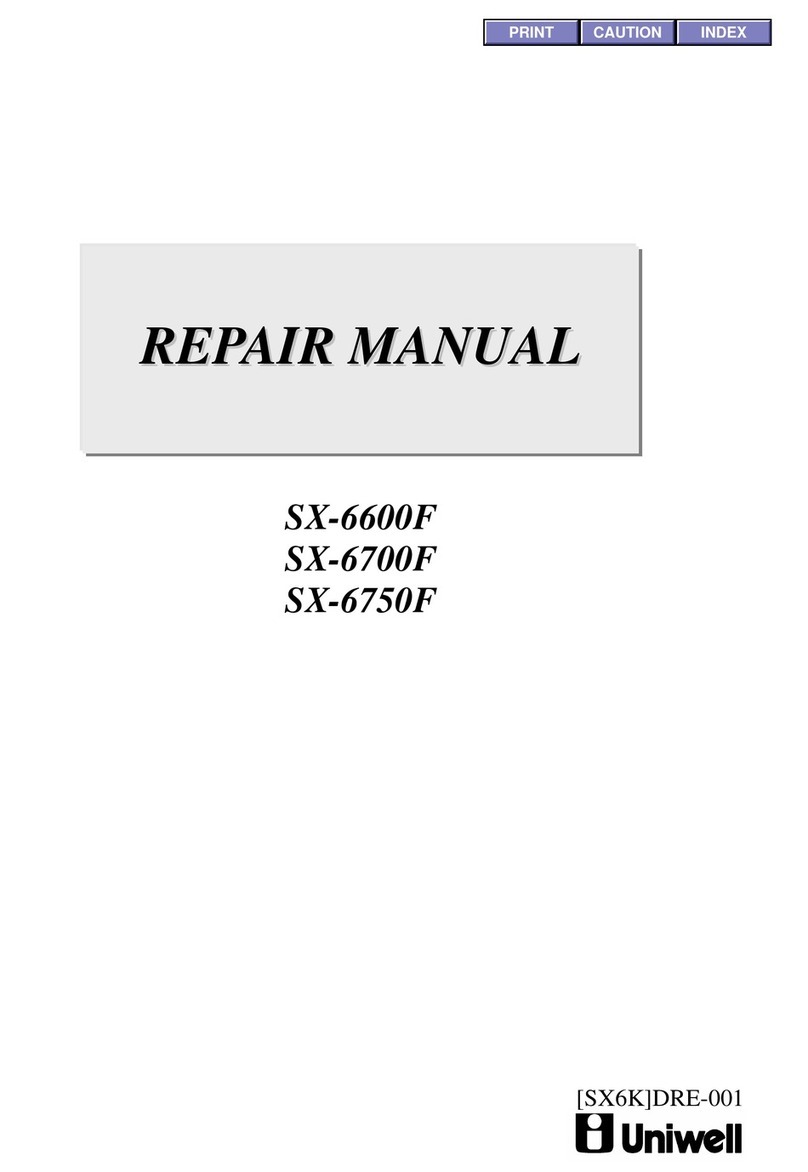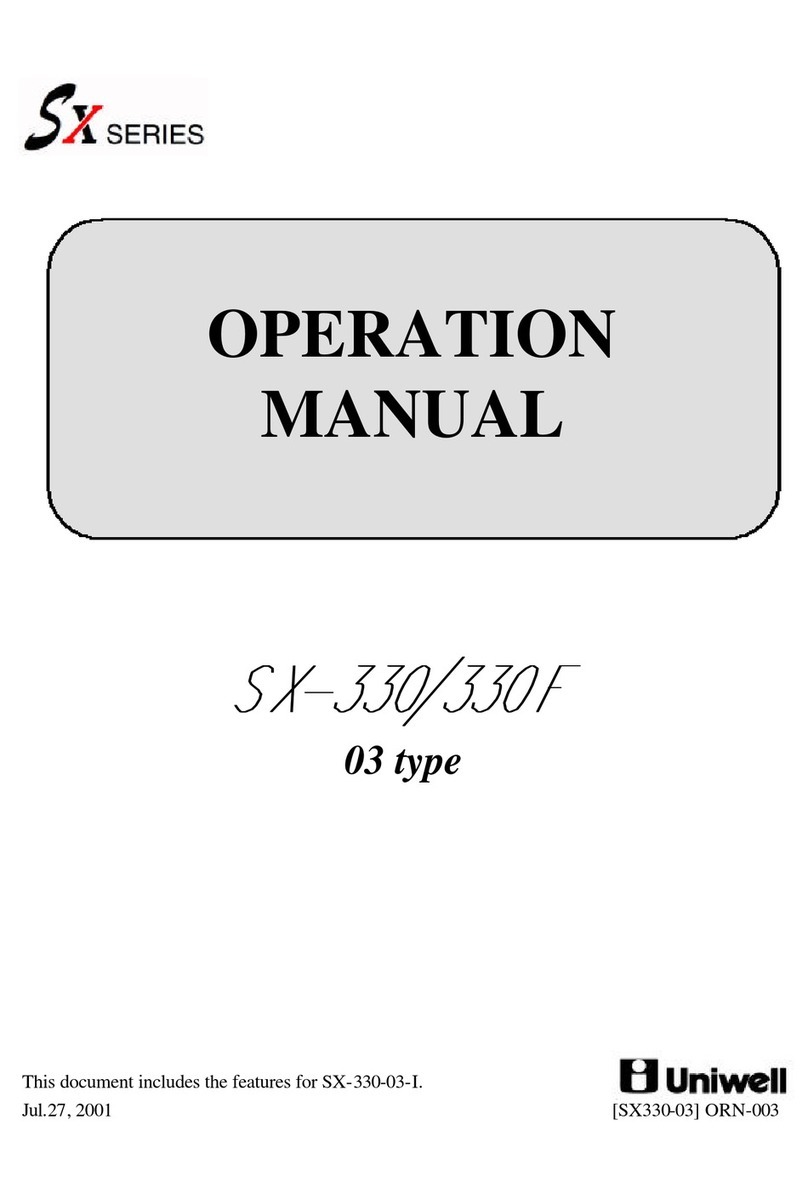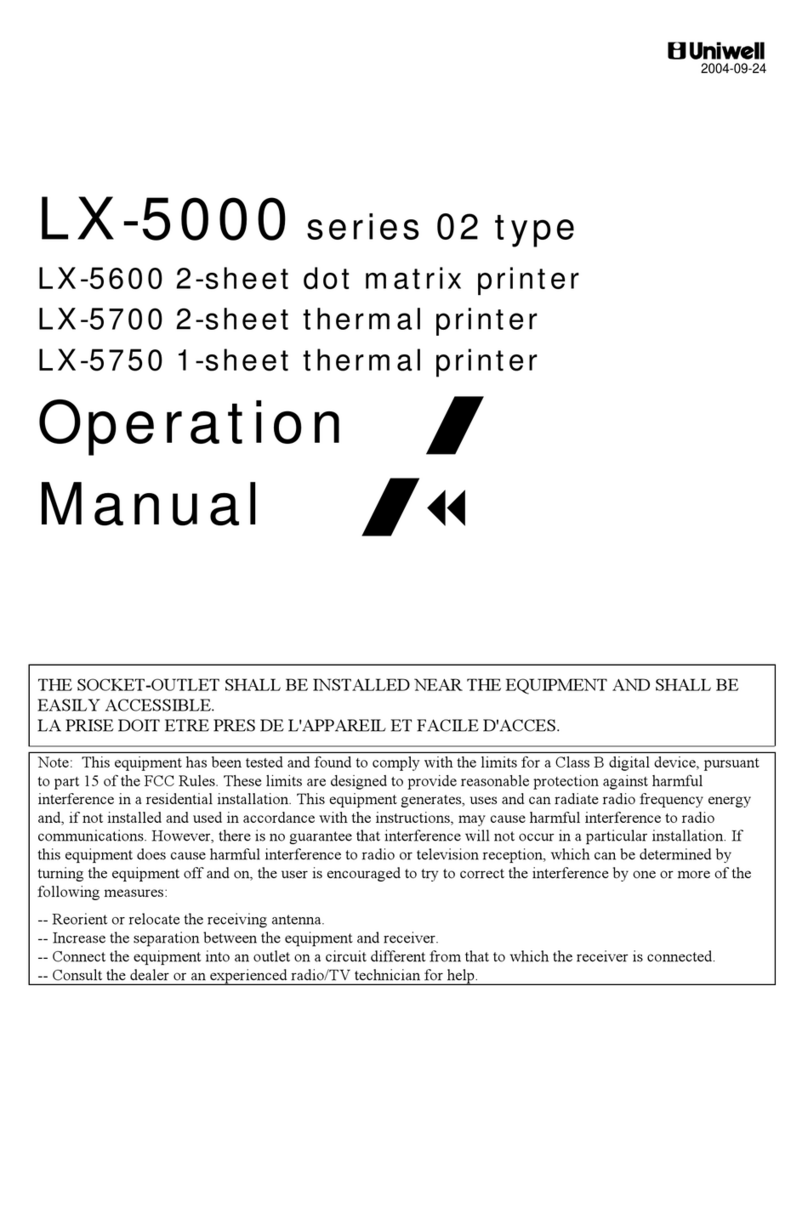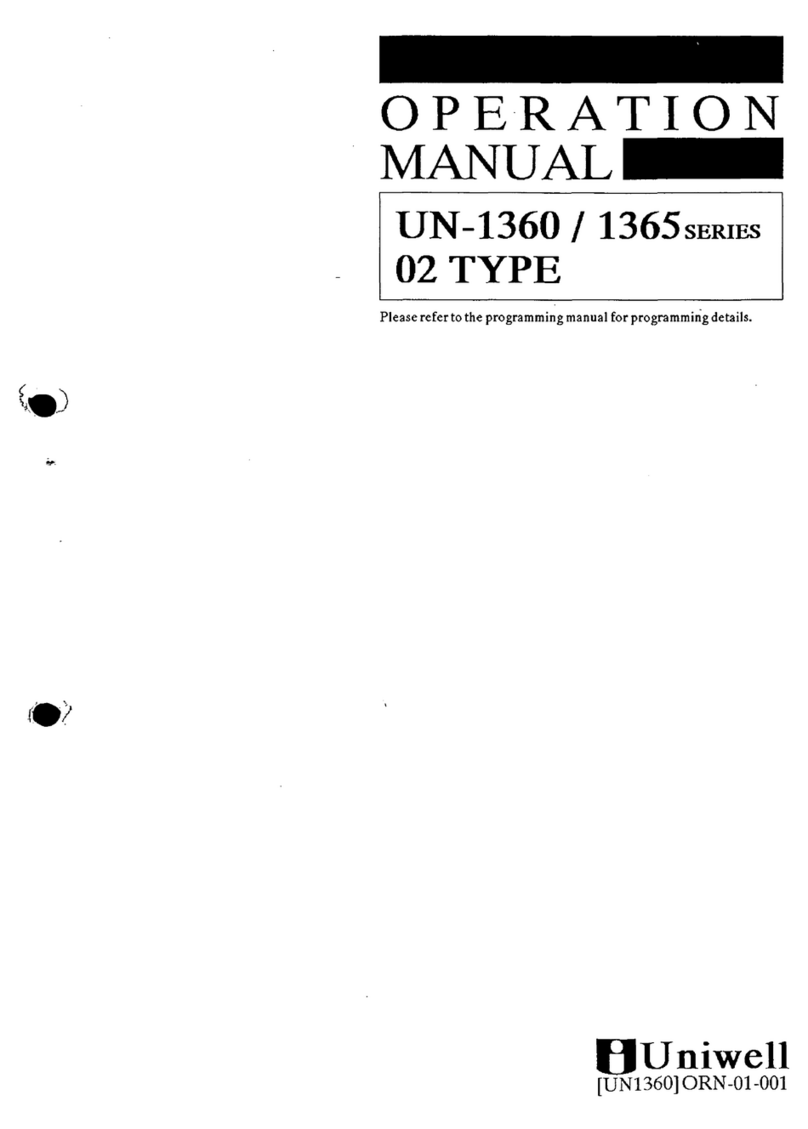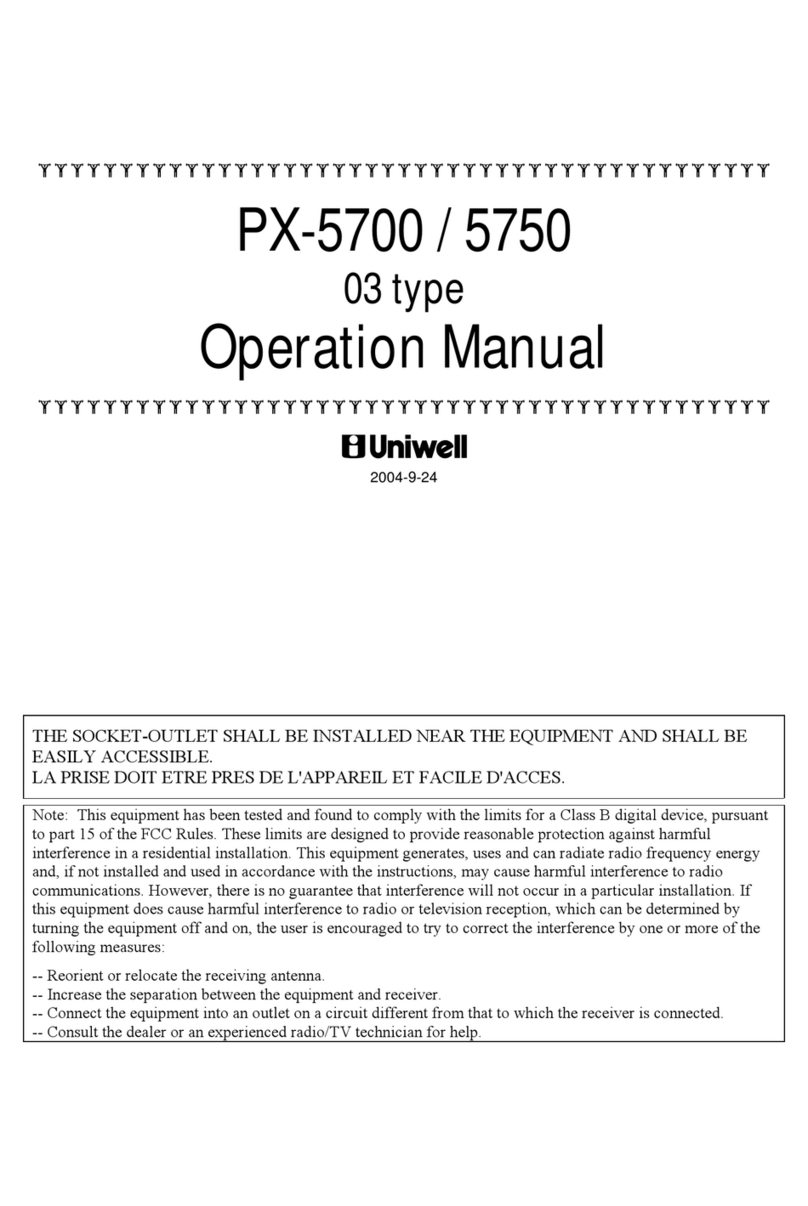2
I. INTRODUCTION
SX-6000-03 series is Hospitality POS terminals for Restaurants, Bars / Pubs and Quick
Service Stores having a lot of functions like scanning system, clerk interrupt system, item
track system and Inter Register Communication, and so on as follows:
SX-6600 2-station dot matrix printer model (44.5 mm, 3.0 lines/sec., 24 char.)
SX-6700 2-station thermal printer model (44.5 mm, 14 lines/sec., 24 char.)
SX-6750 1-station thermal printer model (80 mm, 21.5 lines/sec., 46 char.)
Major Features
•Scanning system with 14 digits random PLU code
•Standard 752 PLUs, Max. 5570 PLUs
•98 group-As with stock control, 25 group-Bs and 10 main group-As
•64 clerks with its own full transaction memory
•Clerk interrupt including IRC floating clerk
•Clerk time & attendance
- 3780 records (option)
•Clerk report with specified PLU's sales data shows sales achievement by each clerk on certain items
- Standard 20 PLUs or 20 group-As/clerk
- Optional 1000 PLUs/clerk
•Customer bill buffer records check-out bill contents excluding PLU contents (option)
•1024 customer files make records of telephone number or VAT number, name and address (option)
- these information are issued on the bills for delivery service market, etc.
•Scroll display functions including scroll void and item transfer
•Transaction void allows you to cancel an entire transaction
•Item track and amount track (option) systems including IRC floating tracks
•Simple condiment PLU
- printed in red or vertically double-sized characters on kitchen printer
•Euro currency system
•Tray subtotal tendering
•ESF buffer print with max. 7943 records of ESF memory (option)
•Ticketing function
•25 media keys + 10 preset tender keys
•4 arrangement keys (50 key steps)
•Card functions (option)
- Clerk sign on by card
- Arrangement card
- Amount track card
- Adjustment card
- Card payment including real-time card verification with a PC via IRC line
•PC batch communication, program loader module PLM 2000
•IRC (Inter Register Communication)
- 32 ECRs
- flash reports and flash downloading from PC as IRC master (Tensai2000)
- floating clerk, floating track
- 8 kitchen printers TP-420/422/522/722, CBM-233/1000 via NA-710/730
- 8 slip printers TP-620
- PC communications with Tensai2000