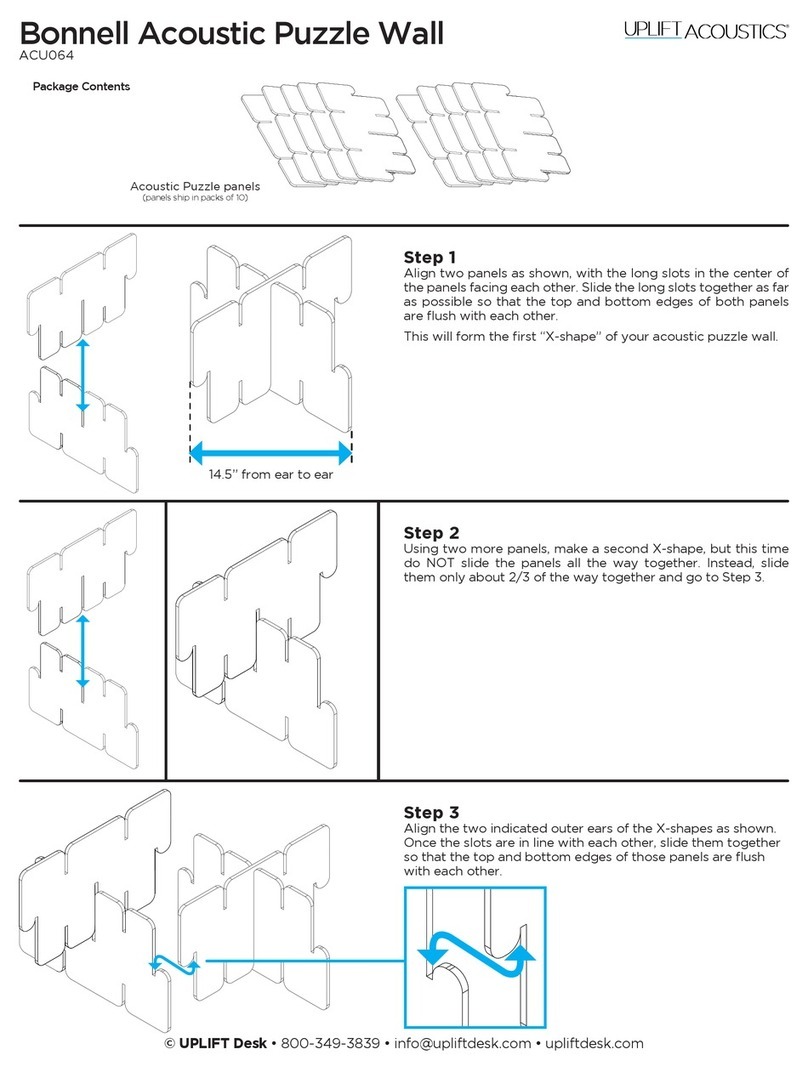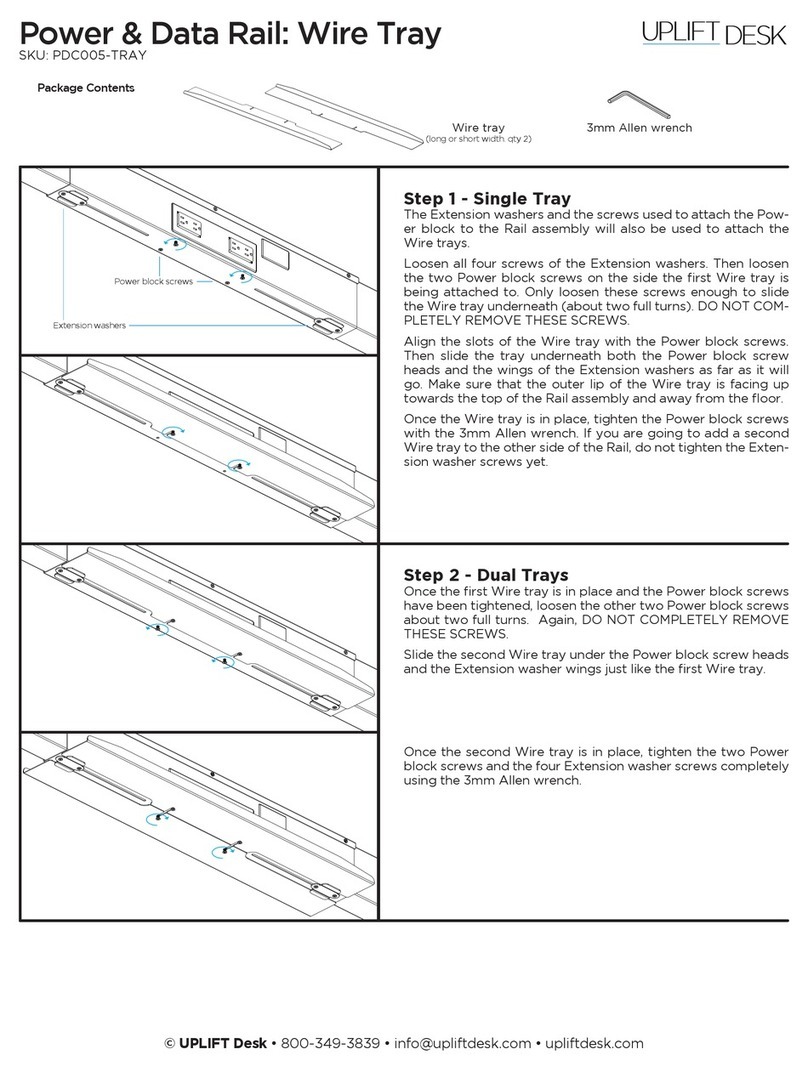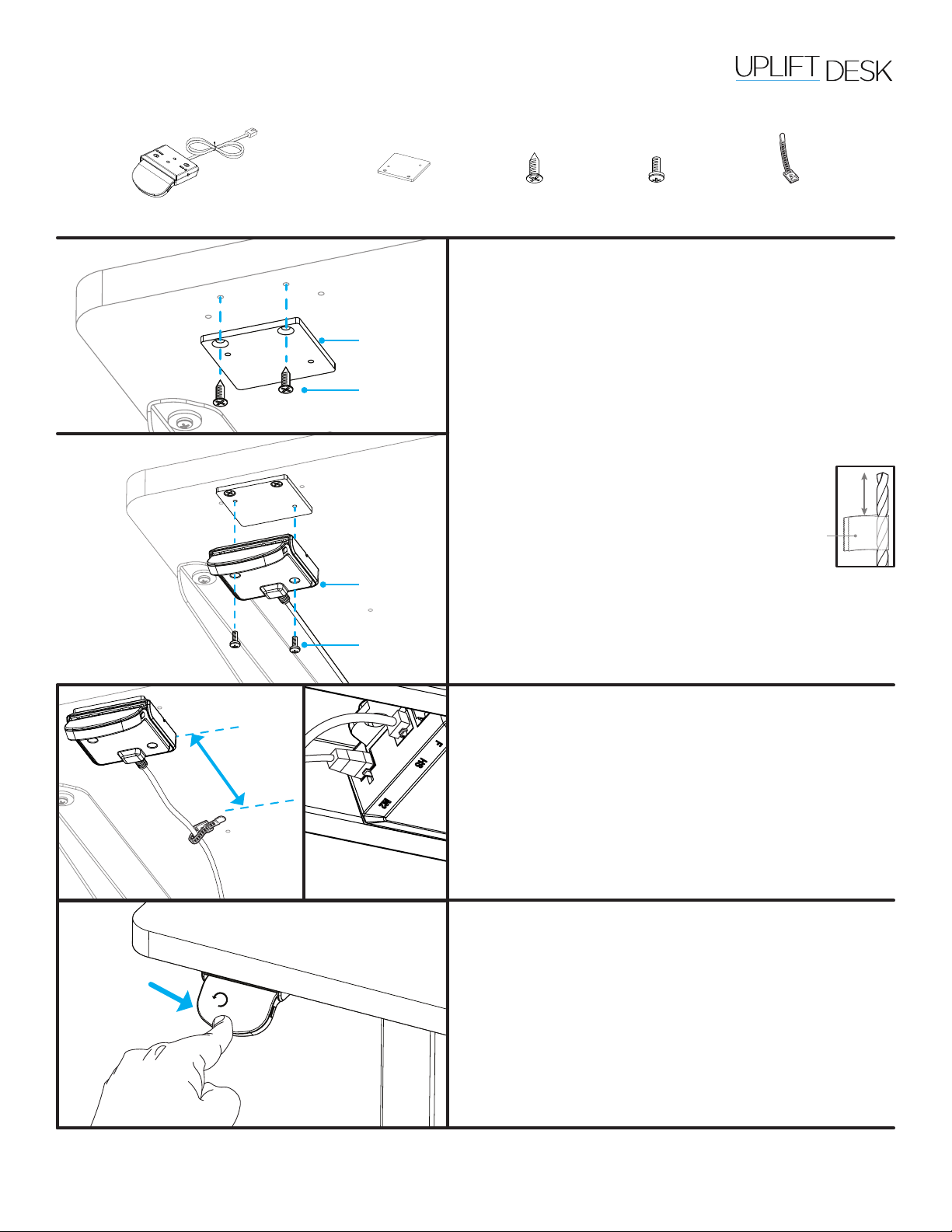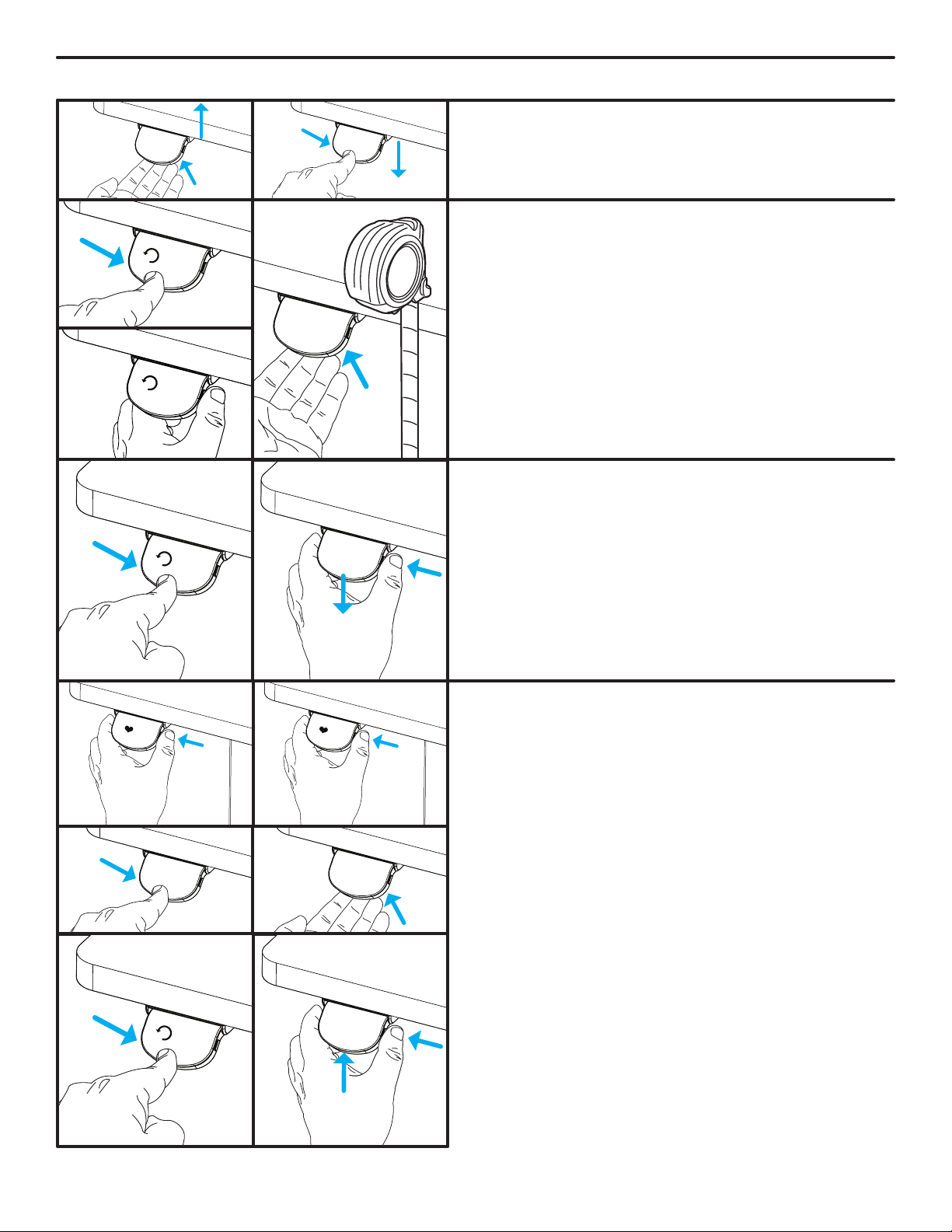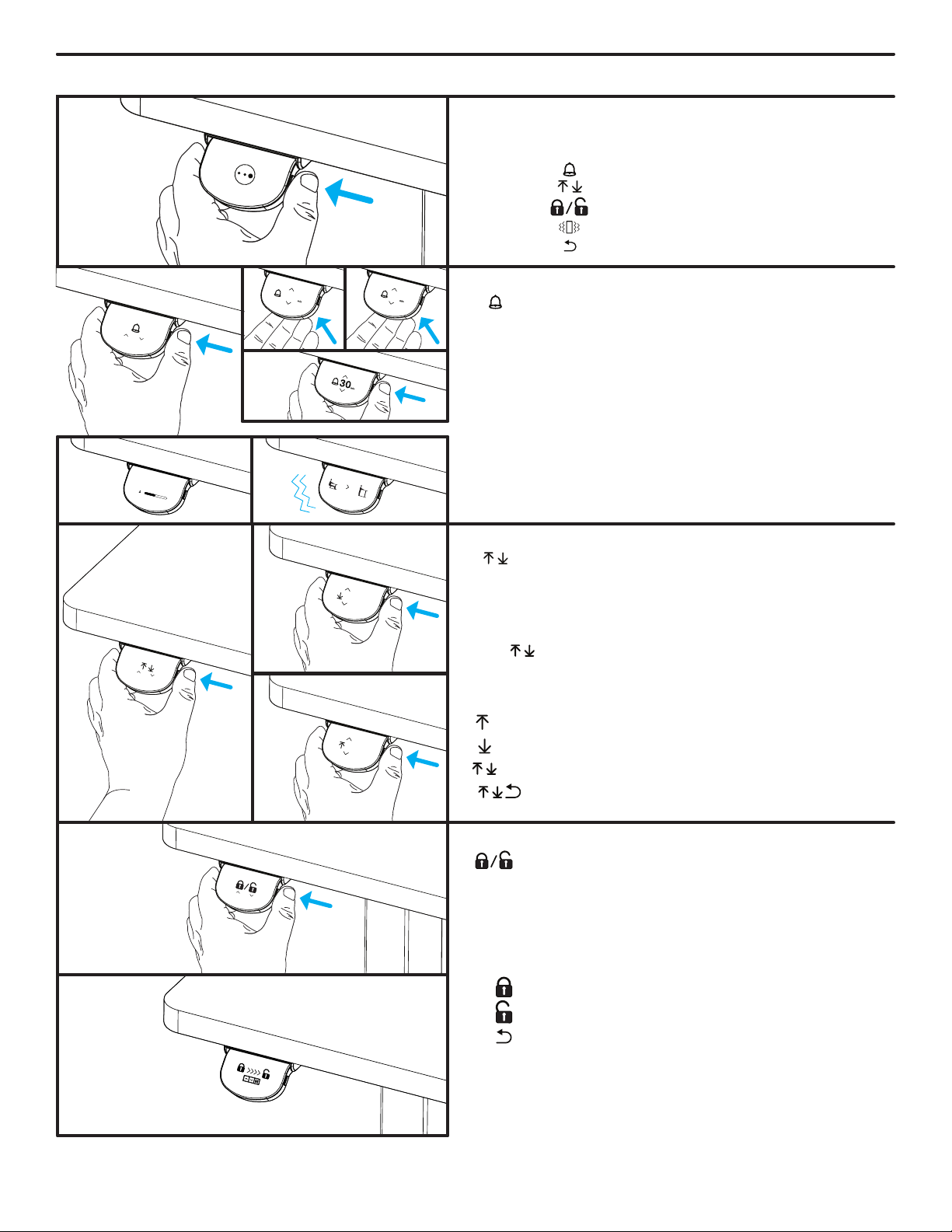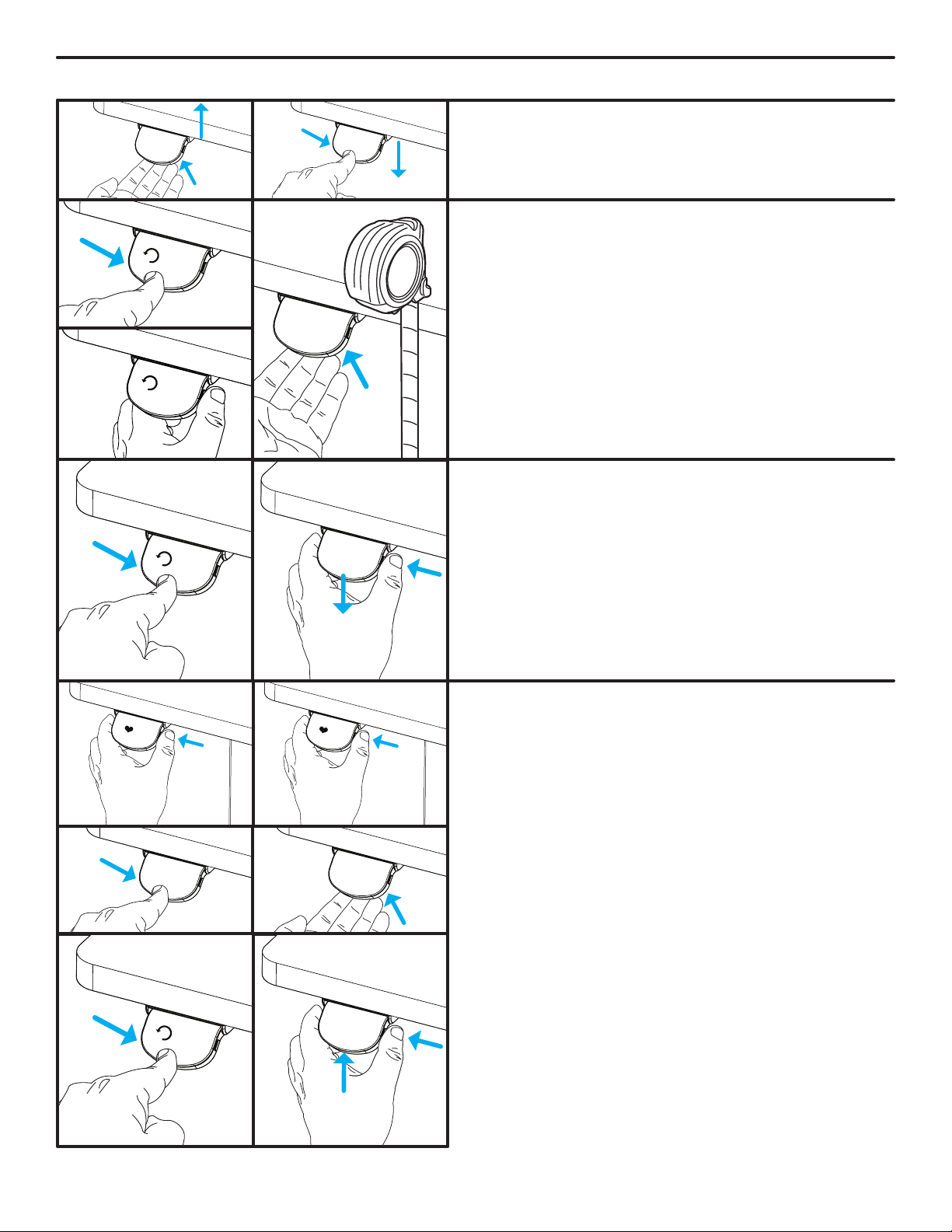
x2
x2
Basic Raising and Lowering
Lift up and hold to raise the desk. Press down and hold to lower
the desk. Release the paddle to stop the movement.
When the number for your preferred setting appears, release
the paddle. Complete the reset procedure by pressing the pad-
dle down and holding until the desk lowers then rises slightly.
When the number for your preferred setting appears, release
the paddle. Complete the reset procedure by pressing the pad-
dle down and holding until the desk lowers then rises slightly.
Basic Operation & Programming
-2
-1
Saving Heights into Memory
A height below 35.5’’ will be saved as the sitting height.
A height at 35.5’’ or higher will be saved as the standing height.
Save your sitting height: Bring the desk to your preferred sit-
ting height. Press the side button twice and “…--1” will appear.
Save your standing height:
Bring the desk to your preferred
standing height. Press the side button twice and “…--2” will appear.
Returning to your saved sitting or standing heights:
Tap the paddle once (up OR down) to wake the display. Then,
tap up or down on the paddle twice in succession, and let go.
The desk will automatically move to the next saved height. Ex-
ecuting the double tap may take some practice.
You can change the setting from “Double tab & release” to
“Double tap & hold” by tapping up or down twice and holding
on the second tap to bring the desk to the next saved height.
To change between these two settings, begin the reset pro-
cedure (see Page 1, Step 3) but when the display rst reads
RESET, hold the side button and lift up on the paddle until one
of these numbers appears:
Changing Display Units (inches or cm)
To change between inches or centimeters, begin the reset pro-
cedure (see Page 1, Step 3) but when the display rst reads
RESET, hold the side button and push down on the paddle until
one of these numbers appears:
Height Calibration
Lower the desk to its lowest position and measure the height
from the oor to the top of the desktop. If the keypad display
does not match the measured height, begin the reset proce-
dure (see Page 1, Step 3) so the display reads RESET. Next, hold
the side button in for about 5 seconds until a number displays
on the keypad. Press up or down on the paddle until the num-
ber on the display matches the measured height of the desk.
Wait for the display to again read RESET and then complete
the reset procedure by pressing the paddle down and holding
until the desk lowers then rises slightly.
Initial height reading for UPLIFT V1 & V2 Frames: 25.3’’
Initial height reading for UPLIFT V2 Commercial Frame: 22.6’’
x2 x2
Centimeter mode
Inches mode
Double tap & release
Double tap & hold
10.3
10.1
10.4
10.2
RESET
RESET
RESET
10.3
10.1
RESET
252423222120
25.3