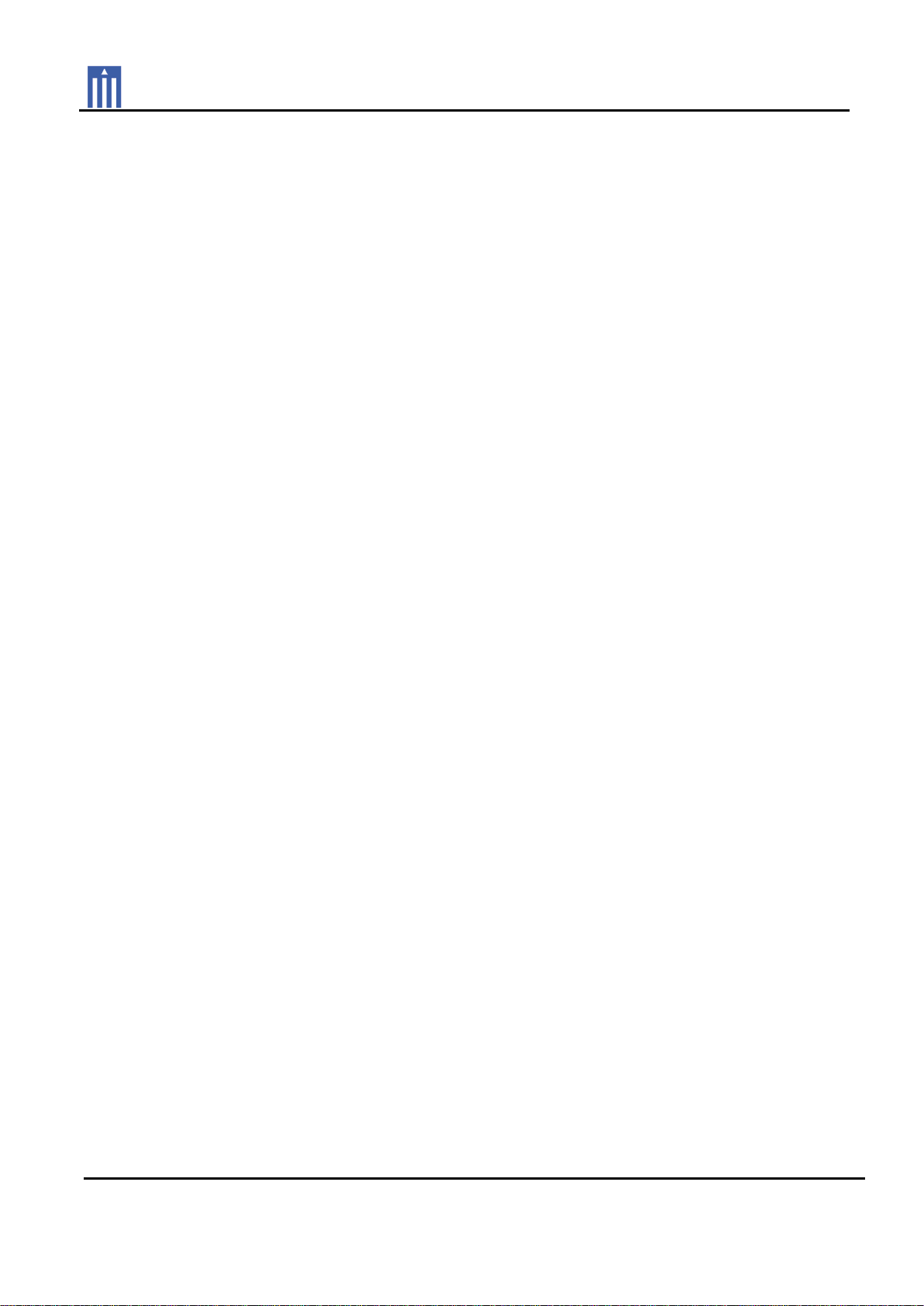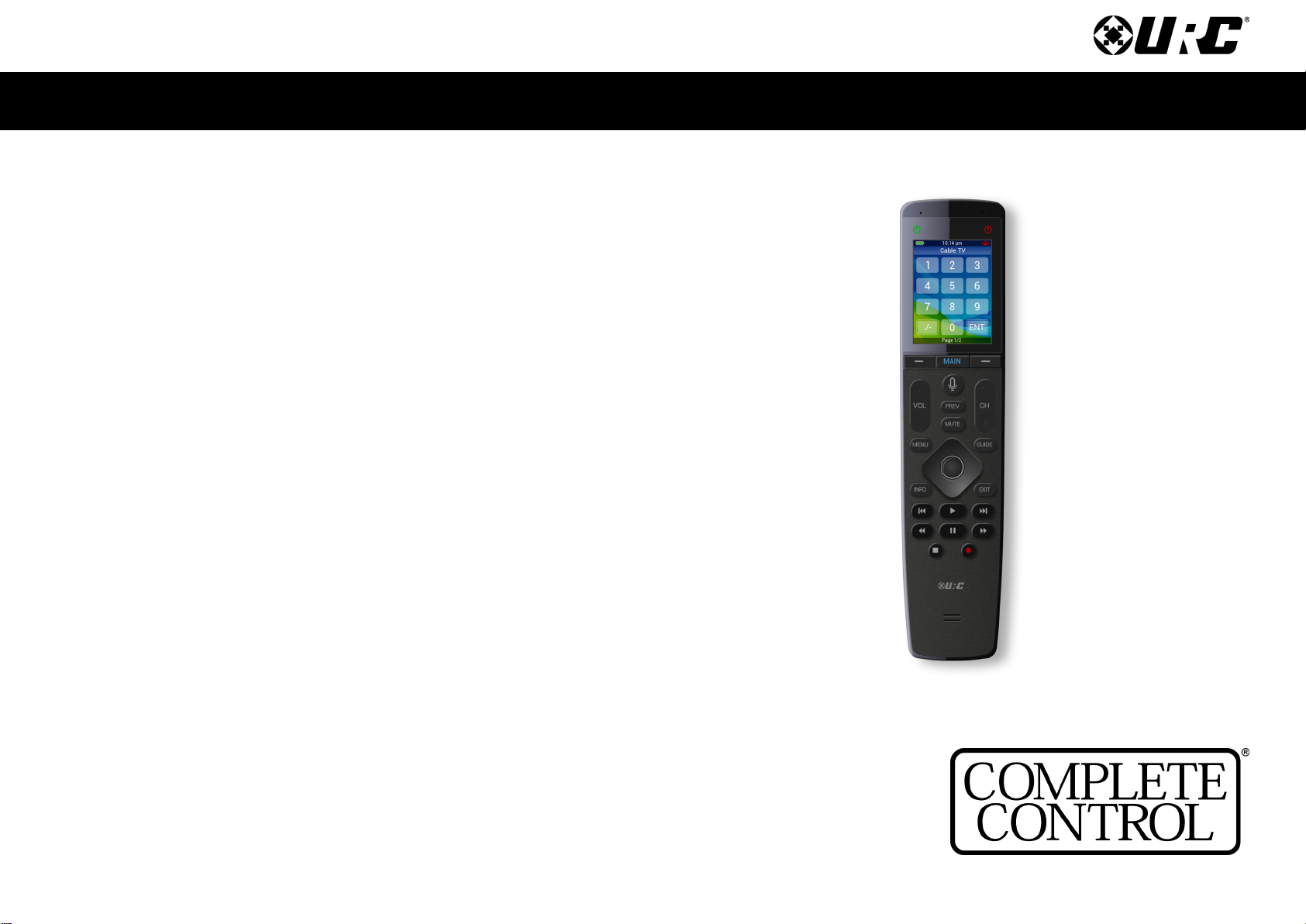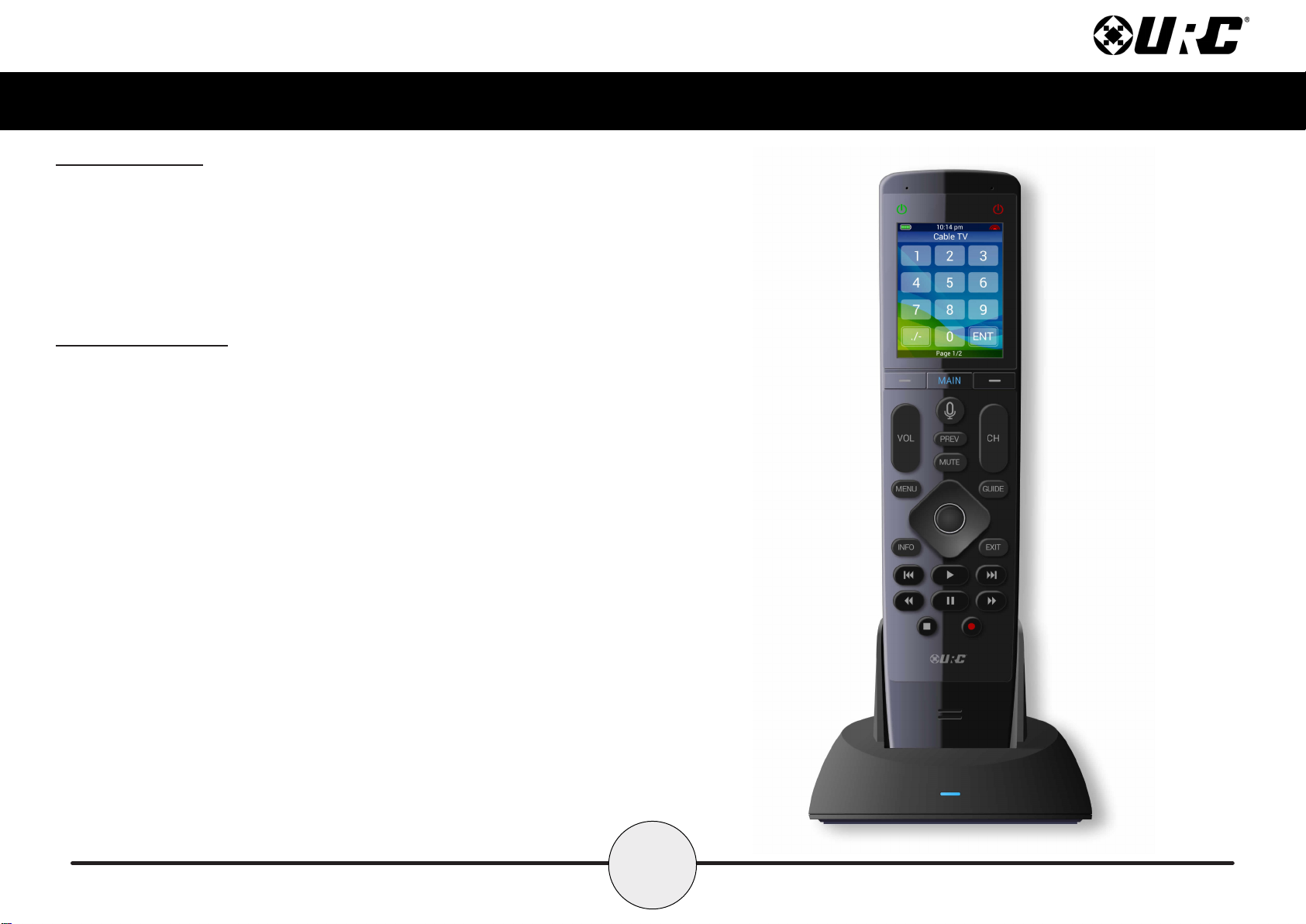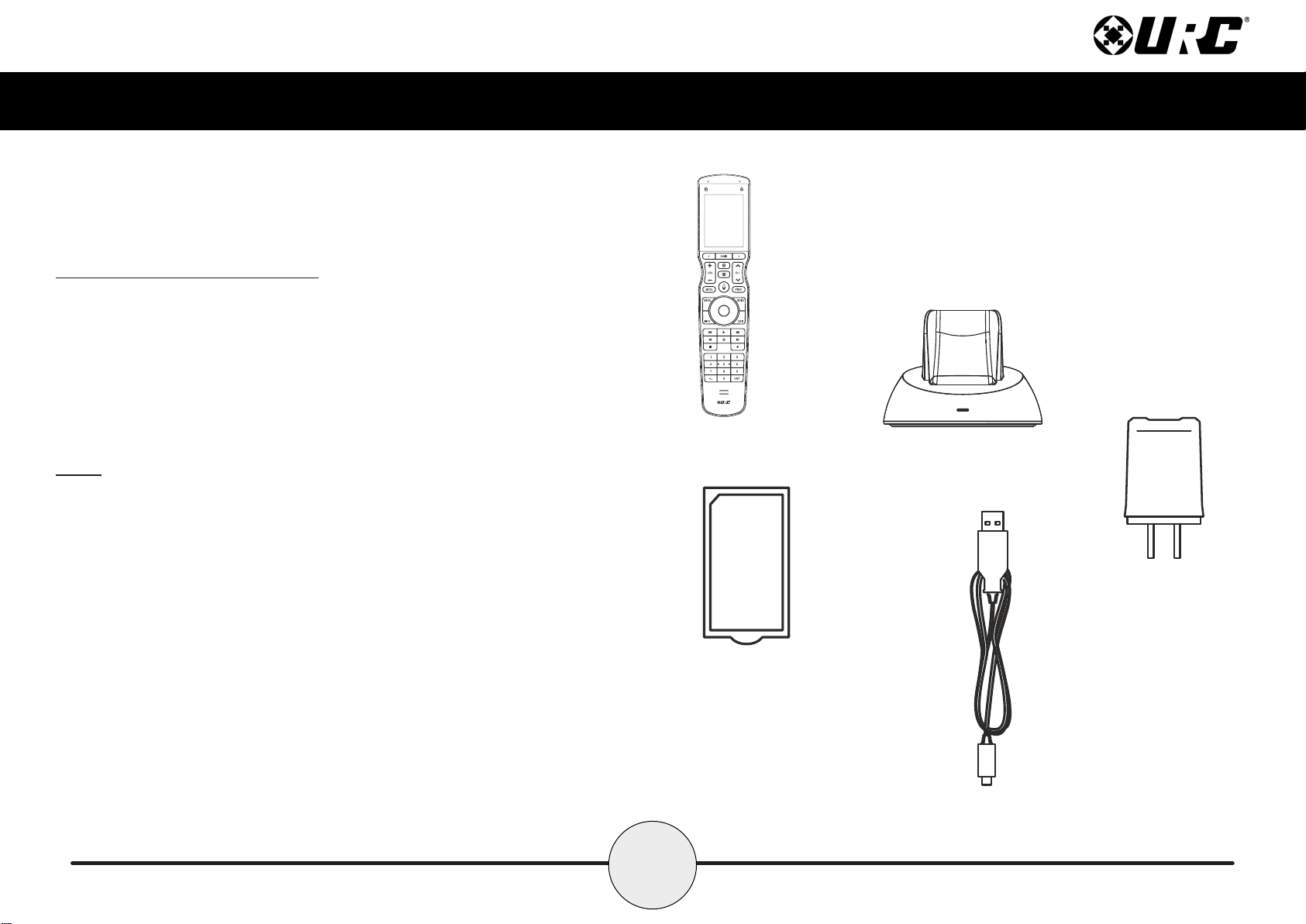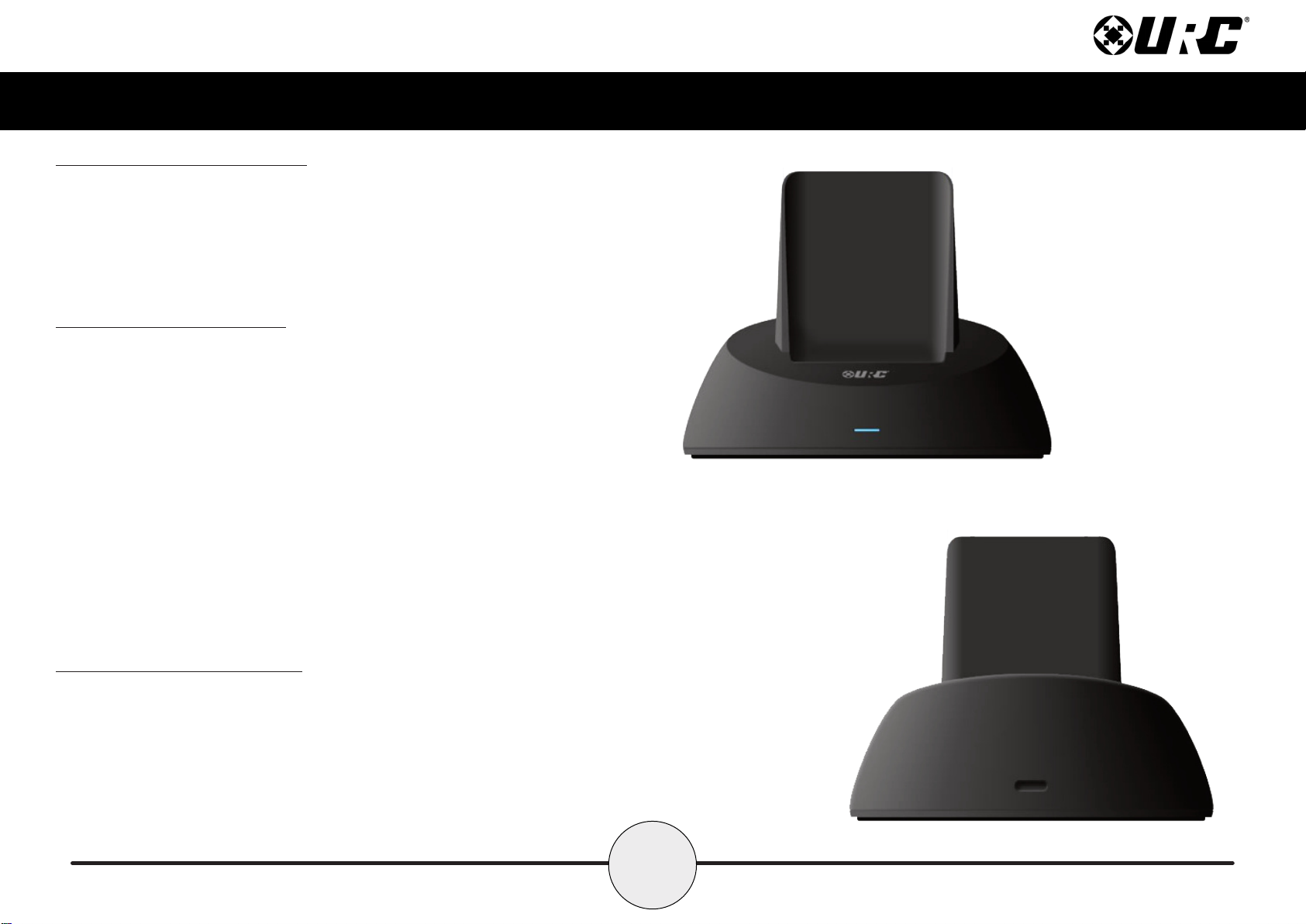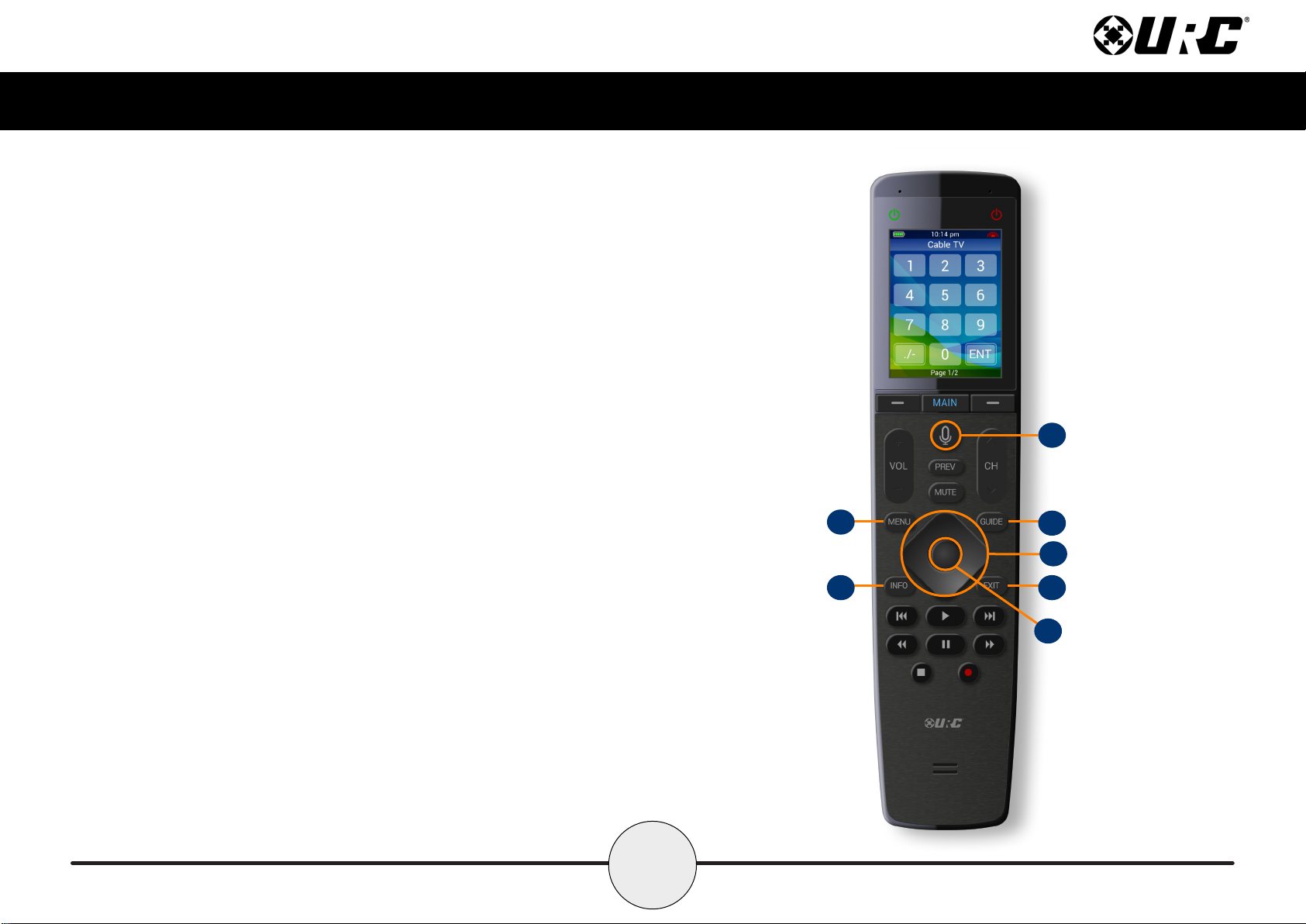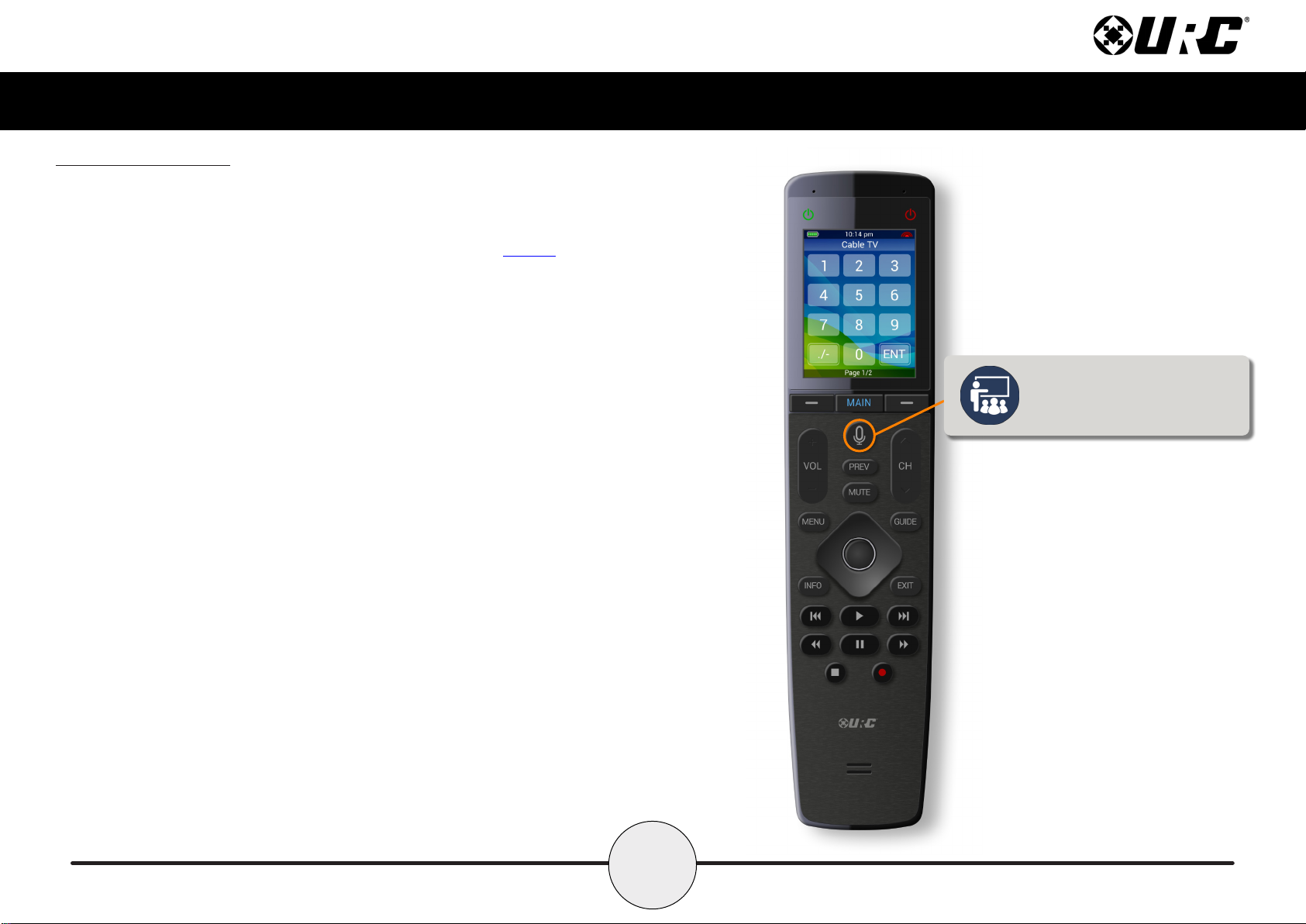Complete Control MX-1400
Owner’s Manual
Rev 1.0
Table of Contents
Introducing the MX-1400
Thank you for purchasing URC’s MX-1400 wand remote control Its easy and
intuitive use helps to simplify your life while adding control of more things than
thought possible
Online Support
Complete Control is sold direct only and must be installed/program by a certied
custom integrator
End-User Support
Visit the URC Home Page for product information, owner’s manuals, and support
contact information
Contact Support
Complete Control is a URC product sold direct only For questions or assistance
contact your Custom Installer/Programmer
My Installer/Programmer
Congratulations!...............................................................................................................1
Features & Benefits..........................................................................................................1
Requirements & Compatibility.......................................................................................2
Parts....................................................................................................................................2
Connecting the Battery Pack .........................................................................................3
Using the Charging Cradle..............................................................................................3
Two-way via Wi-Fi (2.4 GHz) ..........................................................................................3
Using the MX-1400 ...........................................................................................................4
Using Voice Control .........................................................................................................7
Displaying the Setup Menu ............................................................................................8
Sleep Timers............................................................................................................... 9
Network ...................................................................................................................... 9
Voice Assistant........................................................................................................ 10
Enabling Alexa......................................................................................................... 11
Brightness................................................................................................................. 13
System ....................................................................................................................... 13
Button Light .............................................................................................................. 14
Power ........................................................................................................................ 14
Date & Time .............................................................................................................. 15
Button Beep.............................................................................................................. 15
Pickup........................................................................................................................ 16
Software Update...................................................................................................... 16
Factory Default......................................................................................................... 17
Specifications .................................................................................................................18
Limited Warranty Statement.........................................................................................18
Technical Support
Toll Free: 800-904-0800
Main: 914-835-4484
techsupport@urc-automation.com
H o u r s : 9 : 0 0 a m - 5 : 0 0 p m E S T M - F