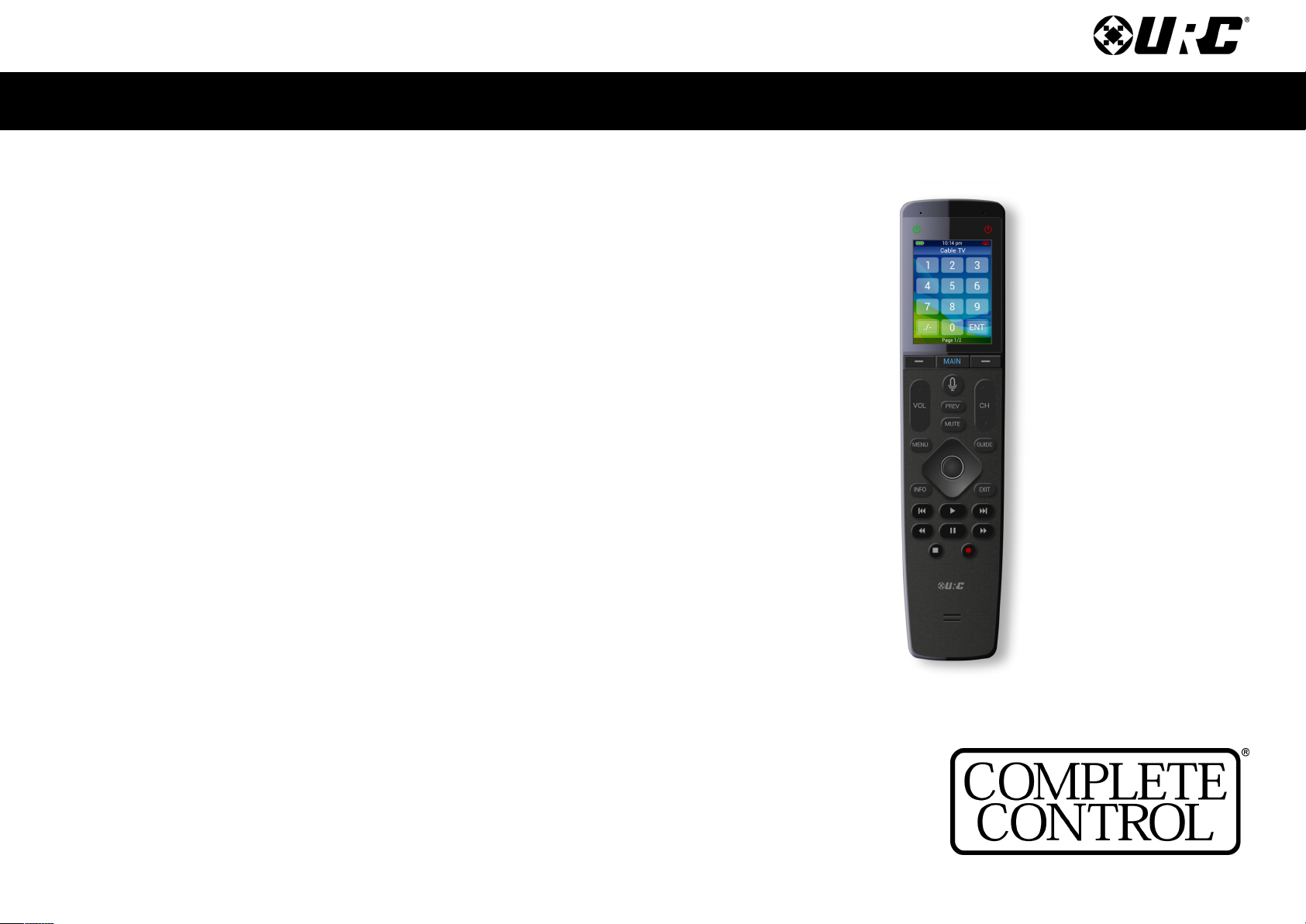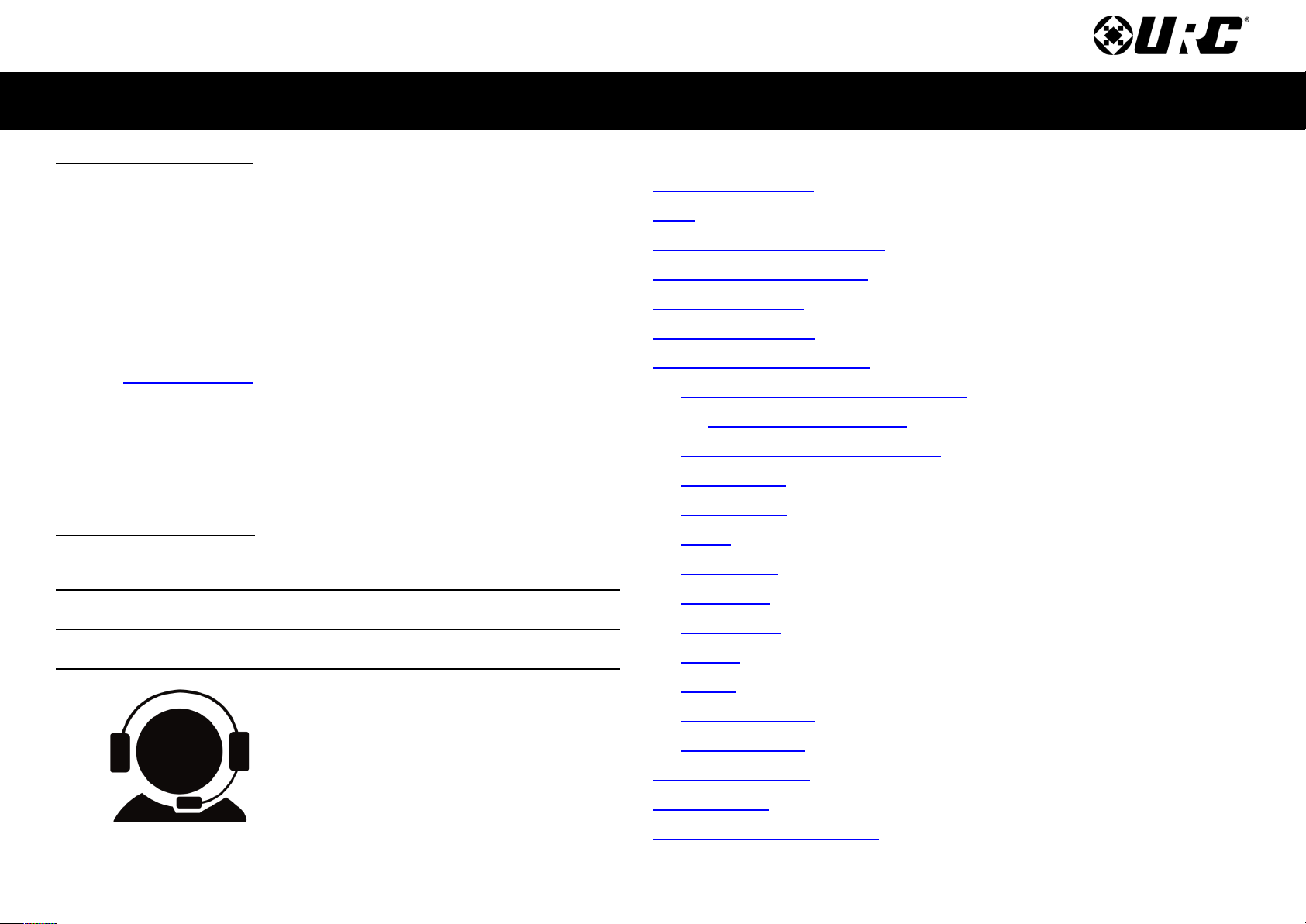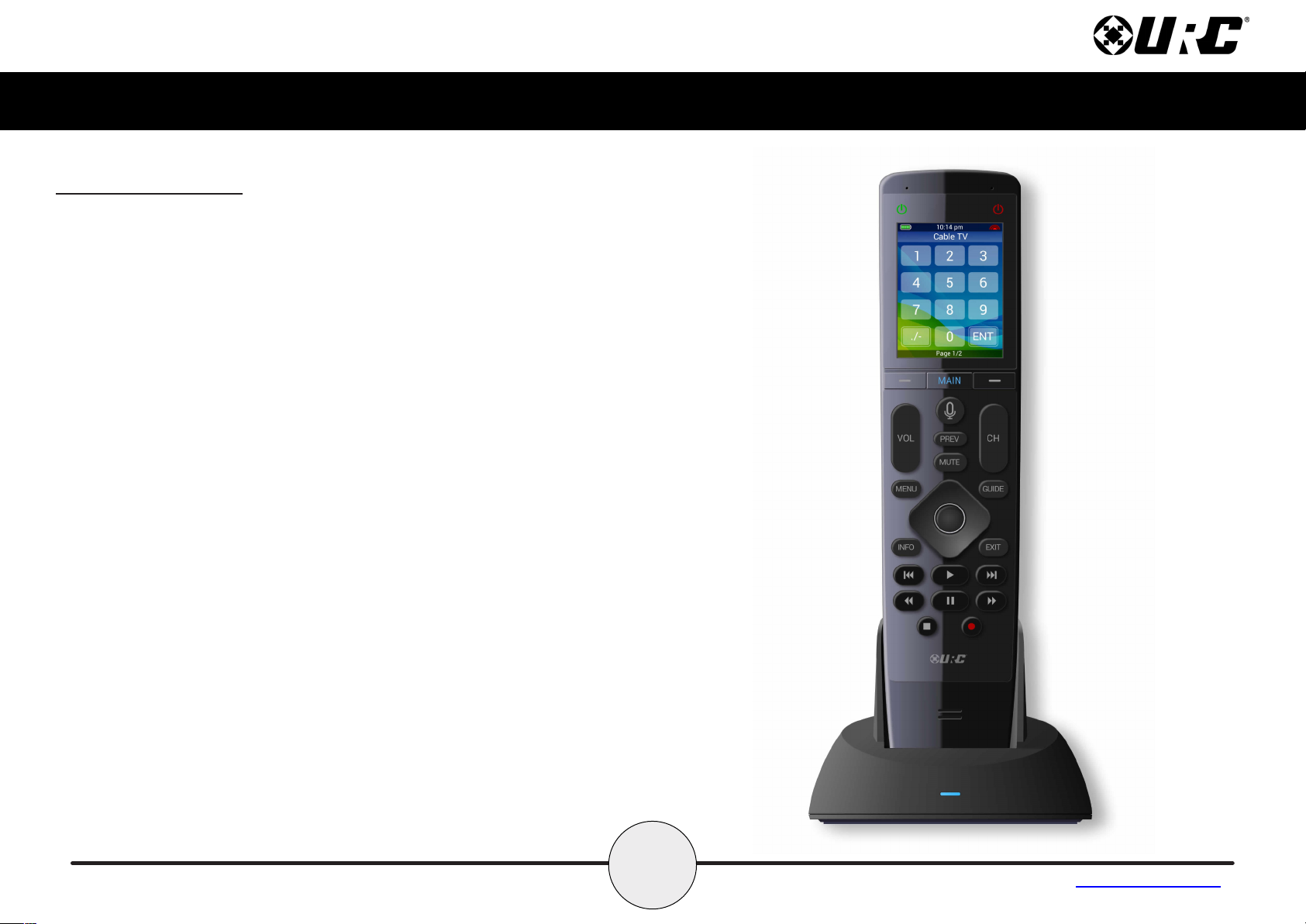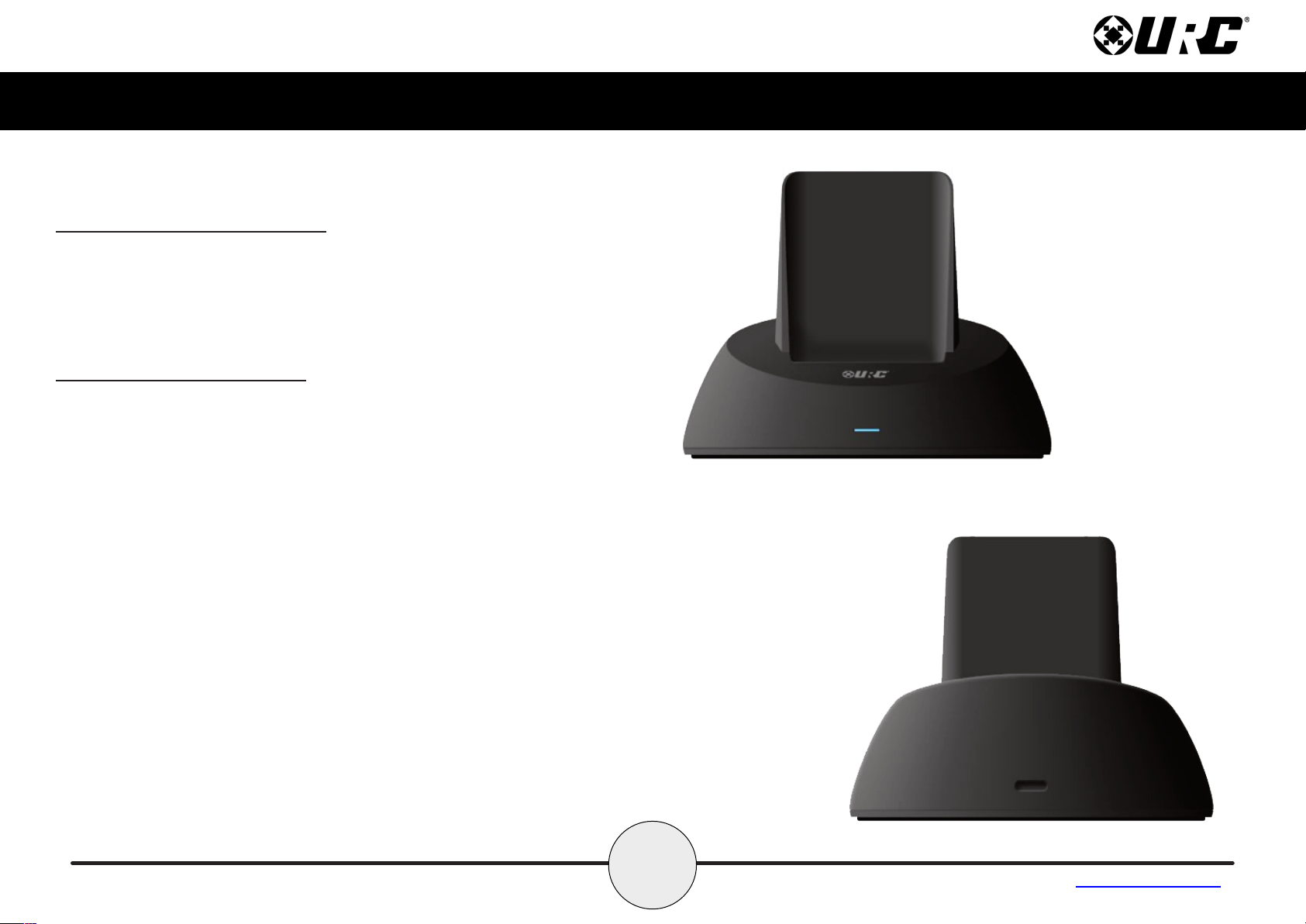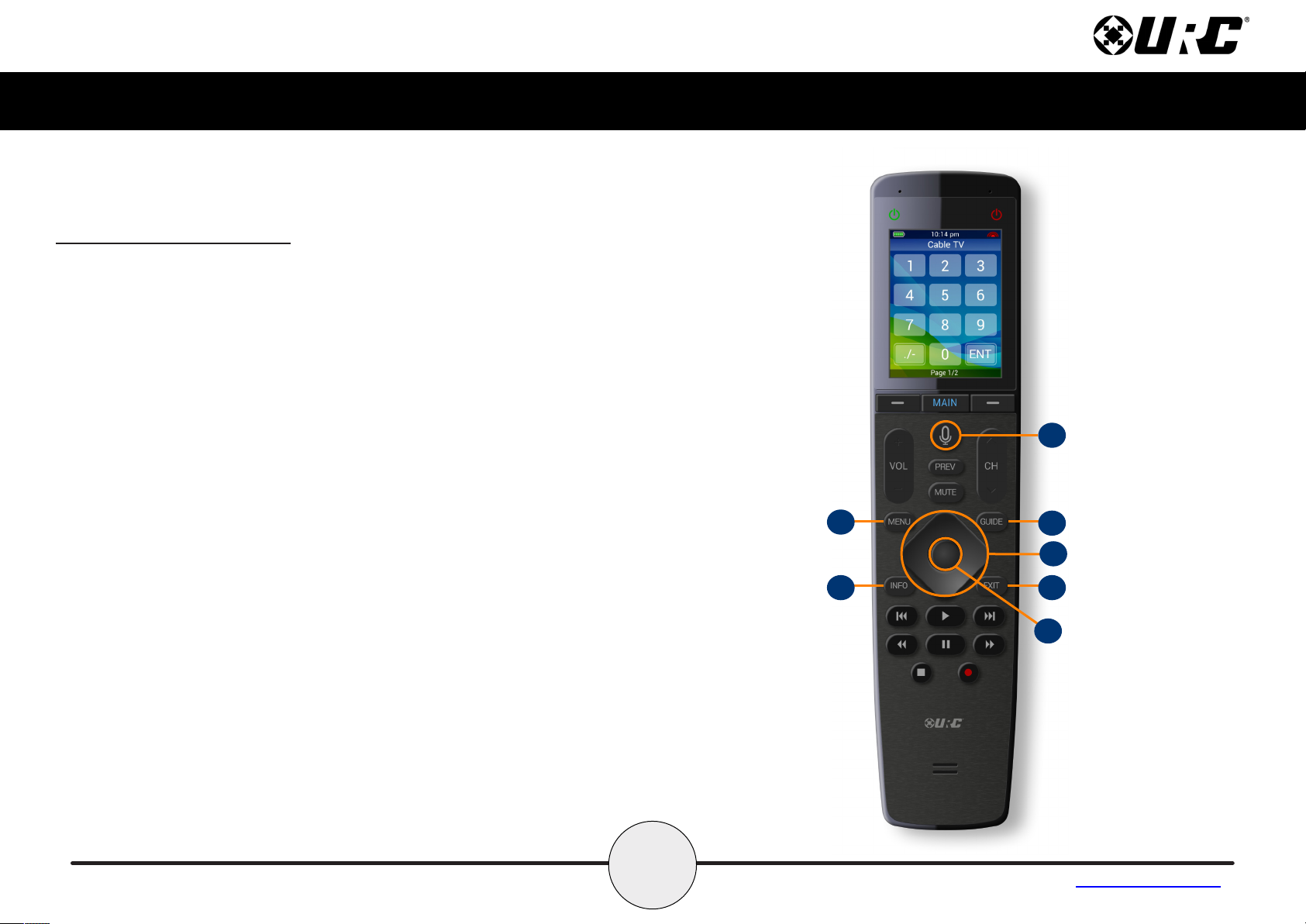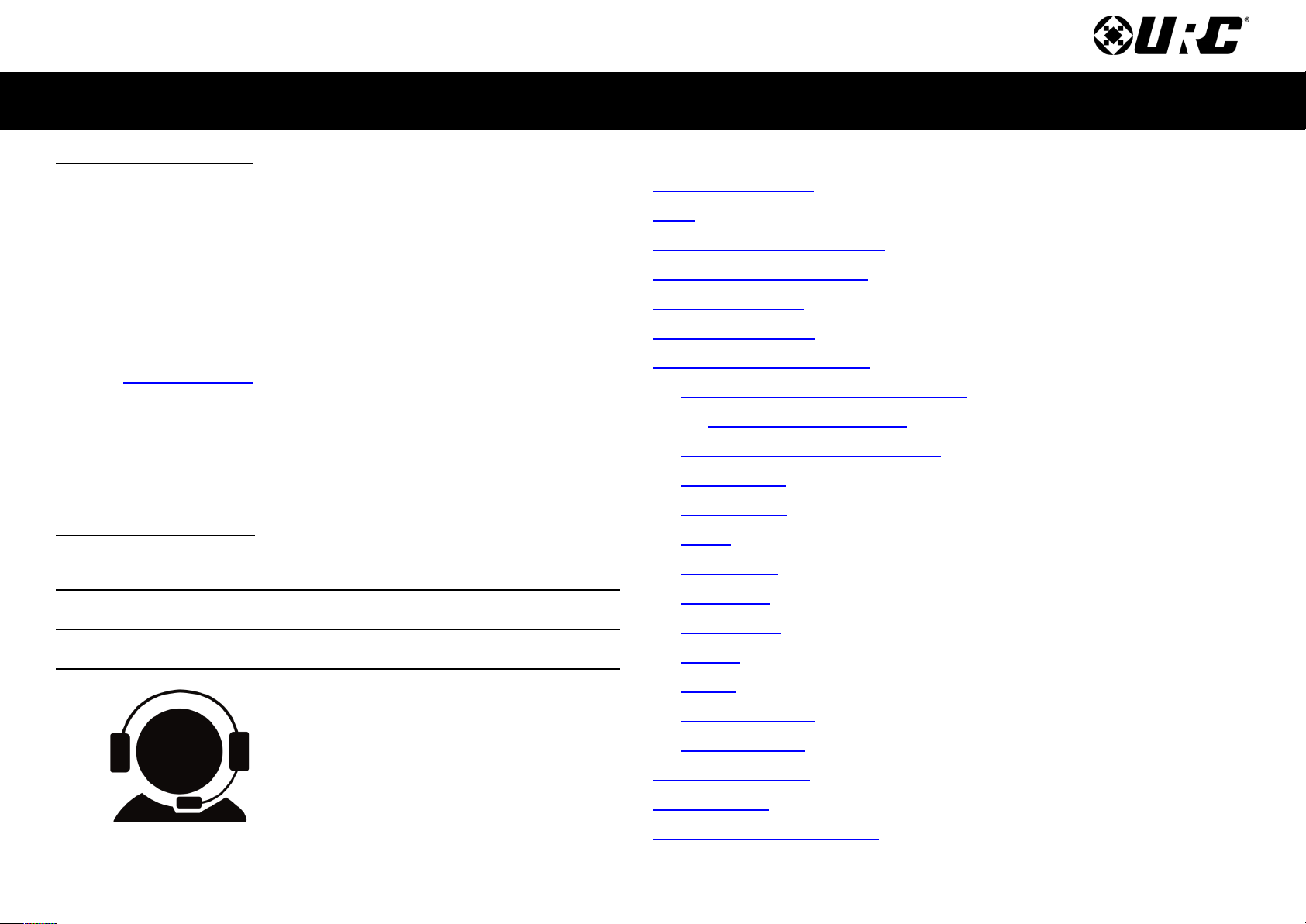
Complete Control MX-1400
Owner’s Manual
Rev 1.4
Table of ContentsIntroducing the MX-1400
Thank you for purchasing URC’s MX-1400 wand remote control. Its easy
and intuitive use helps to simplify your life while adding control of more
things than thought possible.
Online Support:
Complete Control is sold both direct and through distribution. URC
devices must be installed and programmed by a certified custom
integrator.
End-User Support:
Visit the URC Home Page for product information, owner’s manuals, and
support contact information.
Contact Support:
For questions or assistance, please contact your custom integrator/
programmer.
My Installer/Programmer
Features & Benefits ................................................................................. 1
Parts ........................................................................................................ 2
Connecting the Battery Pack ................................................................... 3
Using the Charging Cradle ....................................................................... 3
Using the MX-1400 ................................................................................... 4
Using Voice Control ................................................................................. 7
Displaying the Setup Menu ...................................................................... 8
Alexa Voice Assistant & WiFi Setup ....................................................9
Voice Assistant Settings ............................................................. 15
Comcast Xfinity Voice Assistant .......................................................16
Sleep Timers .....................................................................................20
Event Timers .....................................................................................20
Power ................................................................................................21
Date & Time.......................................................................................21
Brightness ........................................................................................22
Button Beep ......................................................................................22
System ..............................................................................................23
Pickup ...............................................................................................23
Software Update................................................................................24
Factory Default ................................................................................. 24
Manual Wi-Fi Setup ................................................................................ 25
Specifications ........................................................................................ 32
Limited Warranty Statement ................................................................... 32
Technical Suppor t
Toll Free: 800-904-0800
Main: 914-835-4484
To open a support ticket go to:
H o u r s : 9 : 0 0 a m - 6 p m E S T M - F