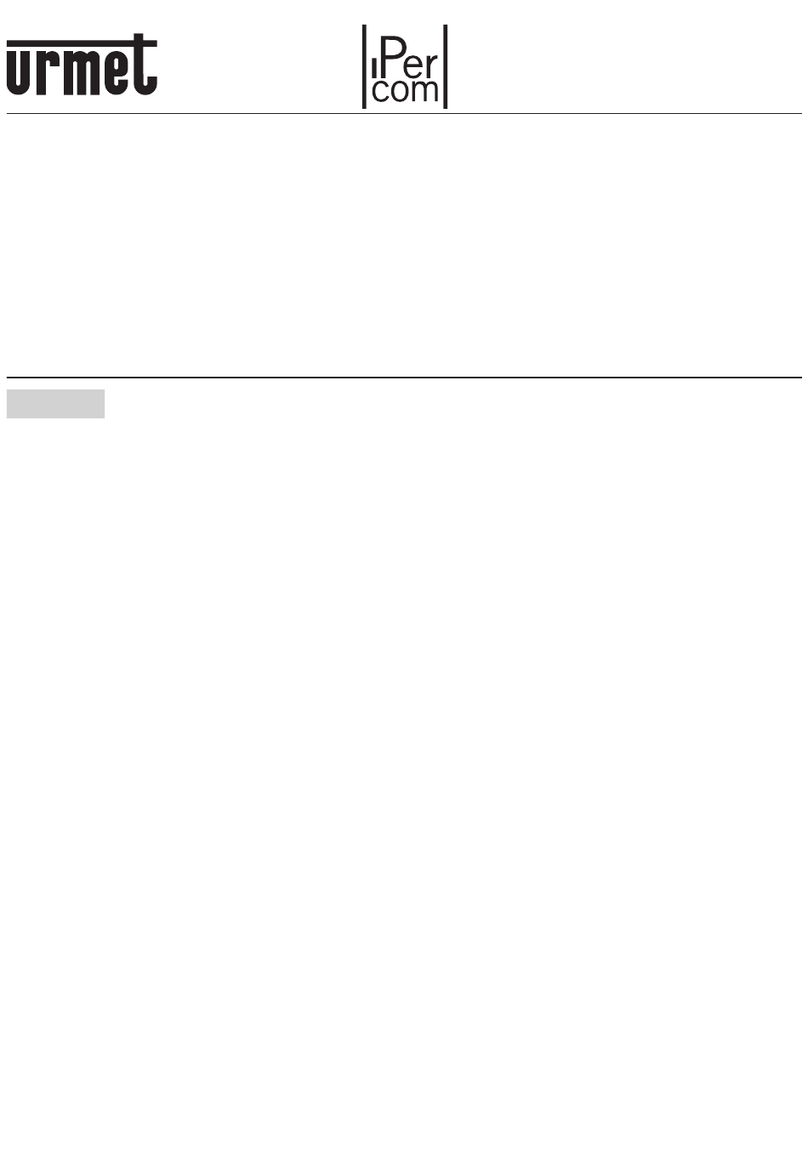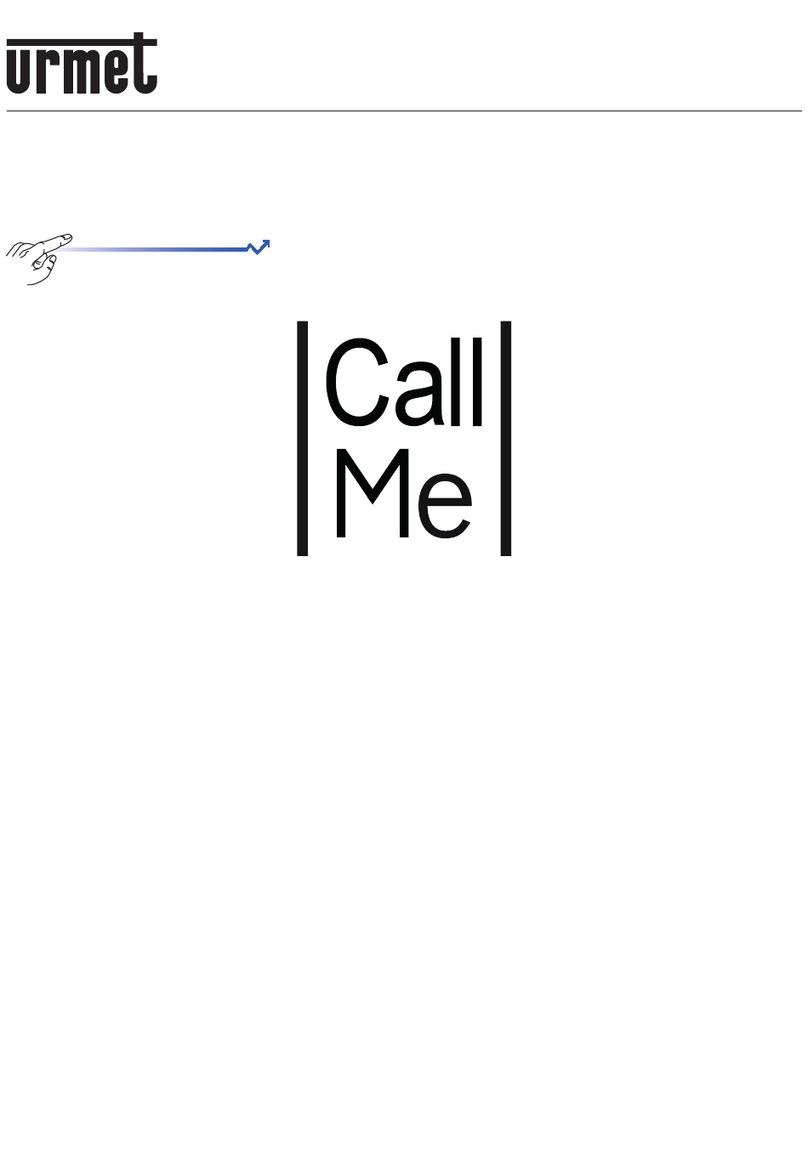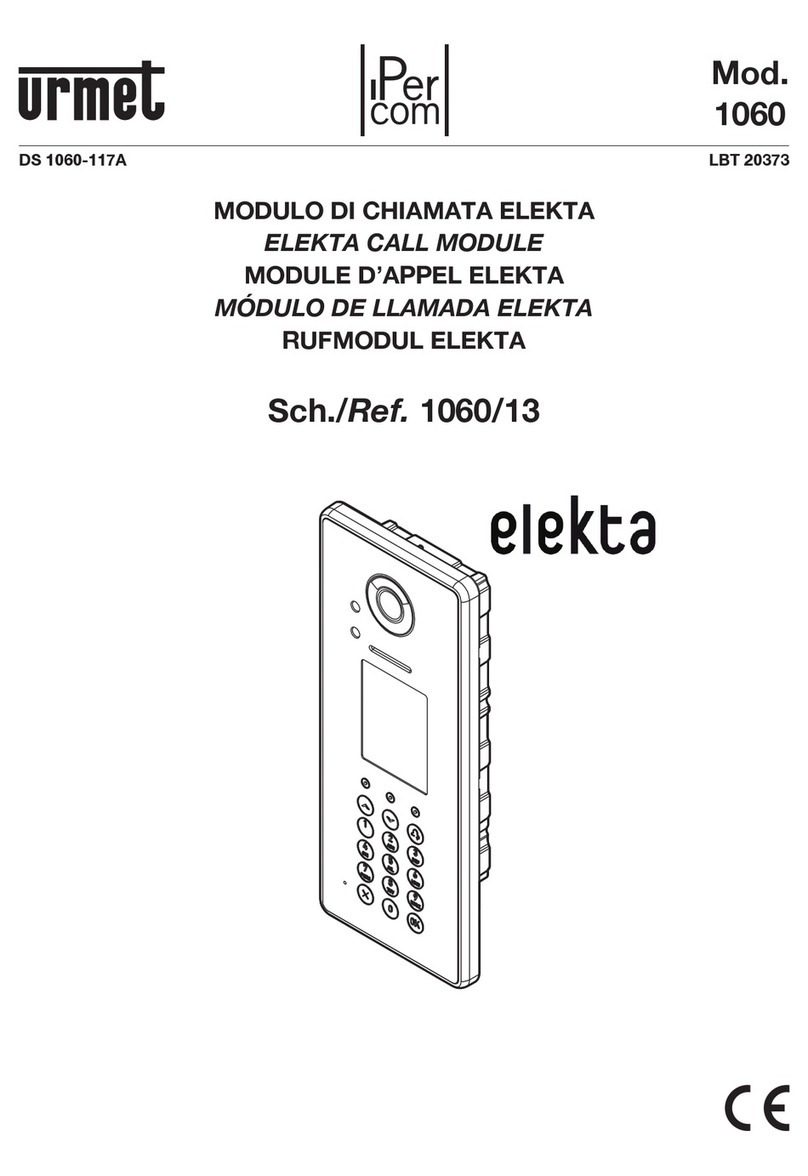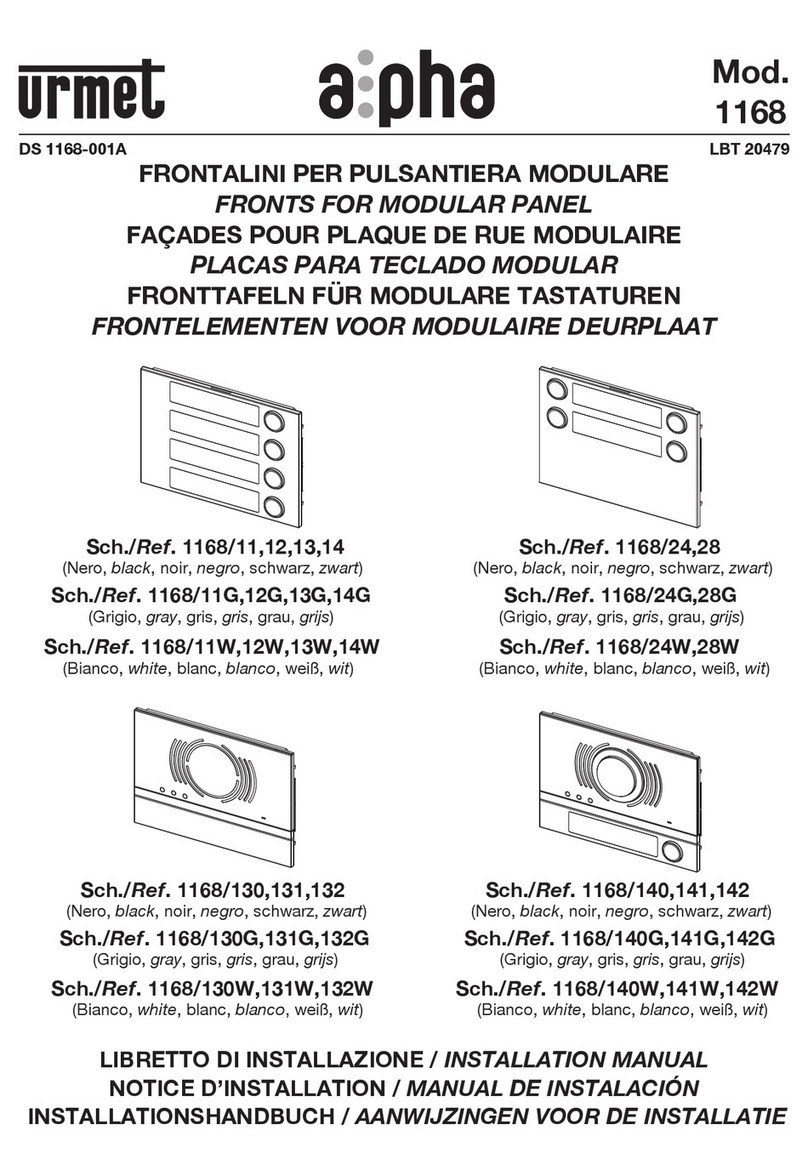NEXO HANDS-FREE COLOUR 7” VIDEO DOOR
PHONE Ref. 1708/1
Nexo video door phone is a hands-free video door phone equipped
with a 7” colour display (to activate the communication, shortly press
the audio button).
The device has been designed for analogue video door phone
systems with coaxial cable and electronic call; for further details, see
the section “Products application field” in the technical manual of
door phone-video door phone products in the site www.urmet.com.
Display colour and brightness adjustment can be performed with the
OSD menu, while call tone and loudspeaker volume adjustment with
the specific trimmers placed on the bottom side of the device.
The buttons used for audio activation, electric lock activation and
additional services are on the front side.
Nexo is installed in generic flush mount boxes (Ø 60 mm or mod. 503)
using the suitable bracket. Wiring is simplified by means of a suitable
card provided with terminal blocks and pre-cabled flat cables, that
must be connected to the video door phone.
SPECIFICATION
The main characteristics of the video door phone are:
Flat 7” LCD colour video module.•
Call/communication volume adjustment by trimmers:•
rear view
conversation volume
(internal loudspeaking)
call volume
Dedicated door lock release button.•
2 additional buttons for auto-on function or activation of additional•
relays for electric loads activation (if properly connected).
Brightness and colour adjustment with OSD menu (on screen•
display) with buttons placed in monitor right side.
Video standard automatic selection according to input signal•
frequency.
10 11 12 13 14
15
16
17
1234
5
6
7
8
9
front view
rear view
7” TFT-LCD display1.
2Additional button2.
Additional button3.
Door lock release button4.
Audio enabling/disabling button5.
Microphone6.
7. Button : used to decrease colour and brightness
Menu button: if pressed, if the display shows an image, it8.
activates the menu used to adjust colour and brightness
9. Button : used to increase colour and brightness
Potentiometer used to adjust conversation volume (internal10.
loudspeaker) - Vol. 2
Potentiometer used to adjust call volume - Vol. 111.
8-pin connector for connection to the system12.
Locking hook13.
9-pin connector for connection to the system14.
Call loudspeaker15.
Conversation loudspeaker16.
Jumper for 75 Ohm termination resistor insertion17.
TECHNICAL SPECIFICATION
Power supply voltage:.................................................. 18 Vdc +/- 2 V
Max. current consumption: ..................................................... 450 mA
Current consumption in standby:................................................ 0 mA
Power consumption when operative:...........................................<8 W
Liquid crystal display:................................................................ 7” TFT
Screen dimensions:.........................................................155 x 87 mm
Video resolutions:................................................... 320H x 280V lines
X1,X2 and Y1,Y2 contact max. range: .................... 100 mA @ 18 Vdc
Working temperature range:..................................................0 ÷ 50 °C
Max. humidity:............................................................................ <80%
Dimensions (w x h x d): ......................................200 x 136 x 24,5 mm
NEXO HANDS-FREE COLOUR 7” VIDEO DOOR PHONE
SPECIFICATION - TECHNICAL SPECIFICATION
Телеком СБ