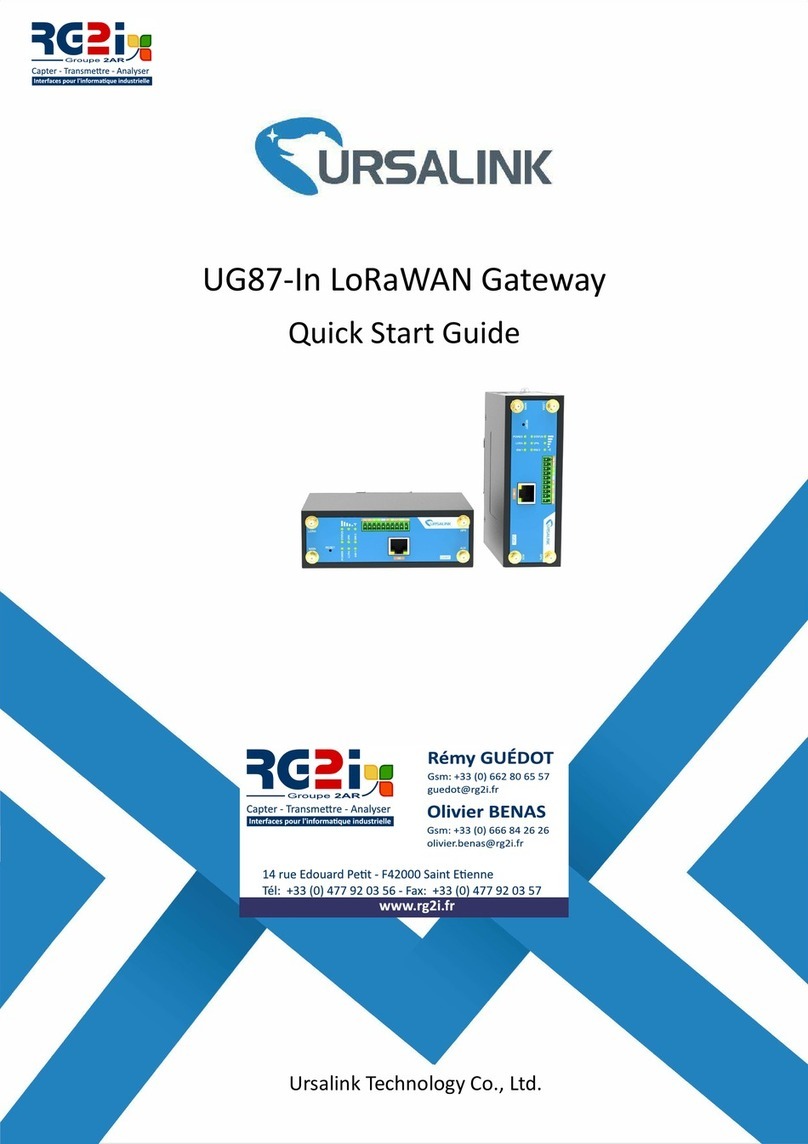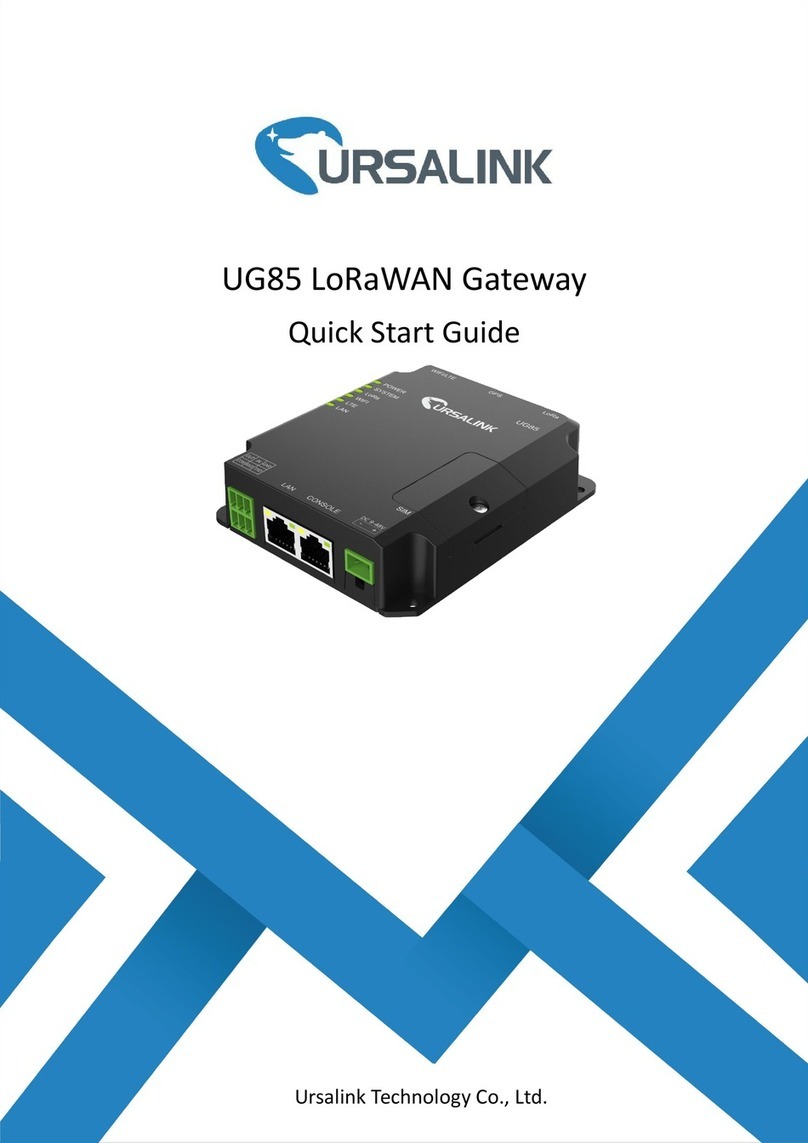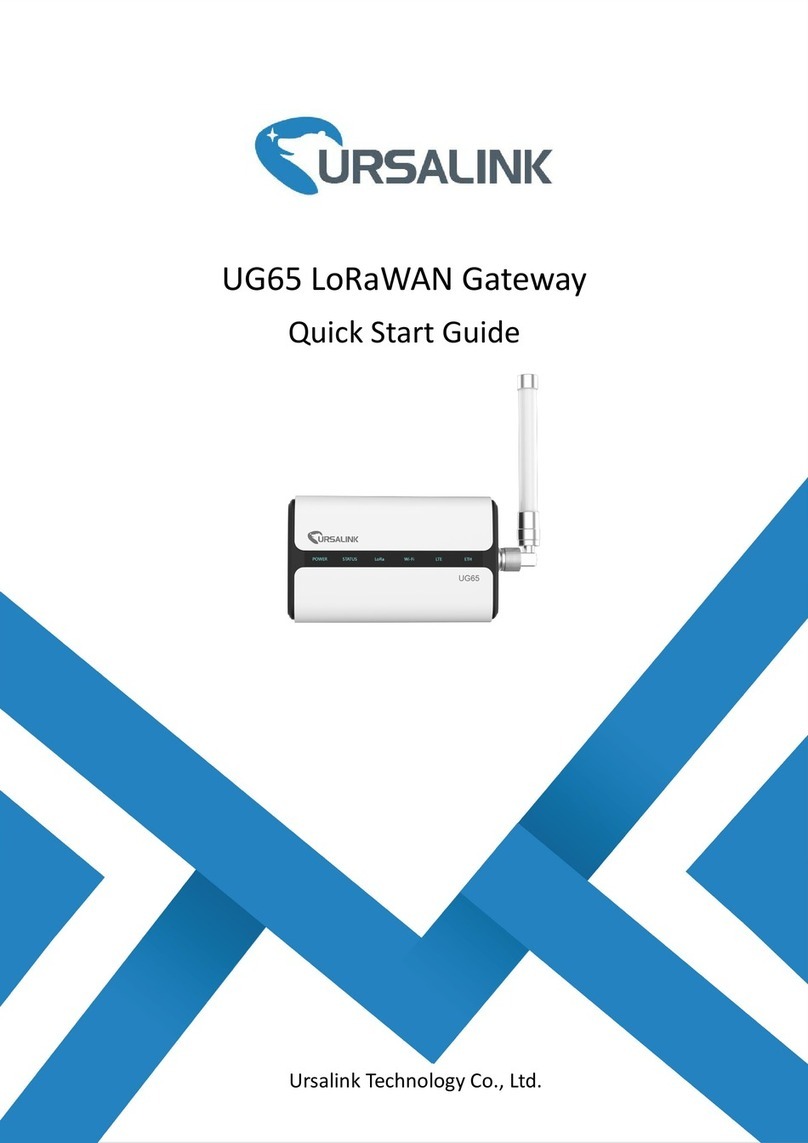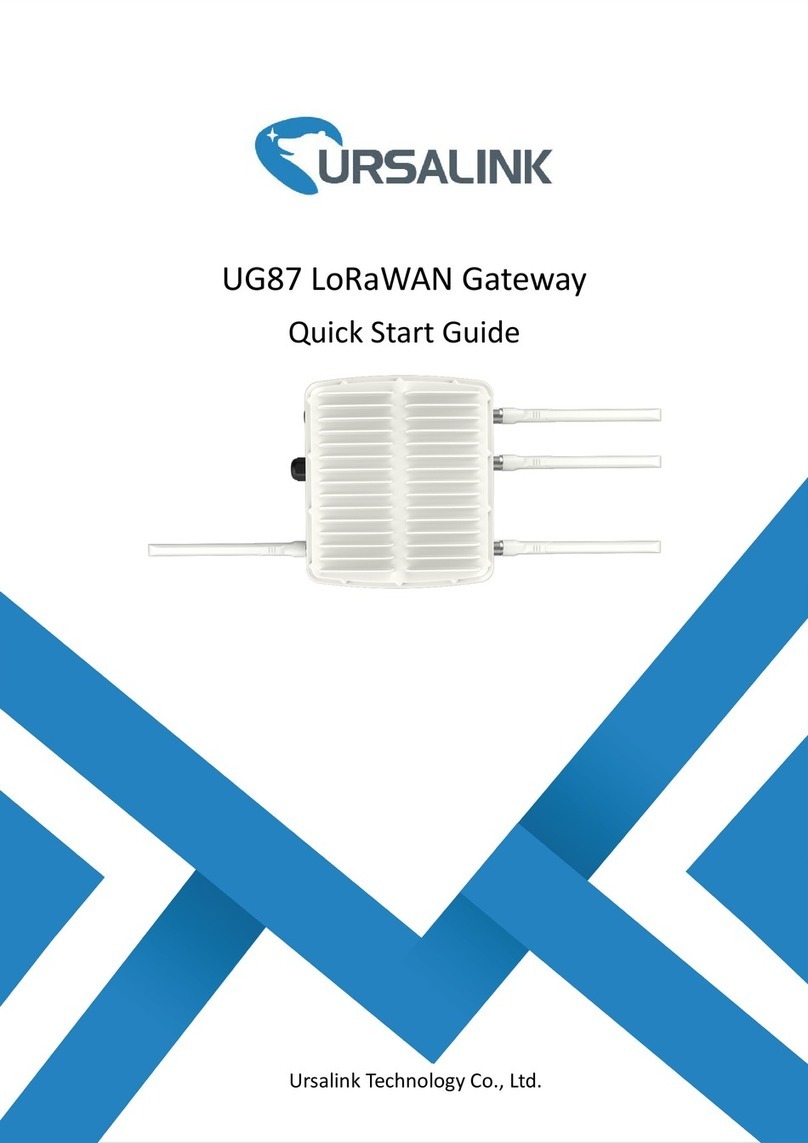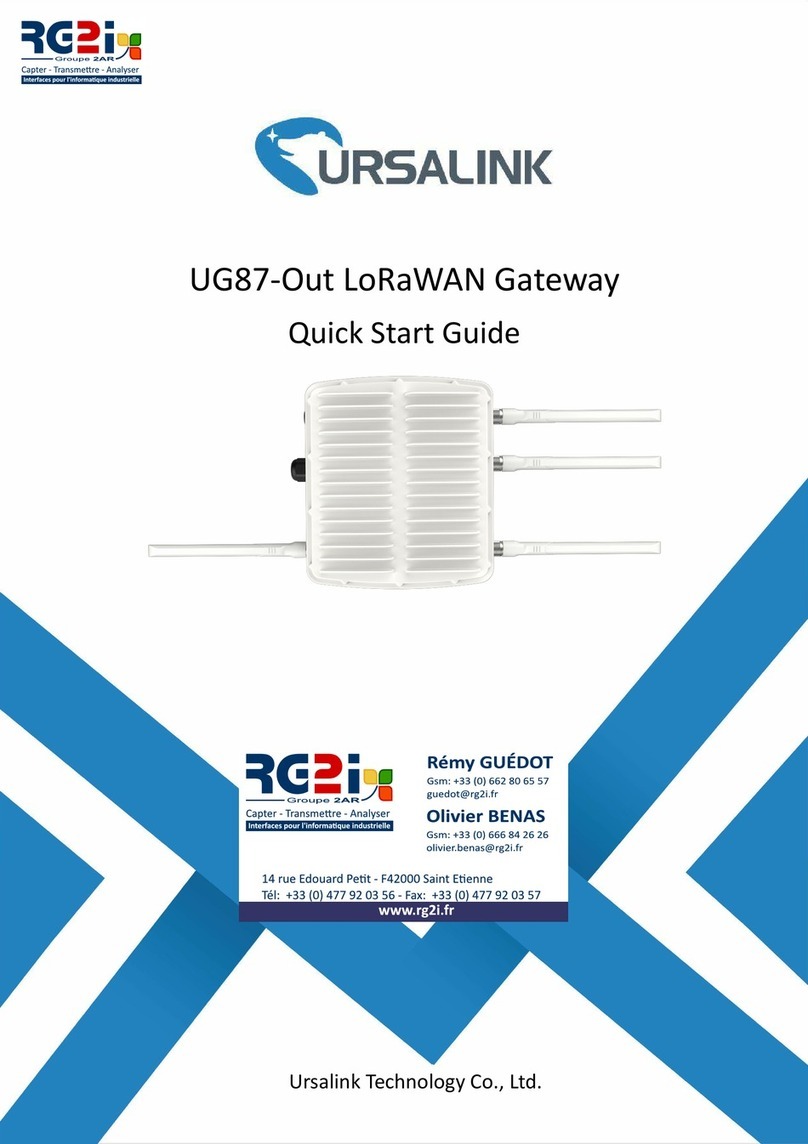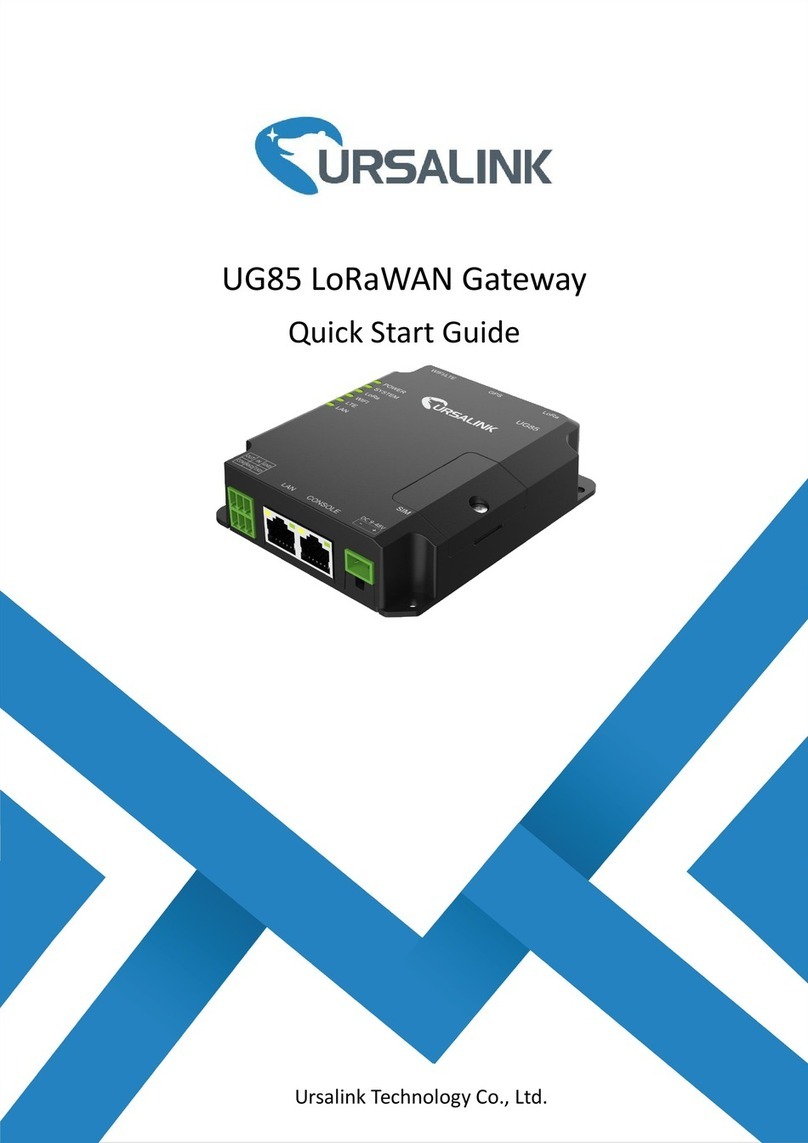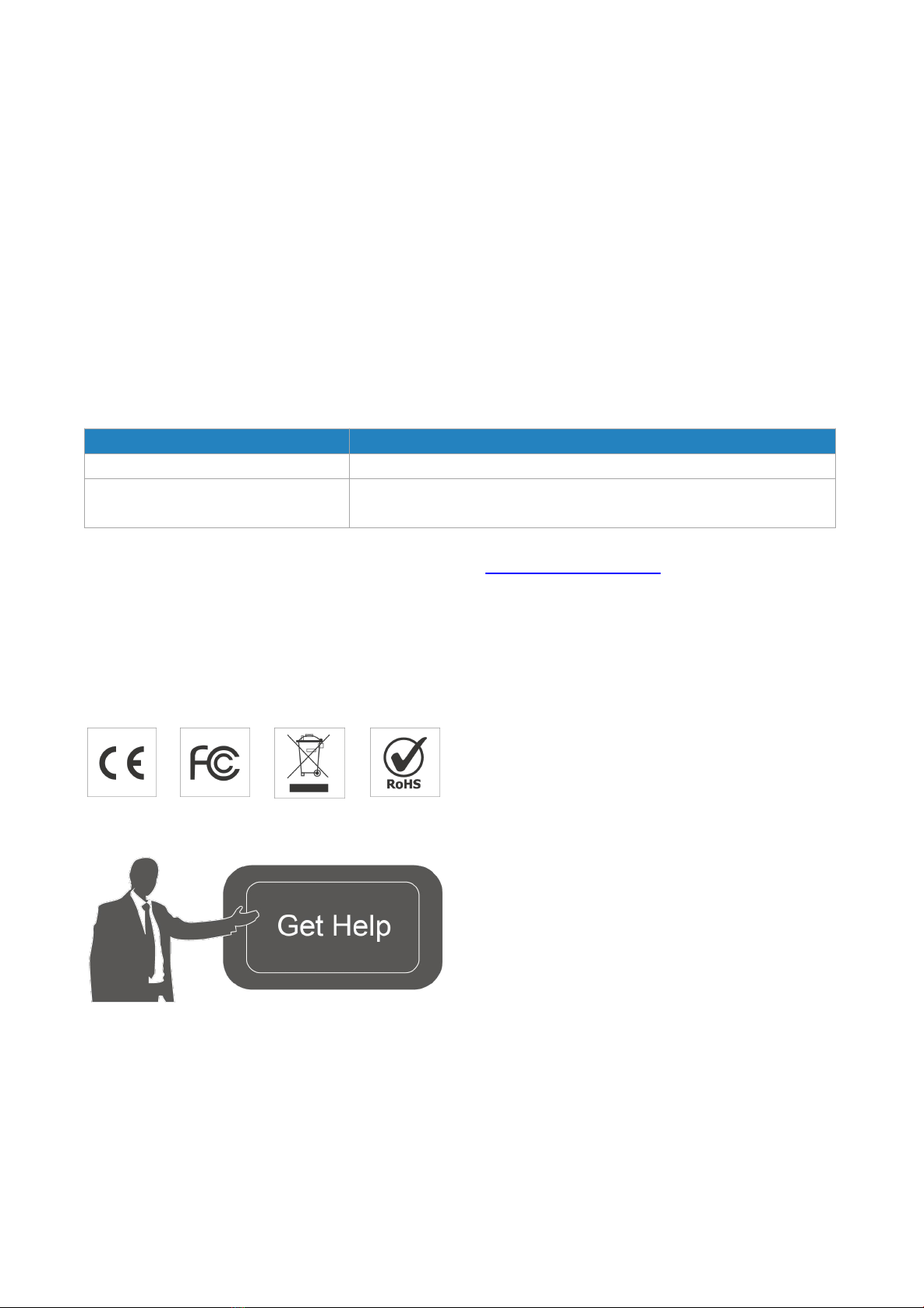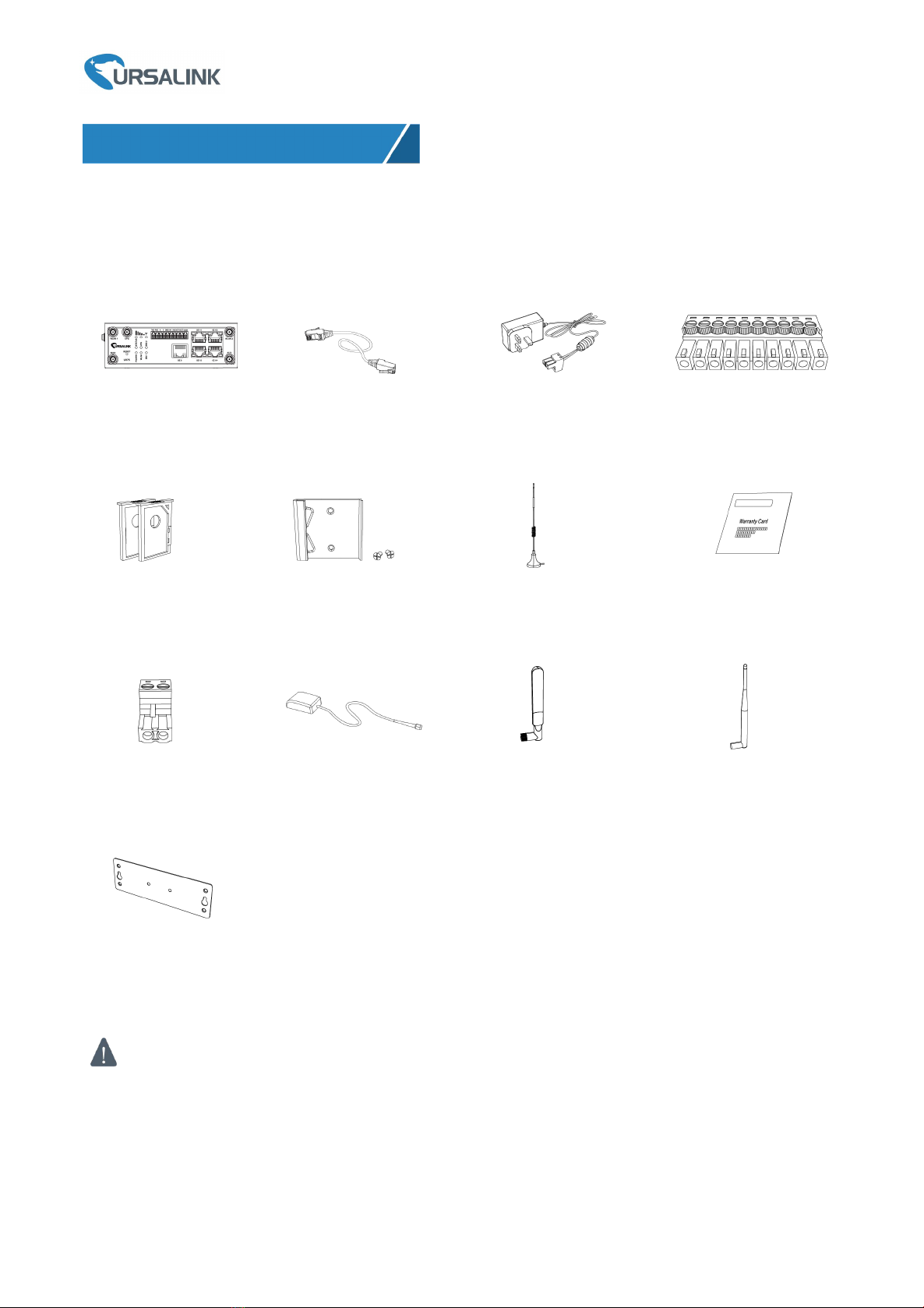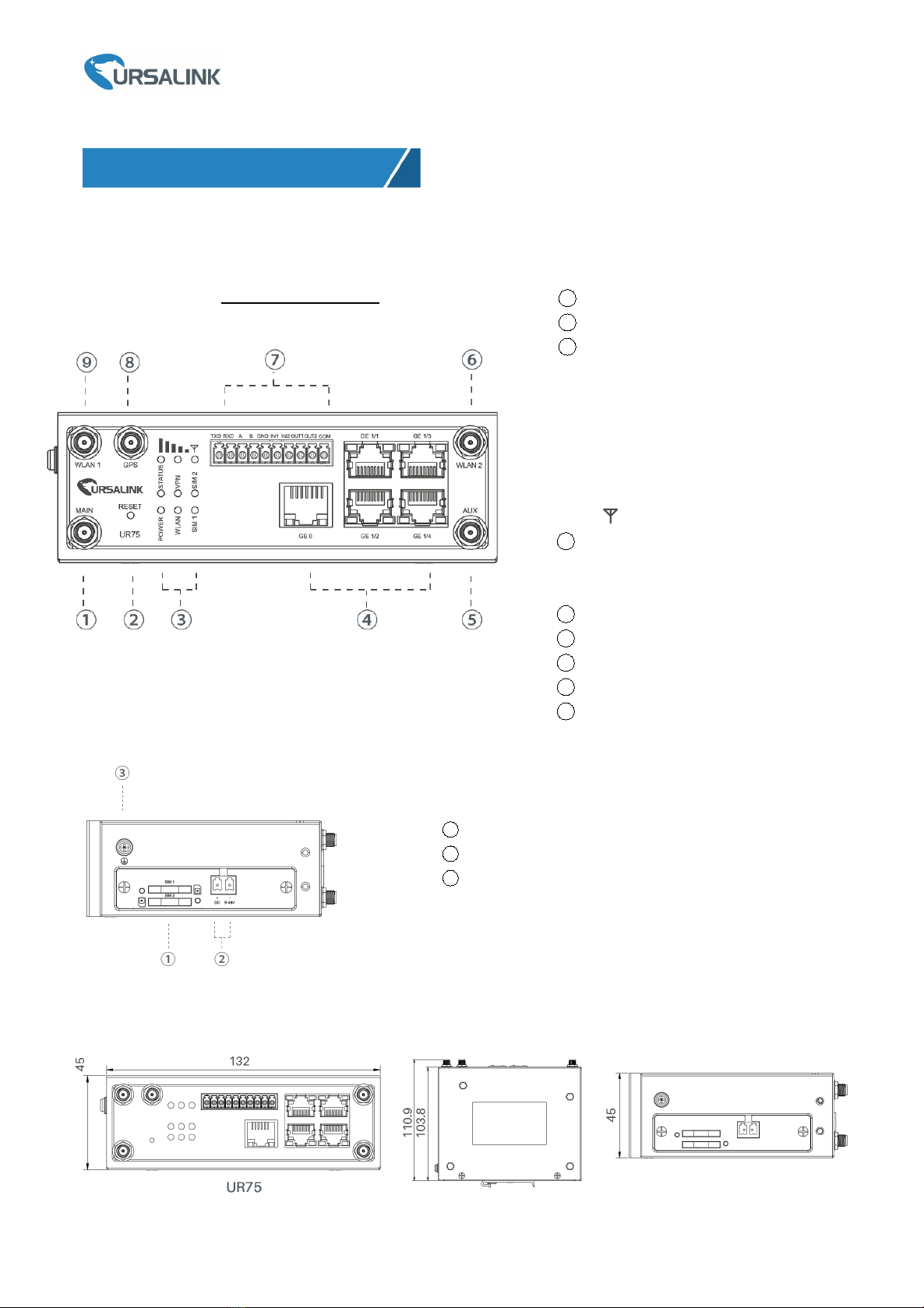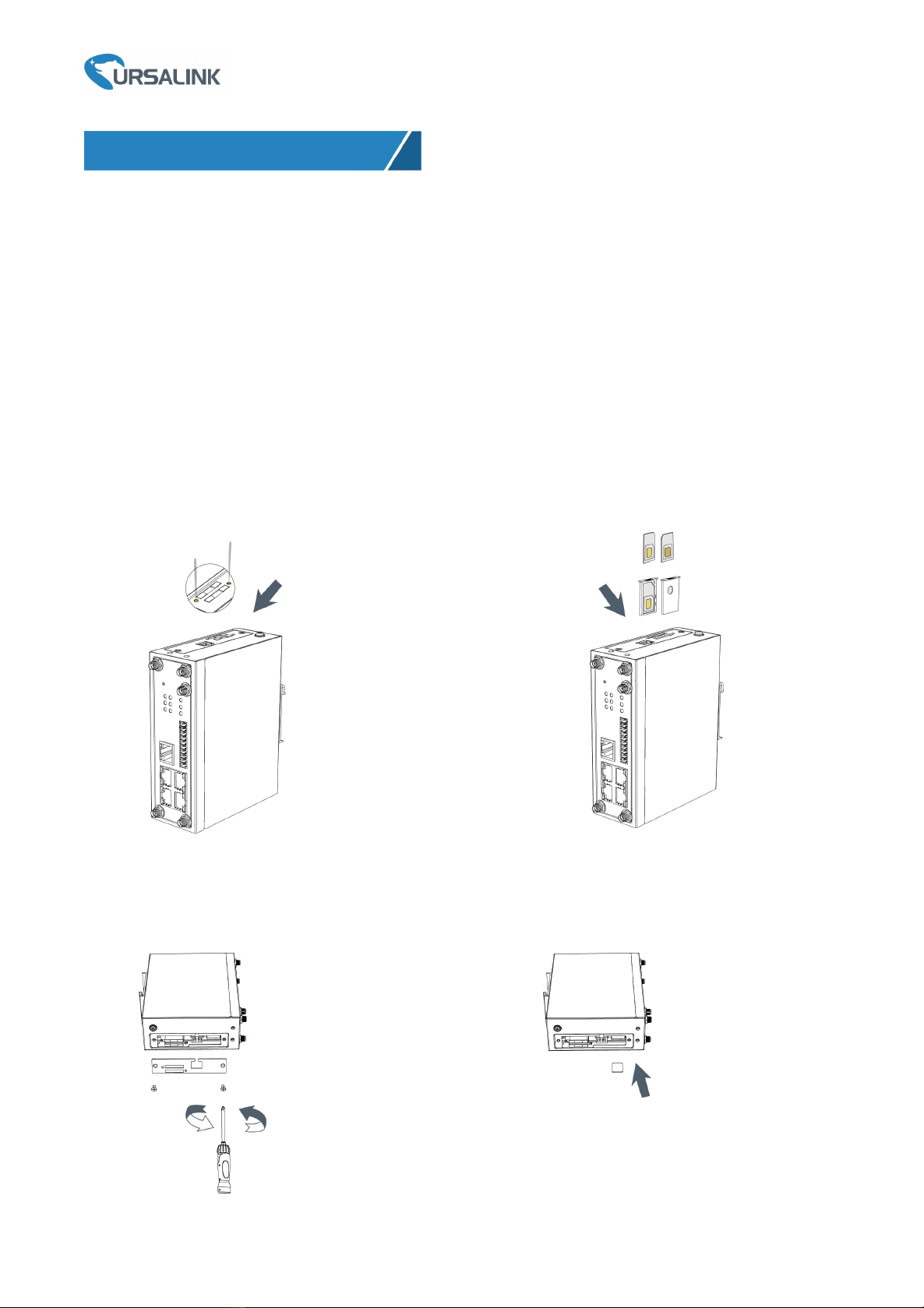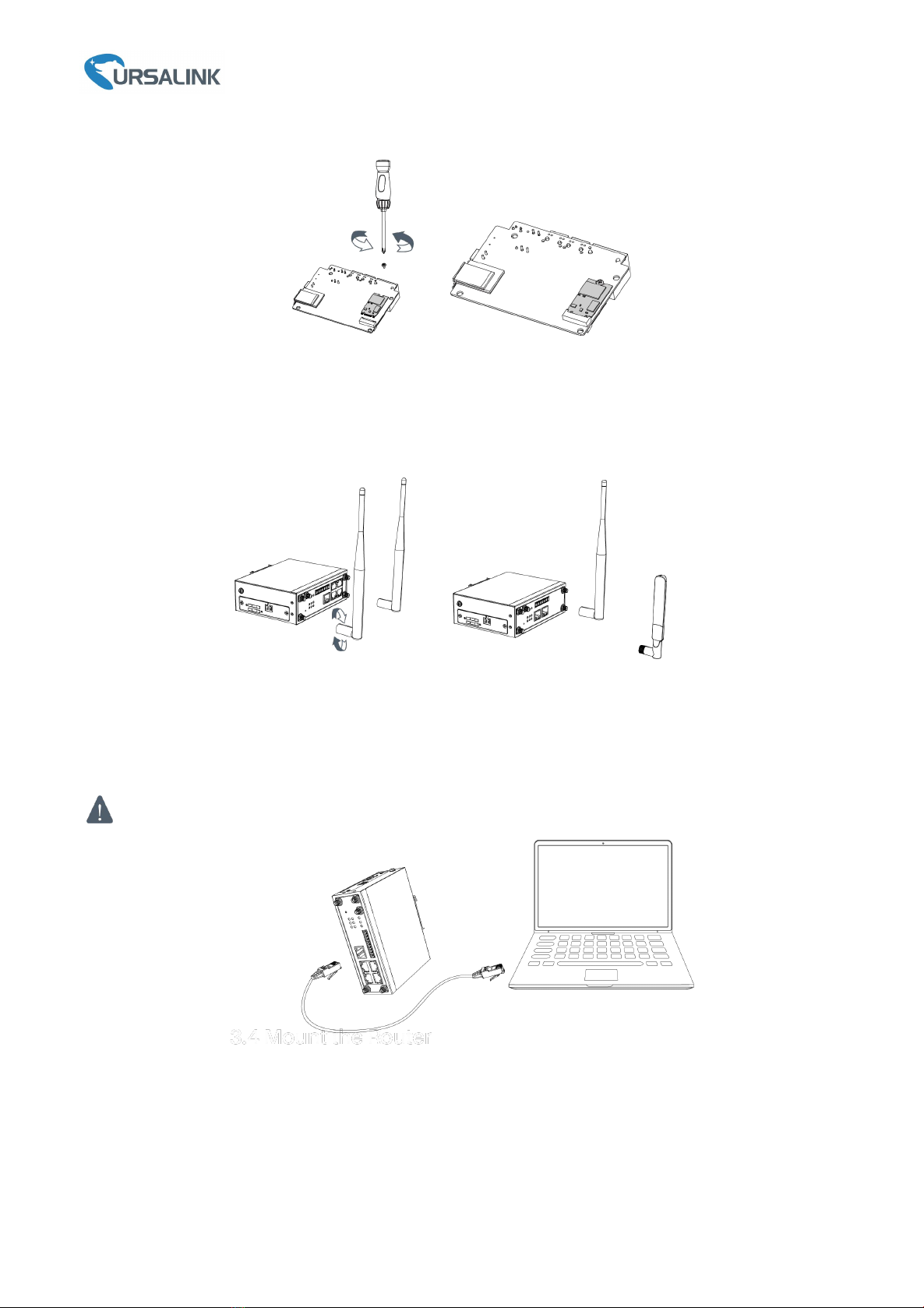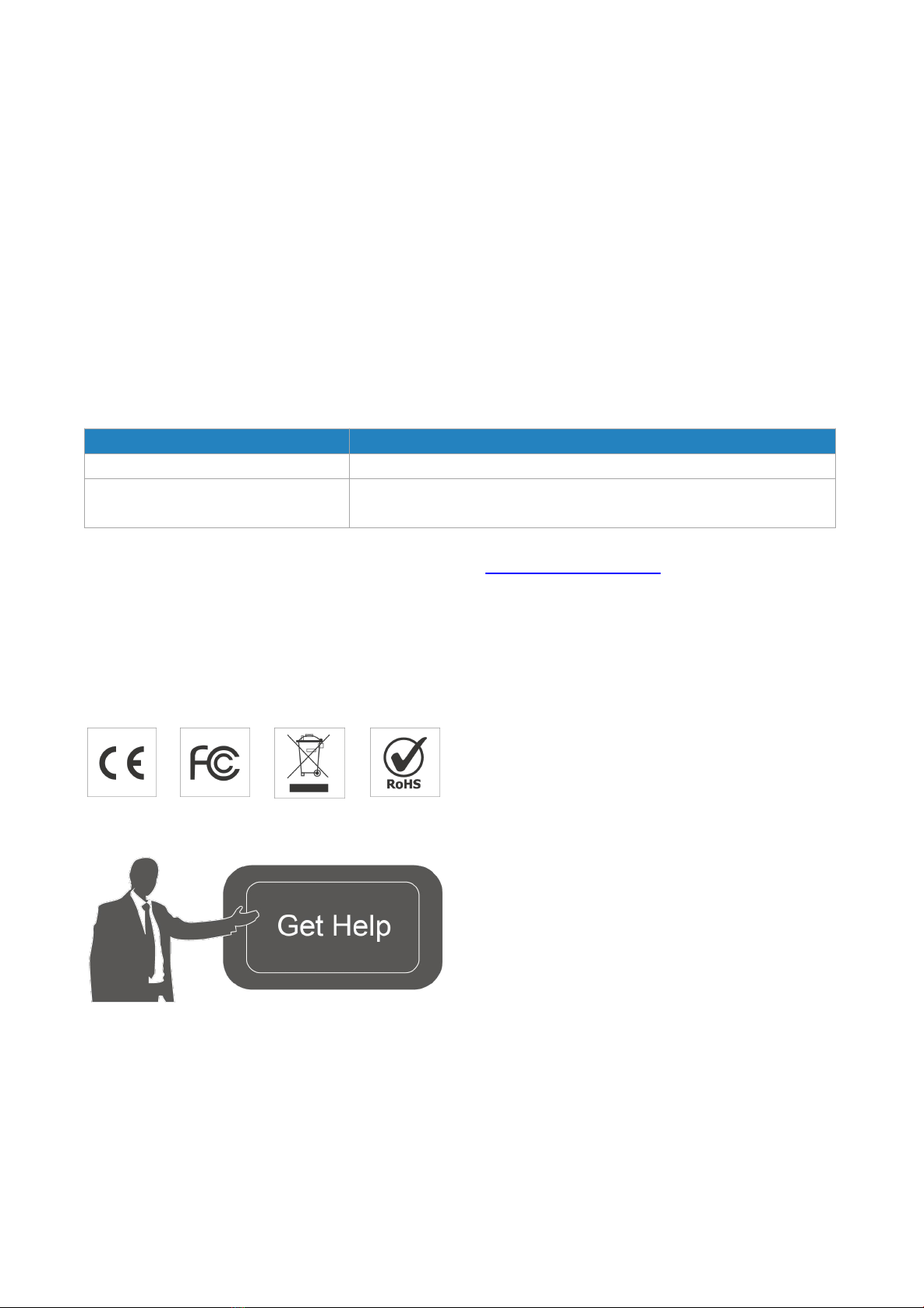
www.ursalink.com
Welcome
Thank you for choosing Ursalink UR75 Edge gateway.
This guide describes how to install the UR75 Edge gateway and how to log in the Web GUI to configure the
device. Once you complete the installation, refer to the Ursalink UR75 Edge User Guide for instructions on
how to perform configurations on the device.
Related Documents
This Start Guide only explains the installation of Ursalink UR75 Edge gateway. For more functionality and
advanced settings, please refer to the relevant documents as below.
Ursalink UR75 Edge Datasheet
Datasheet for the Ursalink UR75 Edge gateway.
Ursalink UR75 Edge User Guide
Users could refer to the guide for instruction on how to log in the
web GUI, and how to configure all the settings.
The related documents are available on Ursalink website: http://www.ursalink.com.
Declaration of Conformity
UR75 Edge are in conformity with the essential requirements and other relevant provisions of the CE, FCC,
and RoHS.
For assistance, please contact
Ursalink technical support:
Email: support@ursalink.com
Tel: 86-592-5023060
Fax: 86-592-5023065