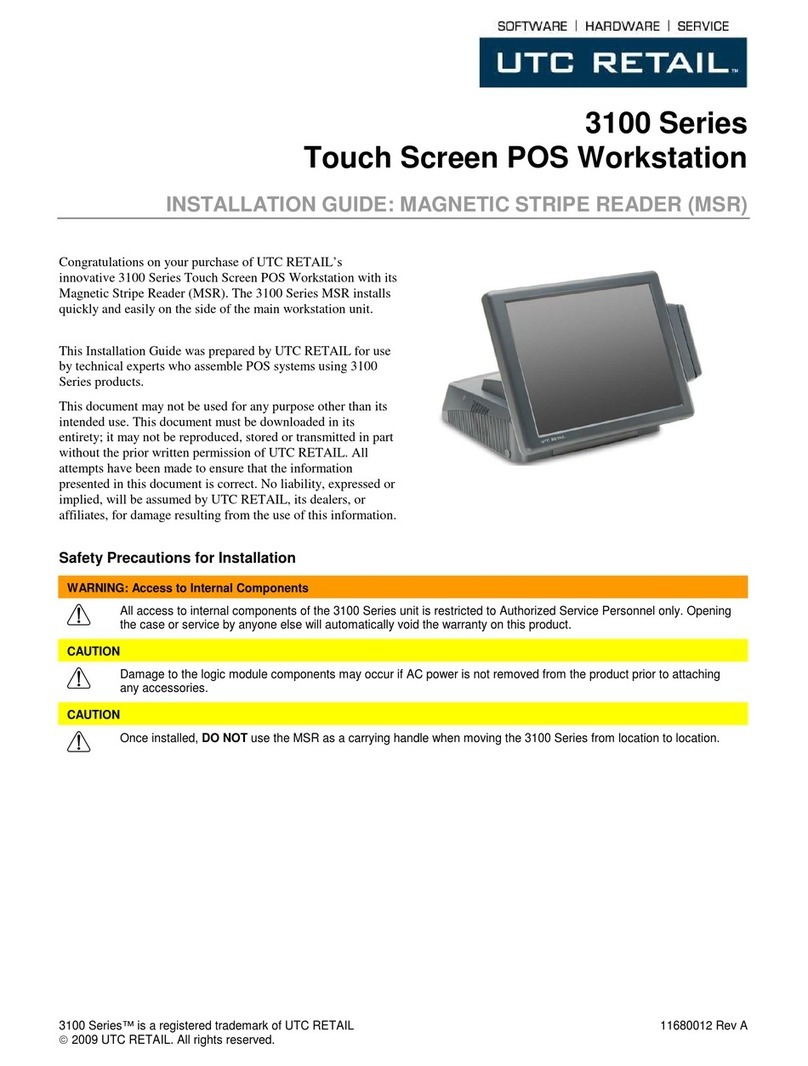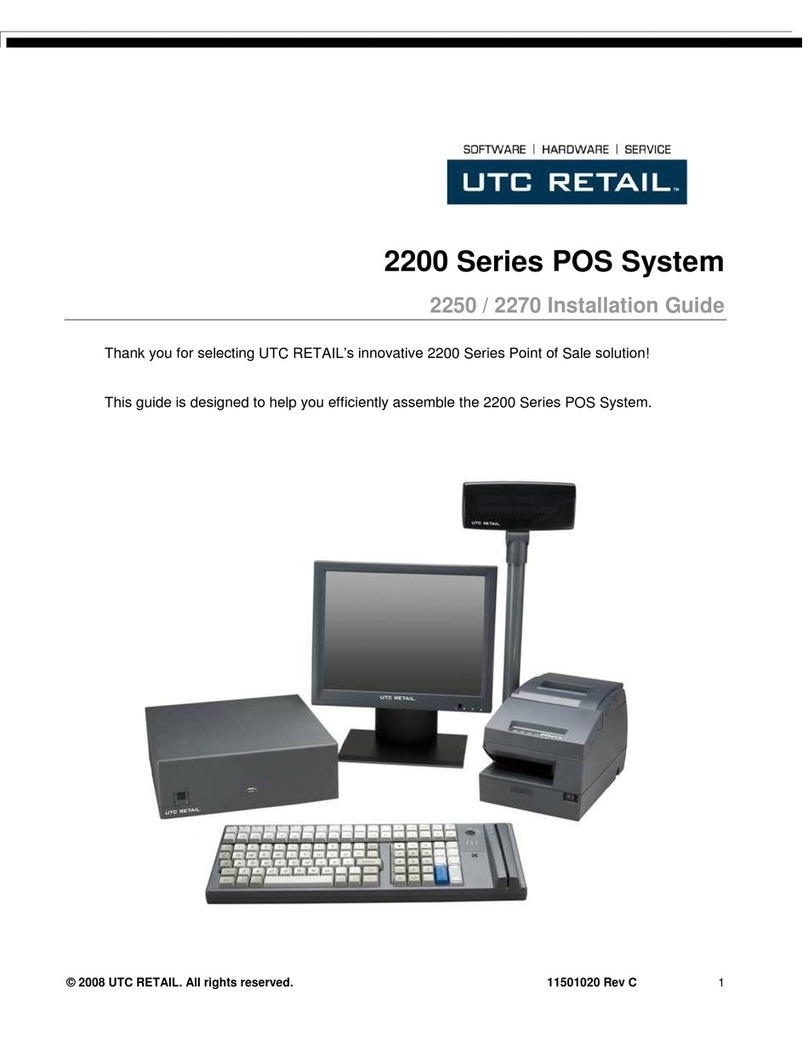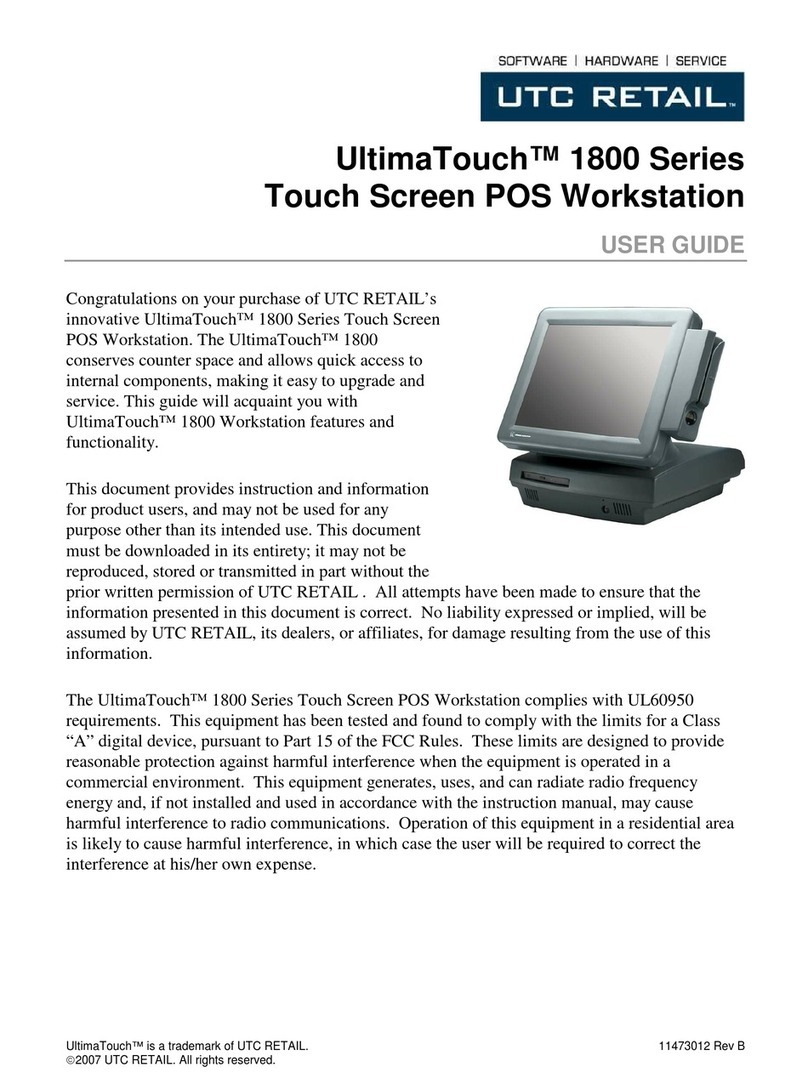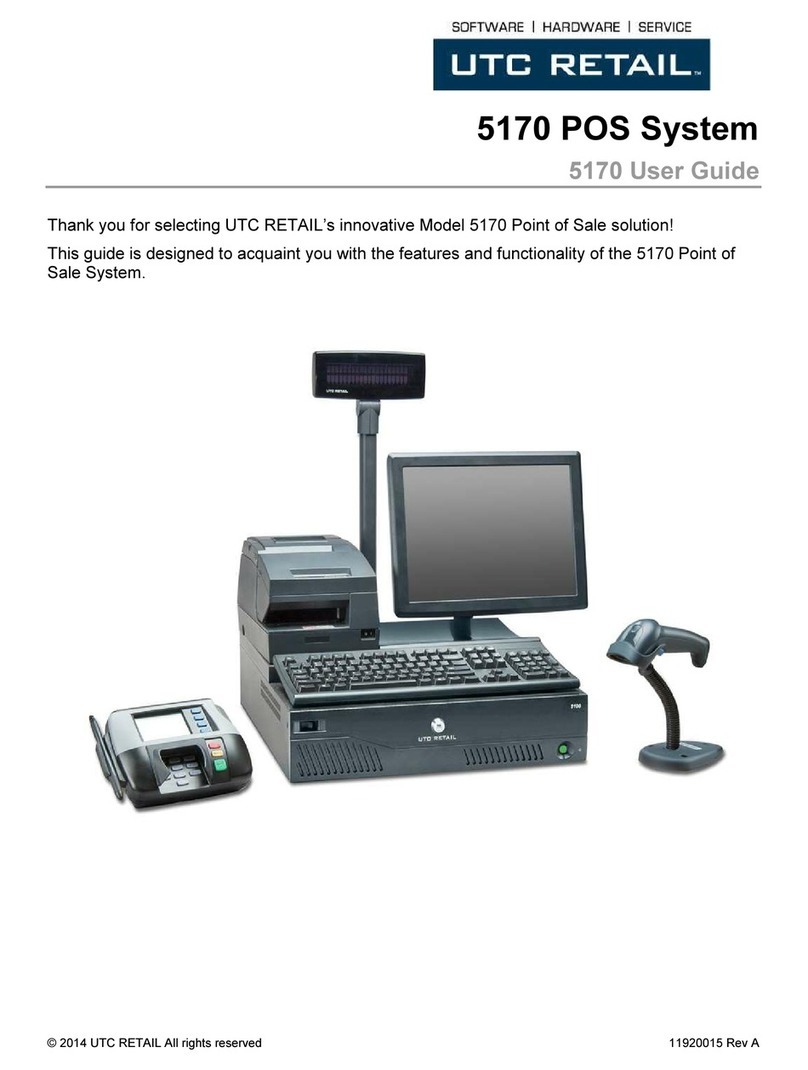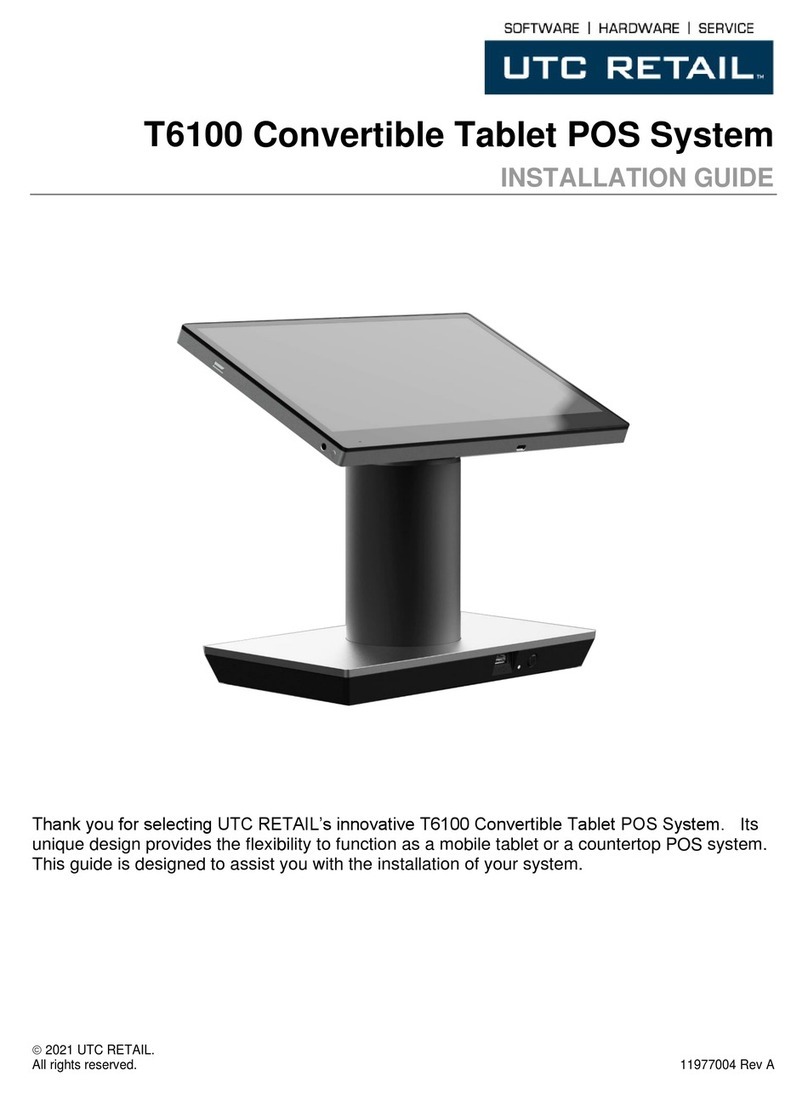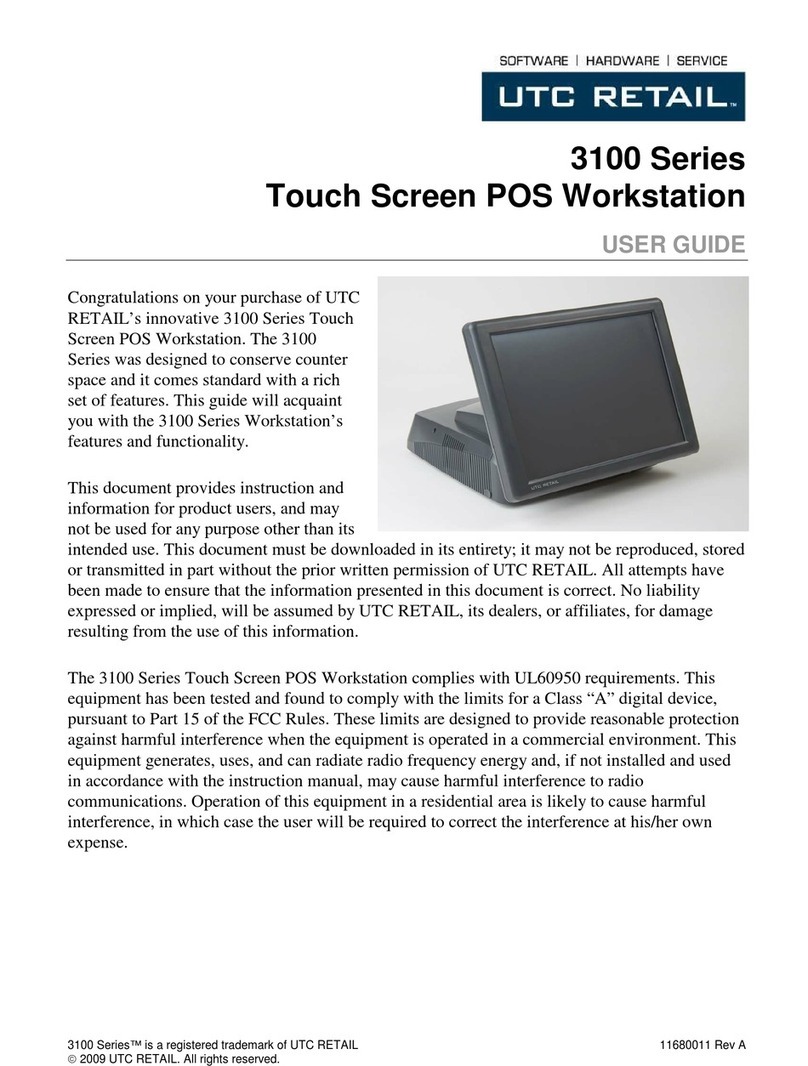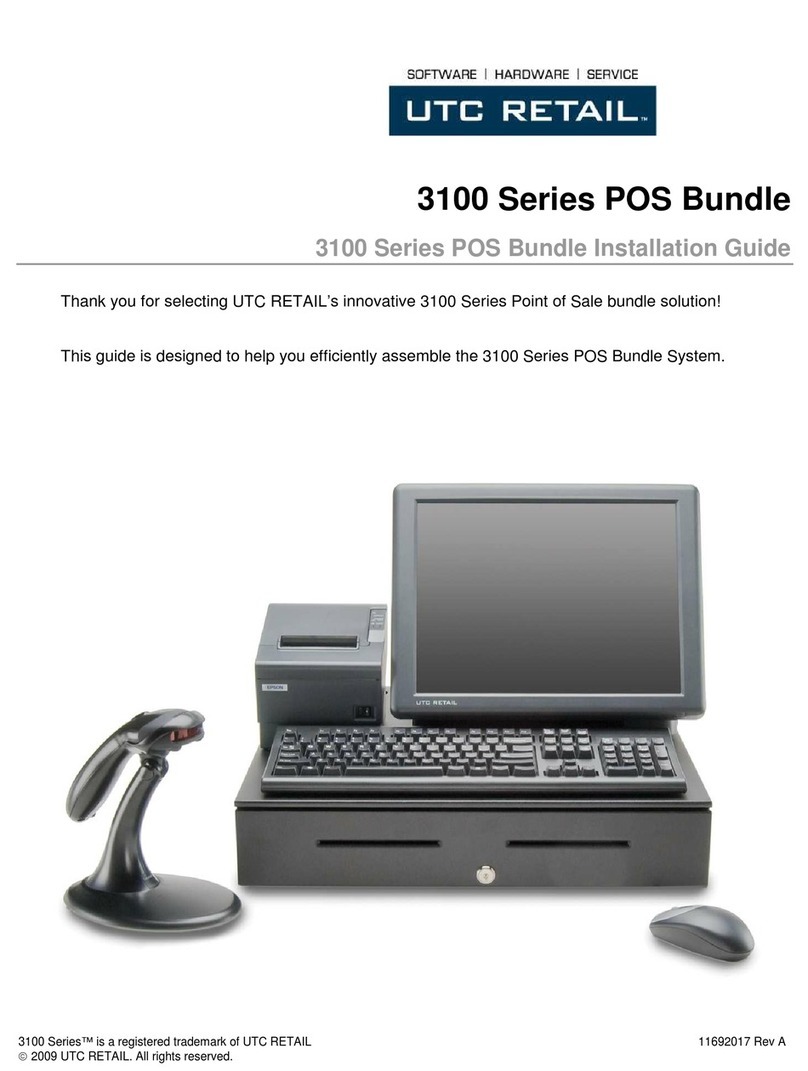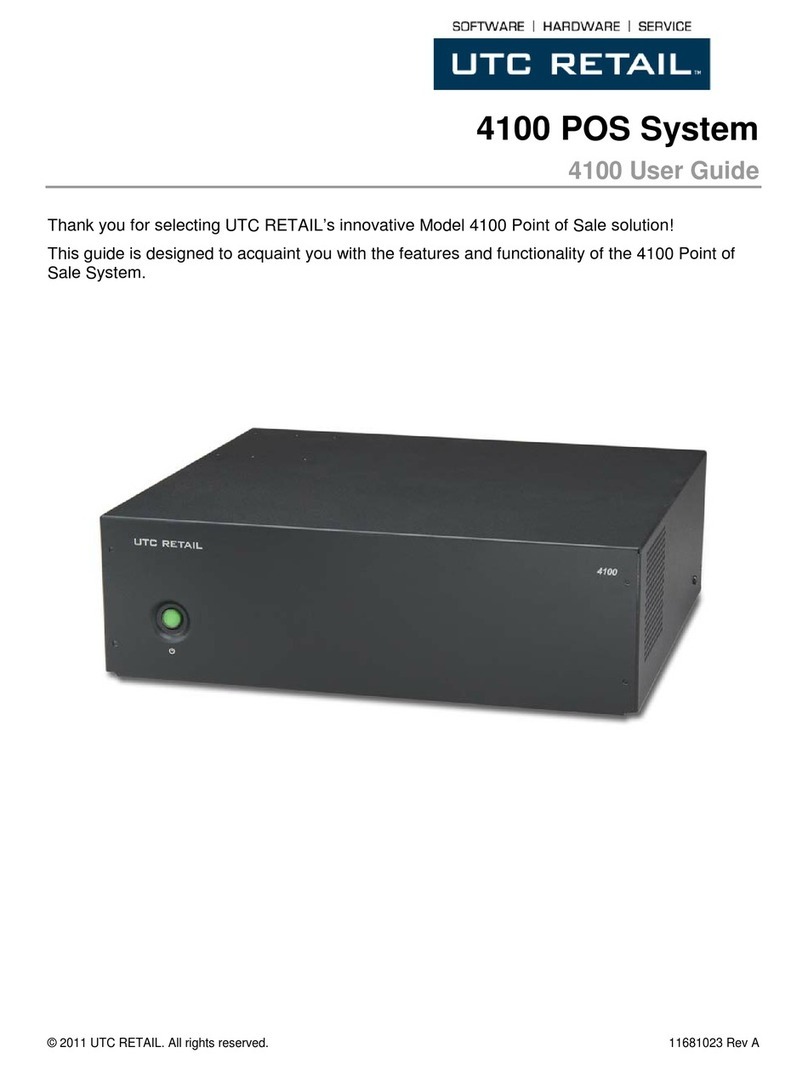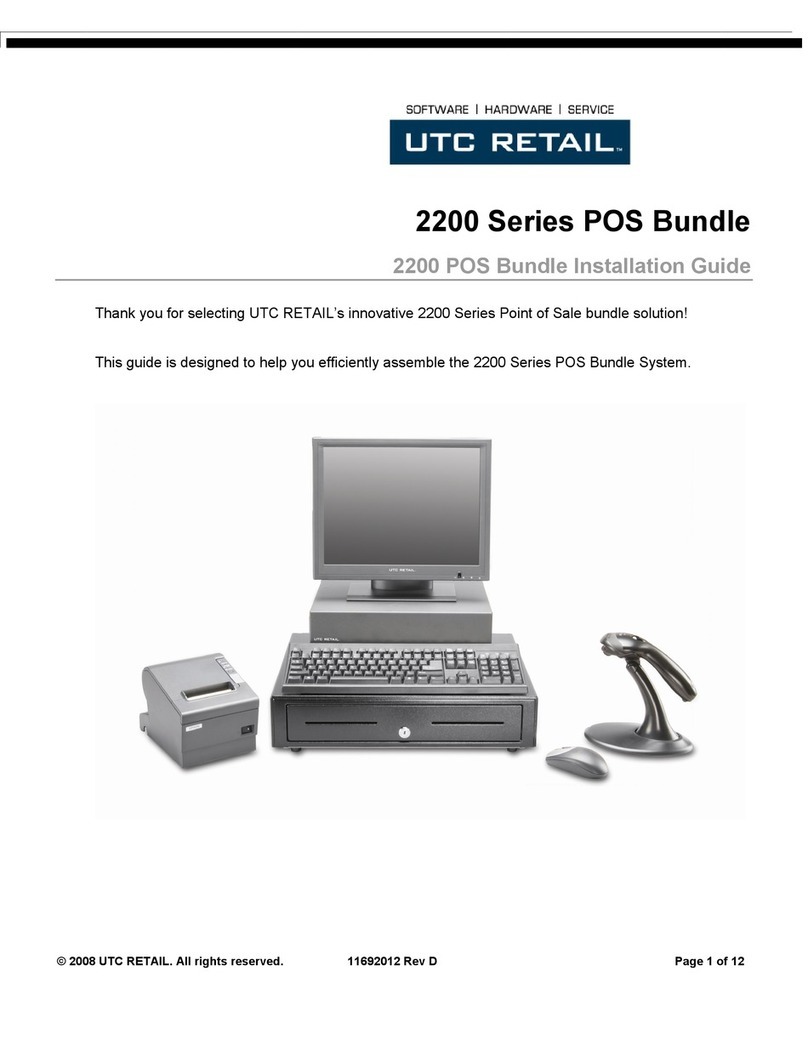11501021 Rev C 2 © 2008 UTC RETAIL.
All rights reserved.
2200 Series POS System User Guide
All rights reserved. No part of this document may be reproduced, stored in a retrieval
system, or transmitted in any form or by any means, electronic or mechanical, including
photocopying, recording, or otherwise, without the prior written permission of UTC RETAIL.
This User Guide was prepared by UTC RETAIL for use by Qualified Service Personnel only.
All attempts have been made to ensure that the information presented in this manual is
correct. No liability, expressed or implied, will be assumed by UTC, its dealers, or affiliates,
for damage resulting from the use of this information.
If a unit needs to be shipped to UTC RETAIL for repairs, please return it in the original
packaging material and shipping container. If you purchased the 2200 Series POS System
through a dealer, and the dealer is unable to answer your questions, please call UTC
RETAIL Technical Support at 1.800.349.0546.
This equipment has been tested and found to comply with the limits for a Class “A” digital
device, pursuant to Part 15 of the FCC Rules. These limits are designed to provide
reasonable protection against harmful interference when the equipment is operated in a
commercial environment. This equipment generates, uses, and can radiate radio frequency
energy and, if not installed and used in accordance with the instruction manual, may cause
harmful interference to radio communications. Operation of this equipment in a residential
area is likely to cause harmful interference, in which case the user will be required to correct
the interference at his/her own expense.
WARNING: CMOS Battery Damage
Replace your system’s CMOS RAM battery only with identical CR-2032 3V Lithium-Ion coin
cell (or equivalent) battery type to avoid risk of personal injury or physical damage to your
equipment. Always dispose of used batteries according to the manufacturer’s
instructions, or as required by the local ordinance (where applicable). The damage due to
not following this warning will void your motherboard’s manufacture warrantee.
All access to internal components is restricted to Authorized Service personnel only.
If applicable, the key for this device should be in the possession of Qualified Service
Personnel Only and used for access by an Authorized and Qualified Service Person.