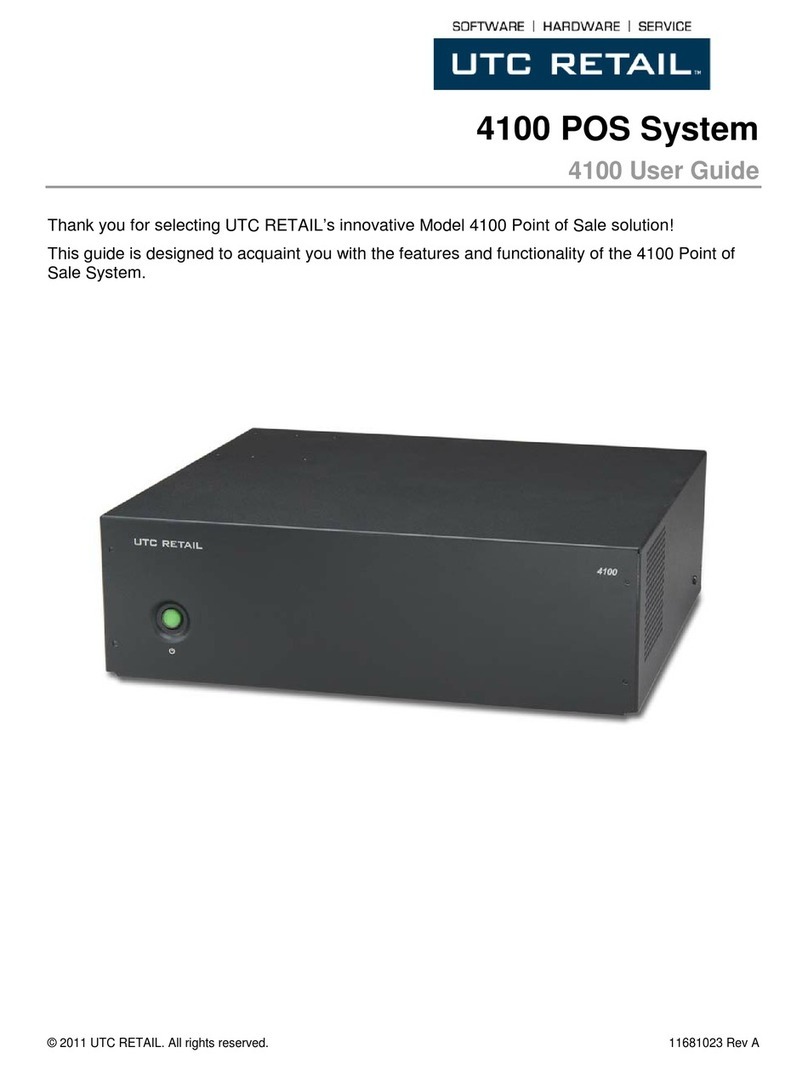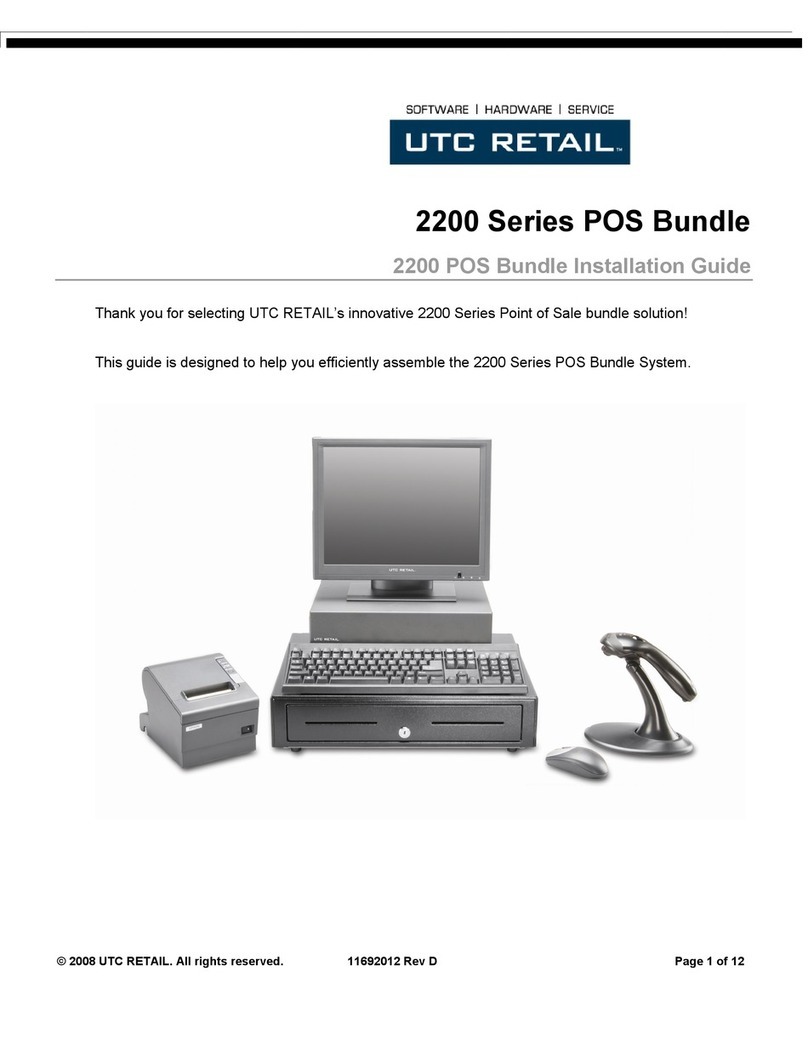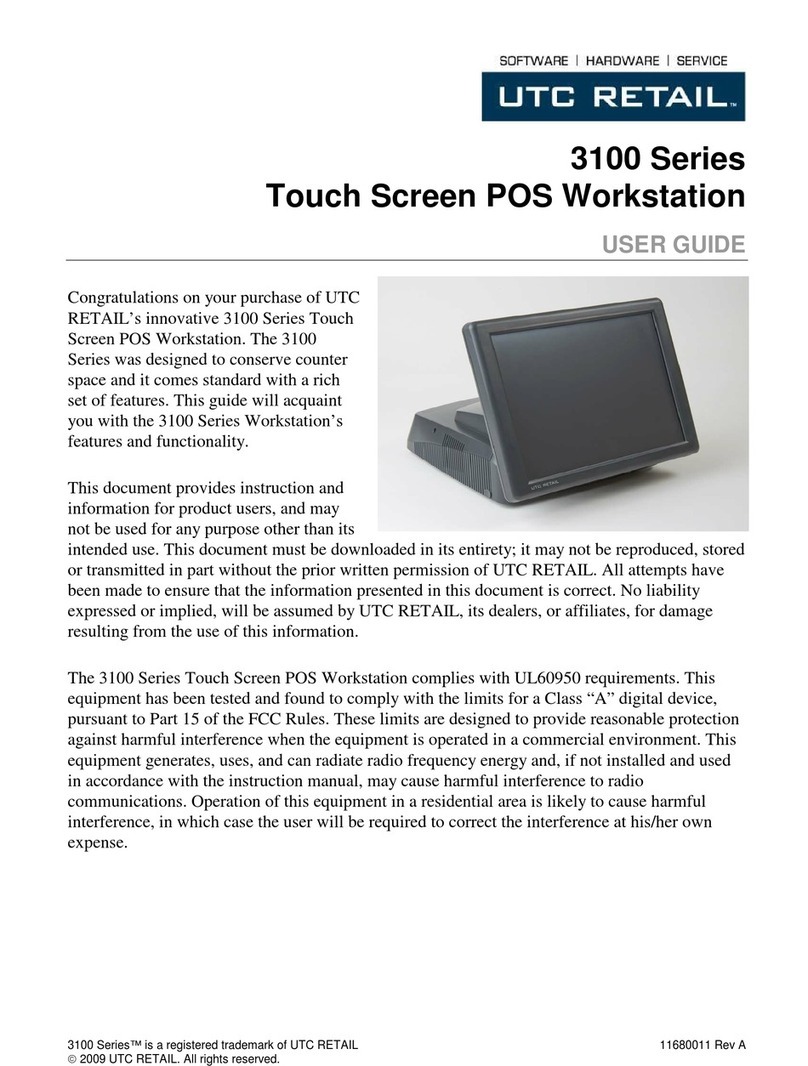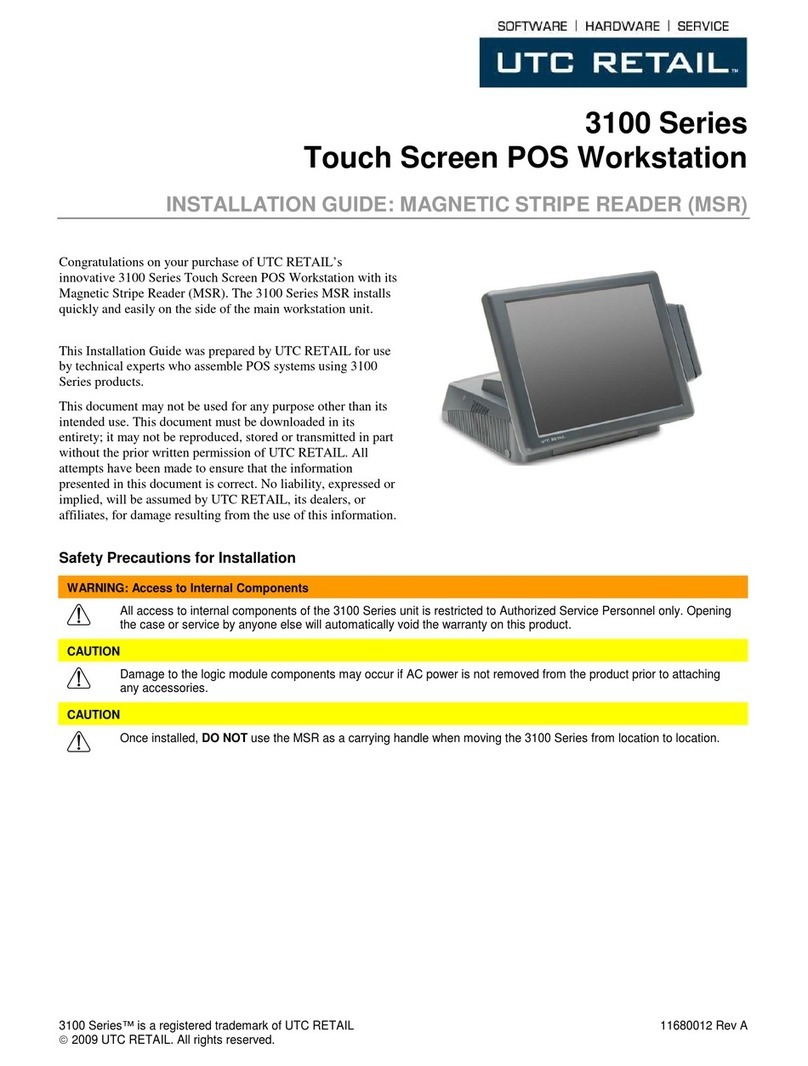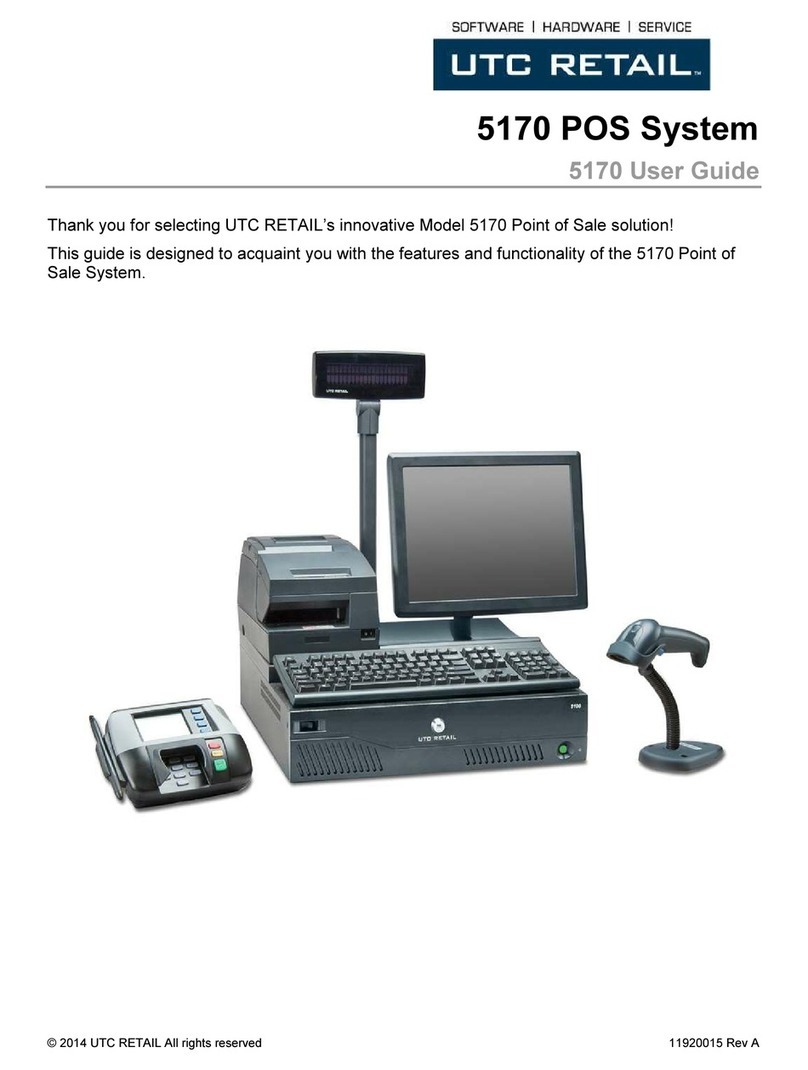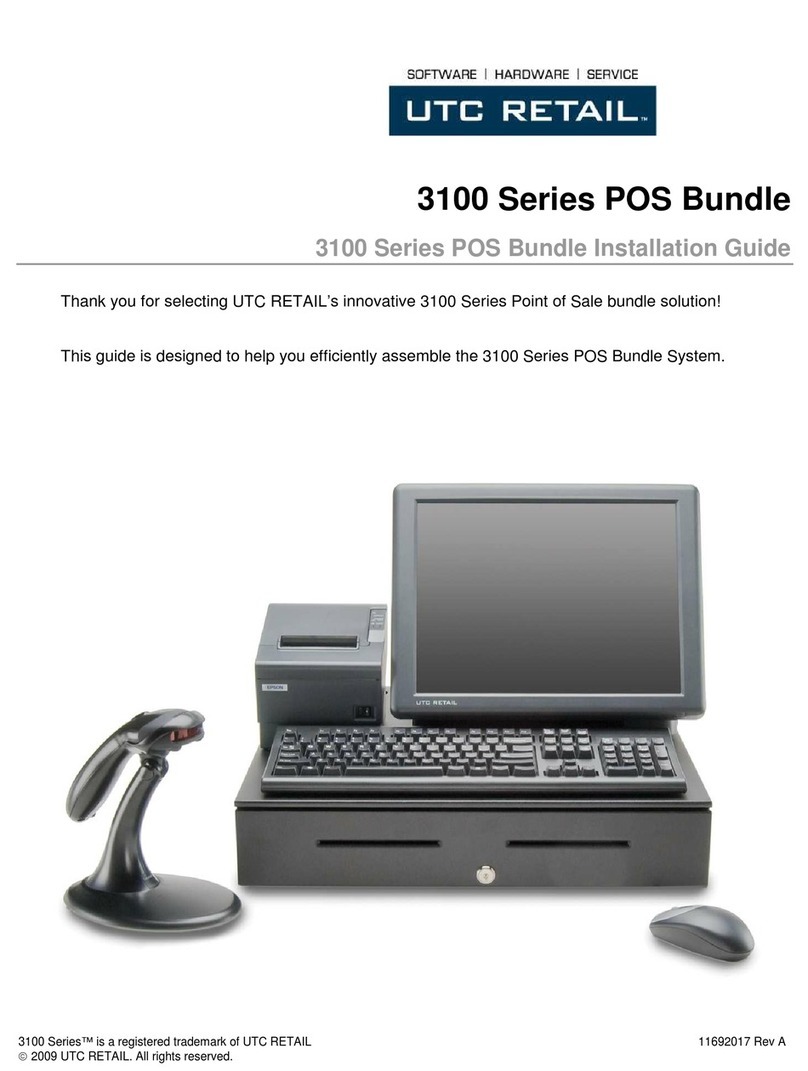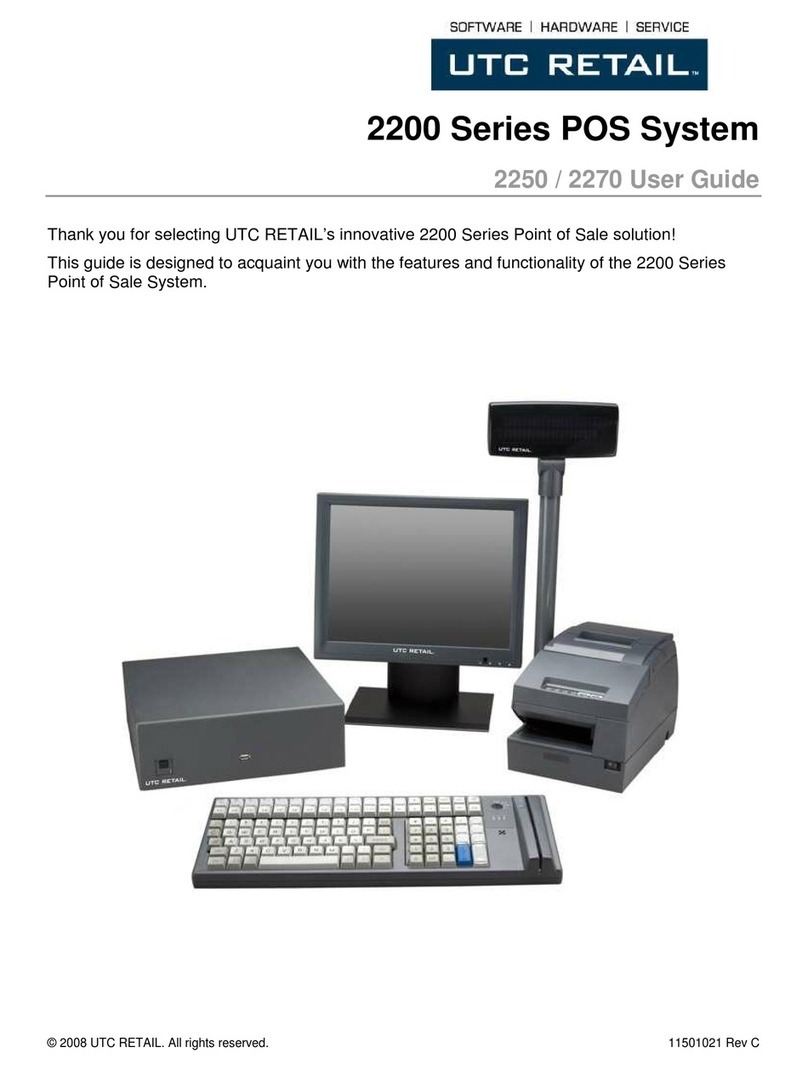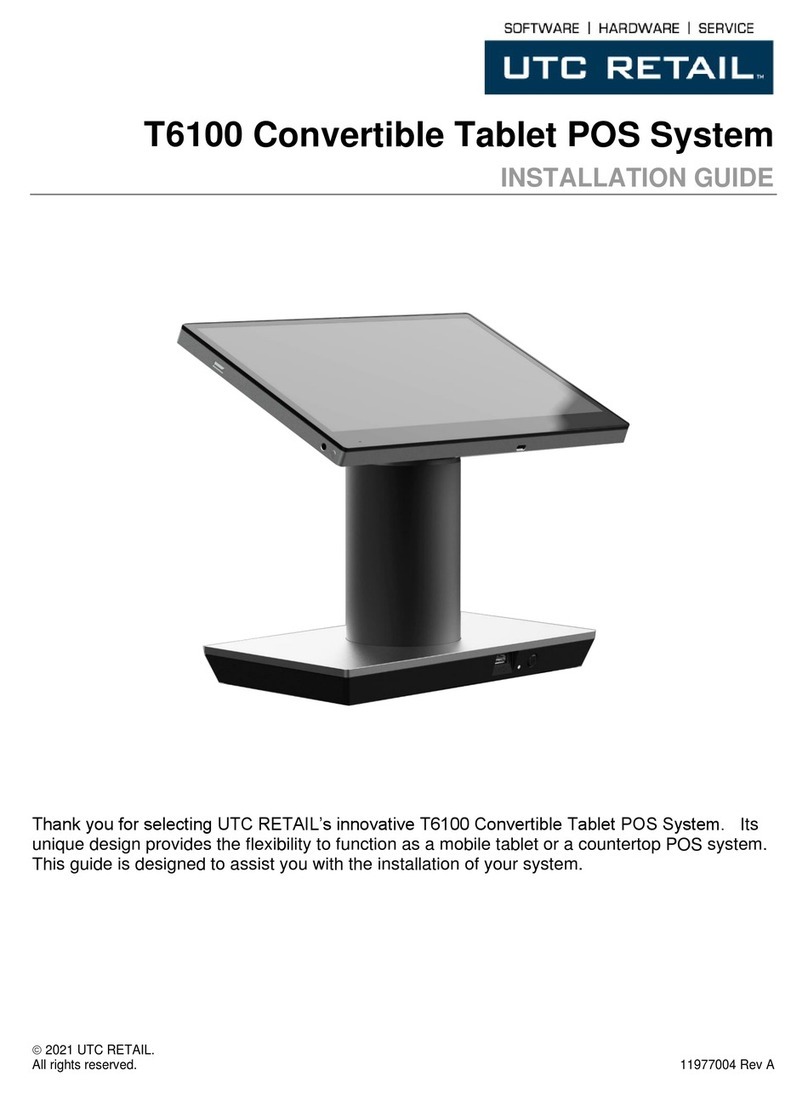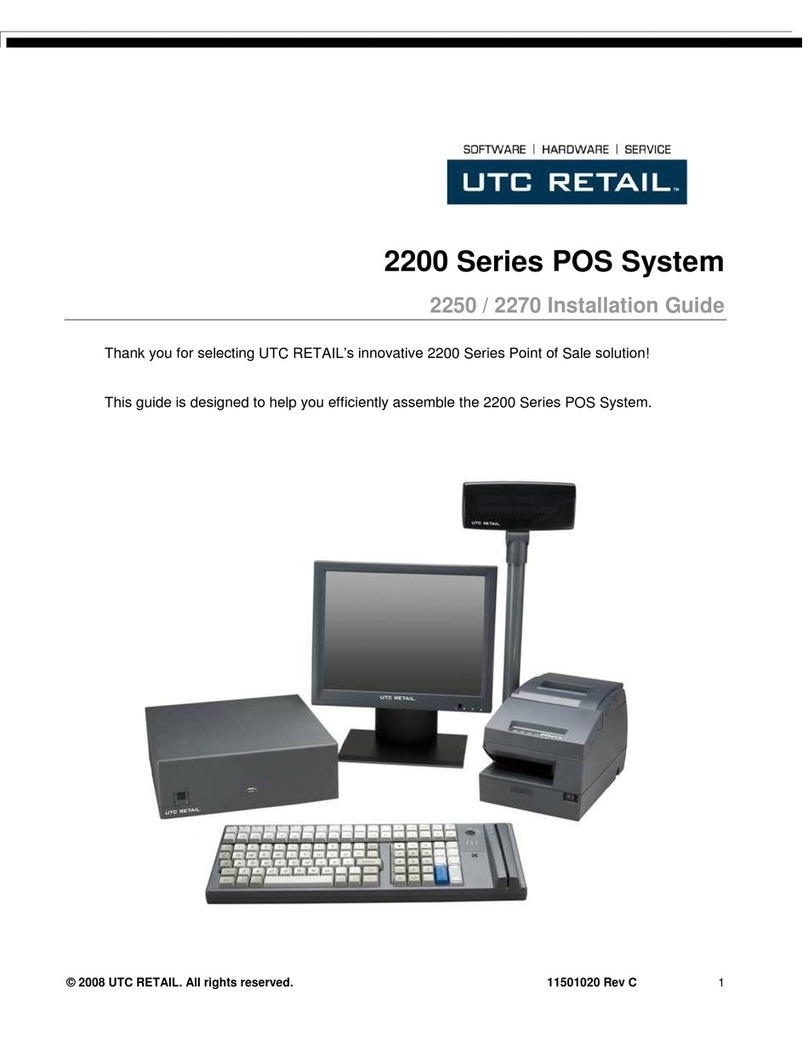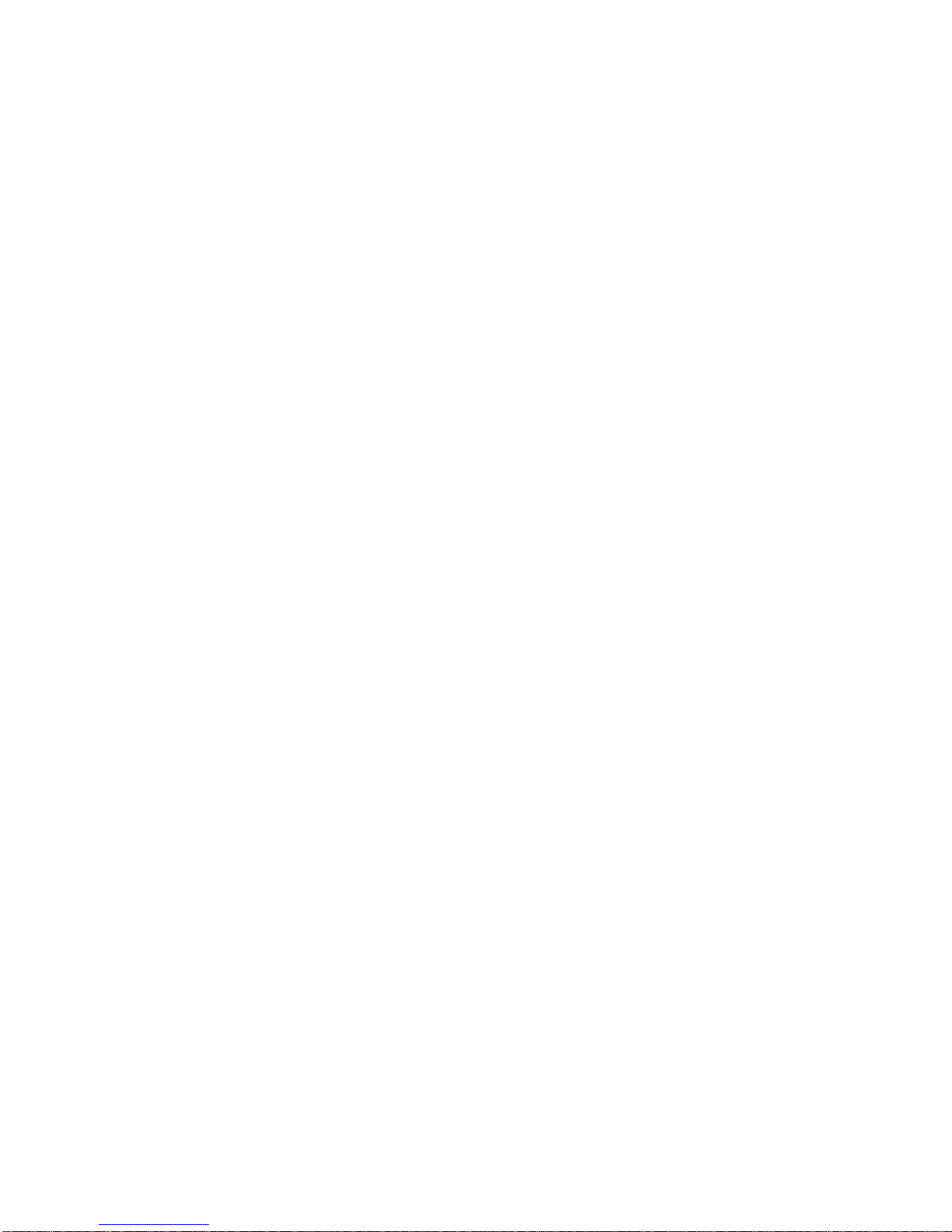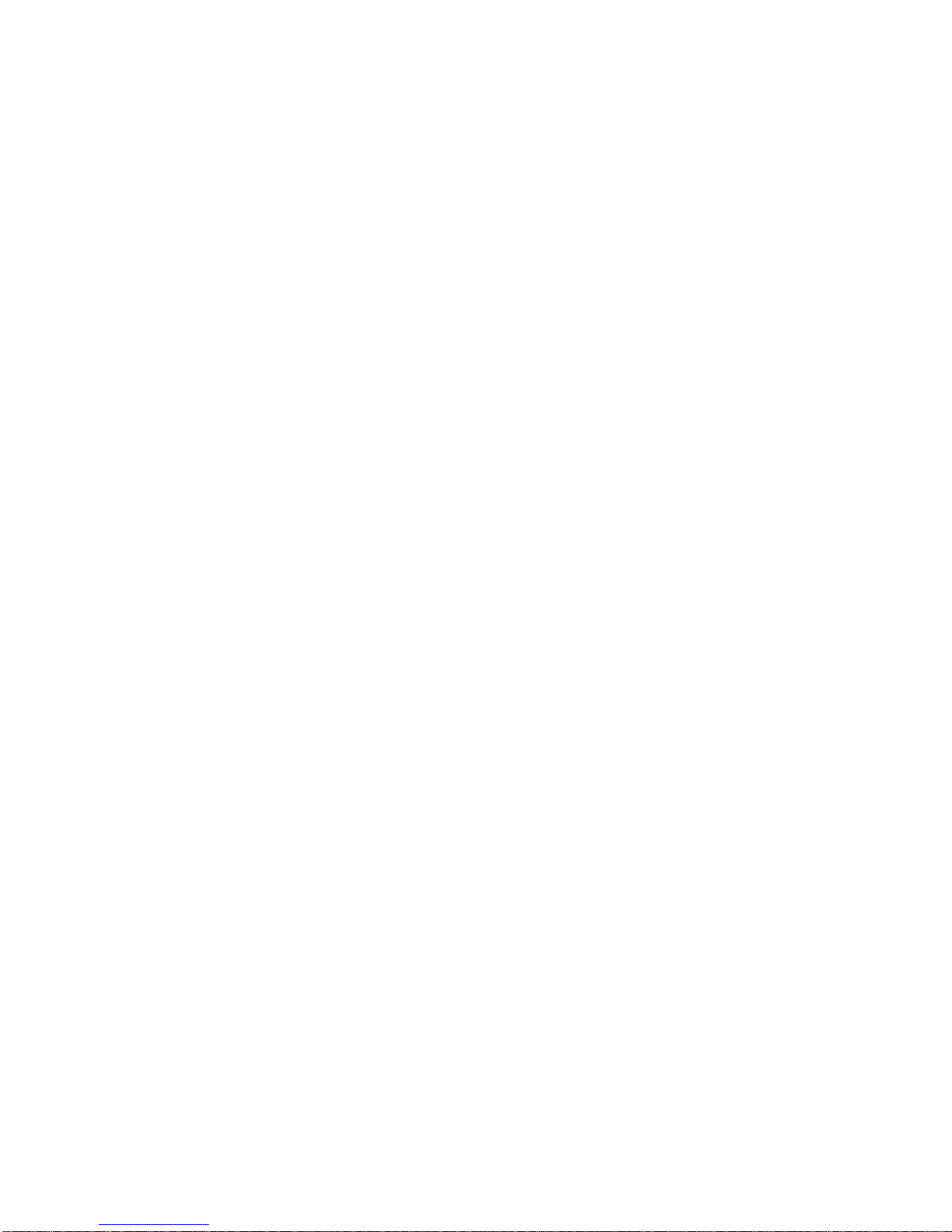
11473012 Rev B 2 © 2007, UTC RETAIL
Table of Contents
PRODUCT INFORMATION............................................................................................................................................3
Product Components.......................................................................................................................................3
Product Safety.................................................................................................................................................3
Technical Specifications..................................................................................................................................4
Operating System and Drivers.........................................................................................................................4
Installing Customer-Specific Applications........................................................................................................4
Care and Cleaning...........................................................................................................................................4
DIAGNOSTICS AND TROUBLESHOOTING.................................................................................................................5
Error Messages and Symptoms ......................................................................................................................5
SERVICE AND TECHNICAL SUPPORT .......................................................................................................................5
APPENDIX A PROGRAMMING GUIDE: ULTIMATOUCH1800 CUSTOMER LINE DISPLAY...................................7
Display Control Features and Commands.......................................................................................................7
Dimming Feature.............................................................................................................................................8
Back Spacing Feature .....................................................................................................................................8
Horizontal Tab Feature....................................................................................................................................8
Line Feeding....................................................................................................................................................8
Carriage Return Feature..................................................................................................................................9
Display Position Feature..................................................................................................................................9
Normal Display Mode Feature.........................................................................................................................9
Vertical Scroll Mode Feature ...........................................................................................................................9
Reset ...............................................................................................................................................................9
Flashing Text Start...........................................................................................................................................9
Flashing Text Stop.........................................................................................................................................10
Clear to End of Line Feature..........................................................................................................................10
Clear to End of Display Feature.....................................................................................................................10
Home and Clear Display Feature ..................................................................................................................10
Display Character Codes...............................................................................................................................10
Serial Operating Parameters Selection .........................................................................................................11
ASCII Character Set......................................................................................................................................12
APPENDIX B PROGRAMMING GUIDE: ULTIMATOUCH1800 CASH DRAWER DRIVER ....................................13
Linux..............................................................................................................................................................13
Windows 2000/XP.........................................................................................................................................14