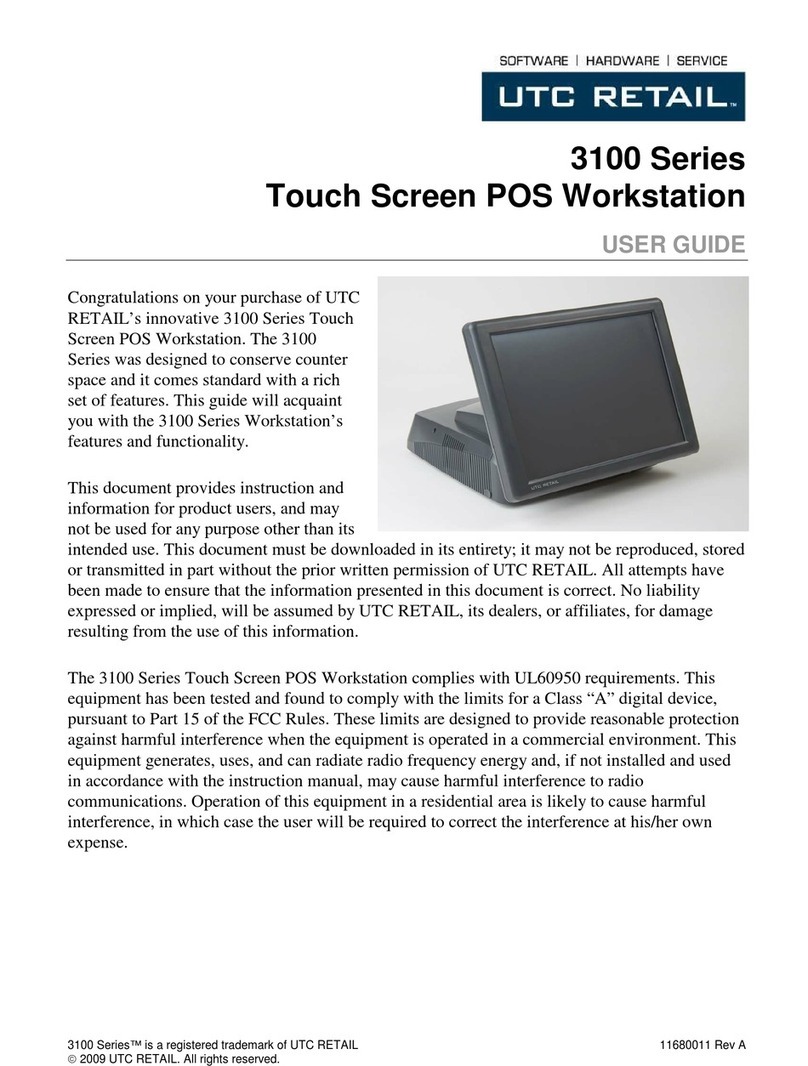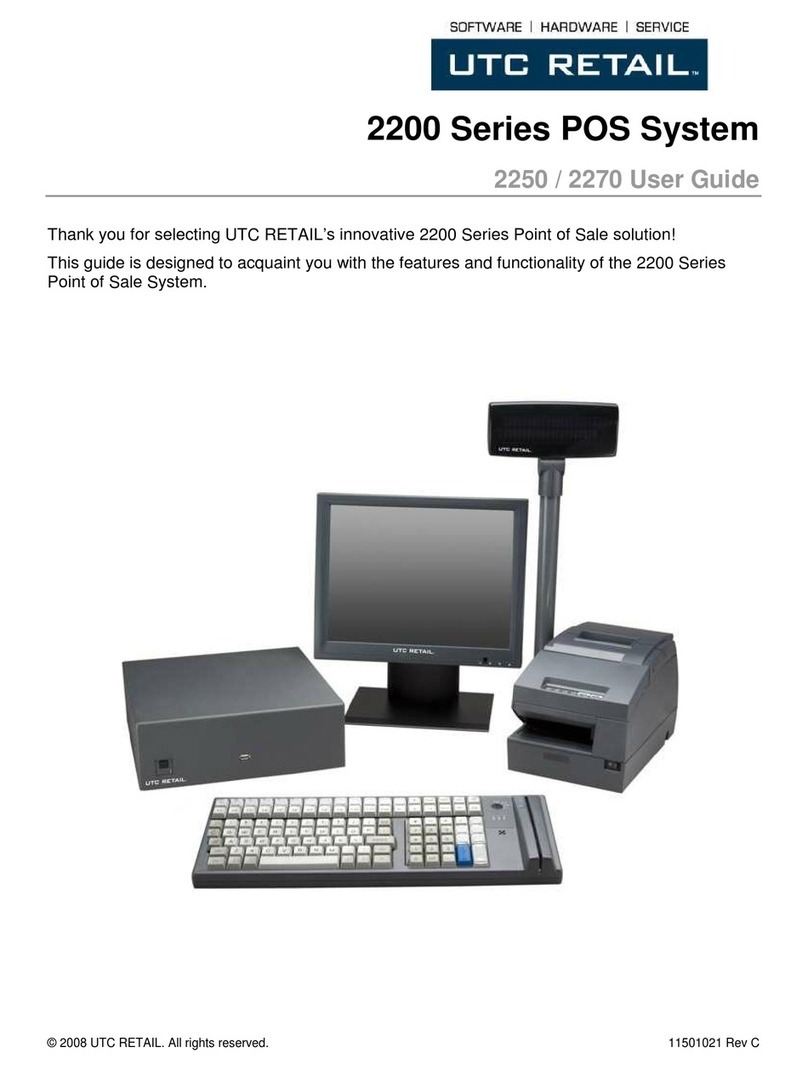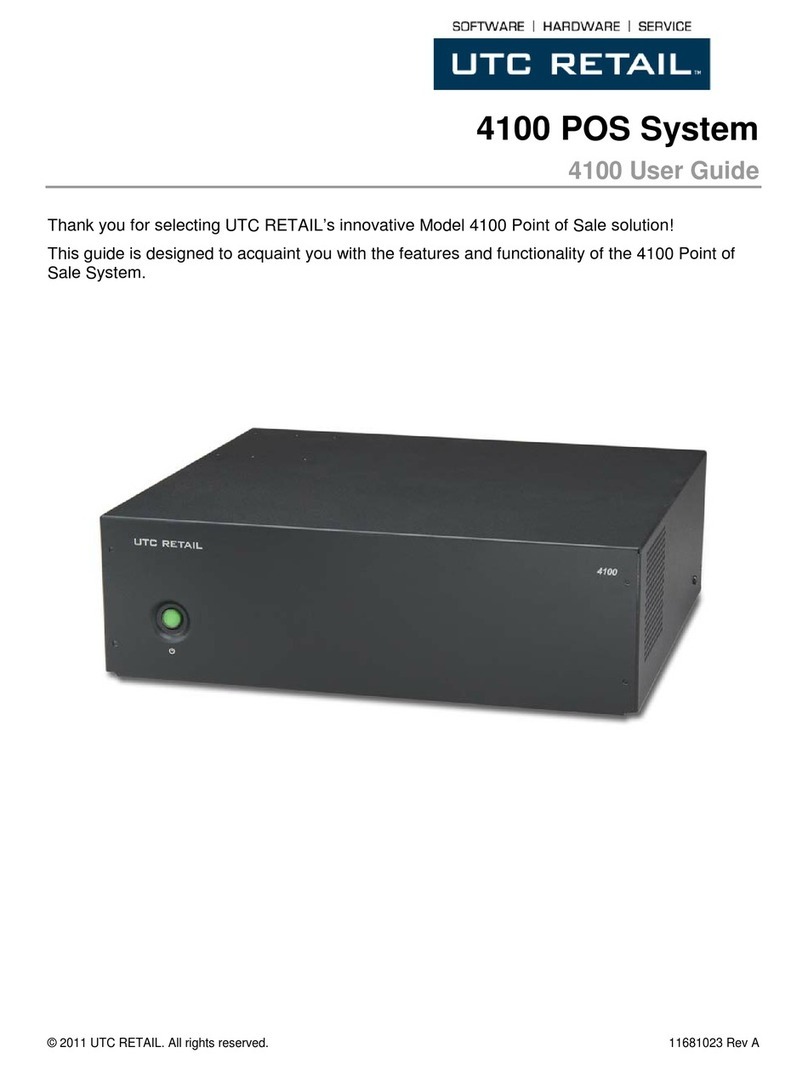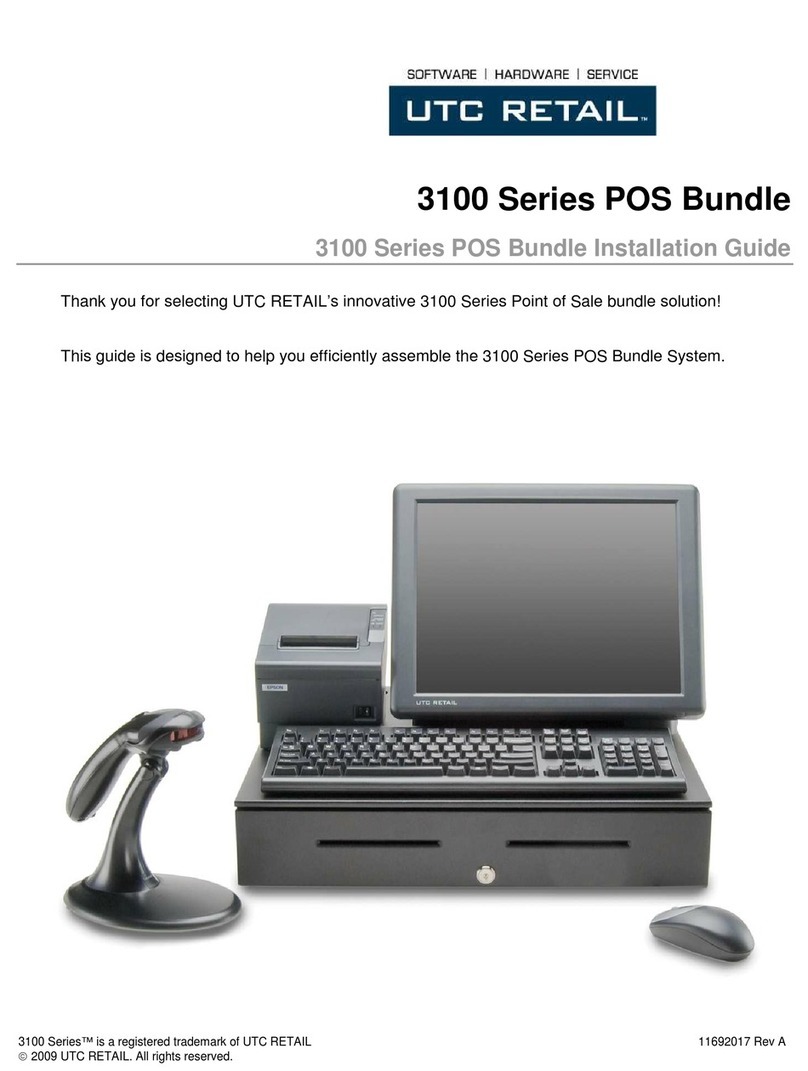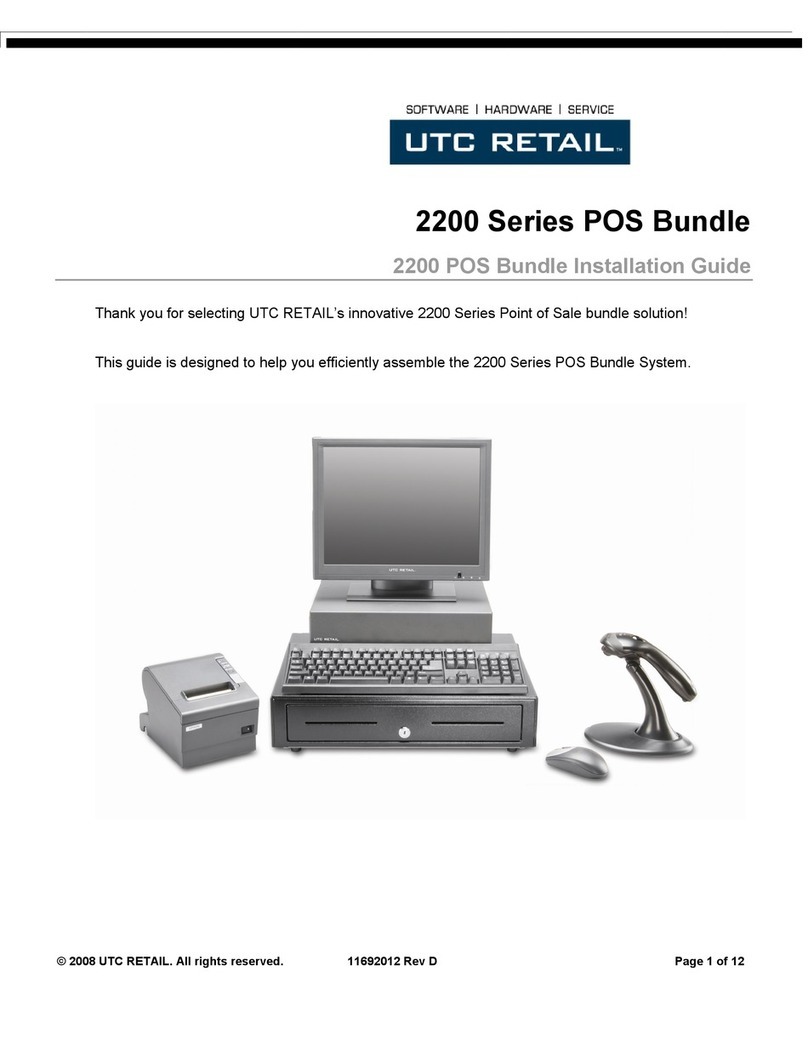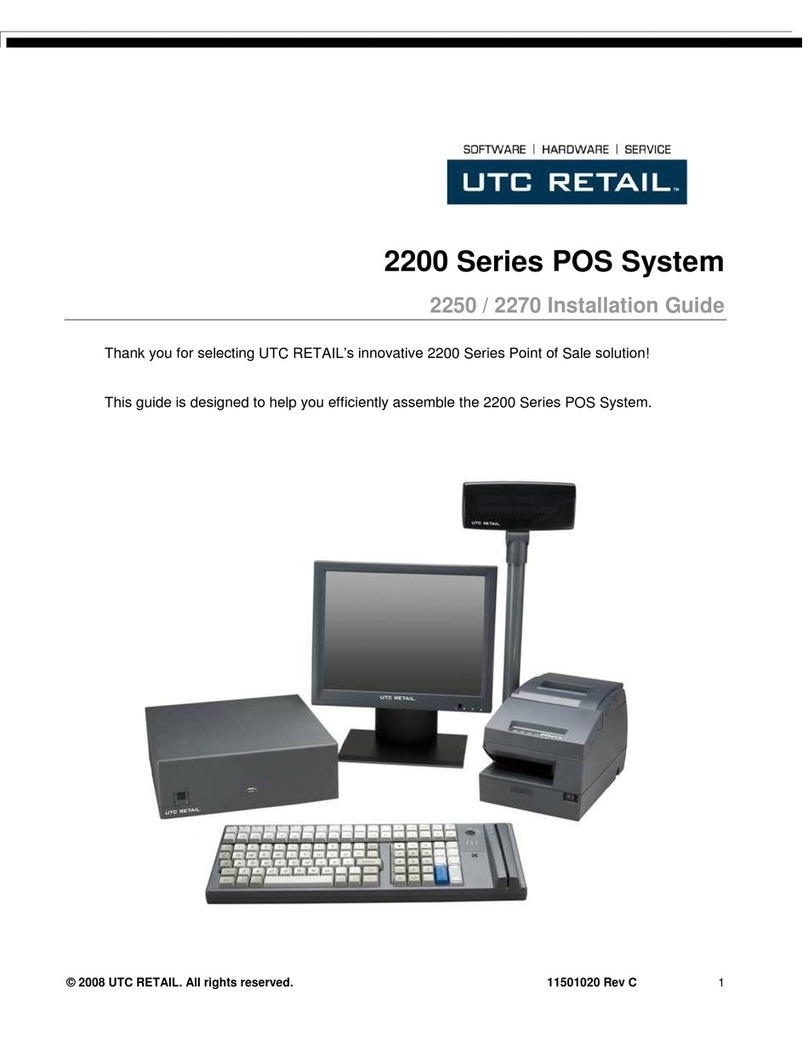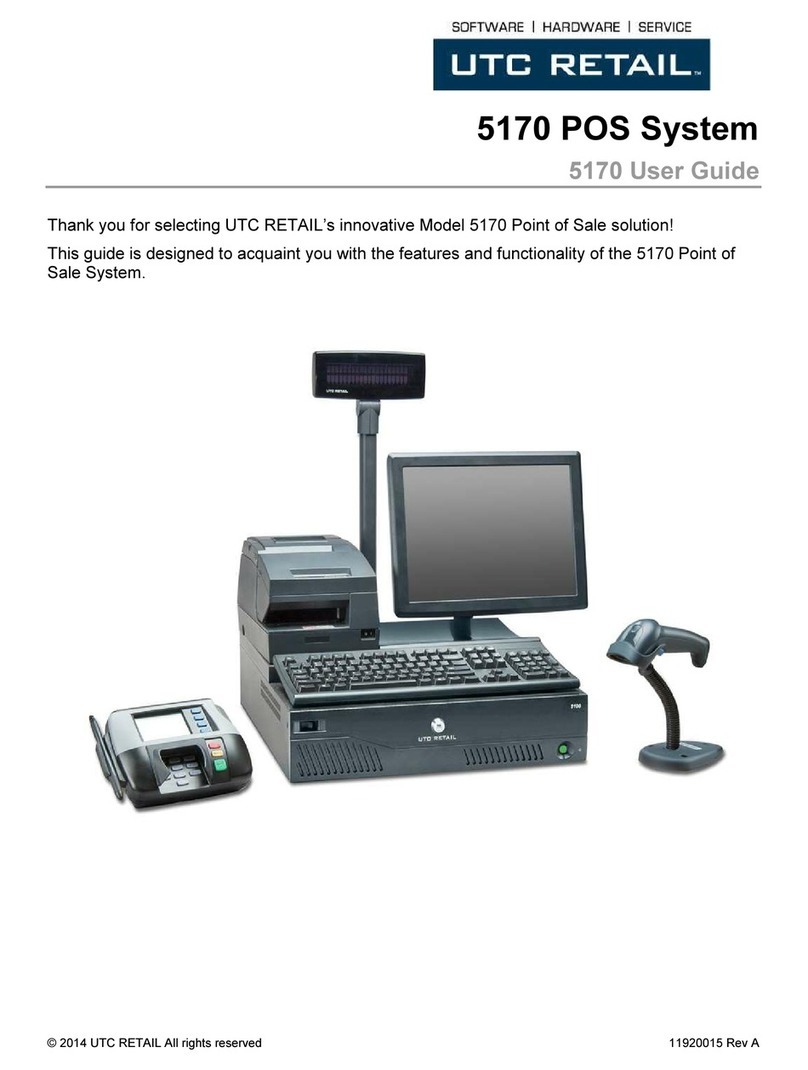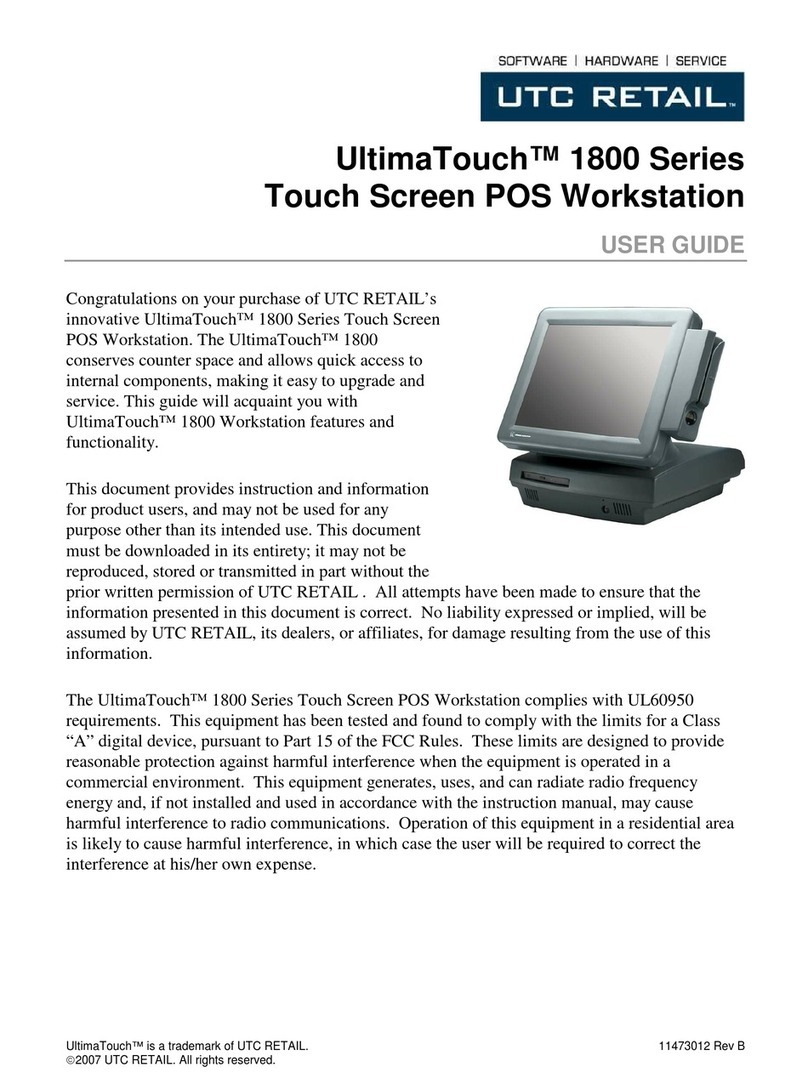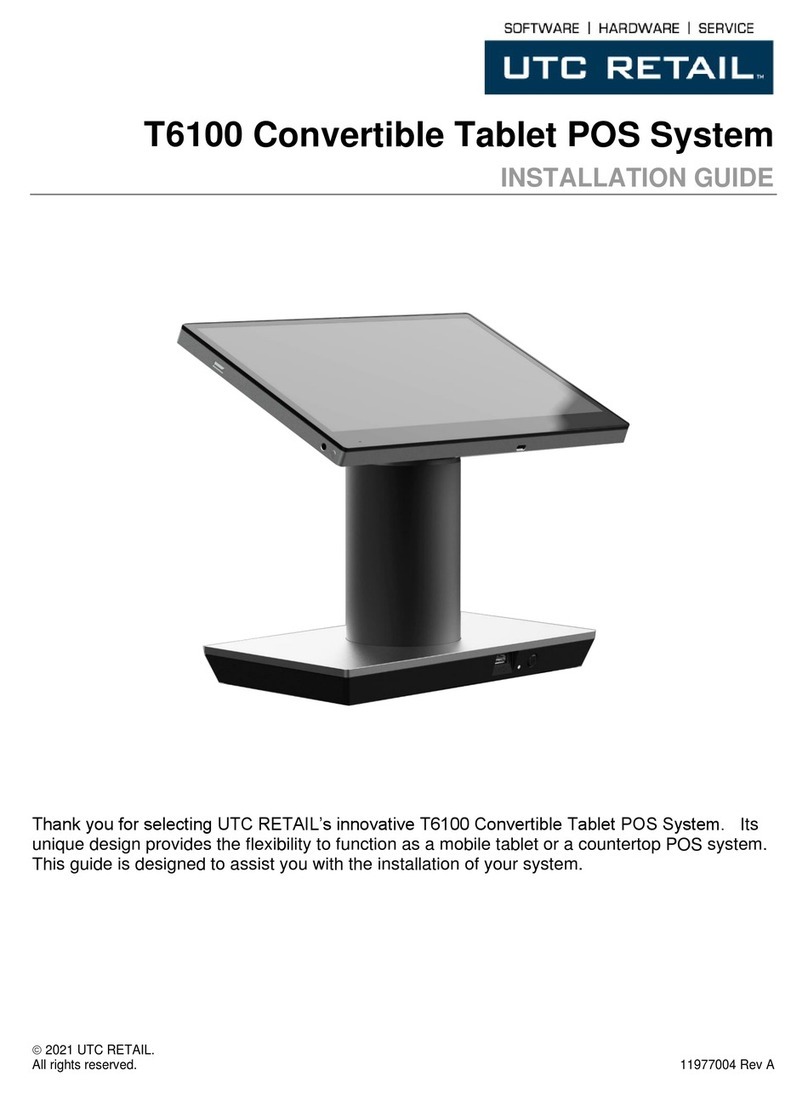© 2009 UTC RETAIL 3 11680012 Rev A
3. Insert and tighten screws
Insert and tighten the two black screws provided
with the MSR unit to secure the MSR housing to
LCD bezel.
Set the 3100 Series workstation upright, plug in
the power cord and turn the machine on.
Installing the Magnetic Stripe Reader Software Drivers
The 3100 Series MSR sends data to your POS application via the serial interface and the MSR drivers. The drivers the MSR
requires are dependent on your POS application. The MSR can operate as a keyboard-mode device or as an OPOS device. You
cannot operate in keyboard-mode if you have OPOS drivers and software installed on a 3100 Series POS workstation. Drivers for
the MSR can be downloaded from the UTC RETAIL website at www.utcretail.com. Look for “Drivers and Support” under the
Hardware Solutions tab. The drivers and test software are also on the 3100 Series hard drive in the Drivers folder within the My
Documents folder.
MSR Keyboard-mode Driver
1. The MSR device MUST be installed onto the 3100 Series POS workstation prior to software driver installation. See
“Installing the Magnetic Stripe Reader” above.
2. On the Windows Start Menu, under All Programs, start the MagSwipe Configuration Utility. If the program is missing,
install it from the C:\Drivers\ID Tech MSR\MagSwipe Configuration Software folder .
3. Click the Select Reader Interface button. Under "First, Establish Communication...", click the blue button showing the
interface having two cables spliced together (not the 9-Pin serial port cable nor the USB cable). The button will turn
green and have a check mark. Under "Specify the comport, " PS/2 Keyboard port will be selected. Click Continue and
you will hear the MSR's high pitched beep.
4. Click the Check Current Reader Settings button; the MSR will beep and a page will fill with data regarding the MSR's
configuration. Click OK to close the window. The Change Basic Reader Settings and Change Advanced Reader
Settings functions on the left side of the main program window allow you to customize the MSR's configuration. Do
not modify the settings unless you are confident of your abilities. On the Utility’s main window, click Exit to close the
application.
5. Test the MSR by running the Windows Notepad application and swiping a credit card (up to 3-tracks) through the
MSR. The icon on the front face of the reader shows you how to orient the card's magnetic stripe. The card data will
appear in Notepad. Close Notepad to destroy the information. The MSR device is now ready to be used with your POS
software.
6. The volume of the tone from the MSR when it is reading the card may be changed or eliminated from a selection on the
Change Basic Reader Settings section of the MagSwipe Configuration Utility on your machine.
MSR OPOS Driver and Demo Software
1. The MSR device MUST be installed onto the 3100 Series POS workstation unit prior to software driver installation or
removal. See “Installing the Magnetic Stripe Reader” above.
2. The OPOS driver and the demonstration software are on the 3100 Series hard drive. Open the C:\Drivers\ID Tech
MSR folder . There are two OPOS folders inside, one for the OPOS driver, the other for the OPOS Demo software.
Mounting
screws