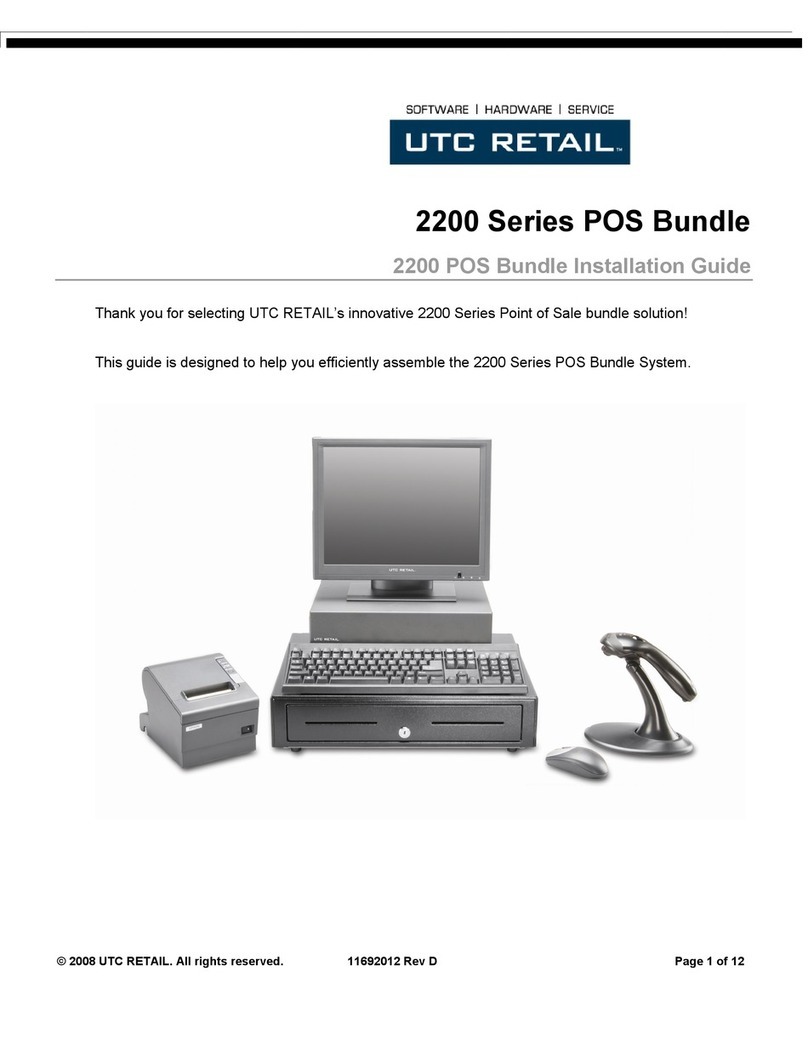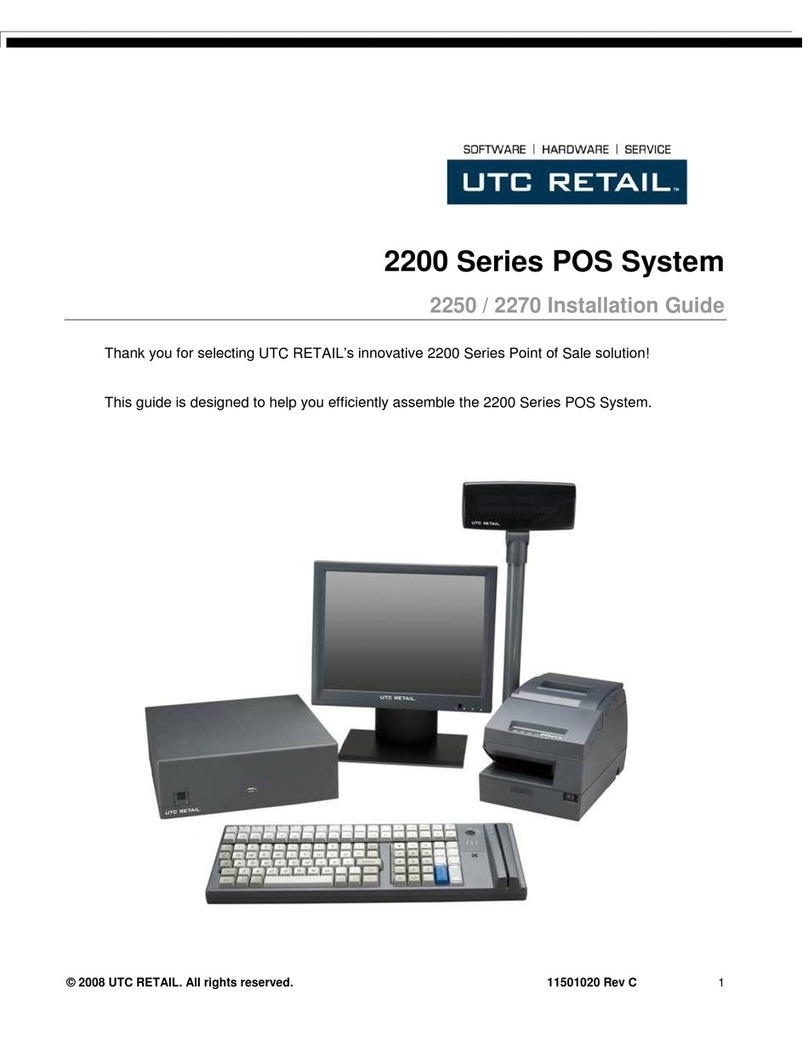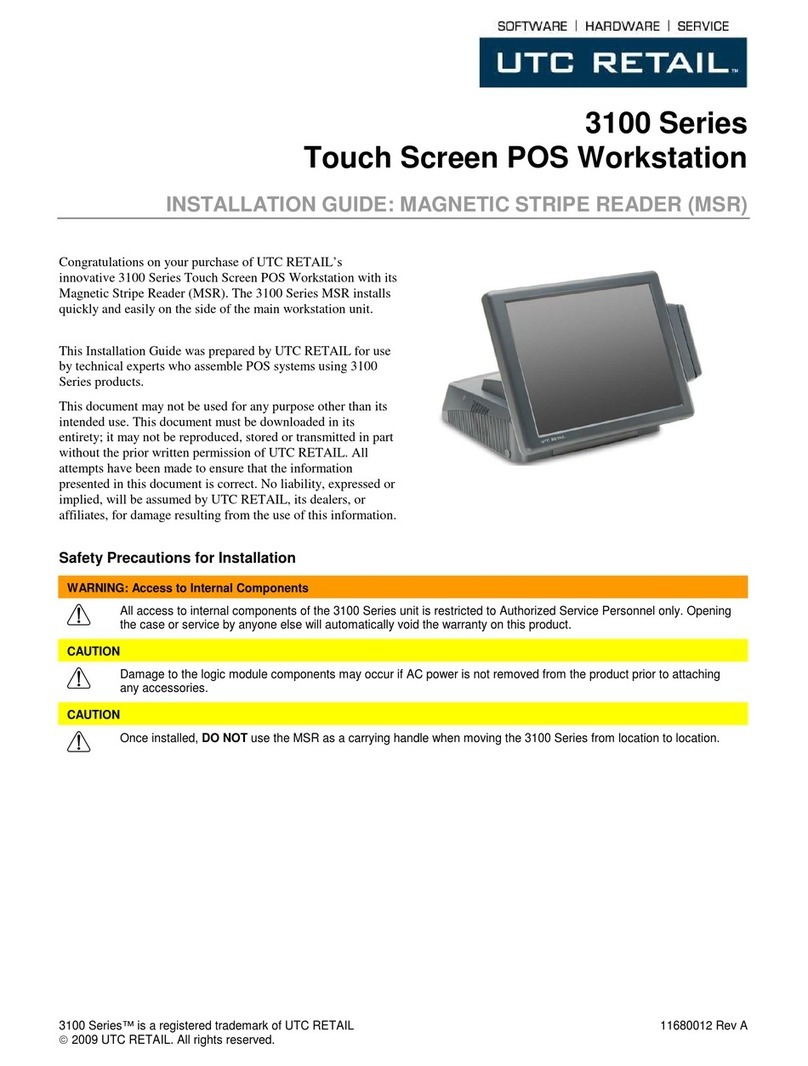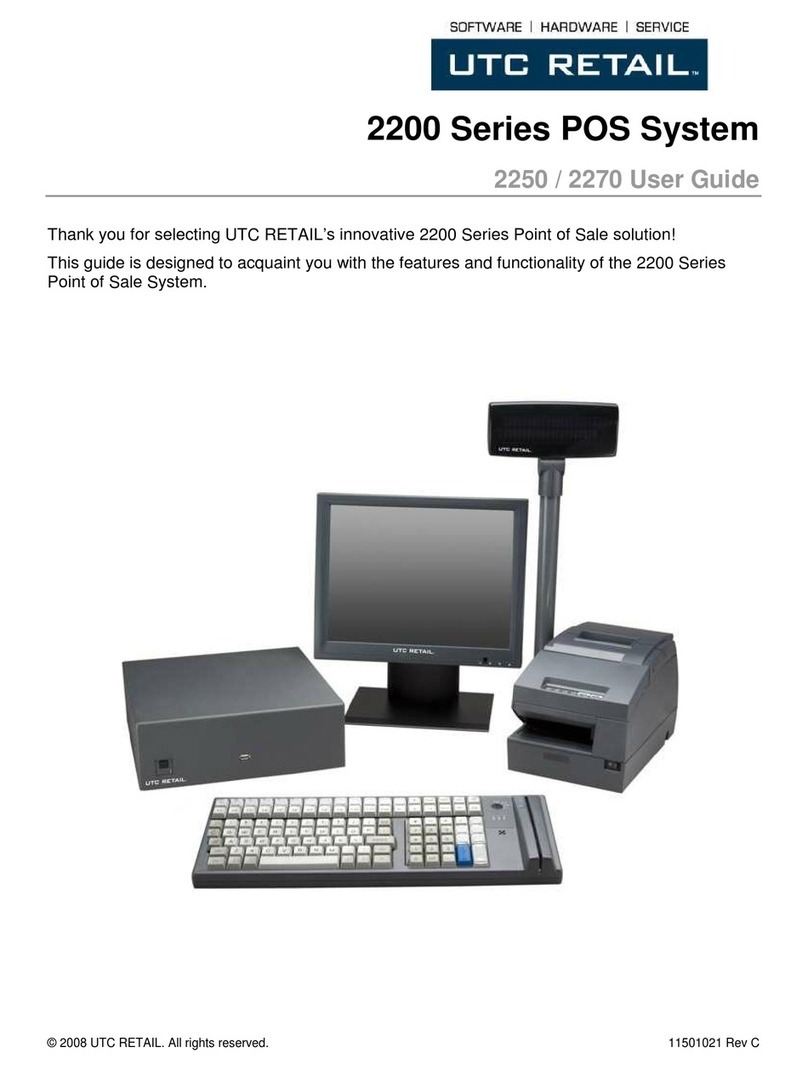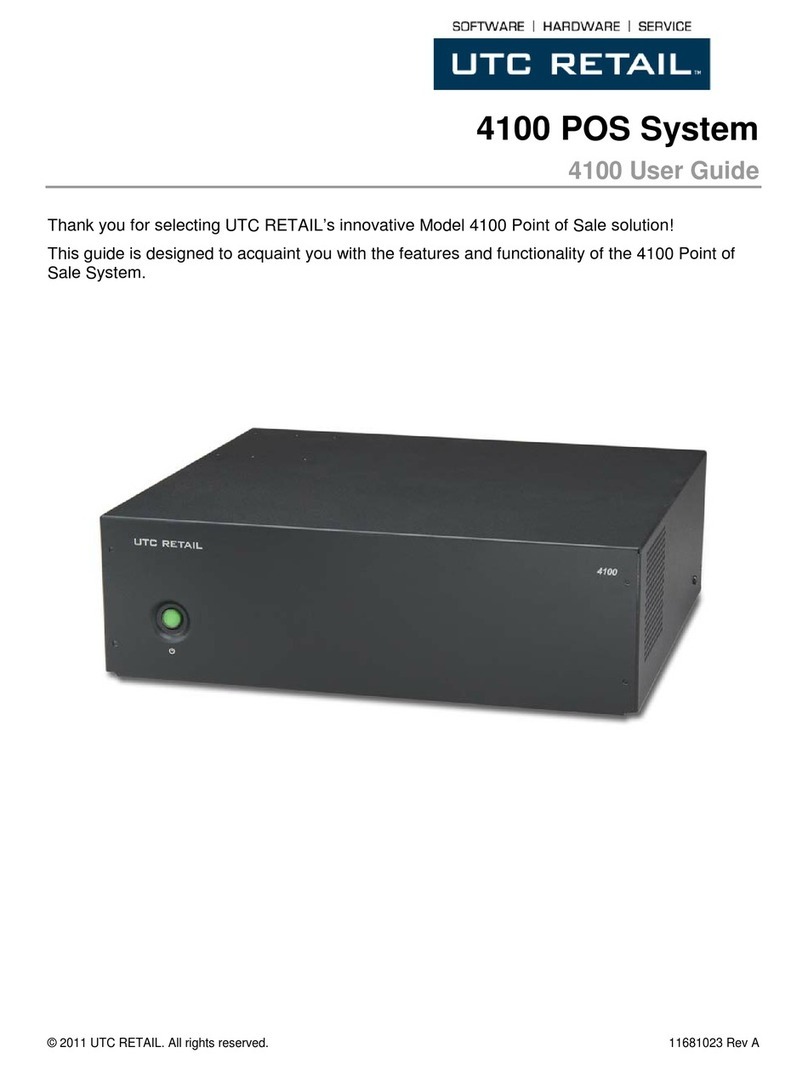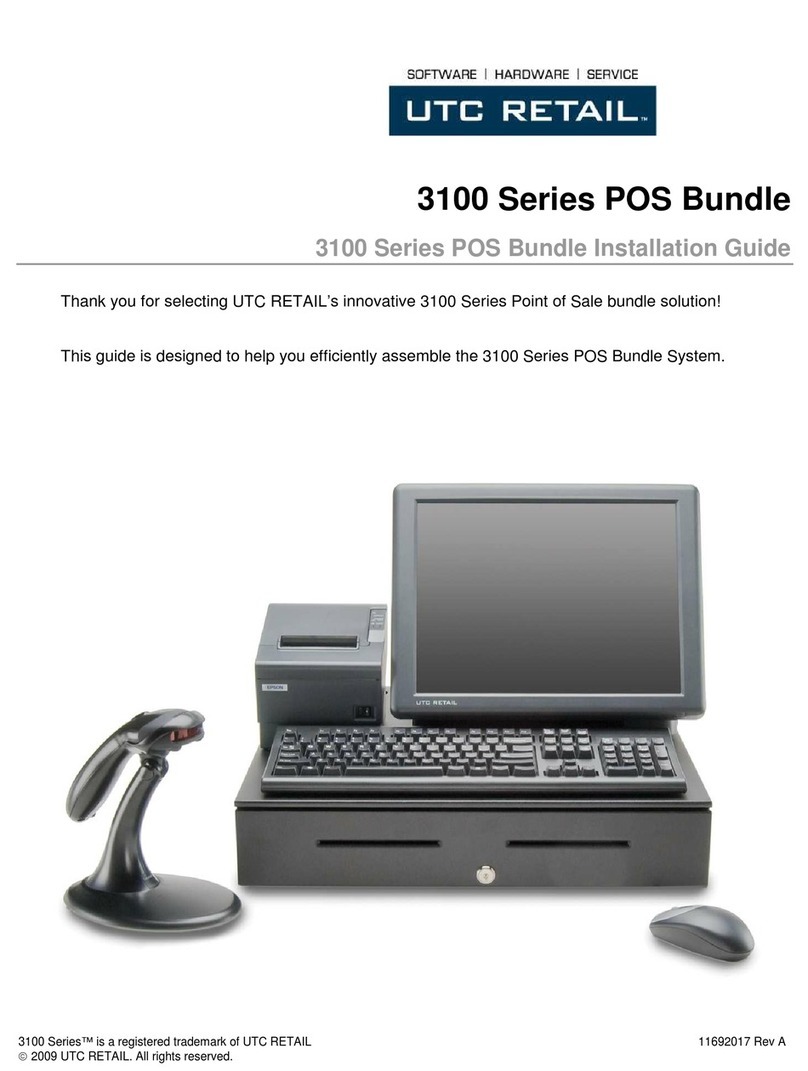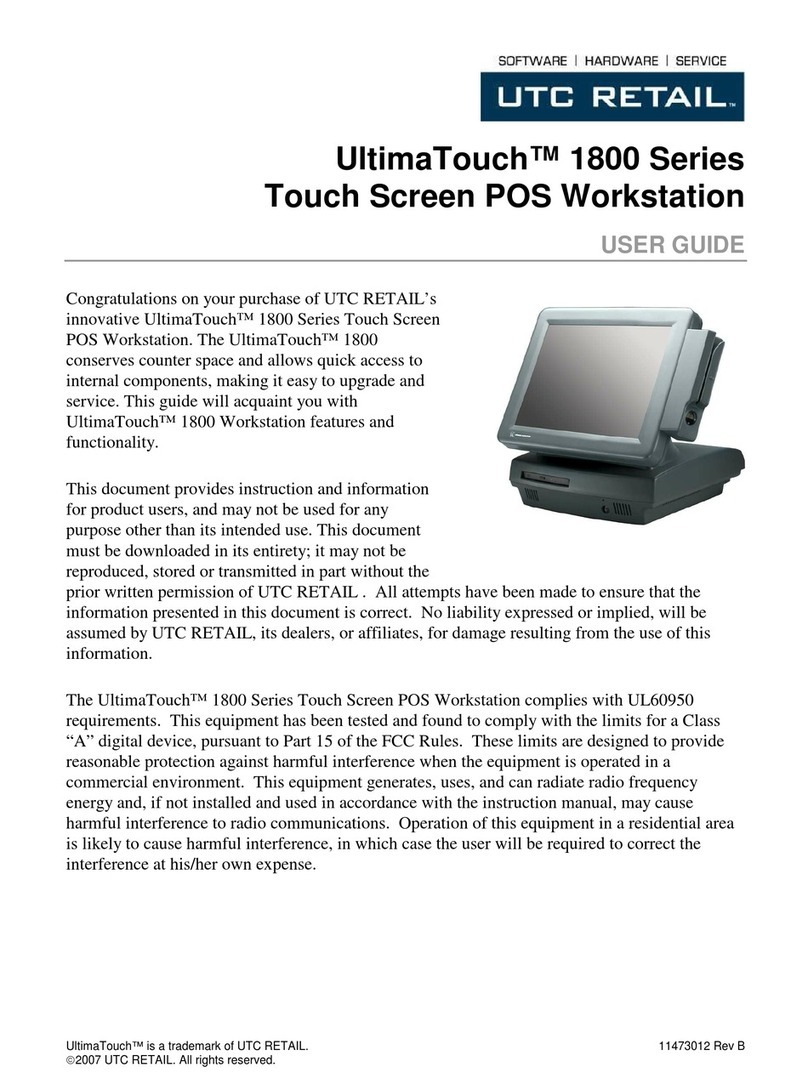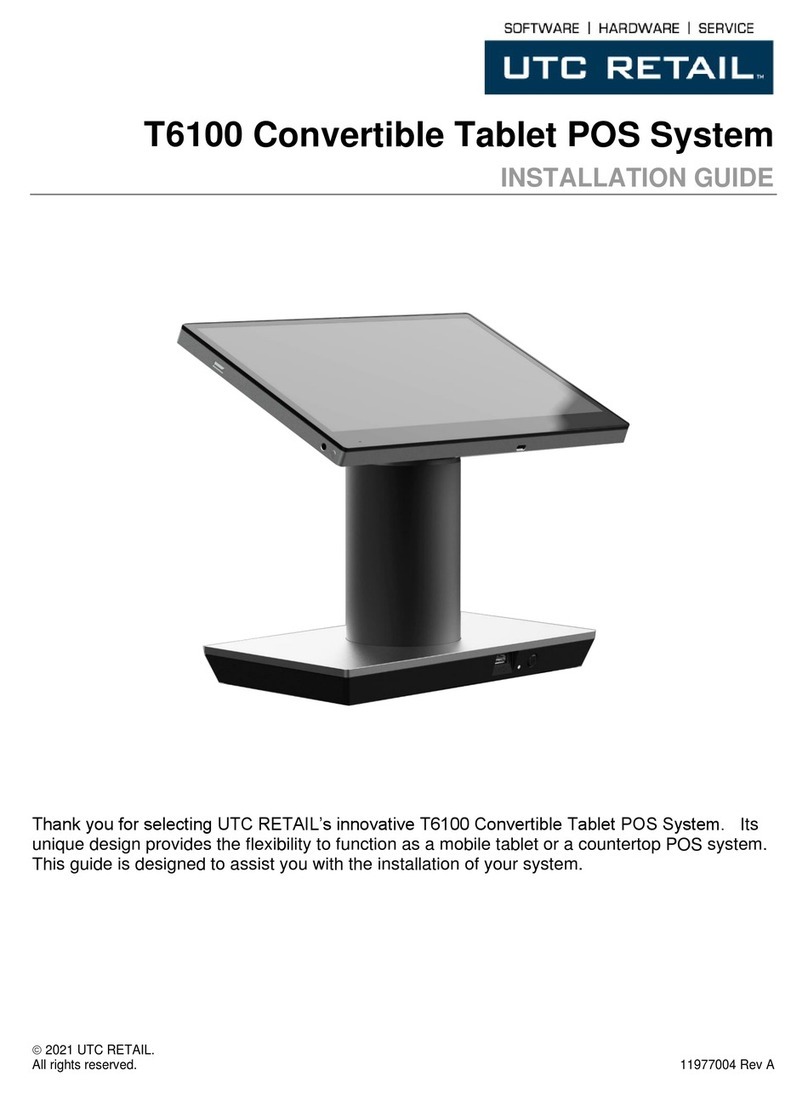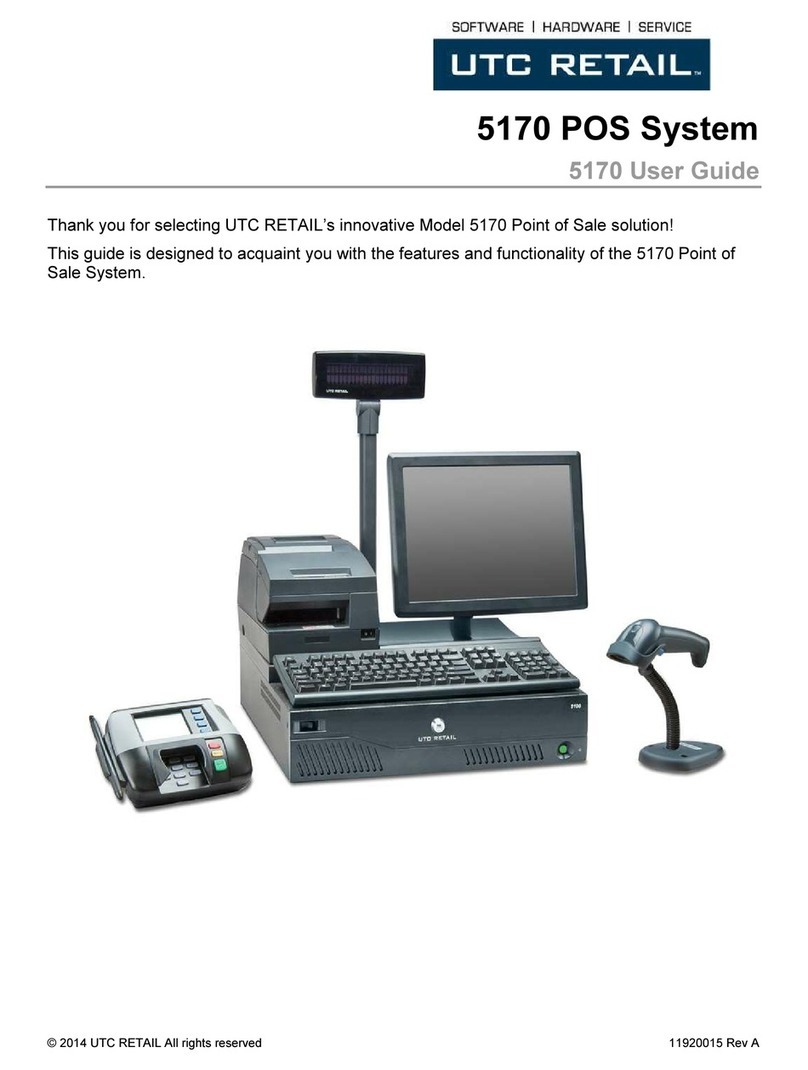© 2009 UTC RETAIL - 5 - 11680011 Rev A
Diagnostics and Troubleshooting
WARNING: Unauthorized service will automatically void the warranty on the product(s). Contact UTC
RETAIL Technical Support at 1.800.349.0546 or (585) 924.9500 if you have any questions.
Error Messages and Symptoms
During the power-on self test (POST), the BIOS either sounds a beep code or displays a message when it detects a
correctable error. Additional messages and symptoms are specific to the operating system, application, and/or
connected peripherals for that system.
Error Message Explanation
BIOS ROM checksum error – System halted The BIOS code may have become corrupt. Contact UTC RETAIL Technical
Support.
CMOS battery failed CMOS battery is no longer functional. Contact UTC RETAIL Technical
Support.
CMOS checksum error – Defaults loaded Checksum of CMOS is incorrect, so the system has loaded the default
equipment configuration. May indicate that CMOS has become corrupt. A
weak battery may have caused this error.
Contact UTC RETAIL Technical Support.
Hard disk(s) diagnosis fail The system may run specific disk diagnostic routines. This message appears
if the hard drive returns an error when the diagnostics run.
Contact UTC RETAIL Technical Support.
Override enabled - Defaults loaded If the system cannot boot using the current CMOS configuration, the BIOS
can override the current configuration with a set of BIOS defaults designed for
the most stable, minimal-performance system operations.
Contact UTC RETAIL Technical Support for BIOS settings.
Symptom Troubleshooting
Touch screen accuracy is off Recalibrate the touch screen using the Elo calibration utility in the Control
Panel.
Touch screen will not work Ensure that the touch screen driver is properly installed. Ensure that the touch
screen is assigned to COM5.
If touch screen still is not operational, contact UTC RETAIL Technical
Support.
Service and Technical Support
Assistance and customer service are available from your dealer or authorized service provider. If your dealer or
service provider cannot answer your questions or provide satisfactory service, call UTC RETAIL Technical Support.
When calling for assistance or service information, please be ready to provide the serial number, which can be found
on a label on the bottom of the 3100 Series. If the product needs to be returned to our repair facility, please use the
original packing material and shipping carton.
For assistance, service and product information, contact:
UTC RETAIL
100 Rawson Road
Victor, NY 14564
Phone: 1.800.349.0546 or (585) 924.9500
Fax: (585) 924.1434
www.utcretail.com
Inteland Celeronare registered trademarks of Intel Corporation. Microsoftand Windowsare registered trademarks of Microsoft Corporation.