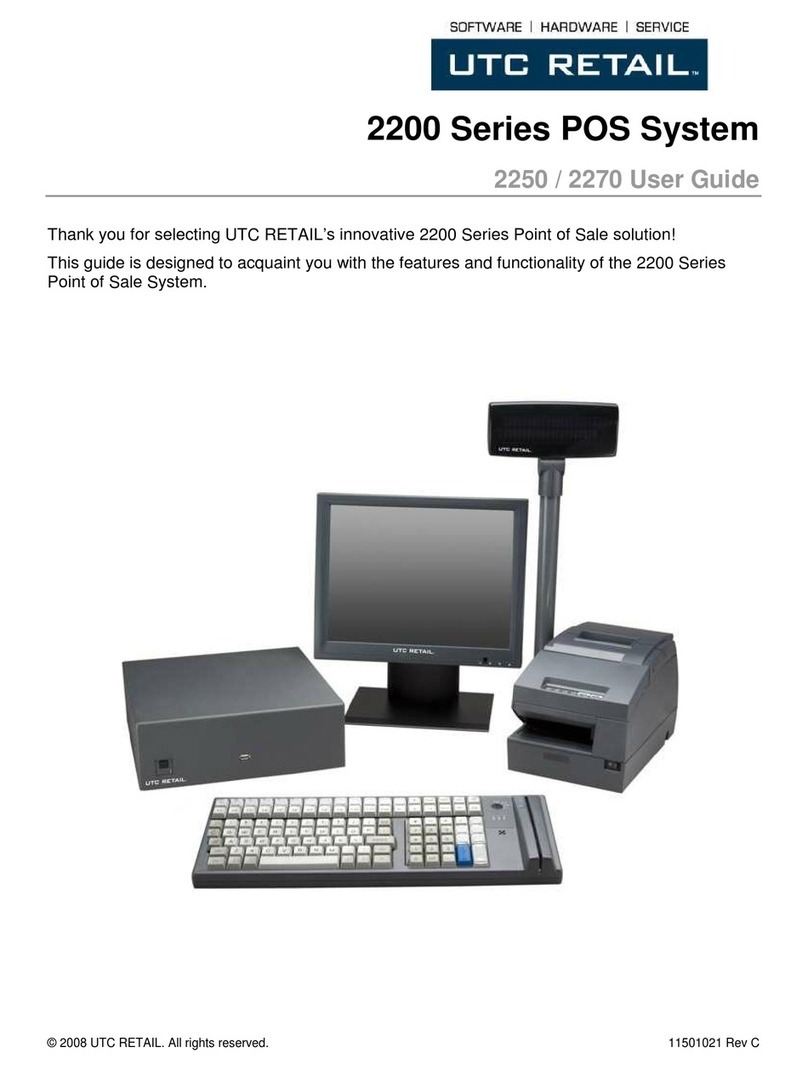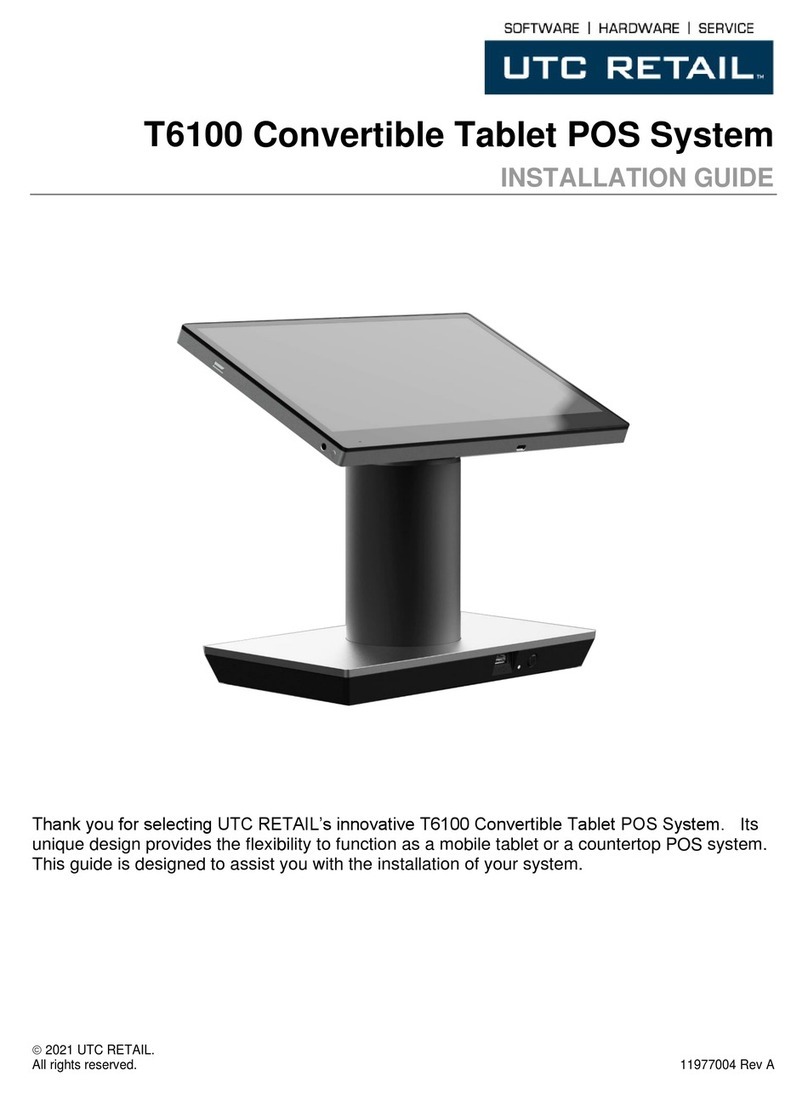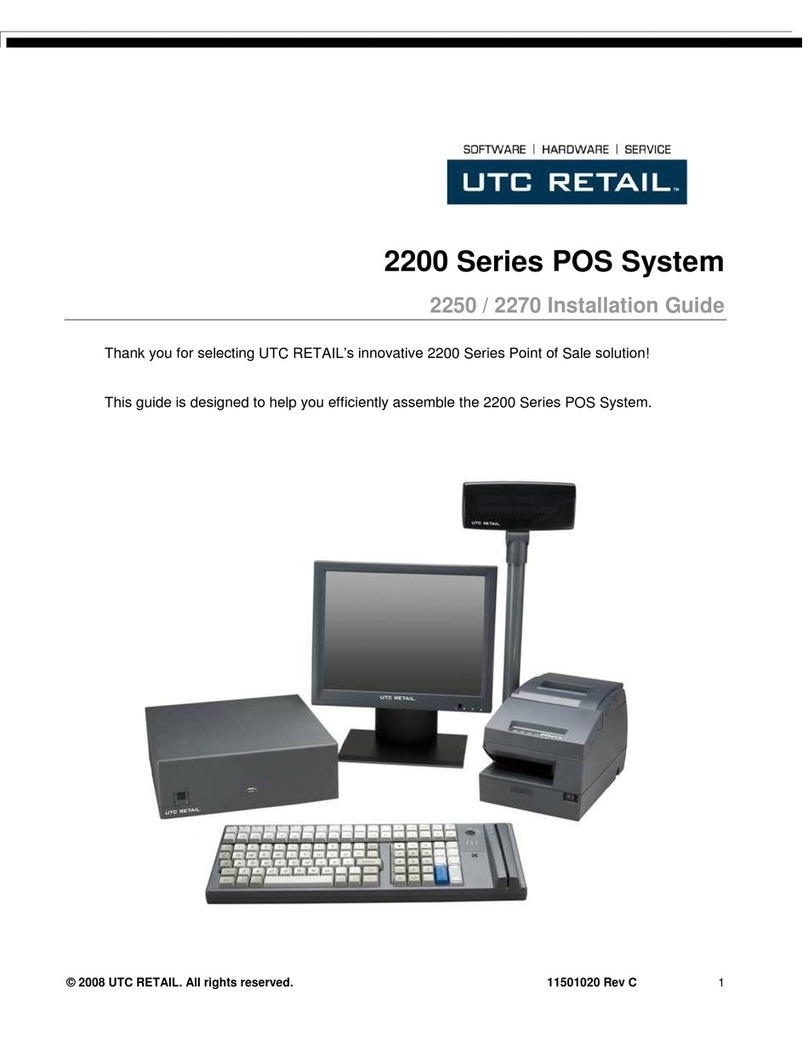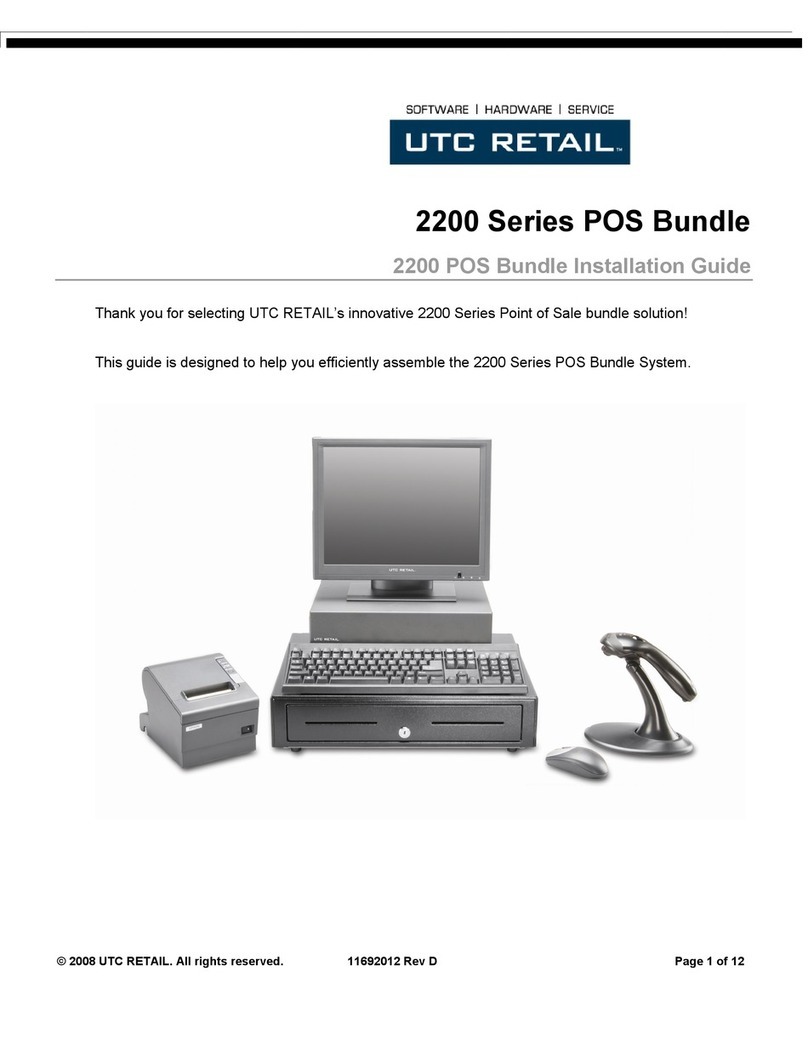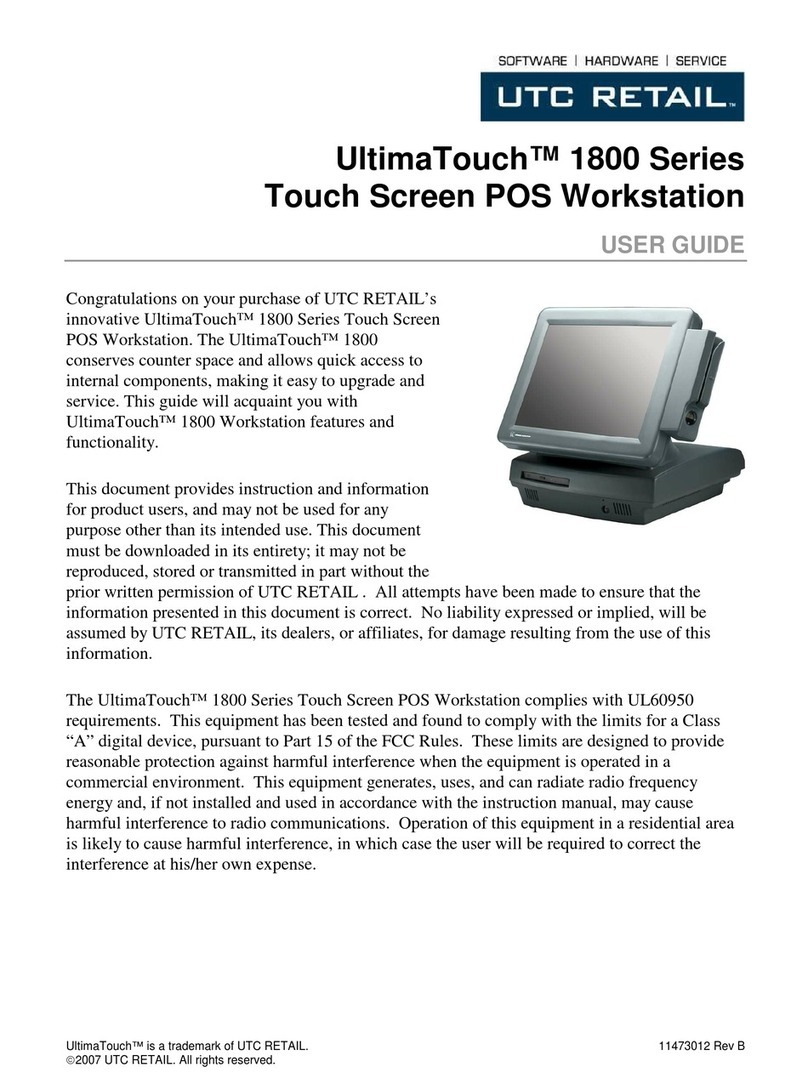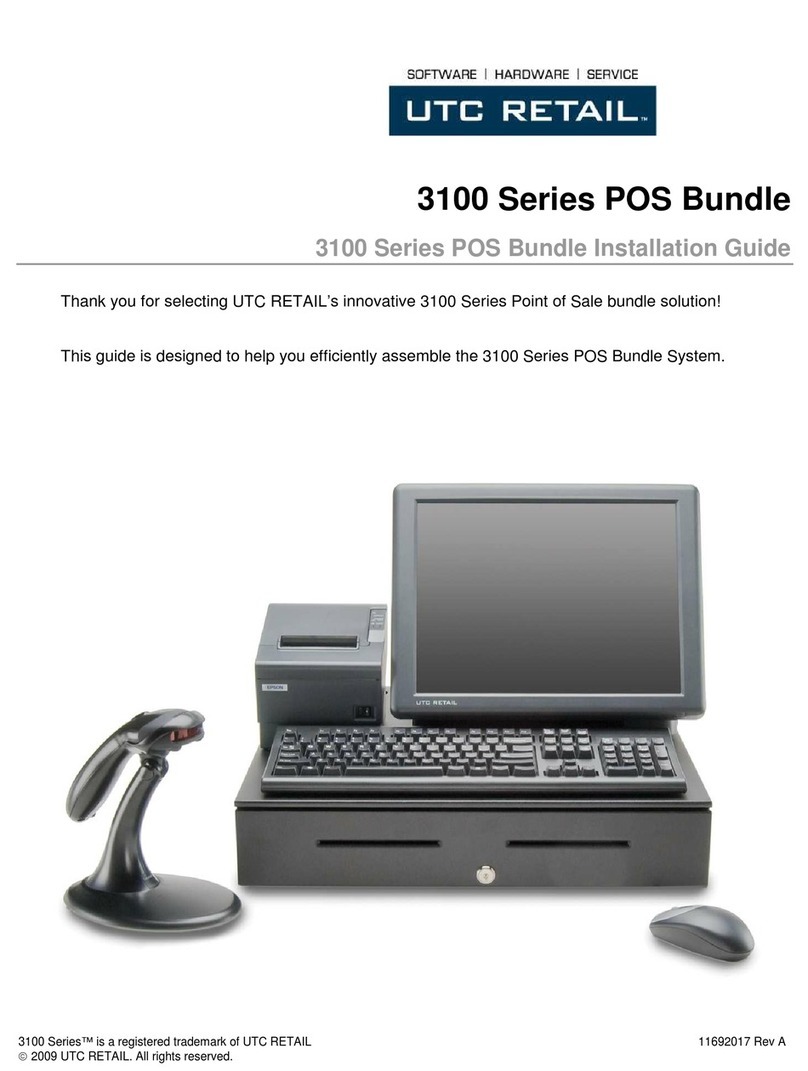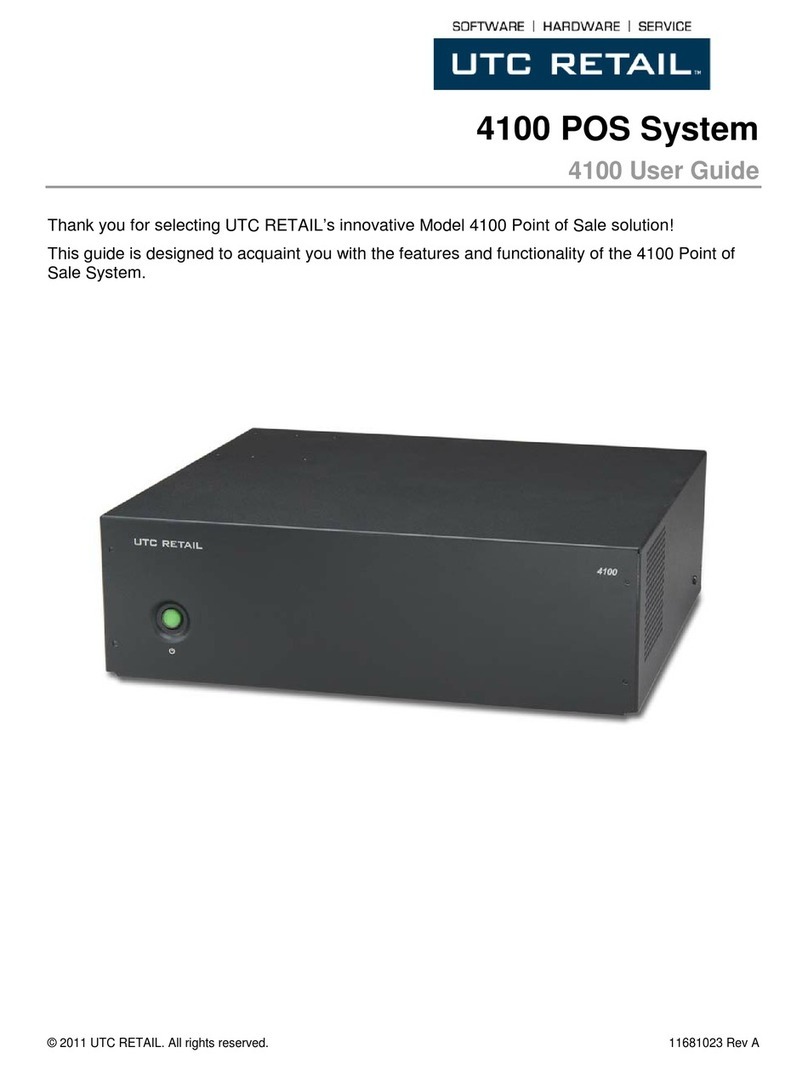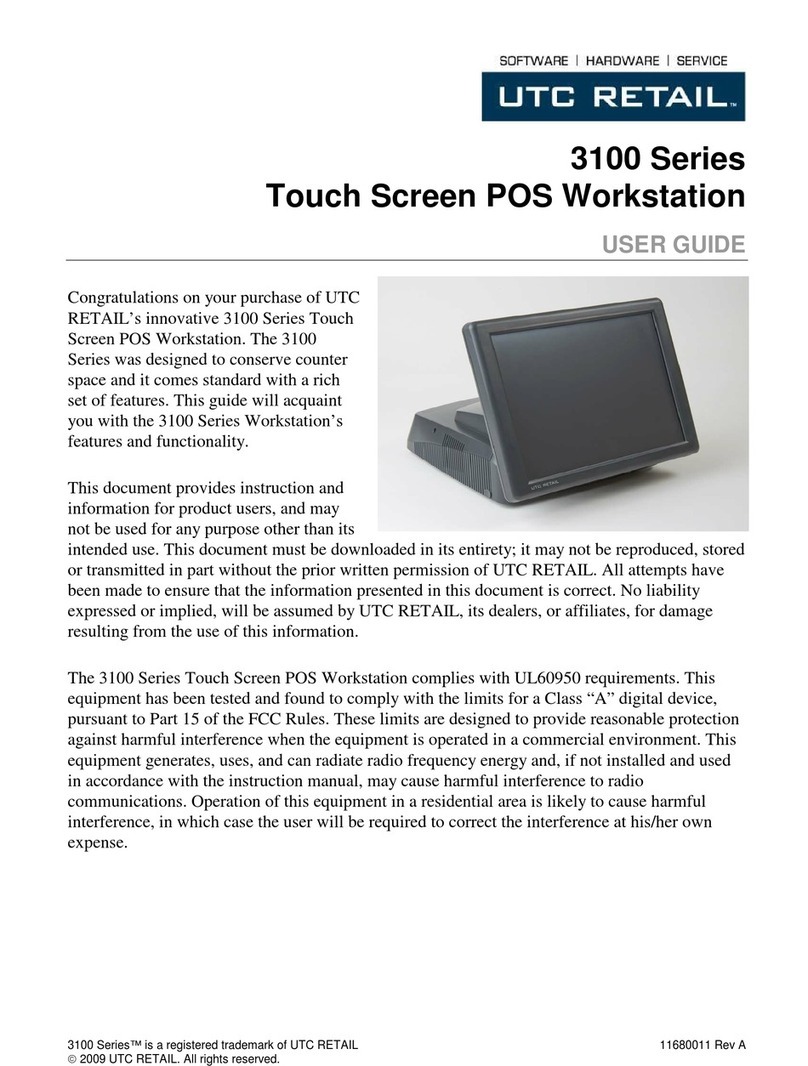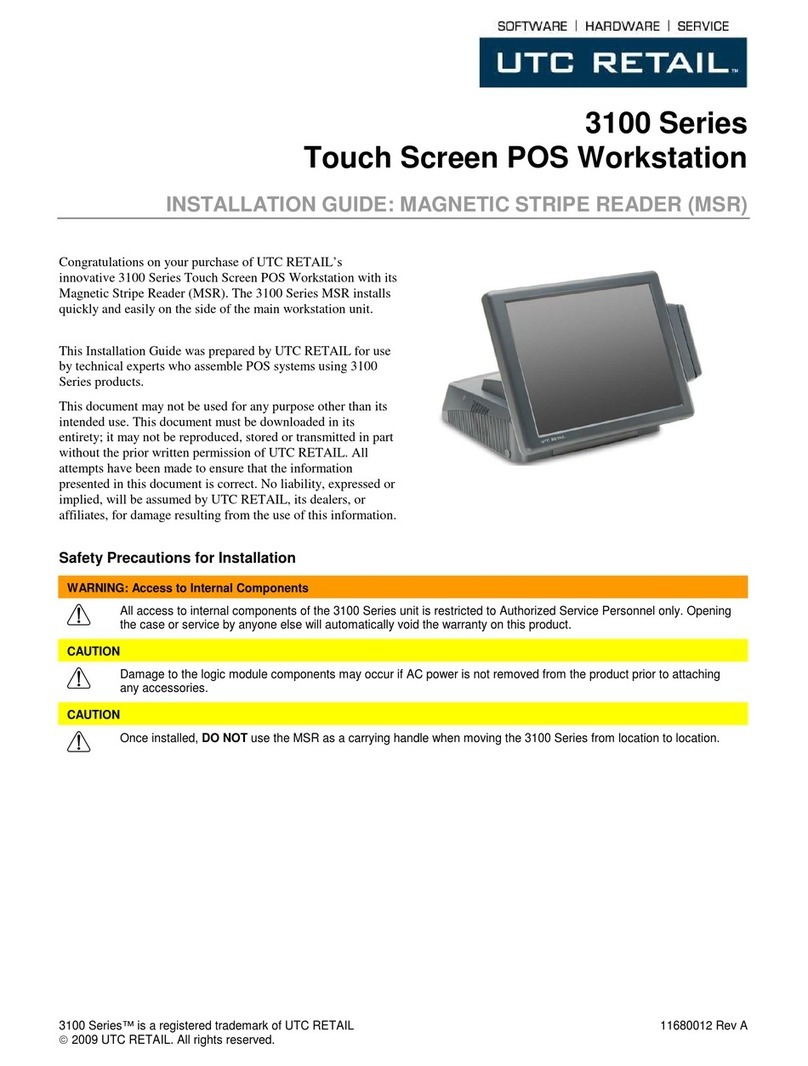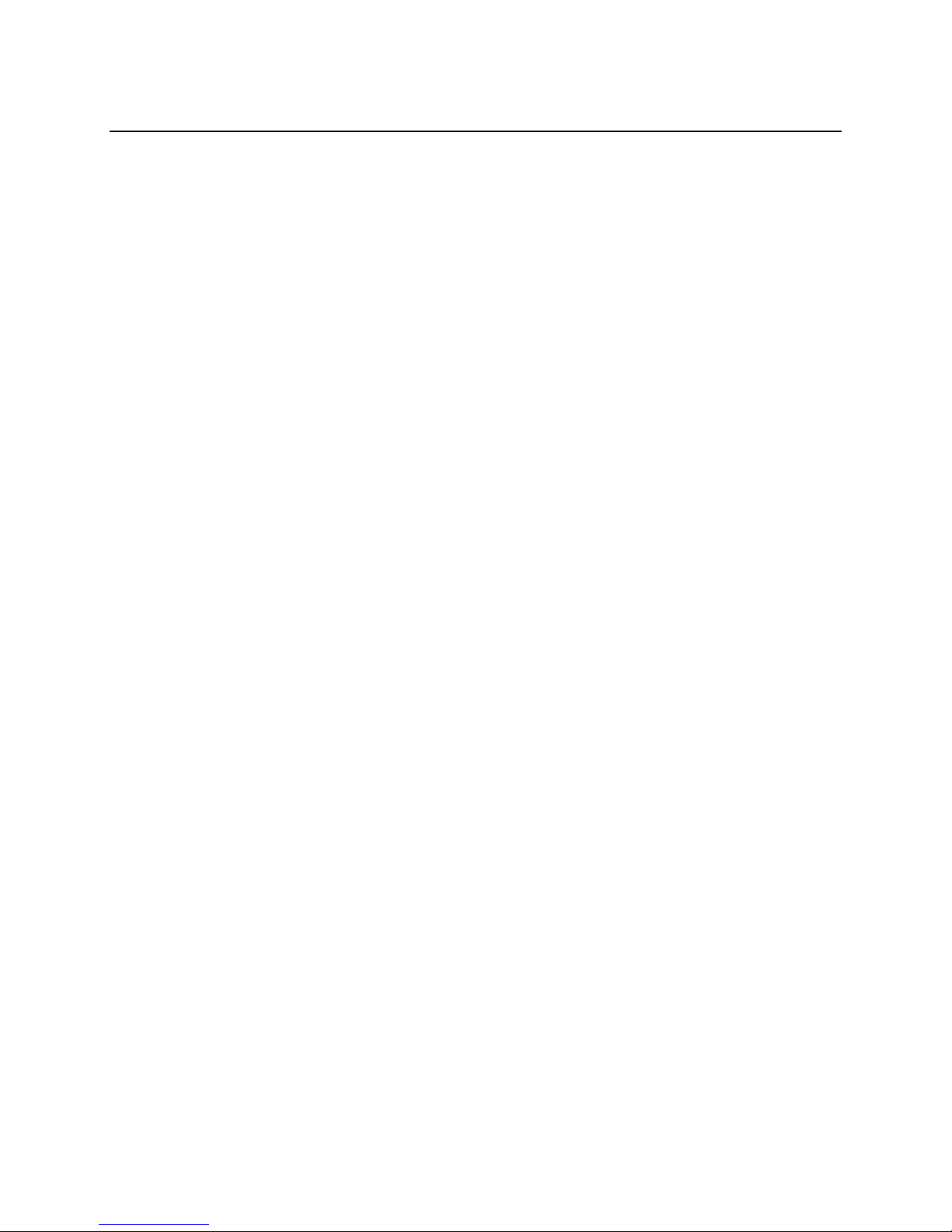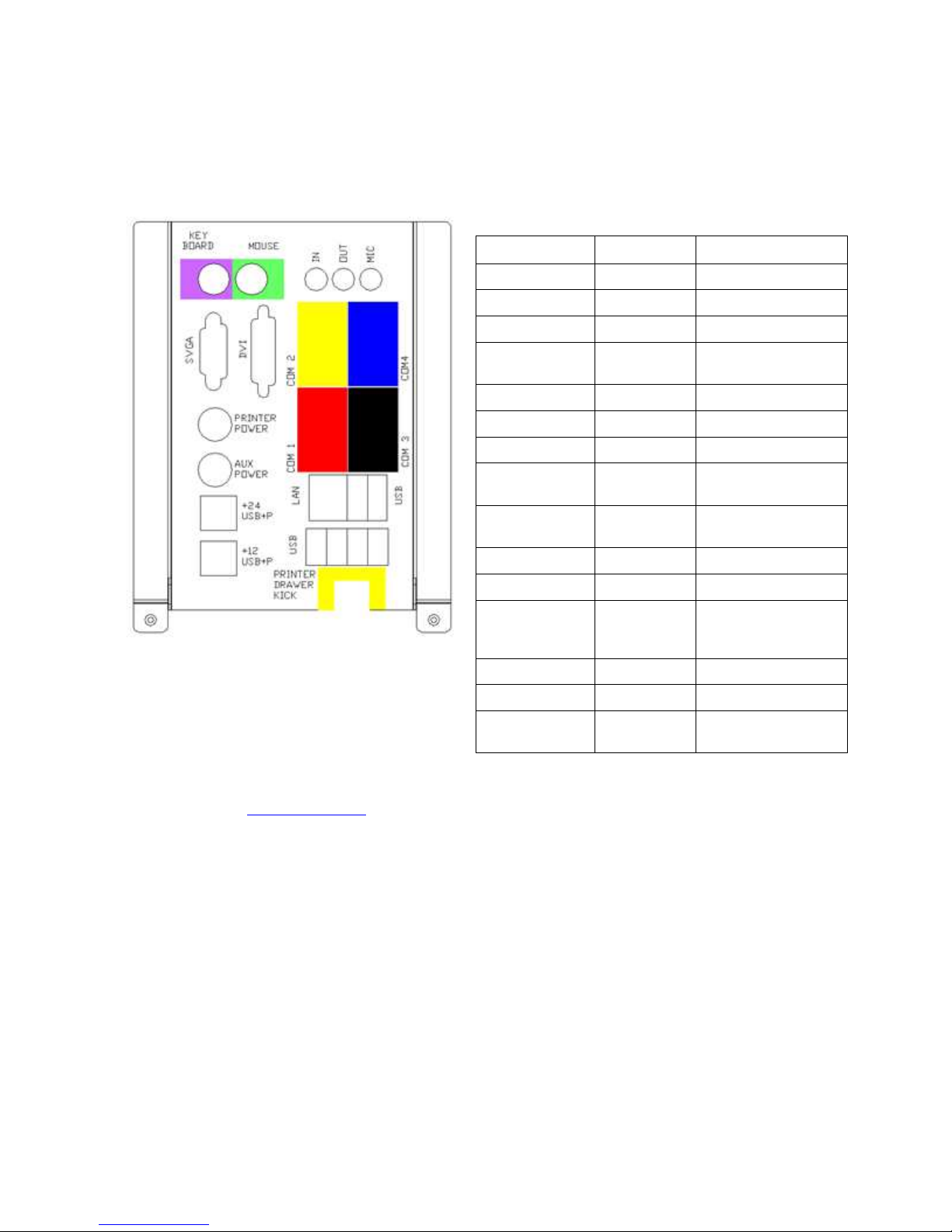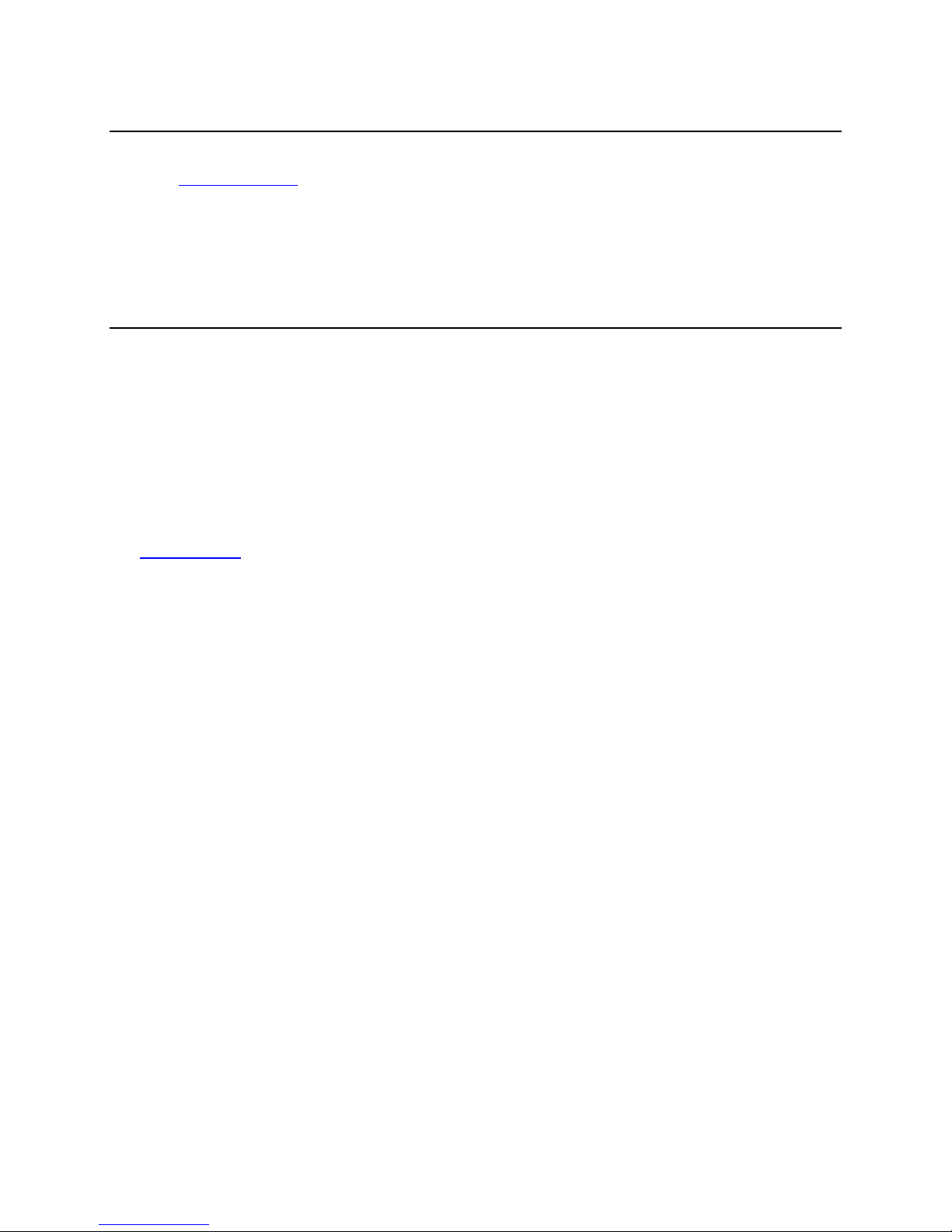11920015 Rev A 2 © 2014 UTC RETAIL All rights reserved
5170 POS System User Guide
This document provides instruction and information for product users, and may not be used for any purpose other
than its intended use. This document must be downloaded in its entirety; it may not be reproduced, stored or
transmitted in part without the prior written permission of UTC RETAI . All attempts have been made to ensure
that the information presented in this document is correct. No liability expressed or implied, will be assumed by
UTC RETAI , its resellers, or affiliates, for damage resulting from the use of this information.
The 5170 complies with U 60950 requirements. This equipment has been tested and found to comply with the
limits for a Class “A” digital device, pursuant to Part 15 of the FCC Rules. These limits are designed to provide
reasonable protection against harmful interference when the equipment is operated in a commercial environment.
This equipment generates, uses, and can radiate radio frequency energy and, if not installed and used in accordance
with the instruction manual, may cause harmful interference to radio communications. Operation of this equipment
in a residential area is likely to cause harmful interference, in which case the user will be required to correct the
interference at his/her own expense.
Product Safety
DANGER: High Voltage
This unit contains high voltage There is a risk of electrical shock if the case is opened If service is required, contact an
authorized service agent or UTC RETAIL
WARNING: CMOS Battery Damage
Replace your system's battery only with CR-2032 (or equivalent) 3V Lithium-Ion coin cell battery to avoid risk of
personal injury or physical damage to your equipment Always dispose of used batteries according to local ordinance,
where applicable Any damage due to not following this warning will void your warranty
WARNING: Access to Internal Com onents
All access to internal components of the 5170 unit is restricted to Authorized Service Personnel only Opening the case
or service by anyone else will automatically void the warranty on this product
WARNING: Electrical Shock
Use caution when connecting cables To avoid electric shock, do not connect safety extra-low voltage (SELV) circuits
to telephone-network voltage (TNV) circuits Local Area Network (LAN) ports contain SELV circuits, and telephone
ports contain TNV circuits Some LAN ports and some telephone ports use RJ-45 connectors
CAUTION:
If your 5170 contains the WLAN accessory: This 5170 complies with FCC radiation exposure limits for an uncontrolled
environment The 5170 should be installed and operated at a distance greater than 20 centimeters (8 inches) between
yourself and any bystander to comply with the Radiation Exposure Requirements Changes or modifications not
expressly approved by UTC RETAIL could void your authority to operate the 5170
CAUTION:
Damage to the logic module components or attached peripherals may occur if AC power is not disconnected from the
product prior to attaching any accessories
CAUTION:
Do not hot plug to the connector well serial ports Turn off the 5170 POS before connecting serial port cables