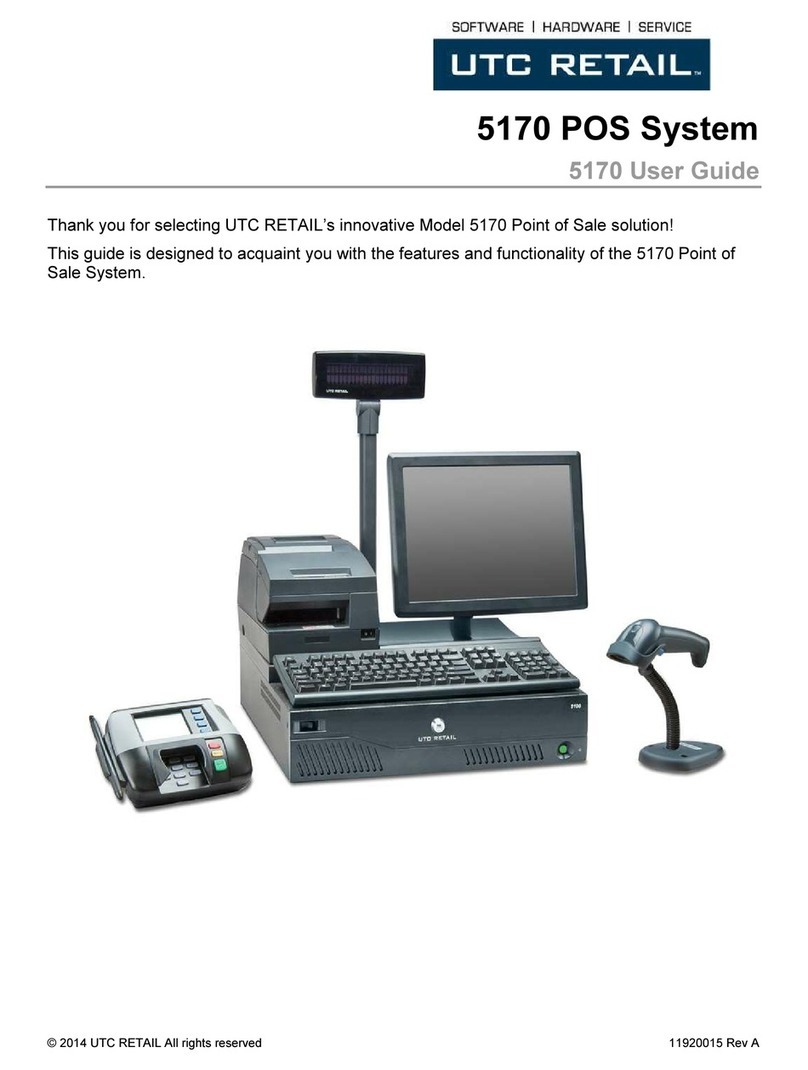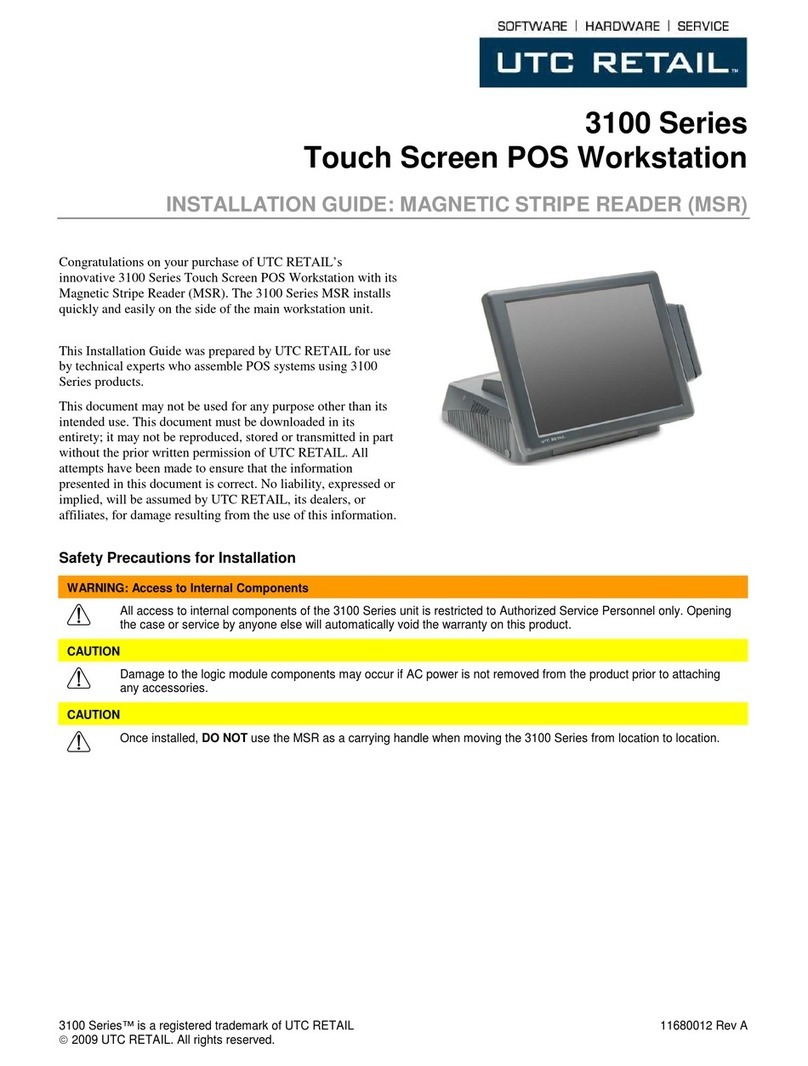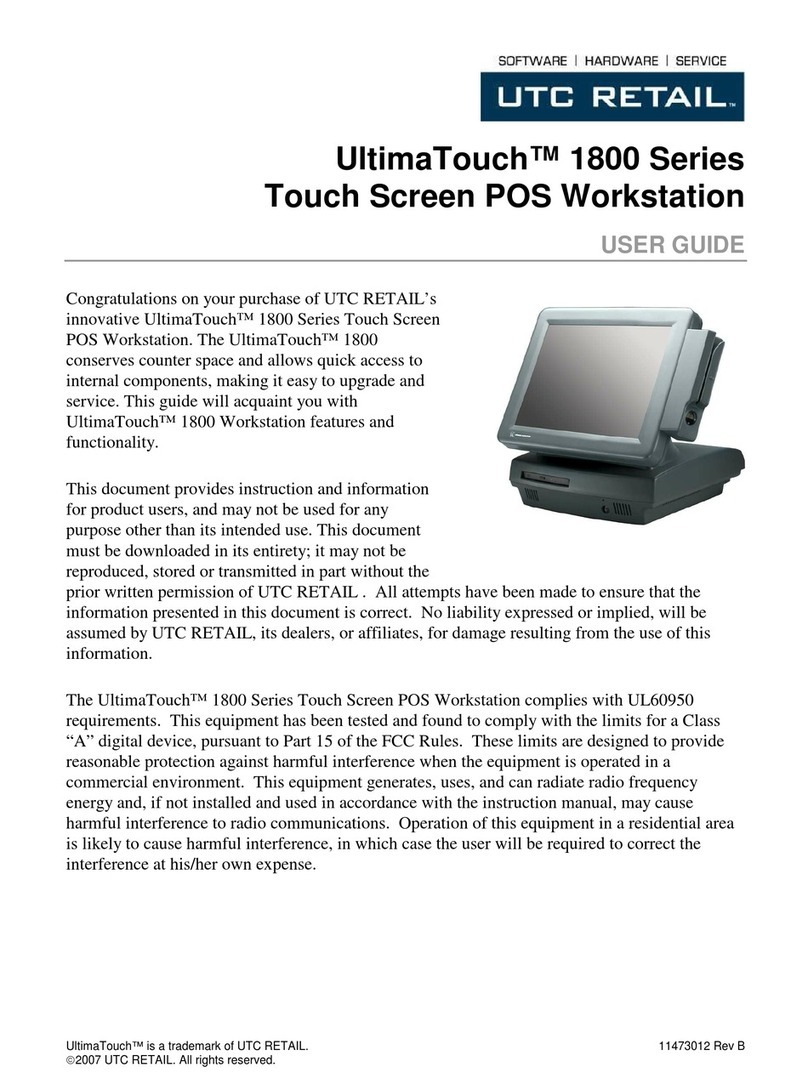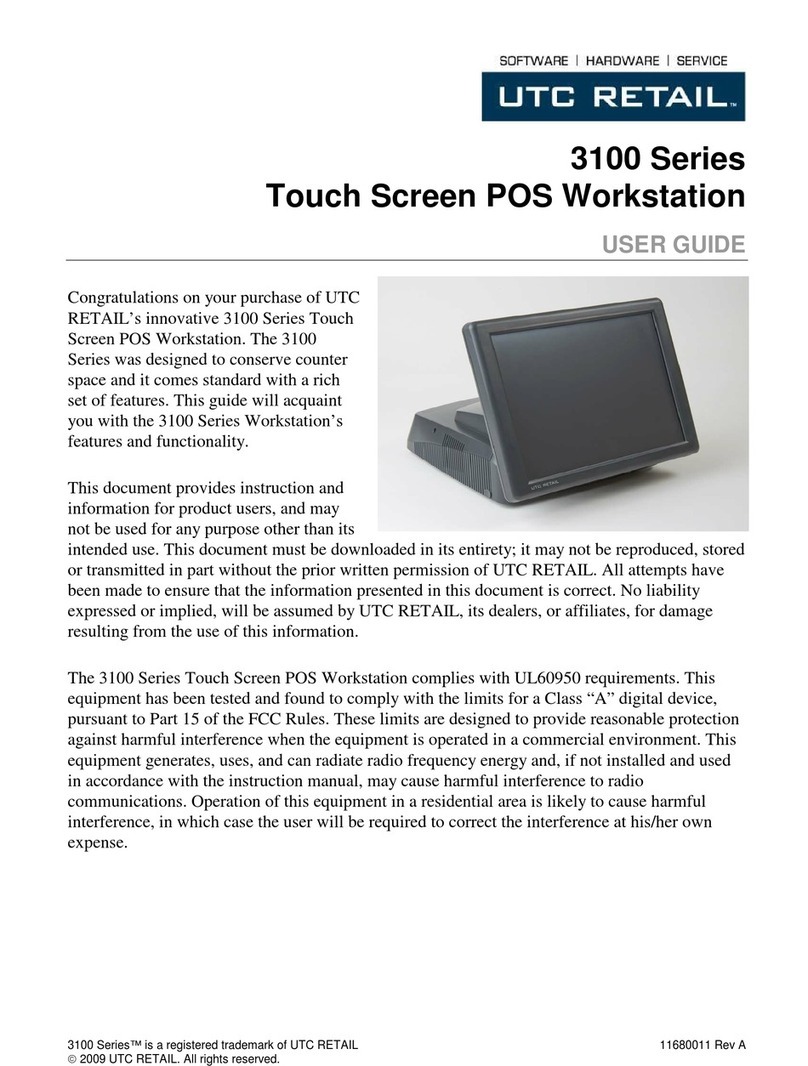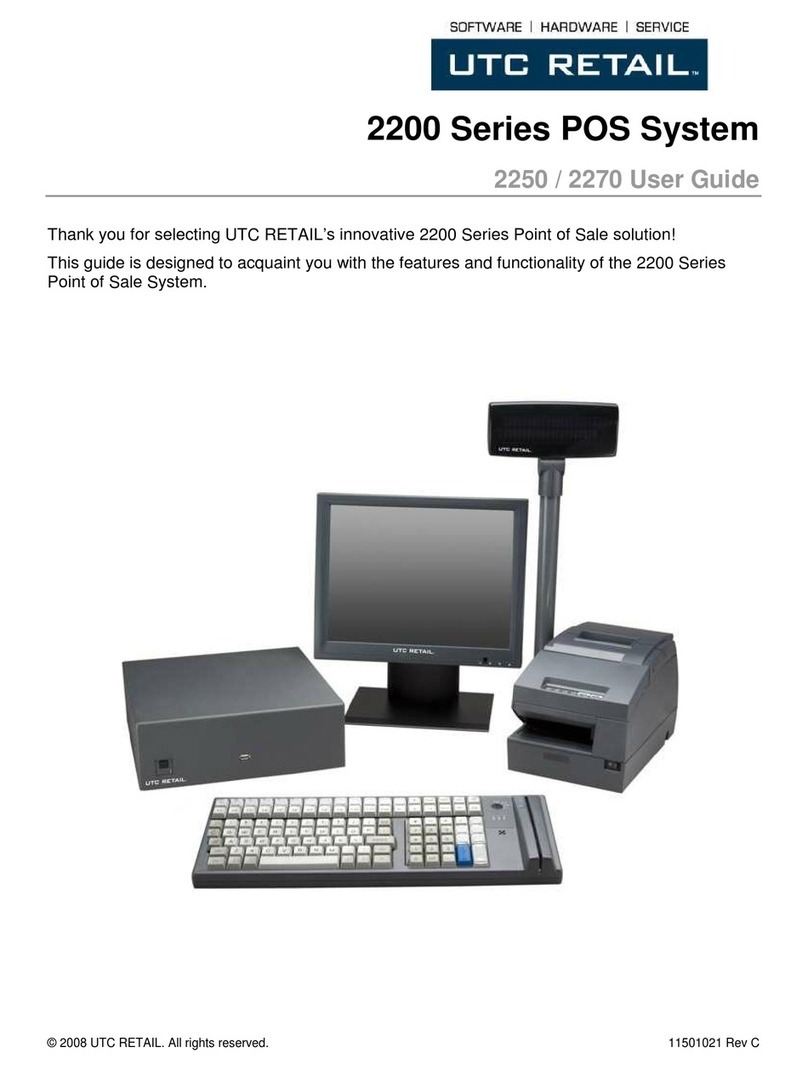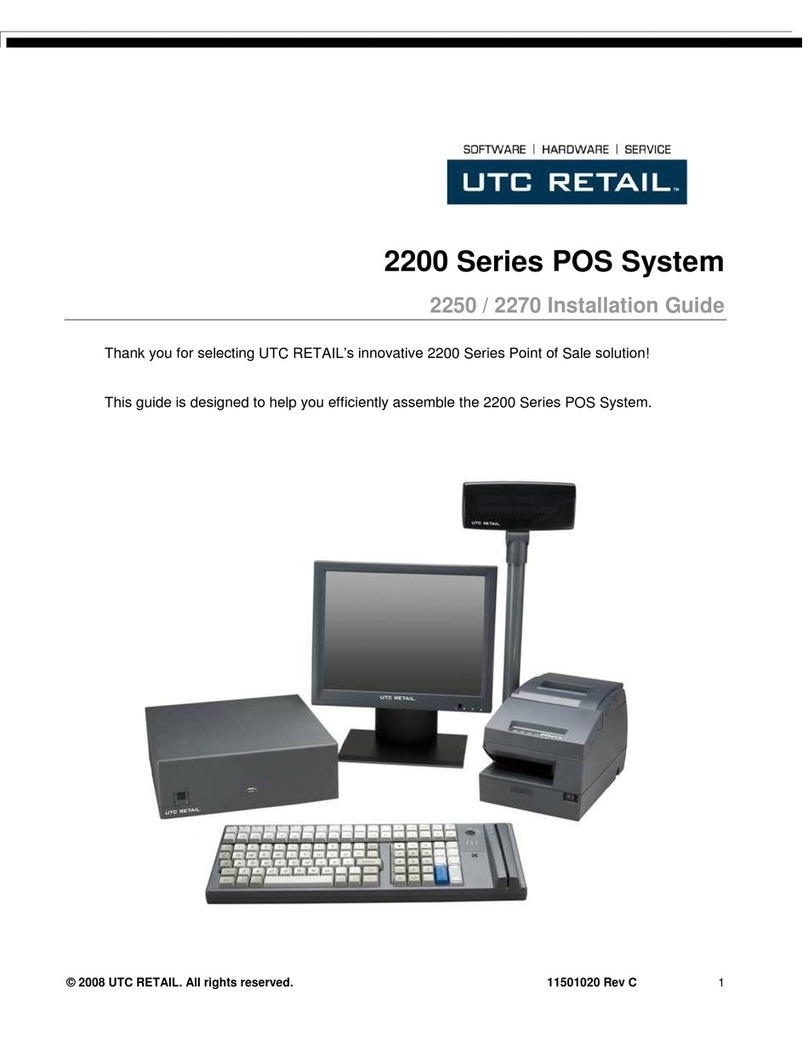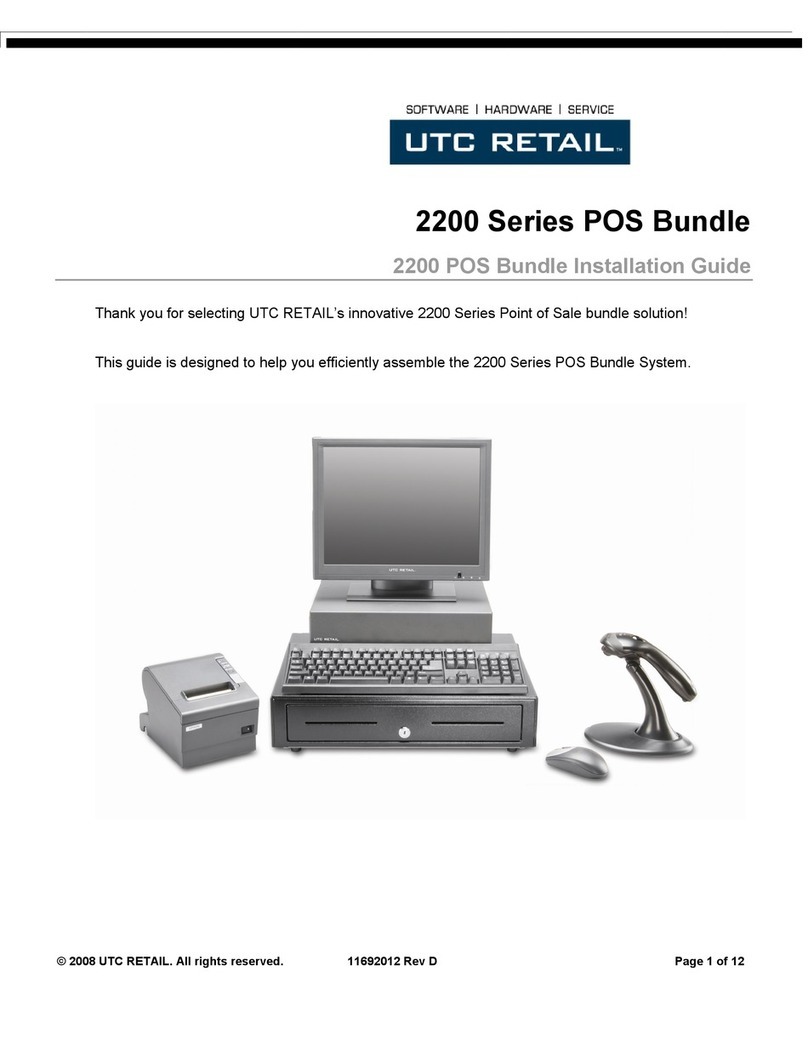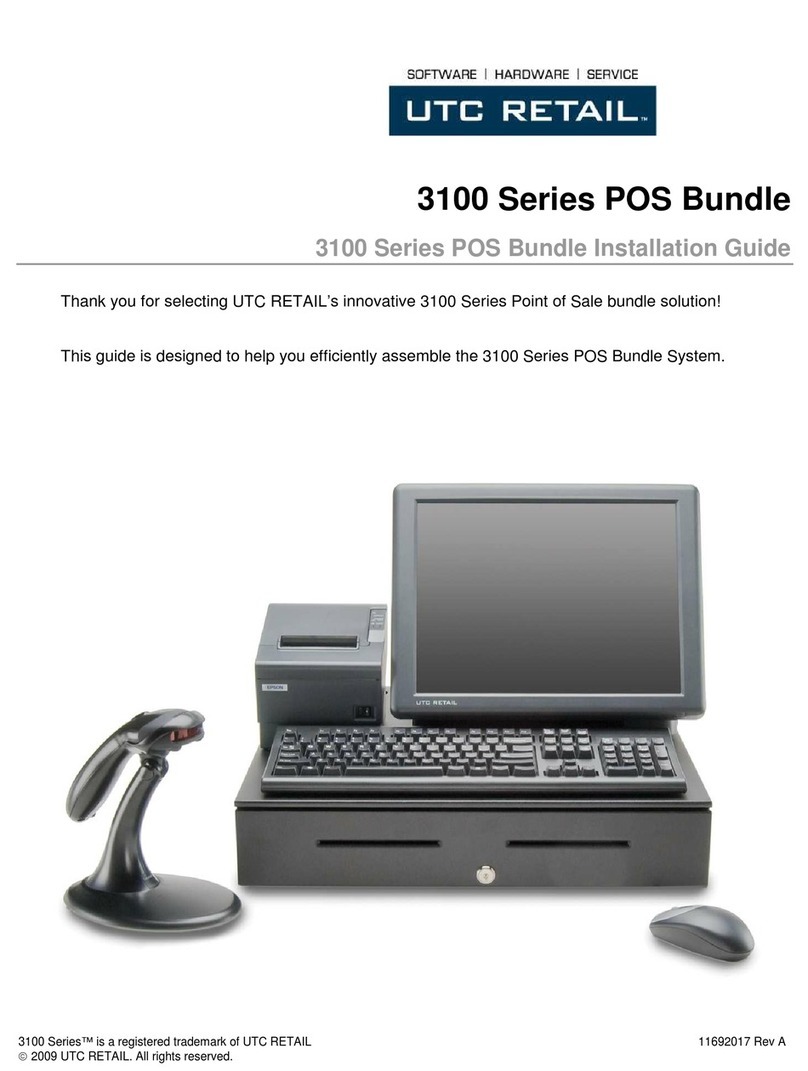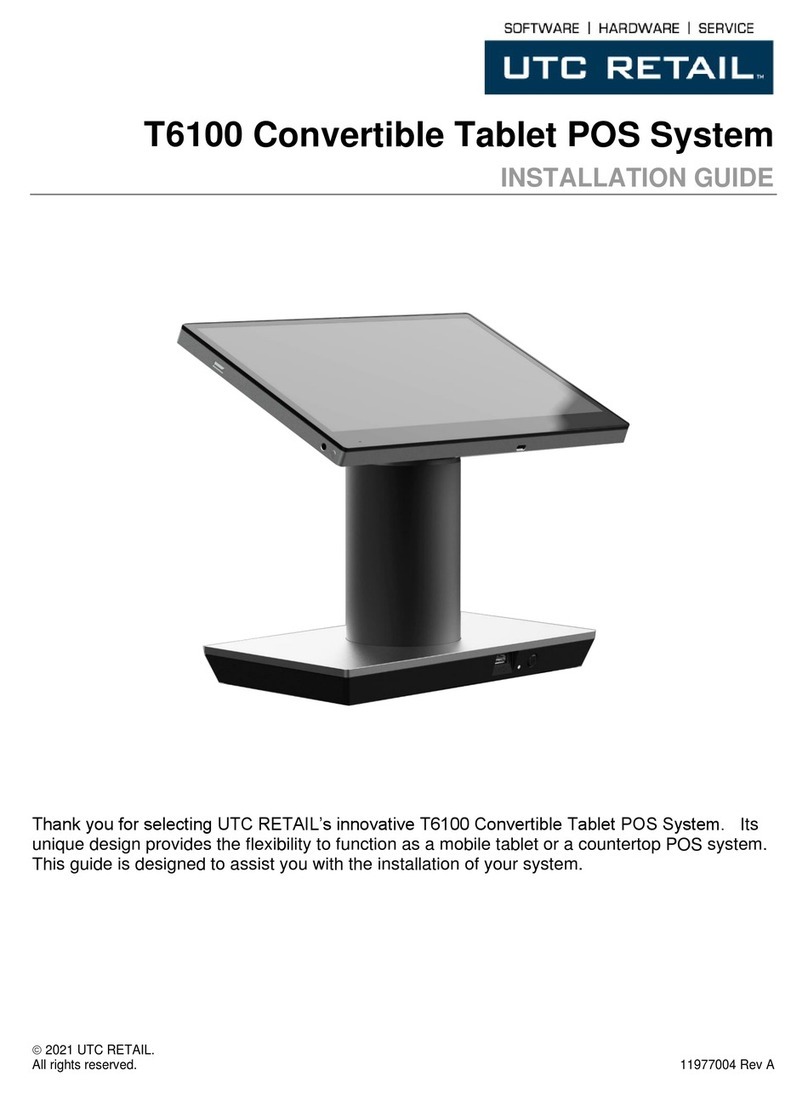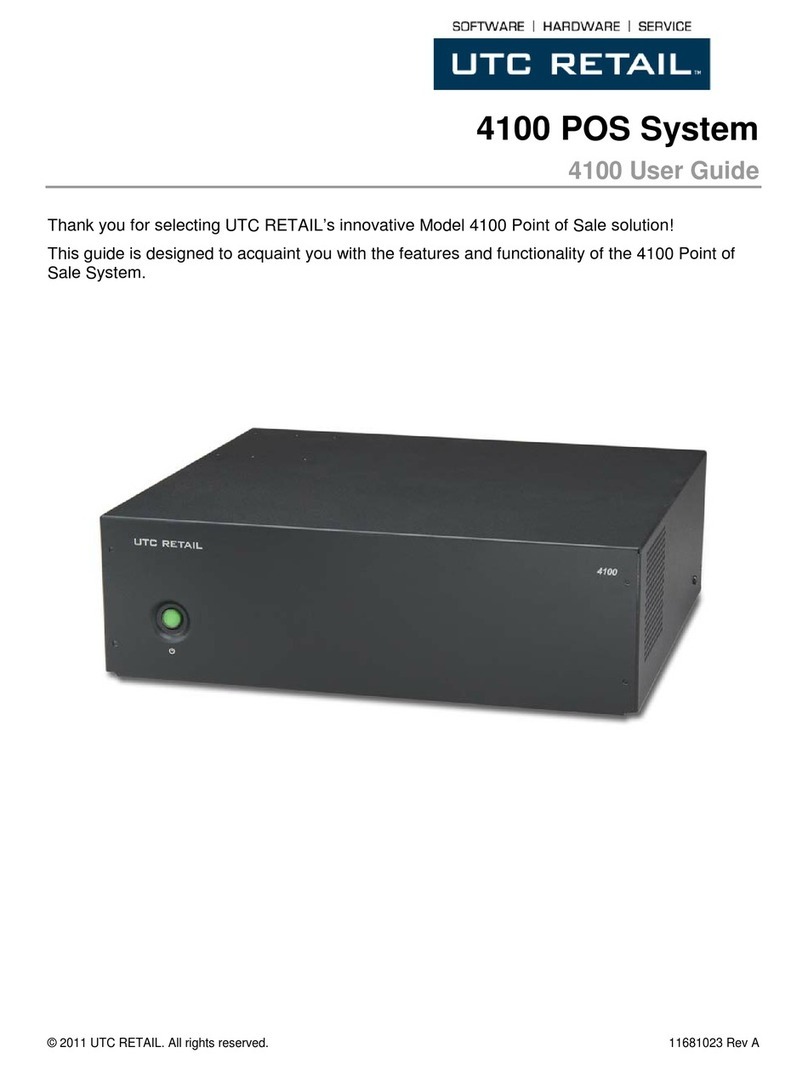3190 Series™ is a registered trademark of UTC RETAIL 11938027Rev A
2016 UTC RETAIL. All rights reserved.
3190 Series
Touch Screen POS Workstation
USER GUIDE
Congratulations on your purchase of UTC
RETAIL’s innovative 3190 Series Touch
Screen POS Workstation. The 3190
Series was designed to conserve counter
space and it comes standard with a rich
set of features. This guide will acquaint
you with the 3190 Series Workstation’s
features and functionality.
This document provides instruction and
information for product users, and may
not be used for any purpose other than its
intended use. This document must be
downloaded in its entirety; it may not be reproduced, stored or transmitted in part without the
prior written permission of UTC RETAIL. All attempts have been made to ensure that the
information presented in this document is correct. No liability expressed or implied, will be
assumed by UTC RETAIL, its dealers, or affiliates, for damage resulting from the use of this
information.
The 3190 Series Touch Screen POS Workstation complies with UL60950 requirements. This
equipment has been tested and found to comply with the limits for a Class “A” digital device,
pursuant to Part 15 of the FCC Rules. These limits are designed to provide reasonable protection
against harmful interference when the equipment is operated in a commercial environment. This
equipment generates, uses, and can radiate radio frequency energy and, if not installed and used
in accordance with the instruction manual, may cause harmful interference to radio
communications. Operation of this equipment in a residential area is likely to cause harmful
interference, in which case the user will be required to correct the interference at his/her own
expense.