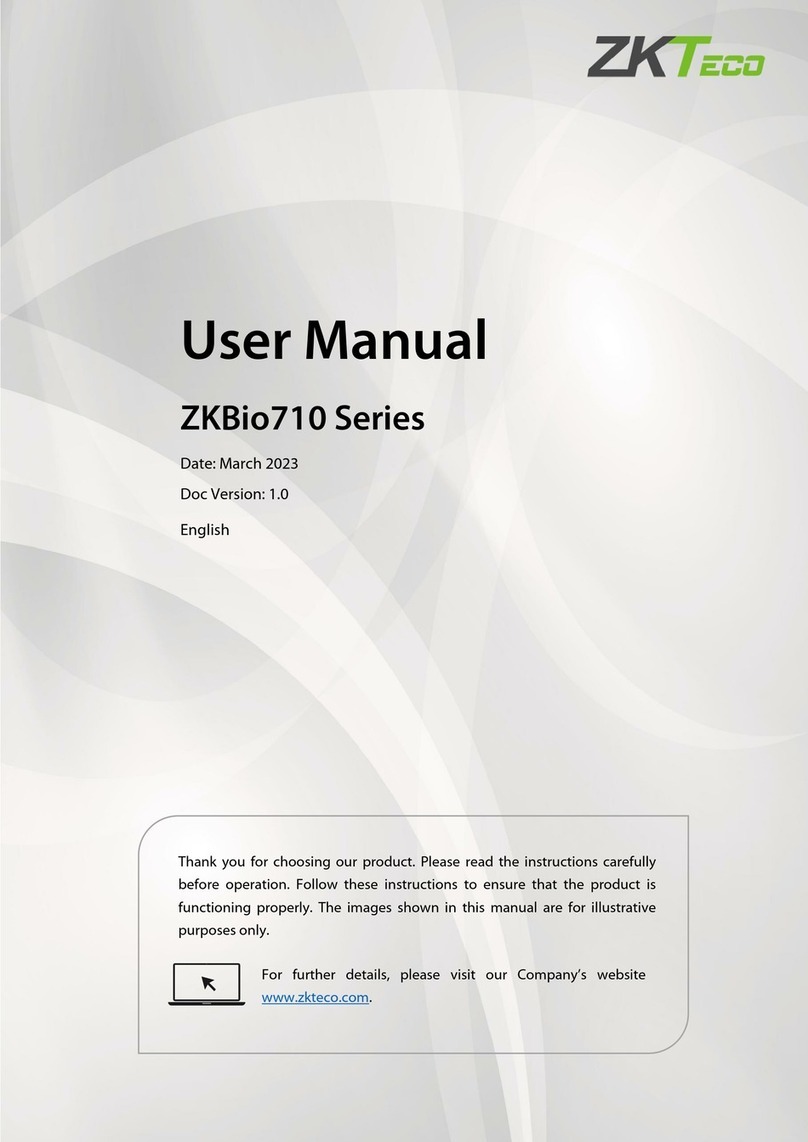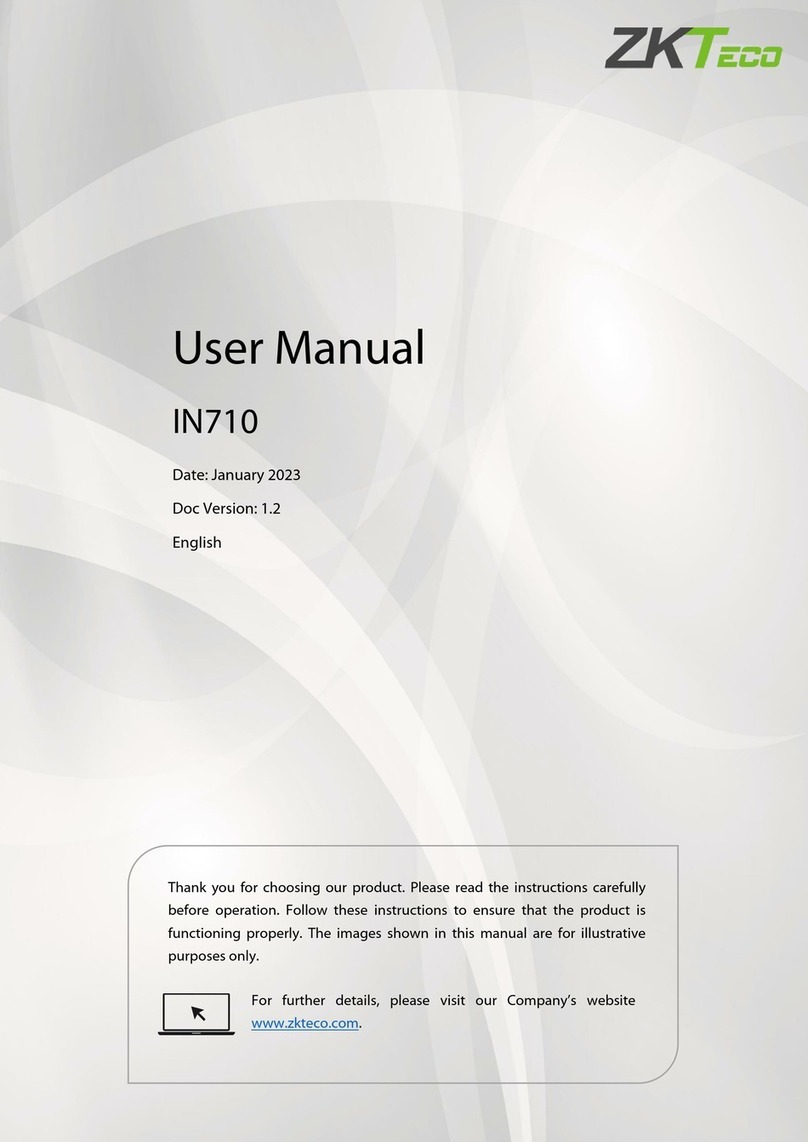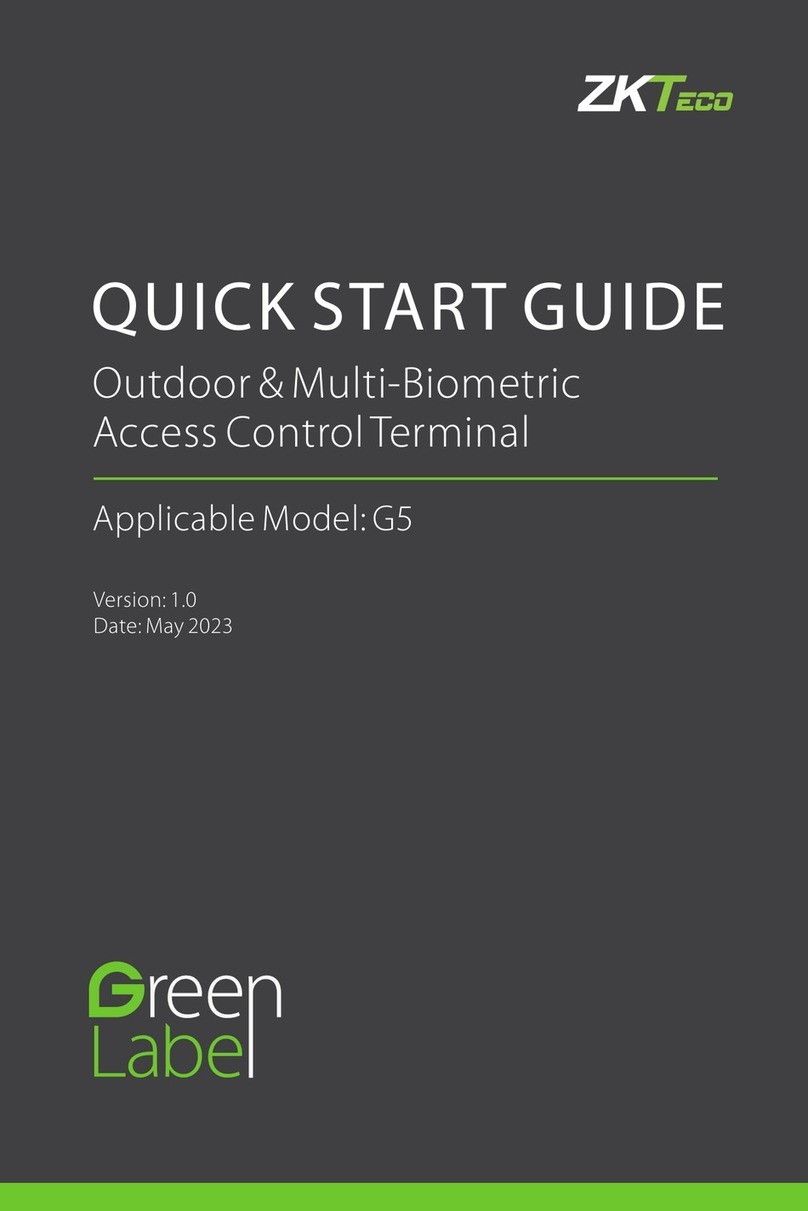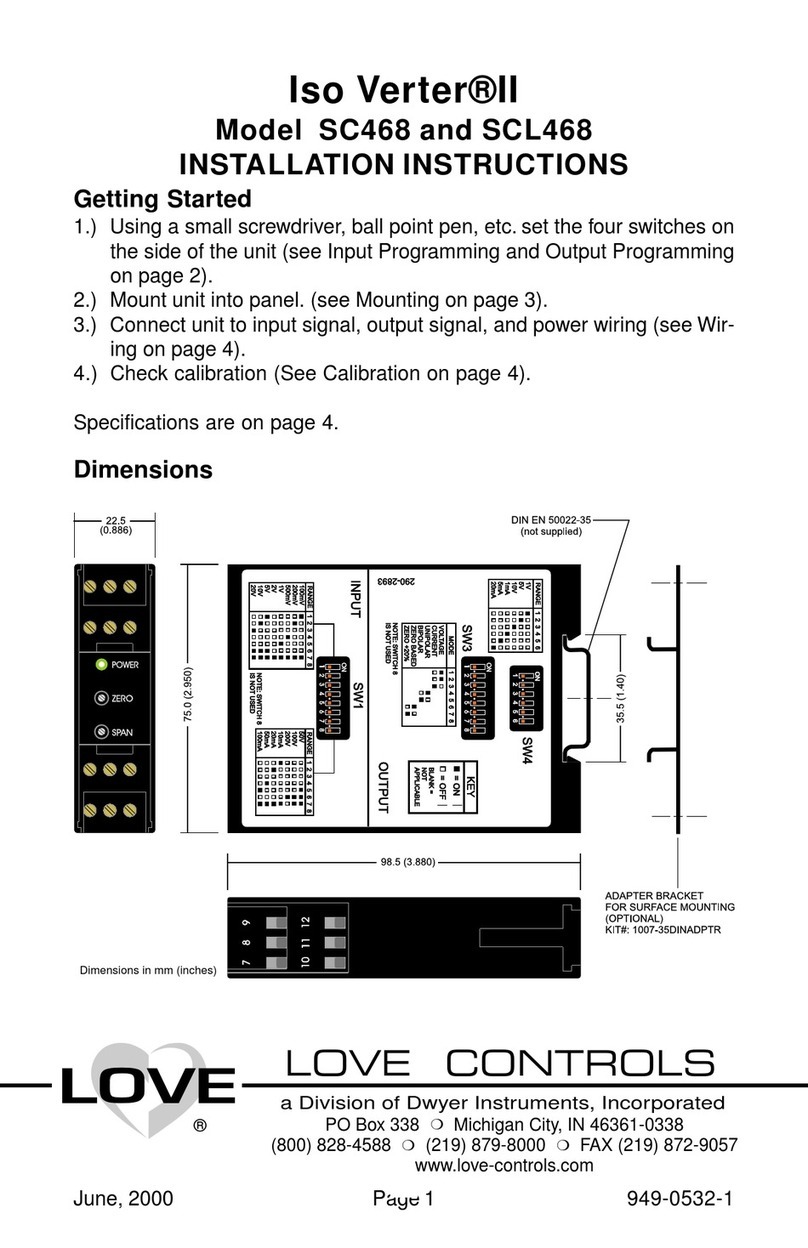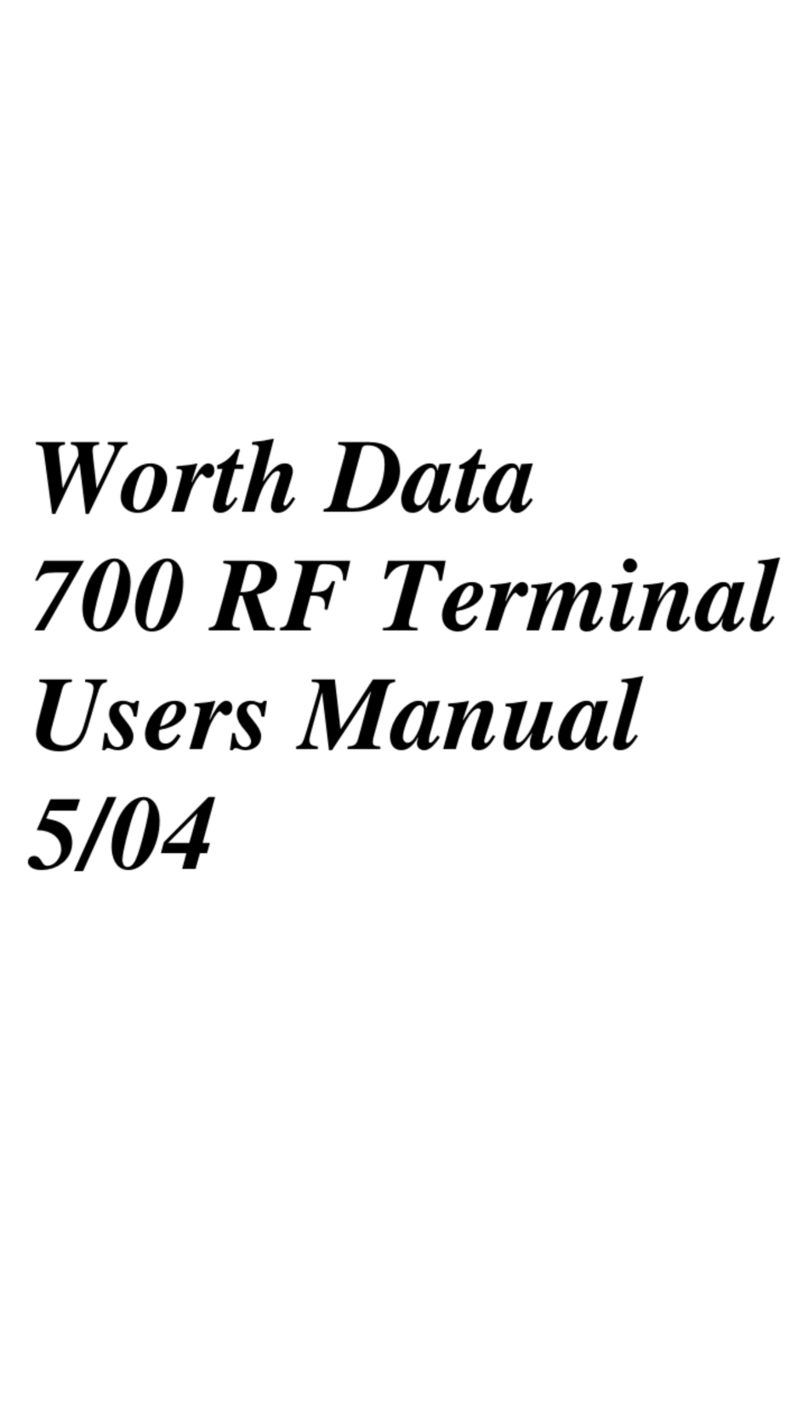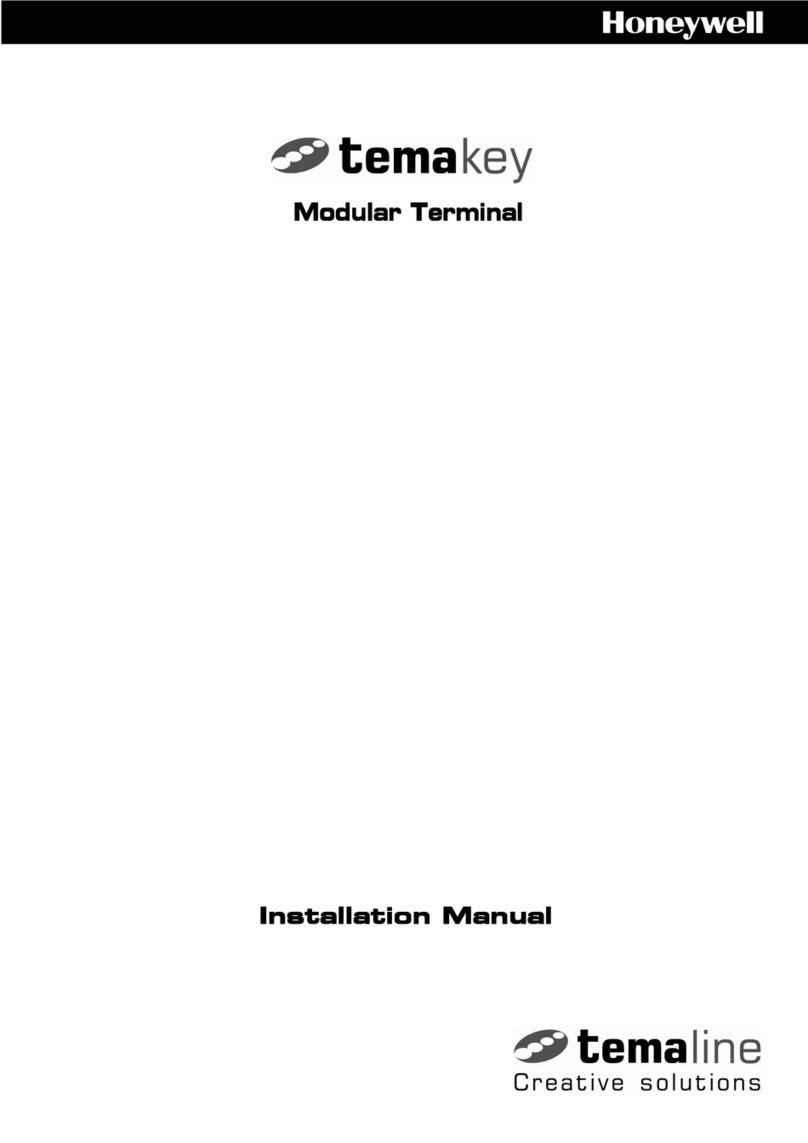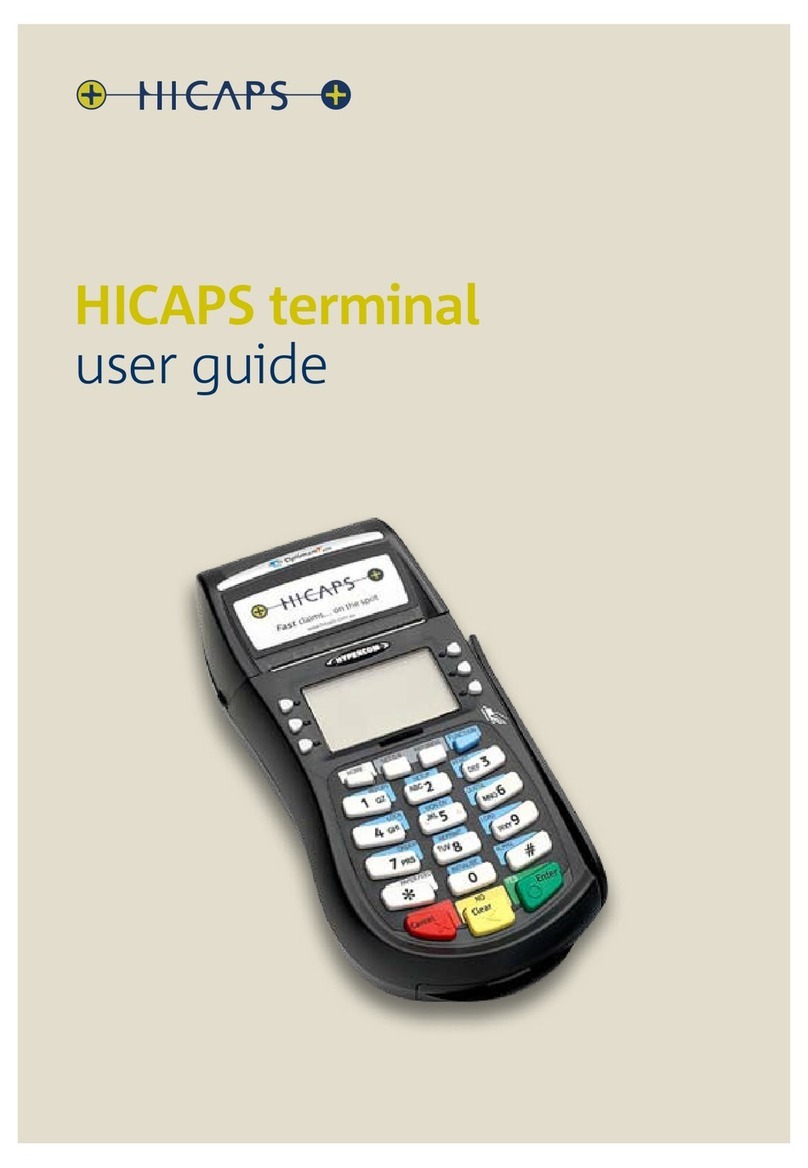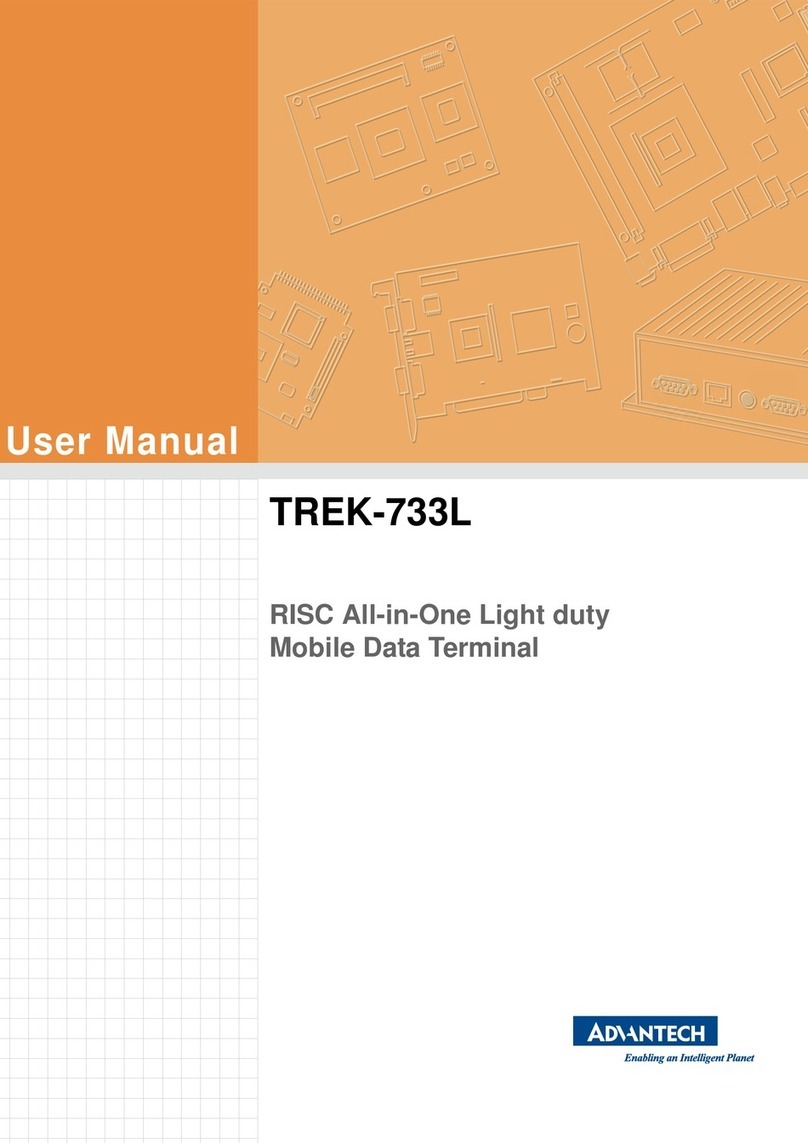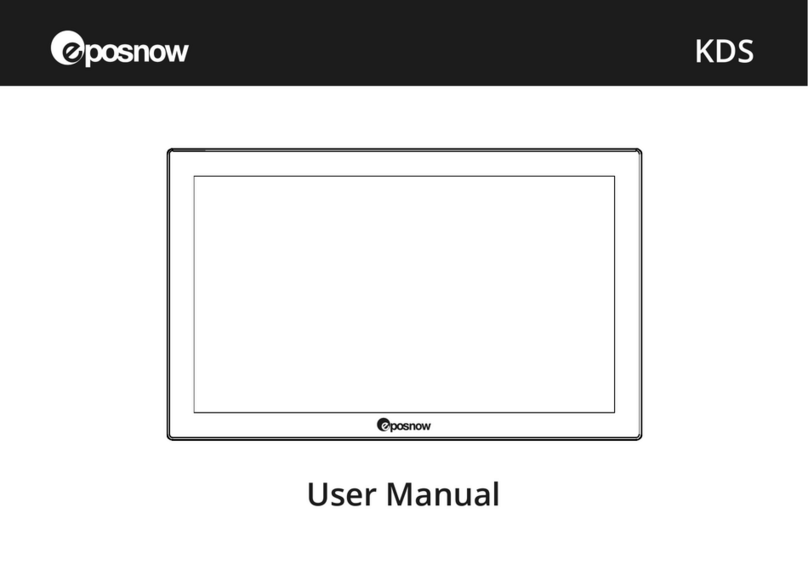ZKTeco VT07-C22L User manual
Other ZKTeco Touch Terminal manuals

ZKTeco
ZKTeco FaceKiosk-H10A User manual

ZKTeco
ZKTeco G4 User manual

ZKTeco
ZKTeco Green Label ProBio User manual
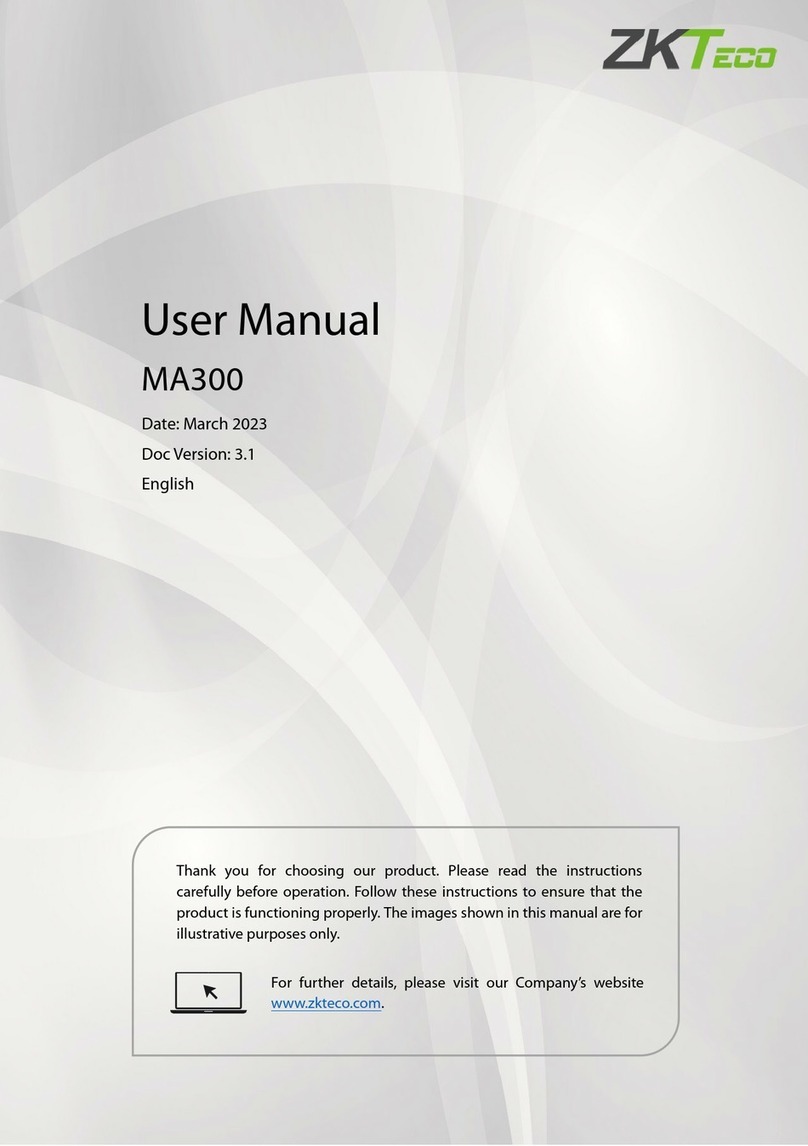
ZKTeco
ZKTeco ma 300 User manual
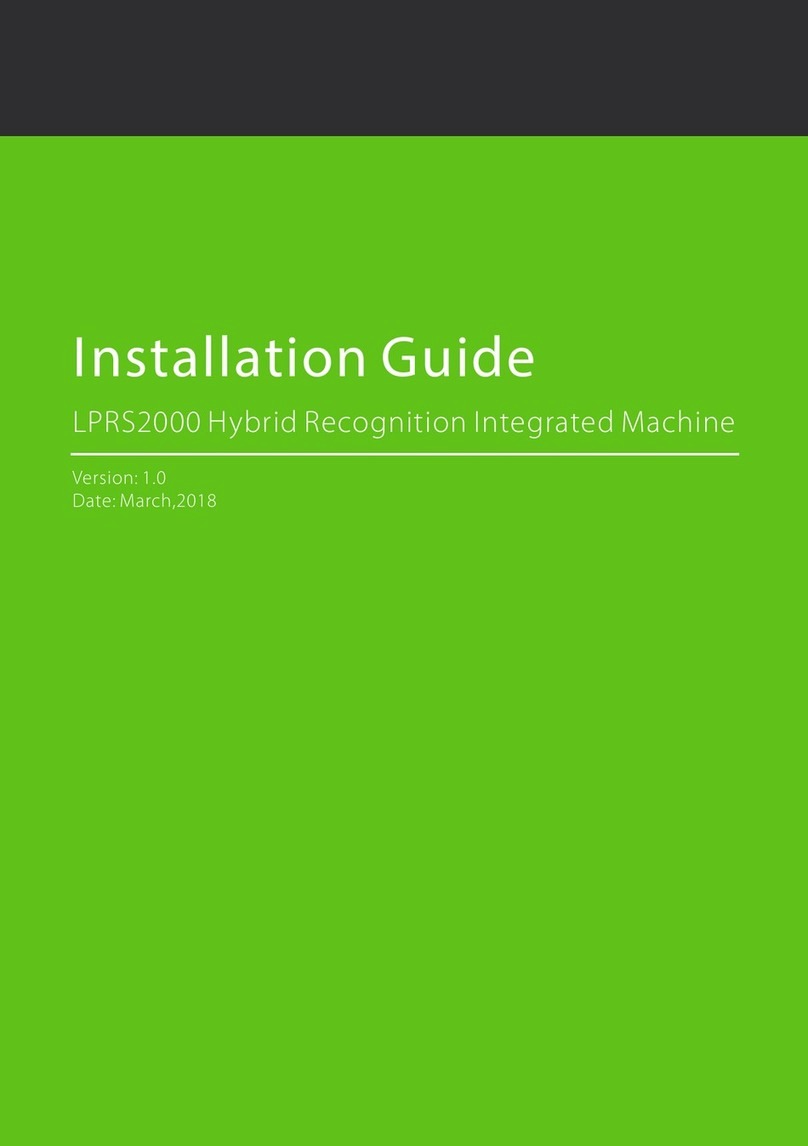
ZKTeco
ZKTeco LPRS2000 User manual
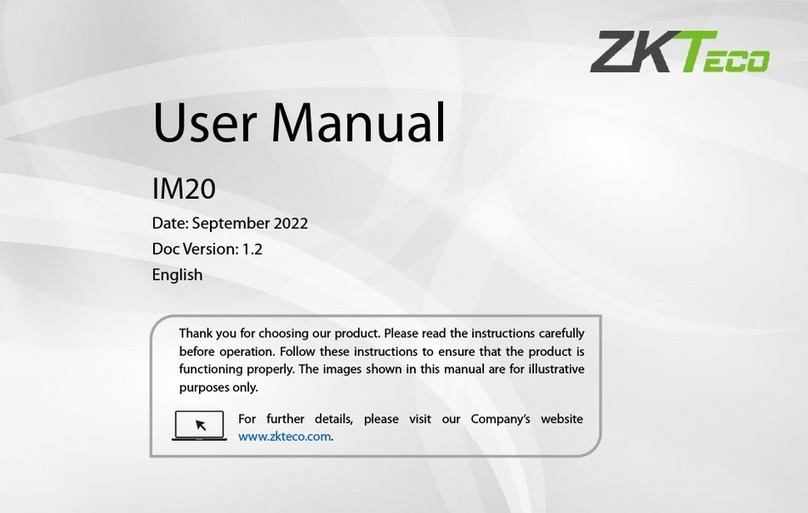
ZKTeco
ZKTeco IM20 User manual

ZKTeco
ZKTeco ProFace X User manual
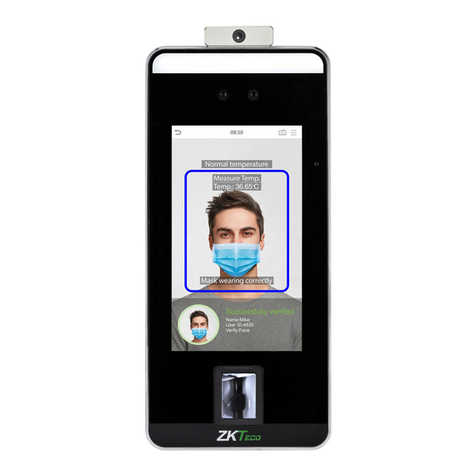
ZKTeco
ZKTeco SpeedFace - V5L User manual

ZKTeco
ZKTeco Green Label ProCapture-T User manual

ZKTeco
ZKTeco ZK3530 User manual

ZKTeco
ZKTeco EFace10 User manual

ZKTeco
ZKTeco FA2000 User manual

ZKTeco
ZKTeco TF1700 User manual
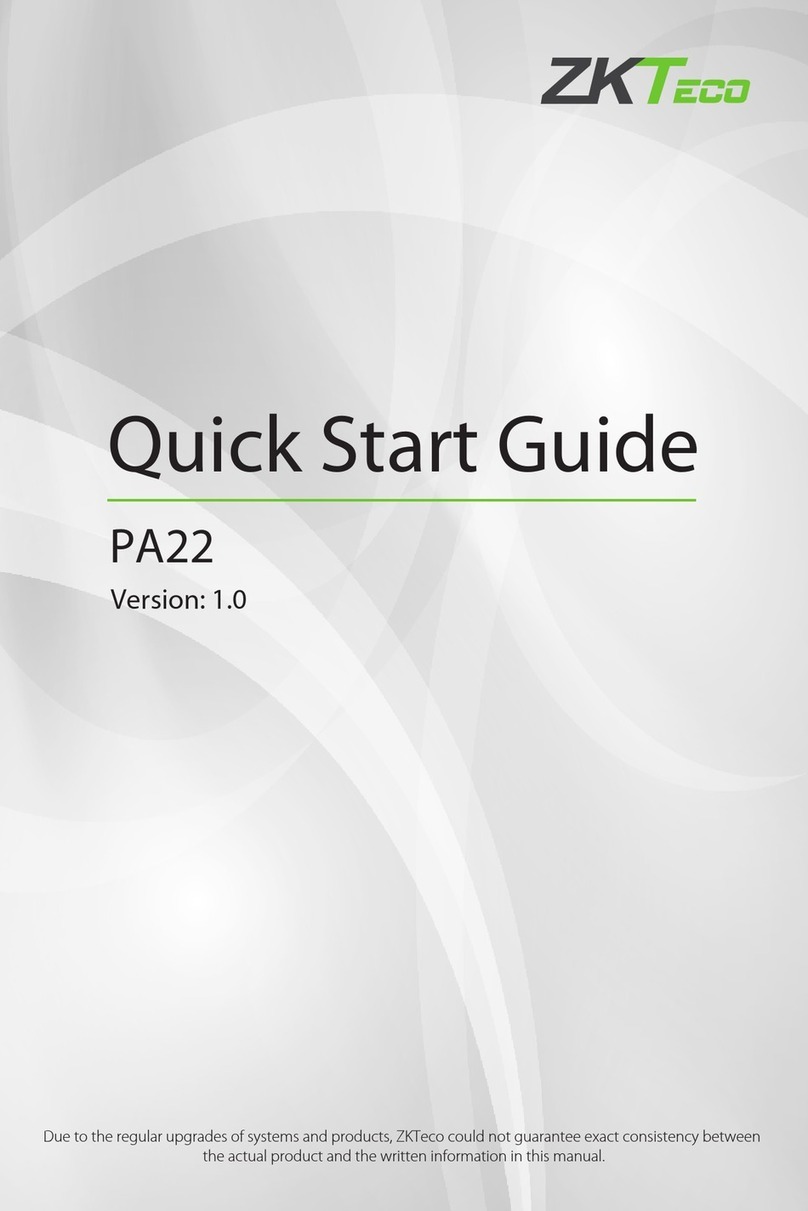
ZKTeco
ZKTeco PA22 User manual

ZKTeco
ZKTeco U1000F User manual

ZKTeco
ZKTeco SpeedFace M4 User manual

ZKTeco
ZKTeco FaceKiosk-H13 User manual
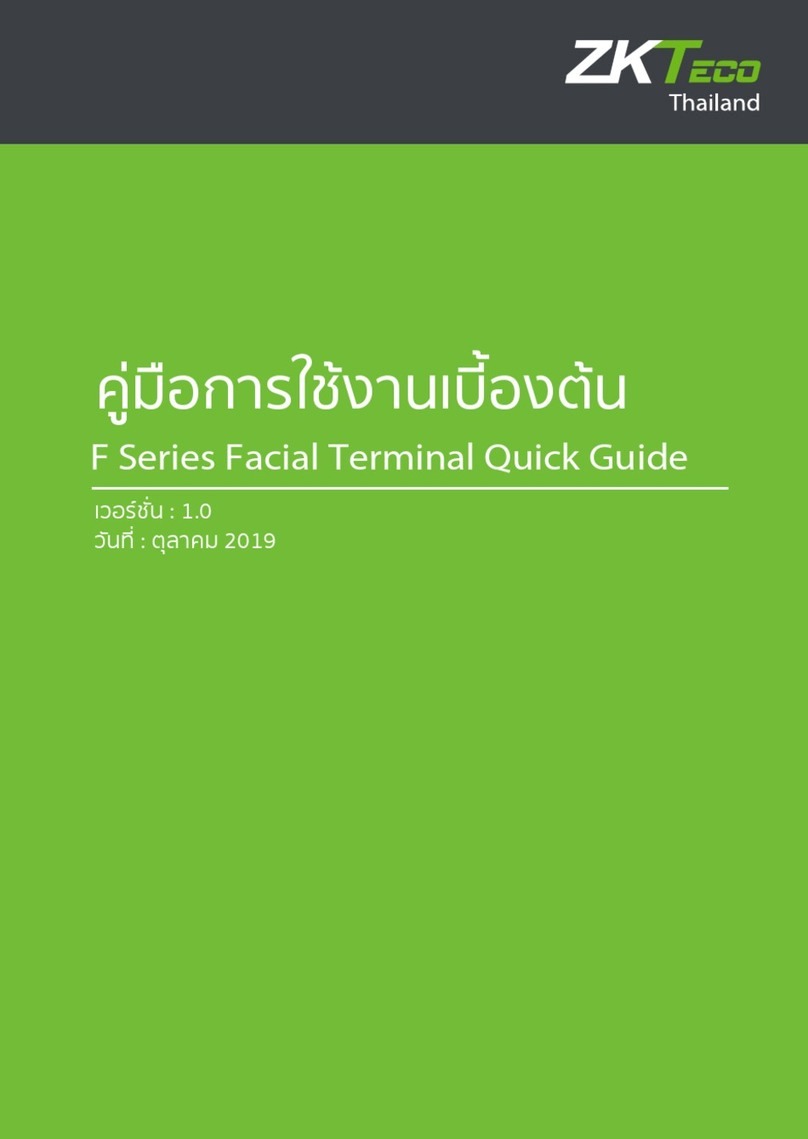
ZKTeco
ZKTeco F Series User manual

ZKTeco
ZKTeco ZK75 Series User manual

ZKTeco
ZKTeco uFace Plus Series User manual
Popular Touch Terminal manuals by other brands

dejavoo
dejavoo Z Series Quick reference guide
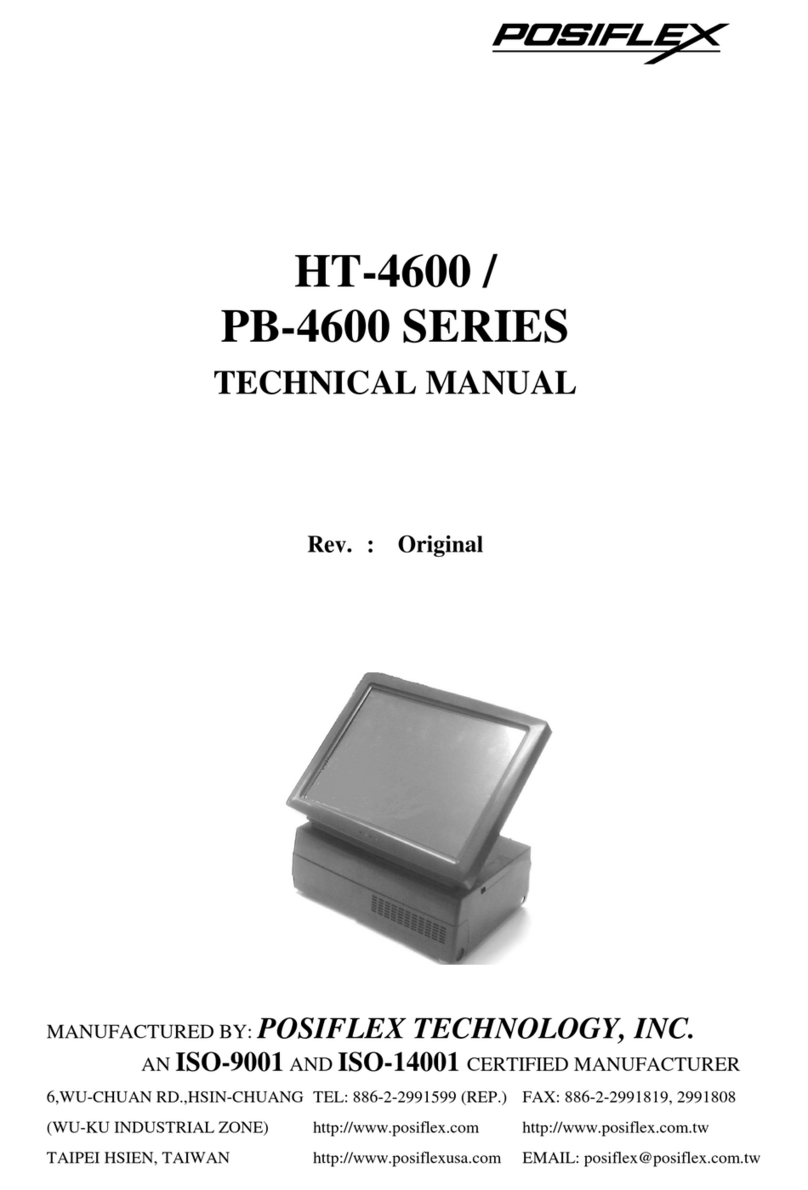
POSIFLEX
POSIFLEX HT-4600 Series Technical manual
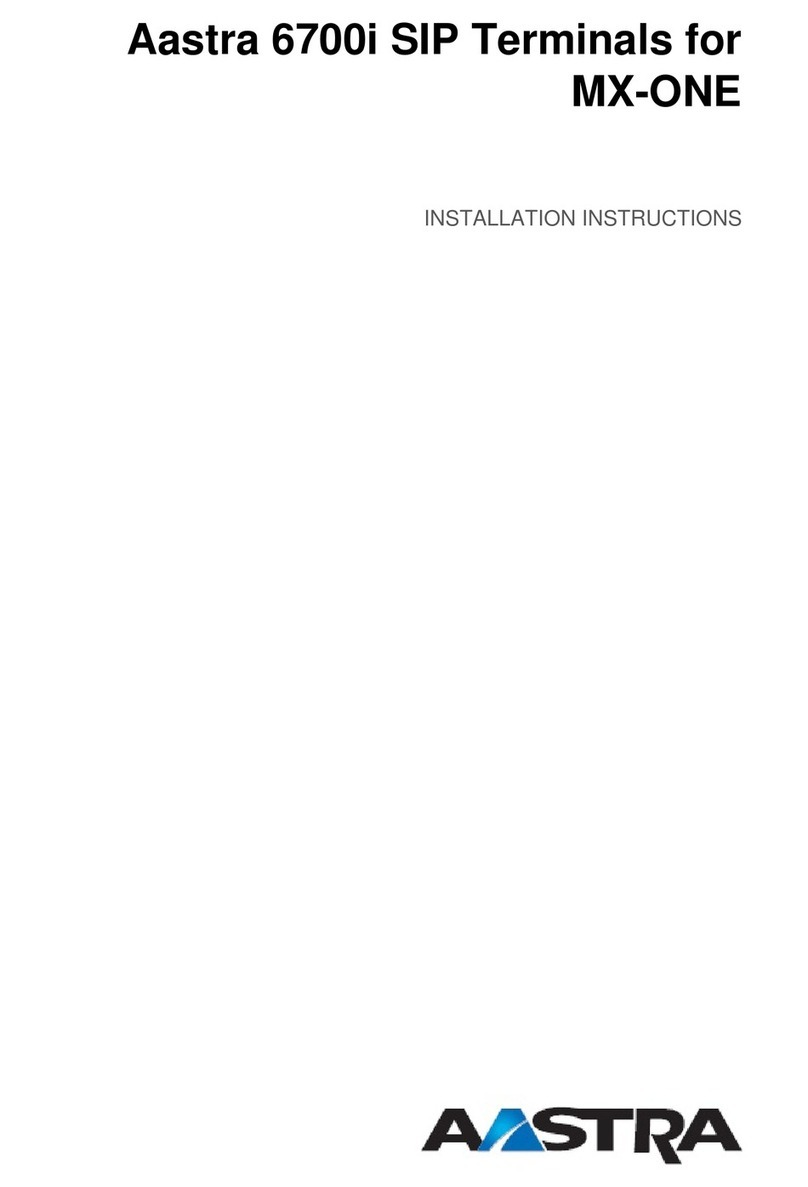
Aastra
Aastra 6700i Series installation instructions

VeriFone
VeriFone UX410 installation guide
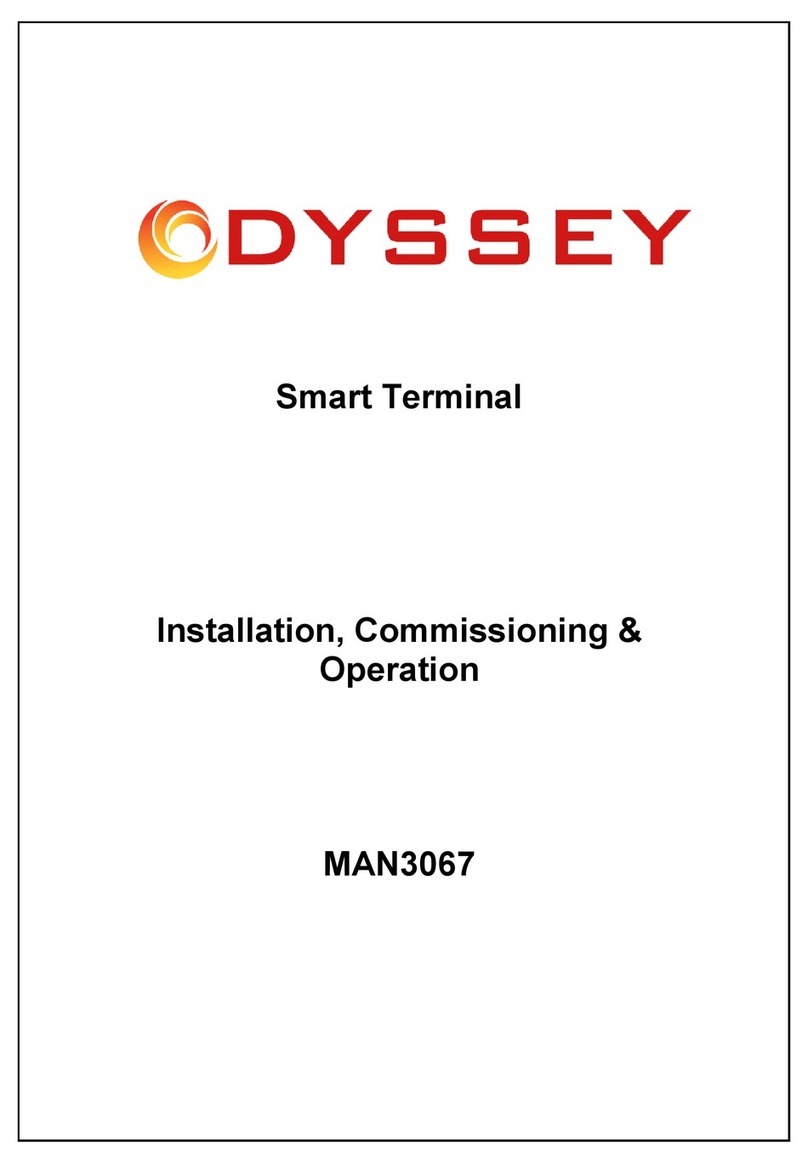
Odyssey
Odyssey MAN3067 Installation, commissioning & operation

Fujitsu
Fujitsu TeamPoS 3000 XL Installation & maintenance manual