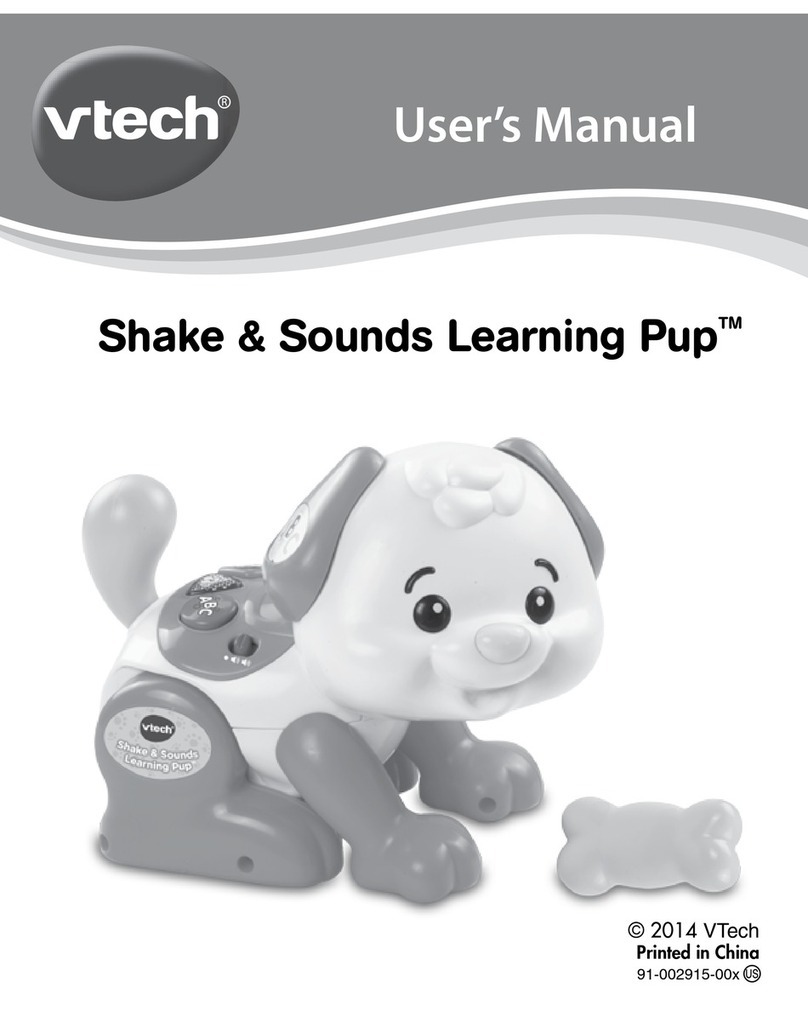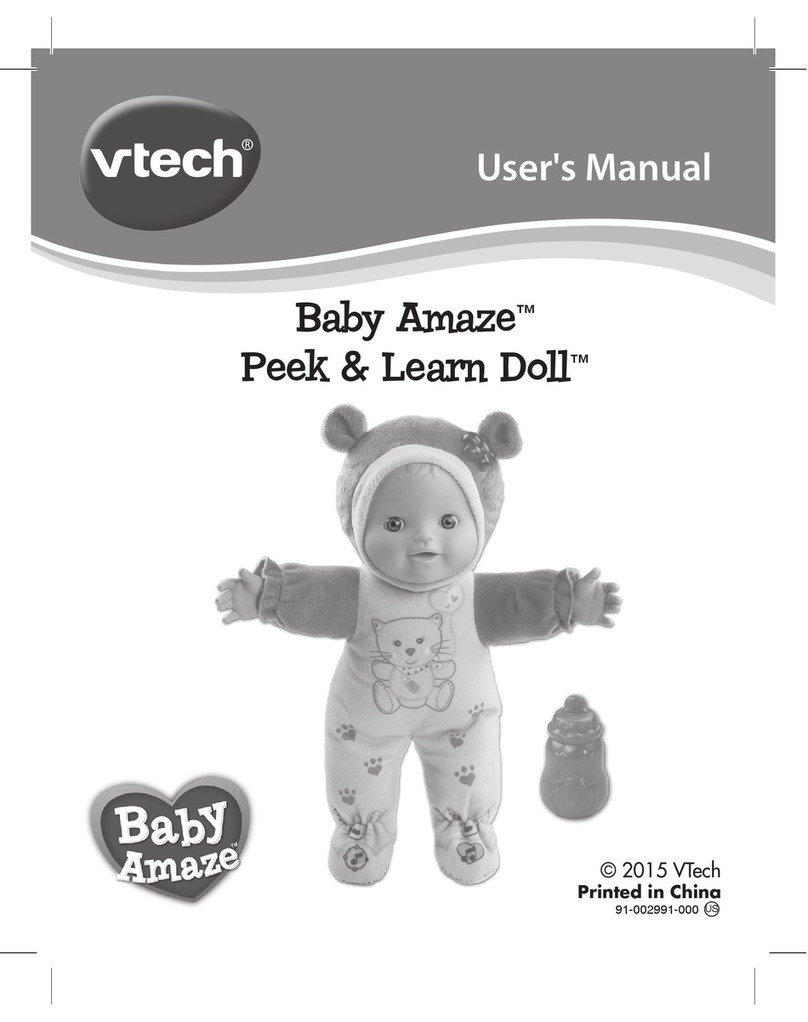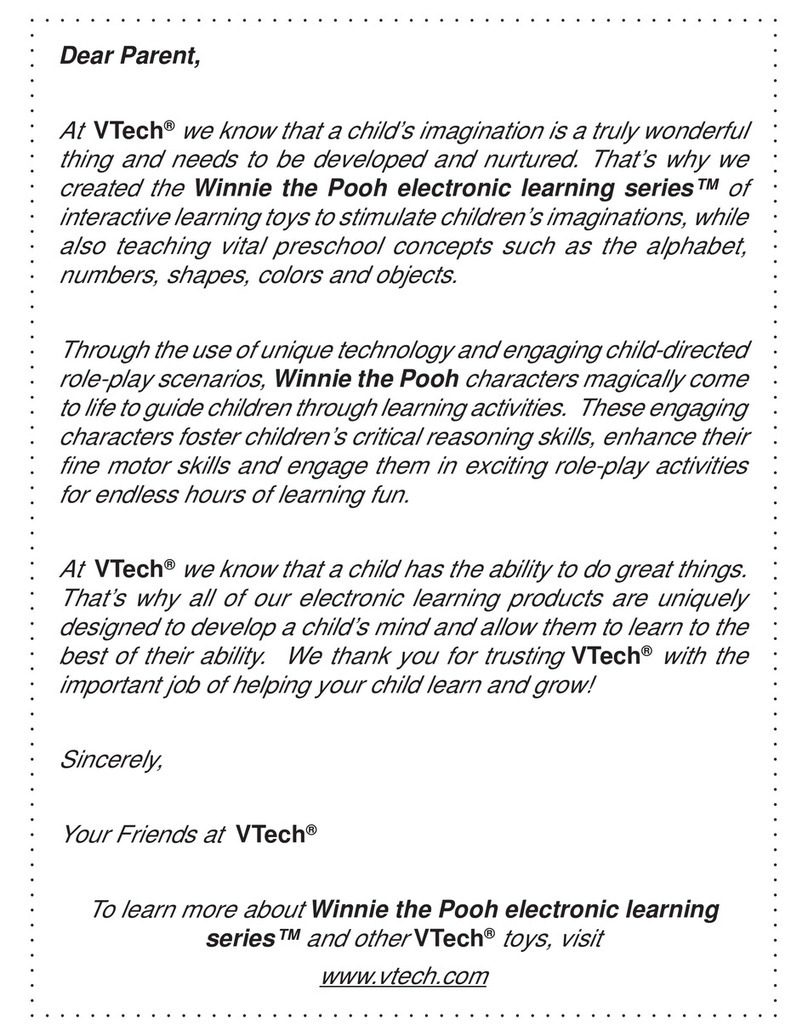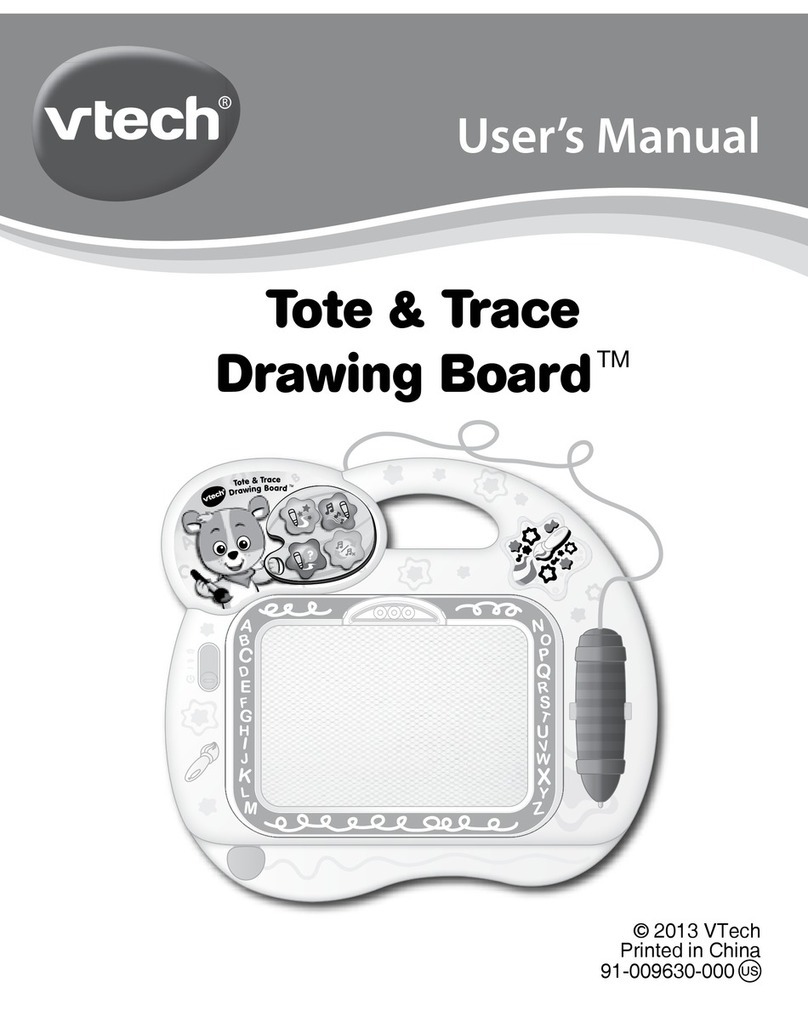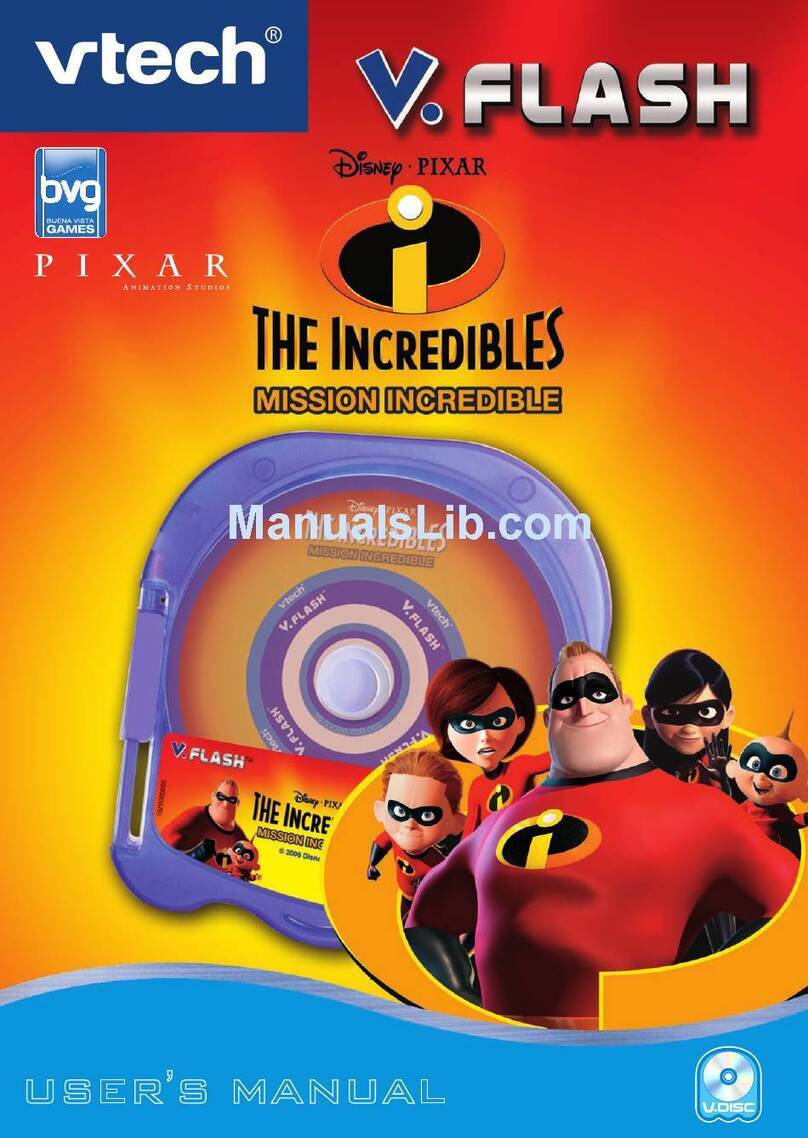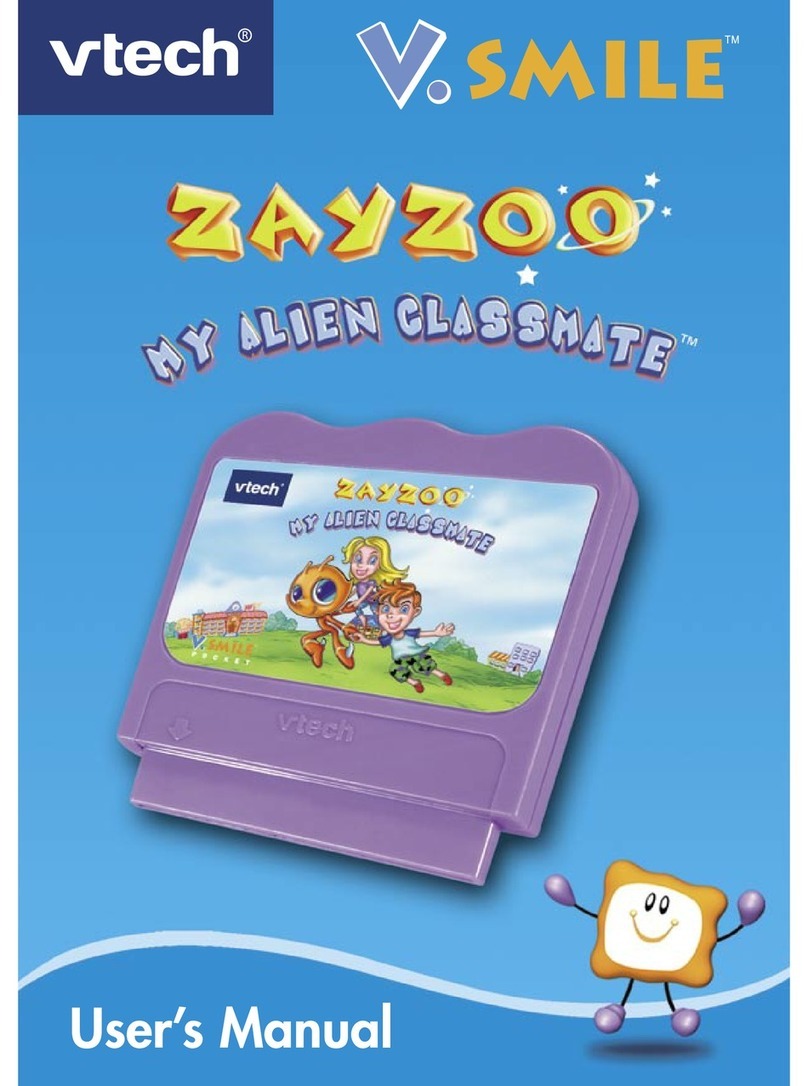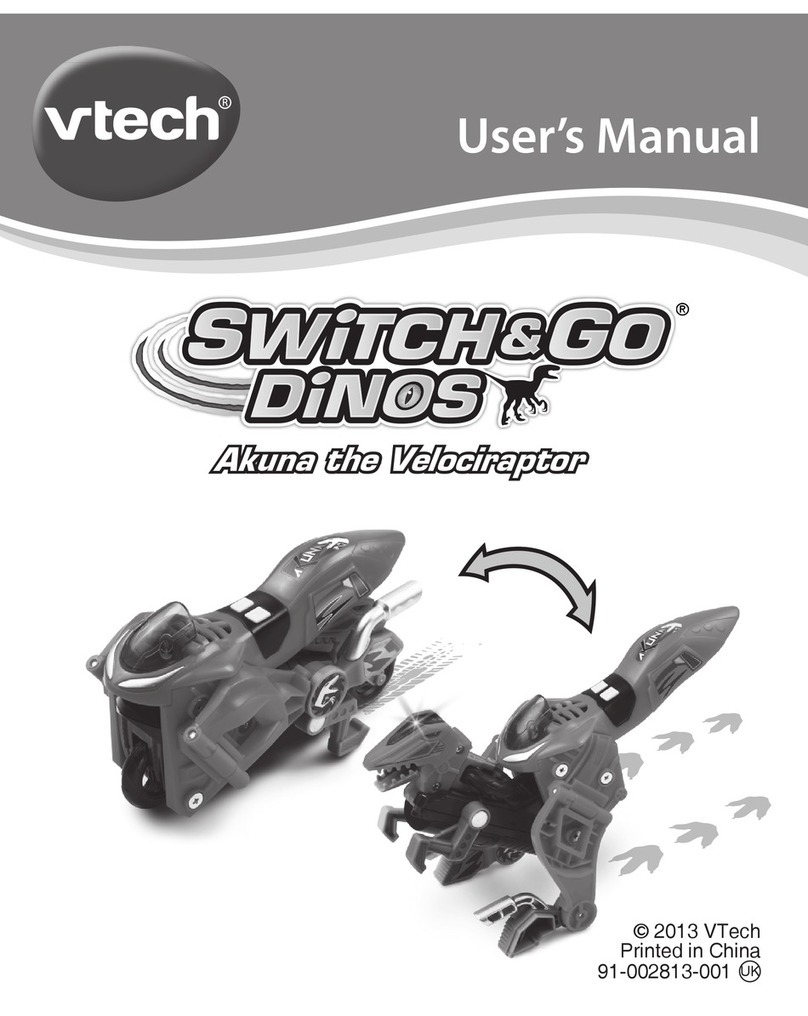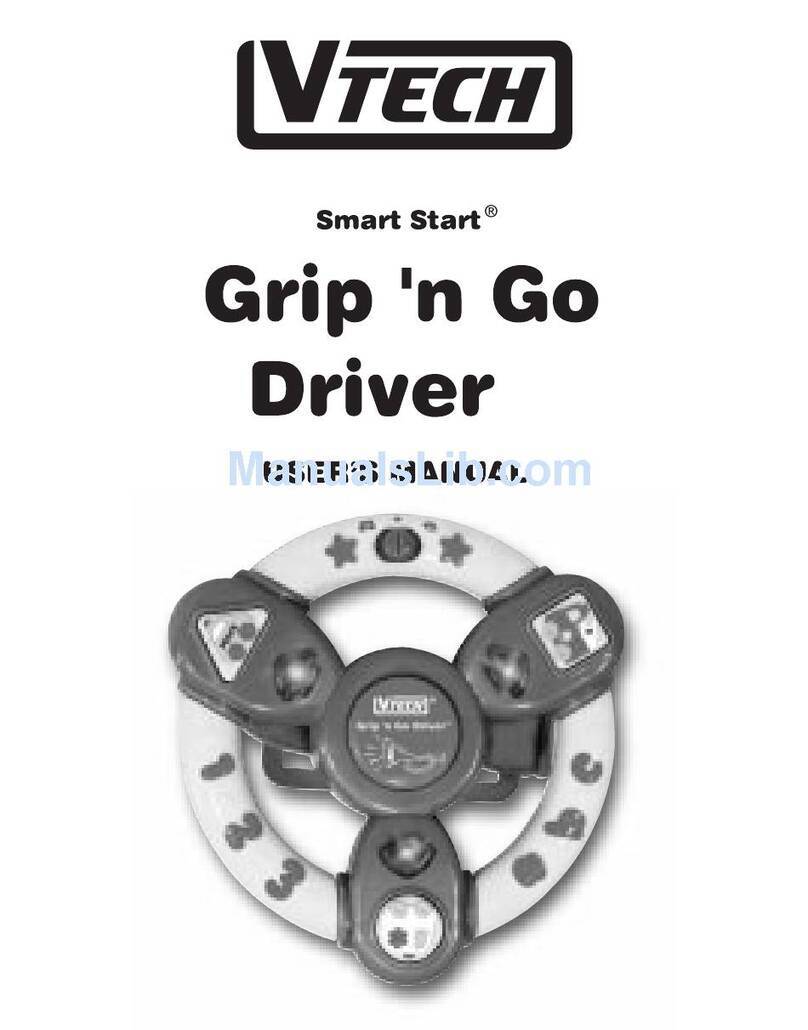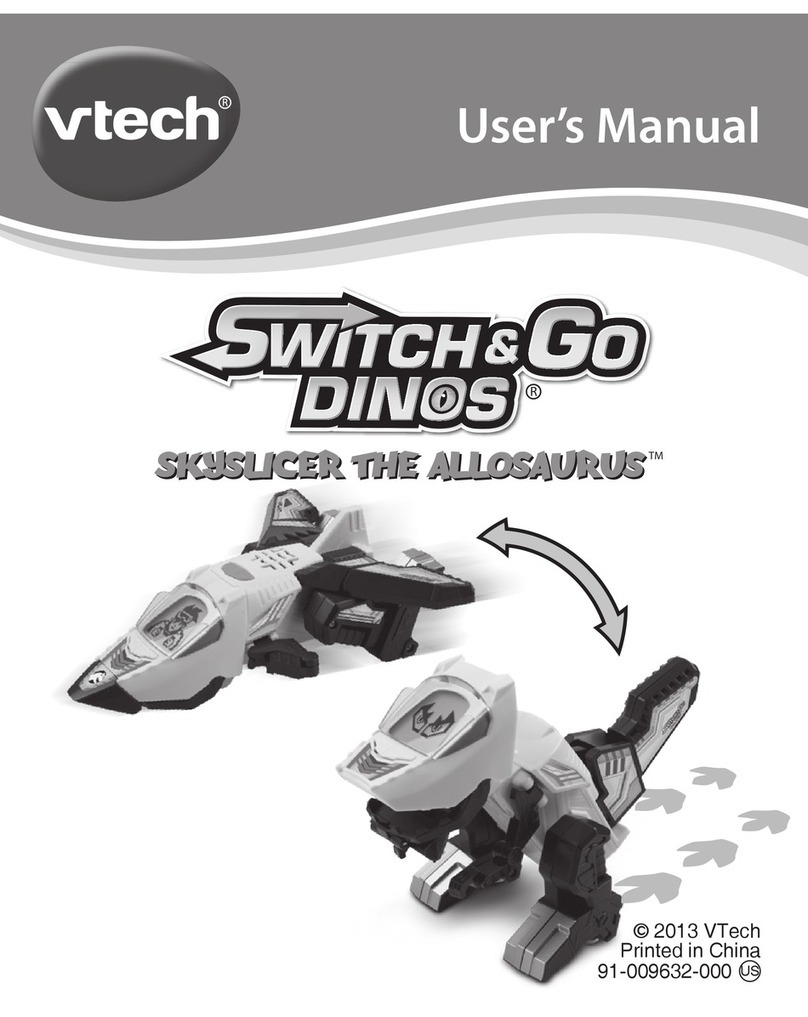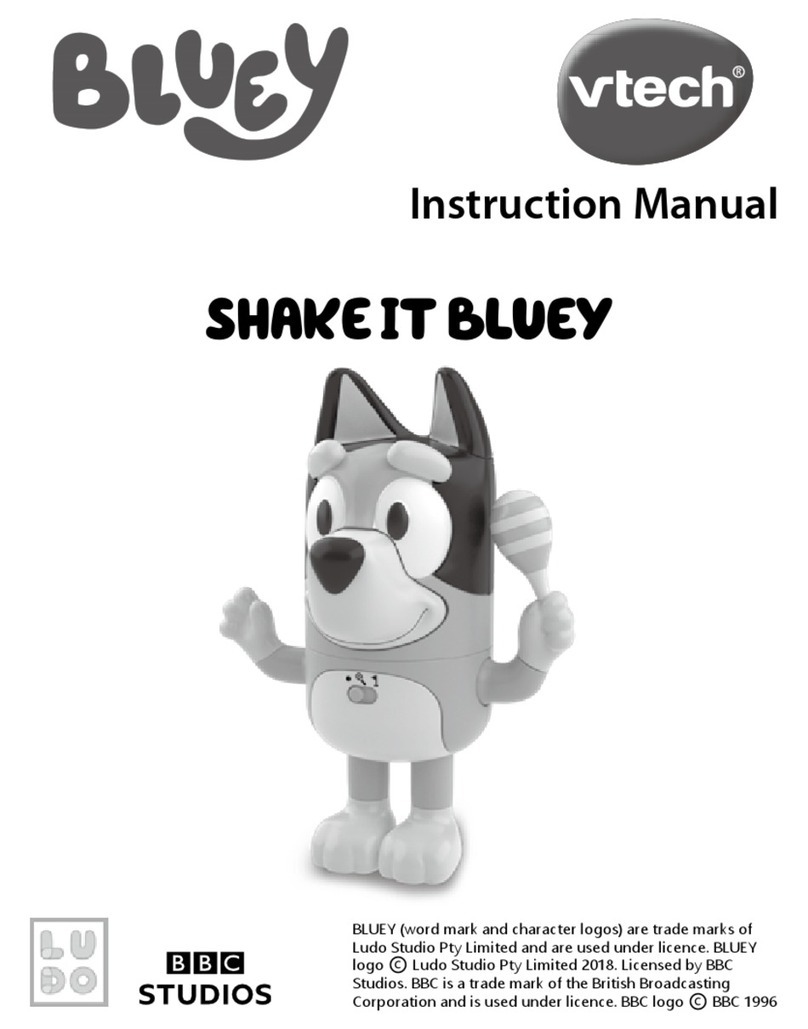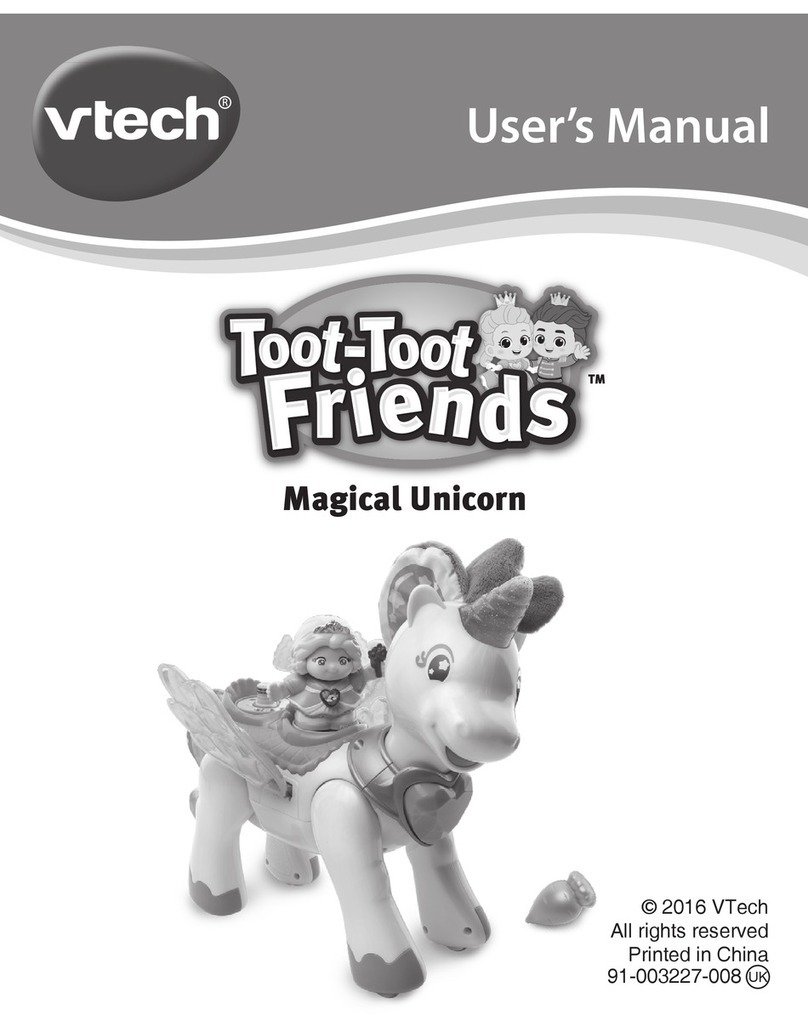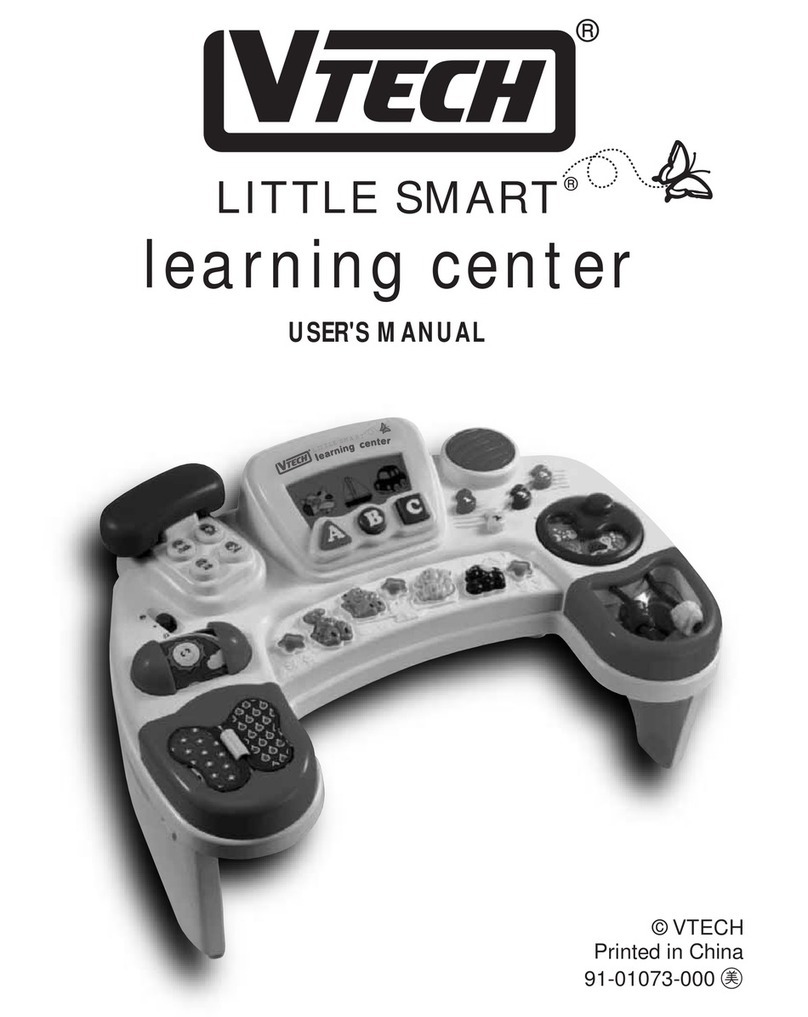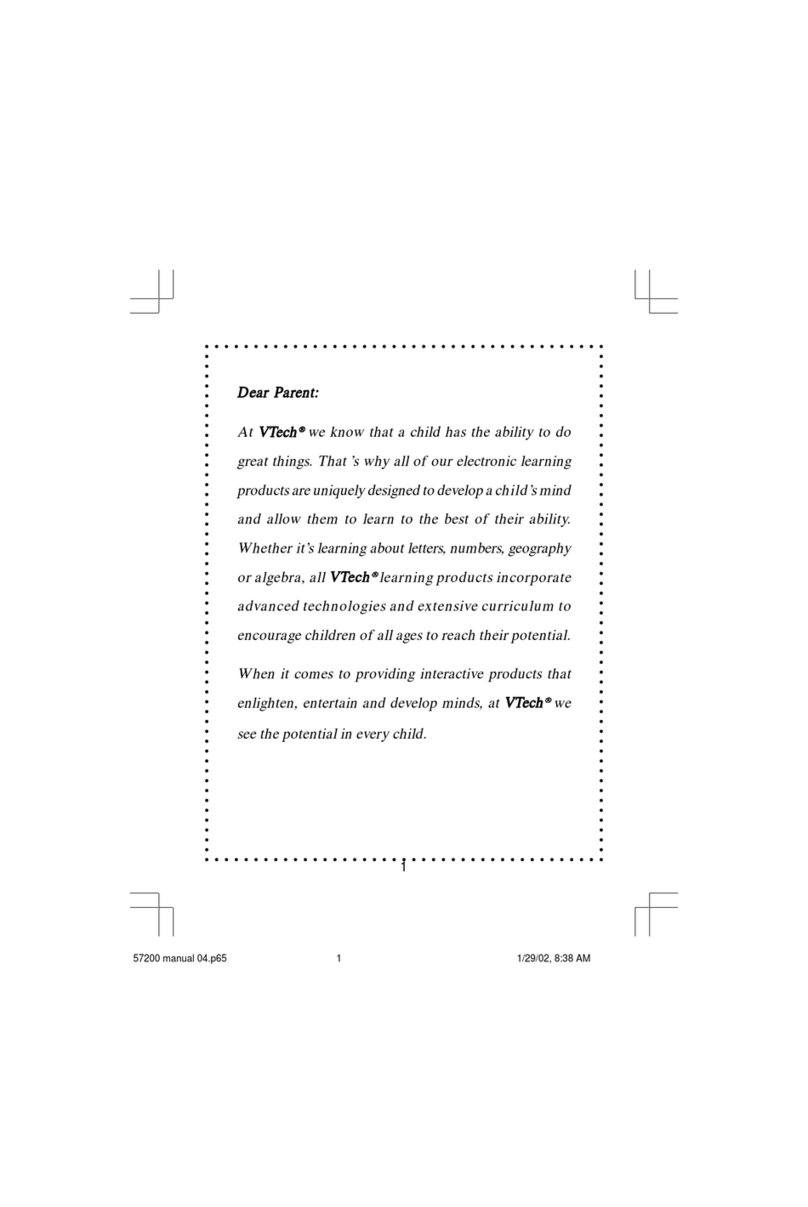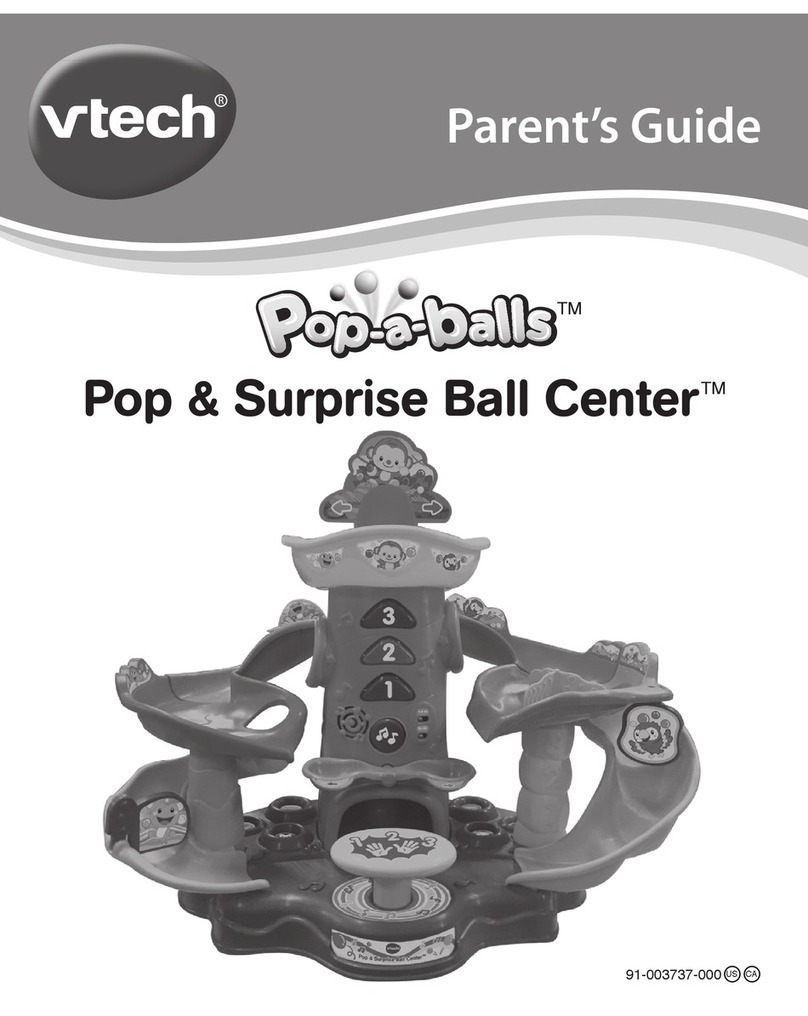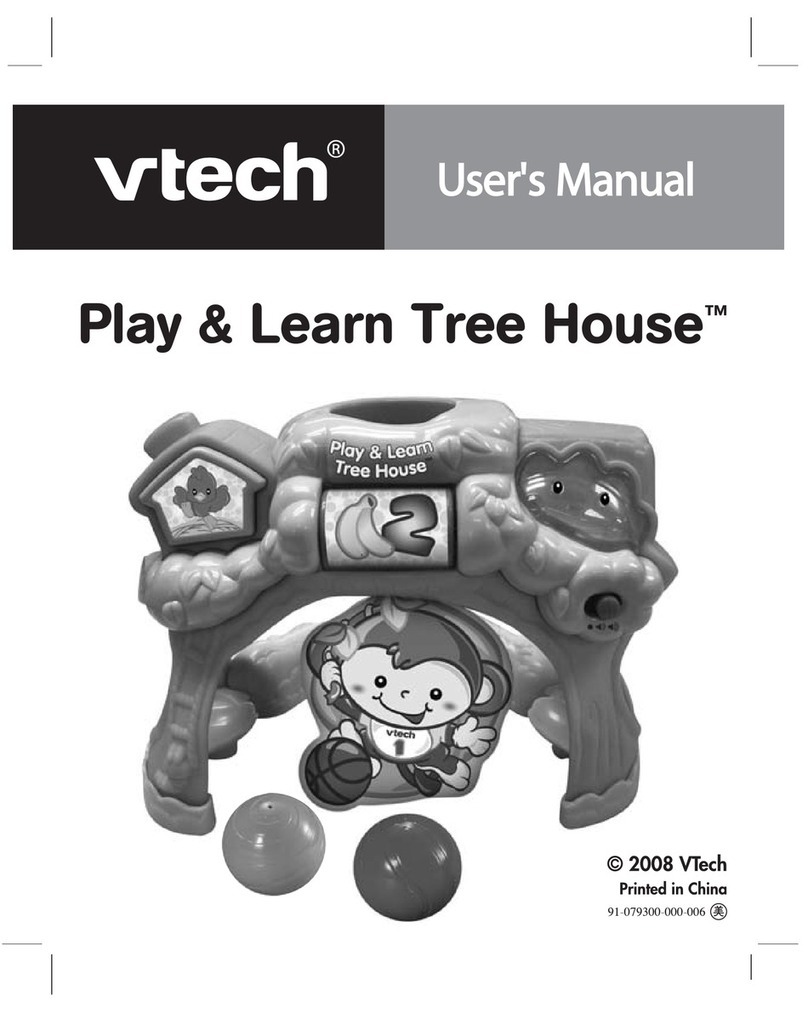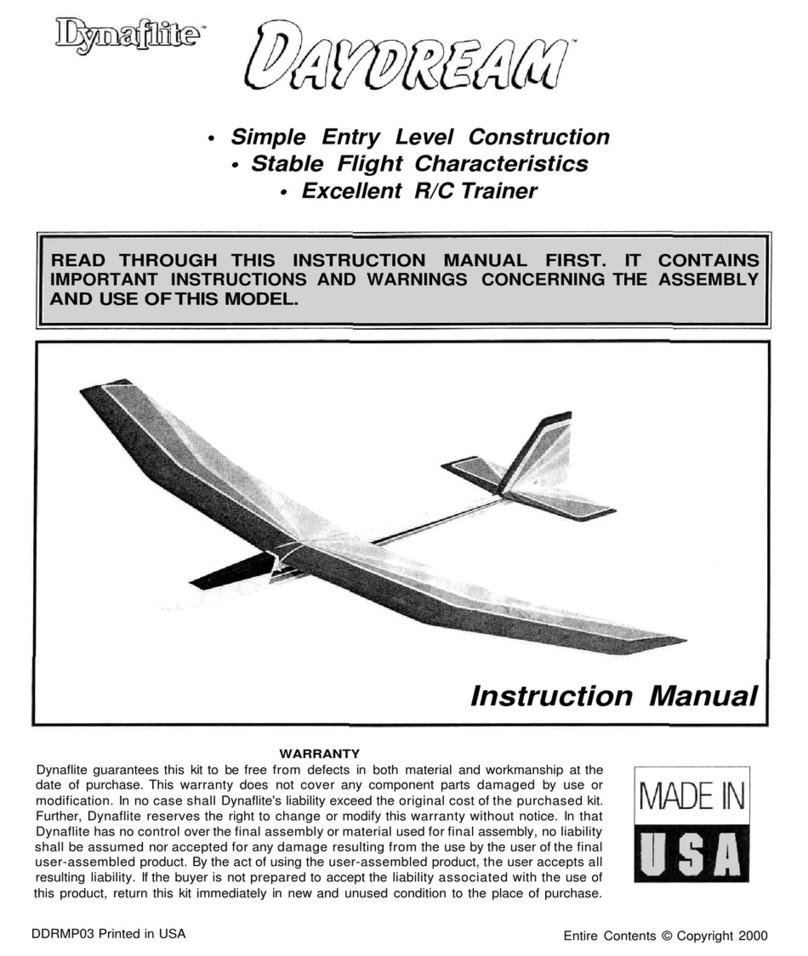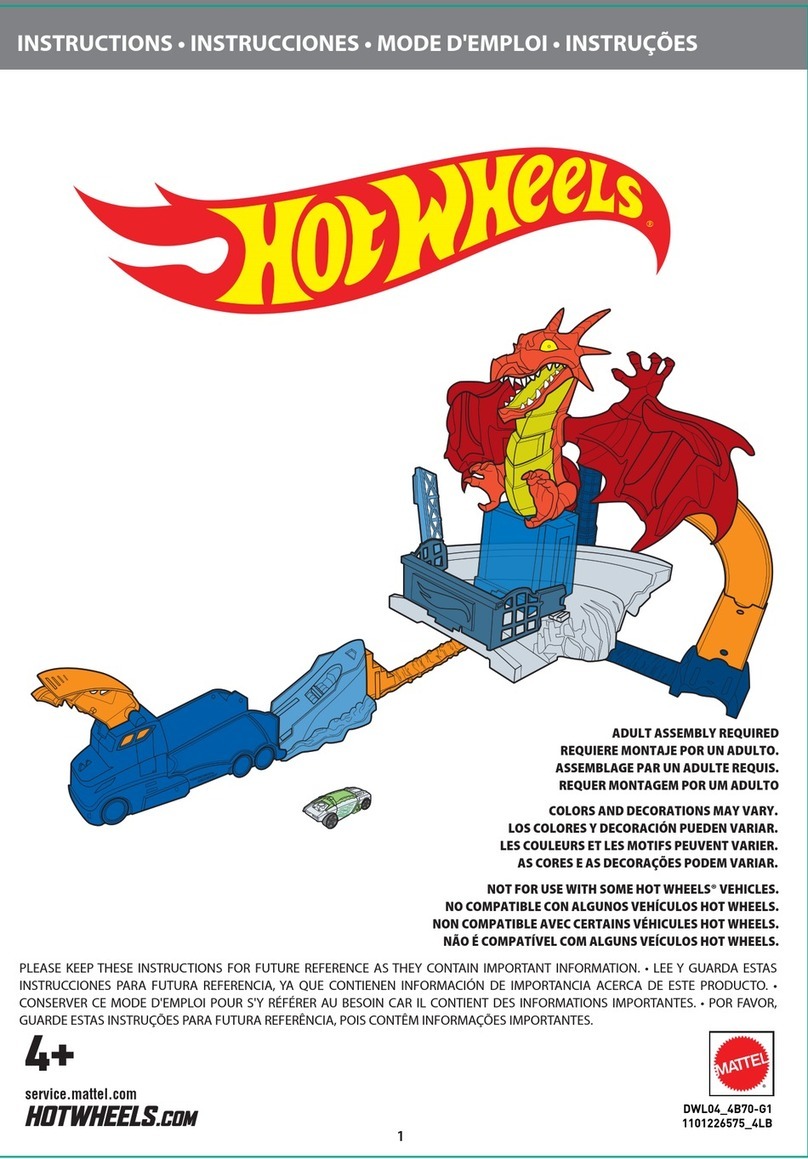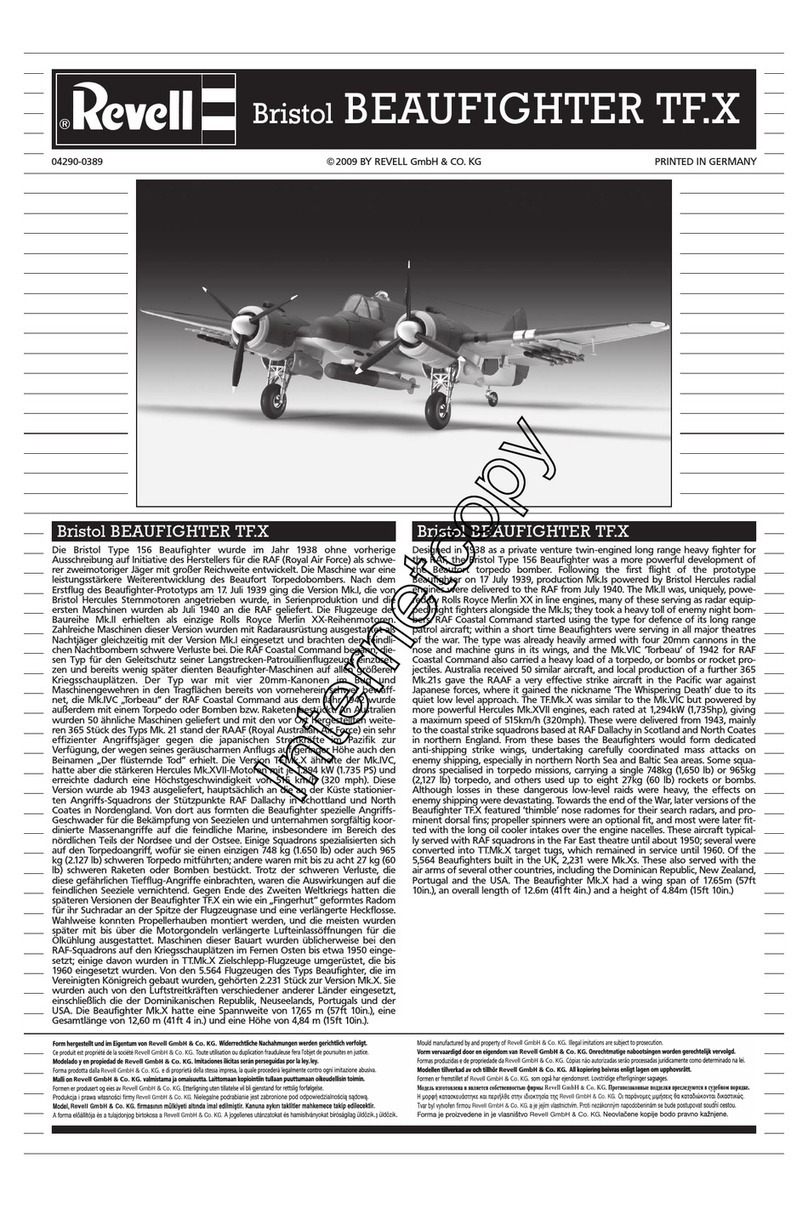troubLEShootInG
No response while the V.Link
TM
is inserted into PC:
• Make sure the software is installed correctly.
• Remove the V.Link
TM
and re-insert it into PC again.
Score cannot be uploaded to www.vsmilelink.com:
• The connection is blocked by rewall or virus scanner.
• Change the rewall or virus scanner settings to allow the connection.
Cannot login to www.vsmilelink.com:
• Complete the registration process.
• Conrm you’re using the correct login name and password you used during registration.
Received message that V.Link
TM
memory is full:
• Go to the V.Link
TM
File Manager and delete some old les.
Read and accept the “End User License Agreement.”
Fill in the information as instructed.
• Login Name: Your account login name will be the same as the e-mail address you entered.
• Password: Please enter the password you wish to use to login to your account.
• Address: We do not sell our members’ information. This information will only be used to offer
special promotions and keep you up-to-date on what’s happening with VTech®!
Enter the details of the Kid’s Account.
Kid’s Account: Multiple Kid’s Accounts can be entered under the same Parental Account for indi-
vidual children in your household. Each of these accounts will contain each child’s
individual records and status. Click “Add Kid’s Account” to create a new account for
your child.
Enter the details of the Kid’s Account.
• First Name: Enter the rst name of your child for identity purposes.
• Login Name: This will be the name your child will use to login to the V.SMILE
TM
Web Site.
• Password: This will be the password your child will use login to the V.SMILE
TM
Web Site.
Click “Submit” to complete the registration.
1. Keep your V.Link
TM
clean by wiping it with a slightly damp cloth. Never use solvents or abrasives.
2. Keep it out of direct sunlight and away from direct sources of heat.
3. Remove the V.Link
TM
from the PC when not using it for an extended period of time.
4. Avoid dropping it. Never try to dismantle it.
5. Always keep the V.Link
TM
away from water.
6. Avoid inserting VTech® connector into PC or other computer devices.
cArE & mAIntEnAncE
• If you have a problem that cannot be solved by using this manual, we encourage you to visit us
online or contact our Consumer Services Department with any problems and/or suggestions that you
might have. A support representative will be happy to assist you. Before requesting support, please
be ready to provide or include the information below:
• The name of your product or model number (the model number is typically located on the back or
bottom of your product).
• The actual problem you are experiencing.
• The actions you took right before the problem occurred.
Internet : www.vtechkids.com
Phone : 1-800-521-2010 in the U.S. or 1-877-352-8697 in Canada
Notice: This equipment has been tested and found to comply with the limits for a Class B digital device,
pursuant to Part 15 of the FCC Rules.
These limits are designed to provide reasonable protection against harmful interference in a residential
installation. This equipment generates, uses and can radiate radio frequency energy and, if not installed
and used in accordance with the instructions, may cause harmful interference to radio communications.
However , there is no guarantee that interference will not occur in a particular installation. If this
equipment does cause harmful interference to radio or television reception, which can be determined
by turning the equipment off and on, the user is encouraged to try to correct the interference by one or
more of the following measures:
• Reorient or relocate the receiving antenna.
• Increase the separation between the equipment and receiver.
• Connect the equipment into an outlet on a circuit different from that to which the receiver is connected.
• Consult the dealer or an experienced radio/TV technician for help.
Caution : Changes or modications not expressly approved by the party responsible for compliance
could void the user’s authority to operate the equipment.
This Class B digital apparatus complies with Canadian ICES-003.
Cet appareil numerique de la class B est conforme a la norme NMB-003 du Canada.
tEchnIcAL SuPPort
91-002319-004-000 (uS)
CAUTION:
• Do not touch the open connector end on the V.Link
TM
while it is inserted into a VTech® product or PC.
• Do not remove the V.Link
TM
when it is reading or writing information.
Performing these actions may damage the V.Link
TM
, V.SMILE
TM
products or computer, and may permanently
destroy data.
hoW to uPLoAd ScorES
1. Make sure the V.Link
TM
is plugged into the V-Motion
TM
, Cyber Pocket
TM
or PC PAL
TM
.
2. Select the “V.Link” option from the Smartridge’s main menu.
3. Follow the on-screen and audio instructions to download the score to the
V.Link
TM
. The ashing light on the V.Link
TM
will indicate information is being
transferred.
4. Once the score is downloaded, remove the V.Link
TM
from the product, then
insert the V.Link
TM
into the PC.
5. A browser will be launched and go to www.vsmilelink.com. Then the scores will be uploaded to
www.vsmilelink.com automatically.
6. If your score is high enough to collect gold coins, you can unlock bonus games online!
. 5 . . 6 .
. 7 . . 8 .
Registration is completed.