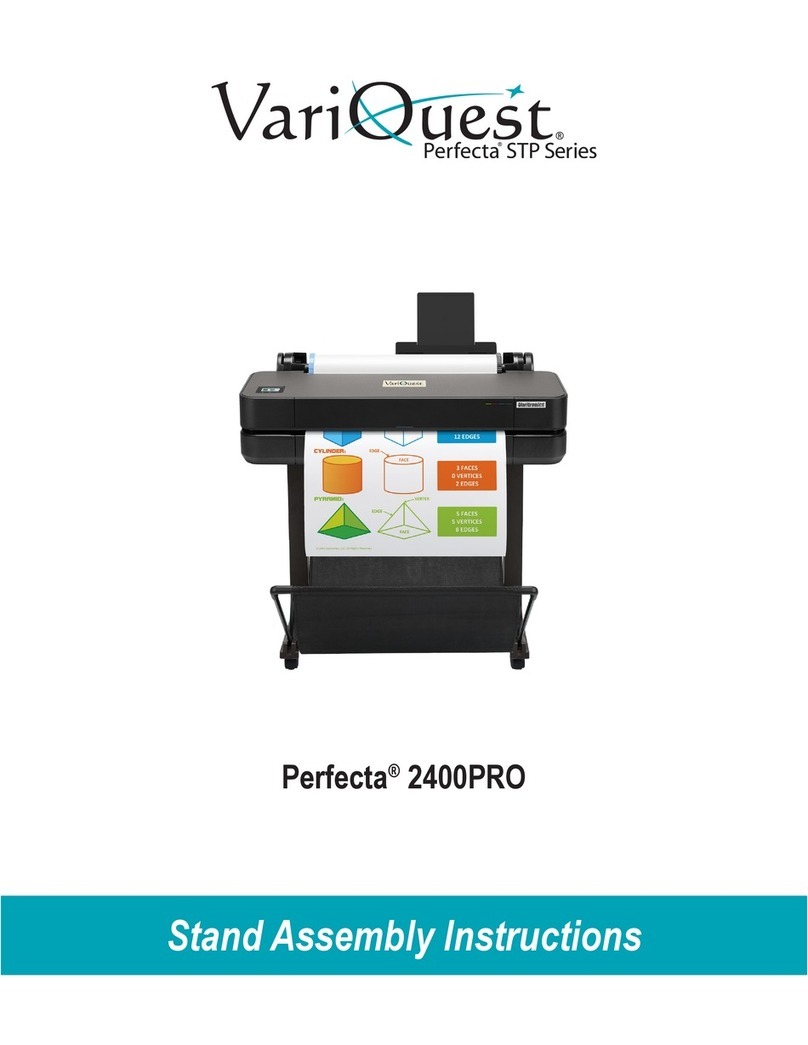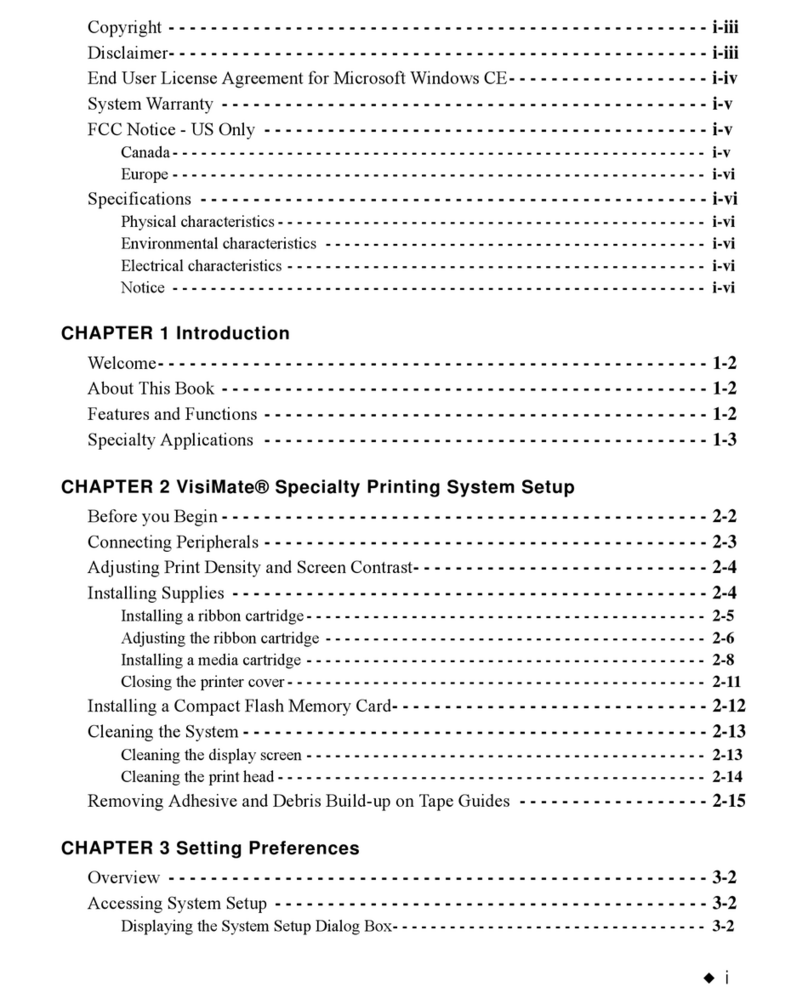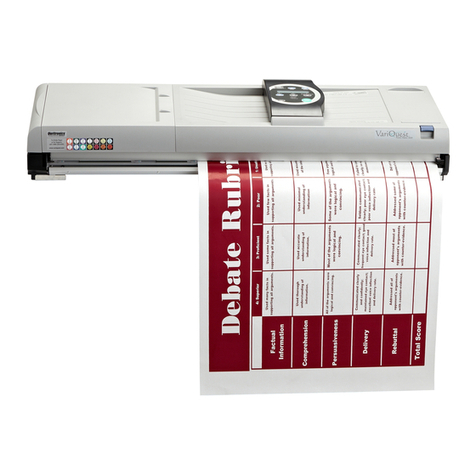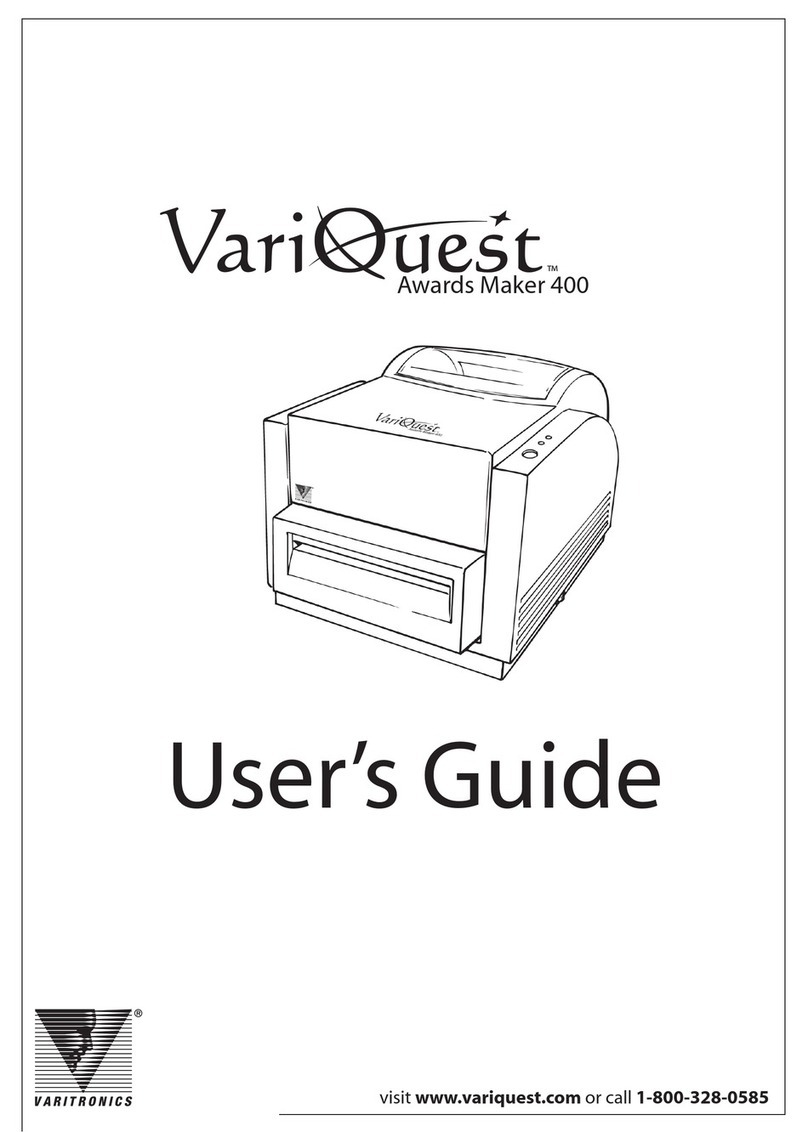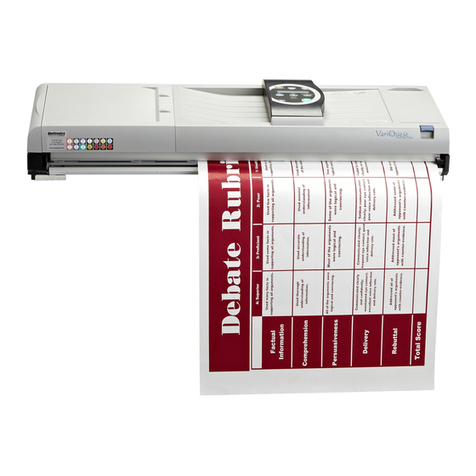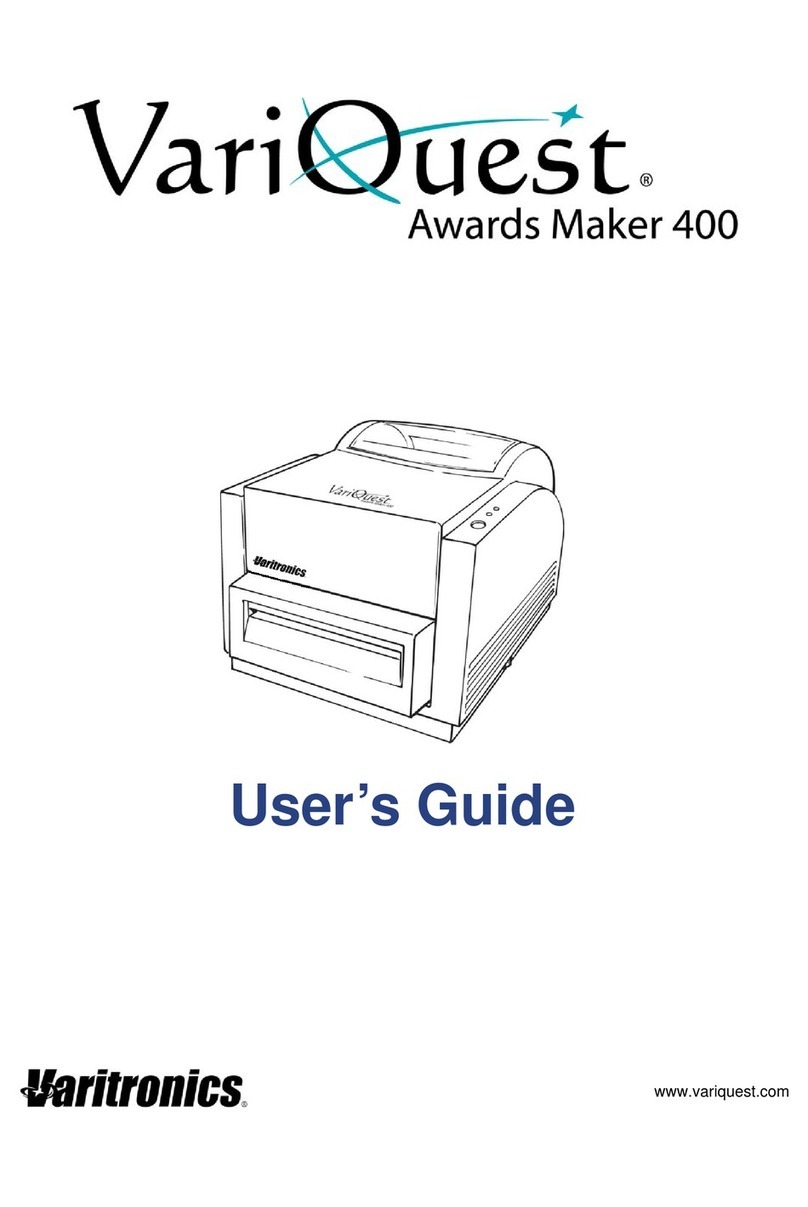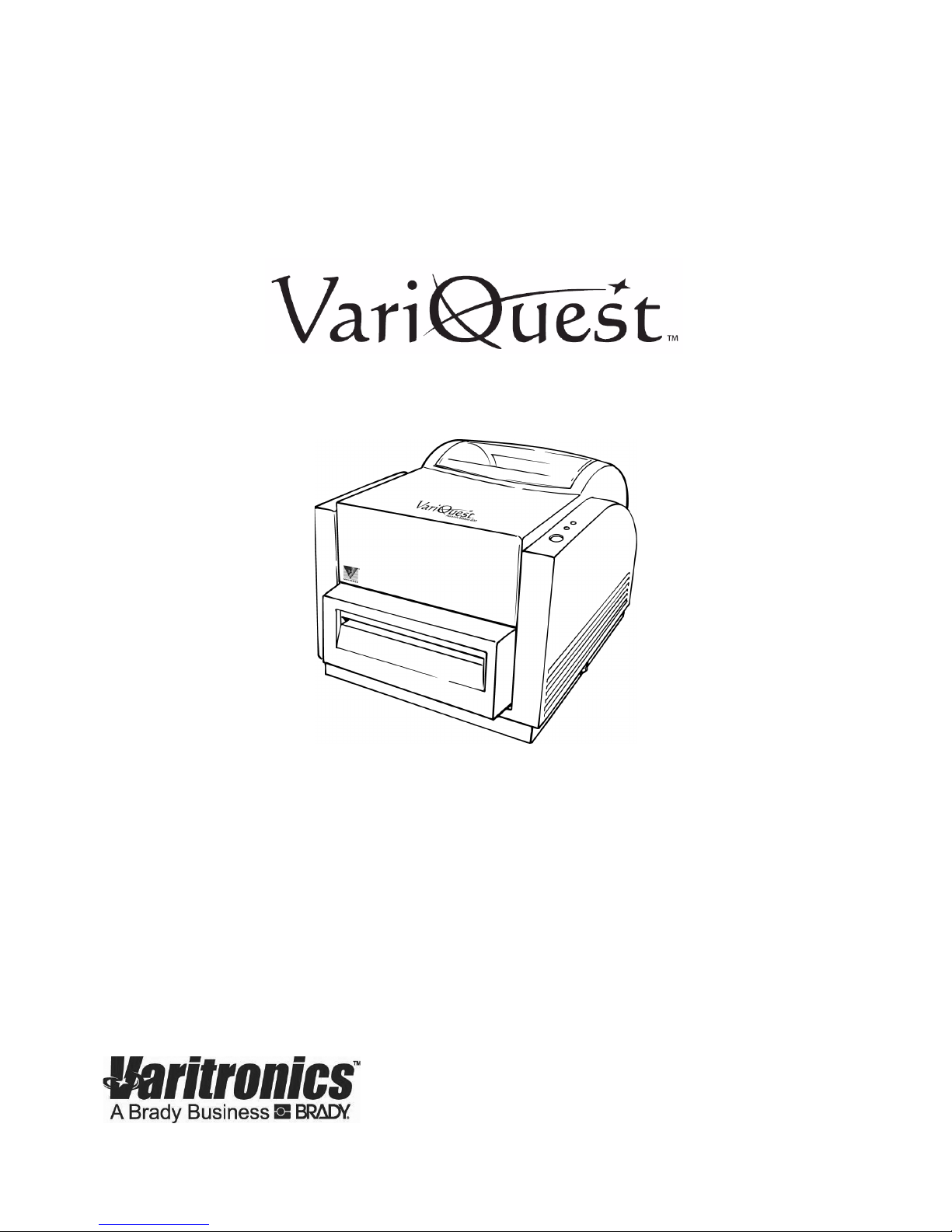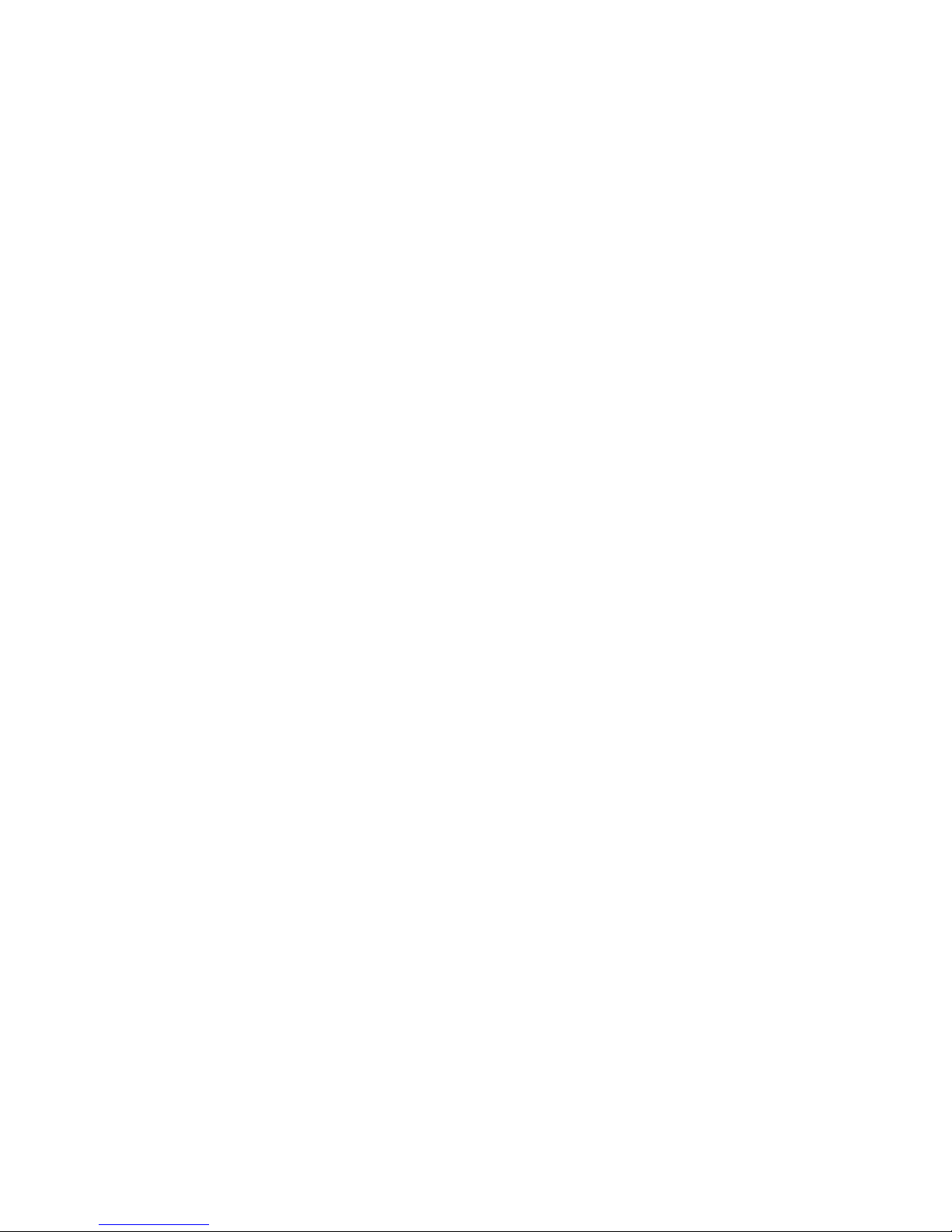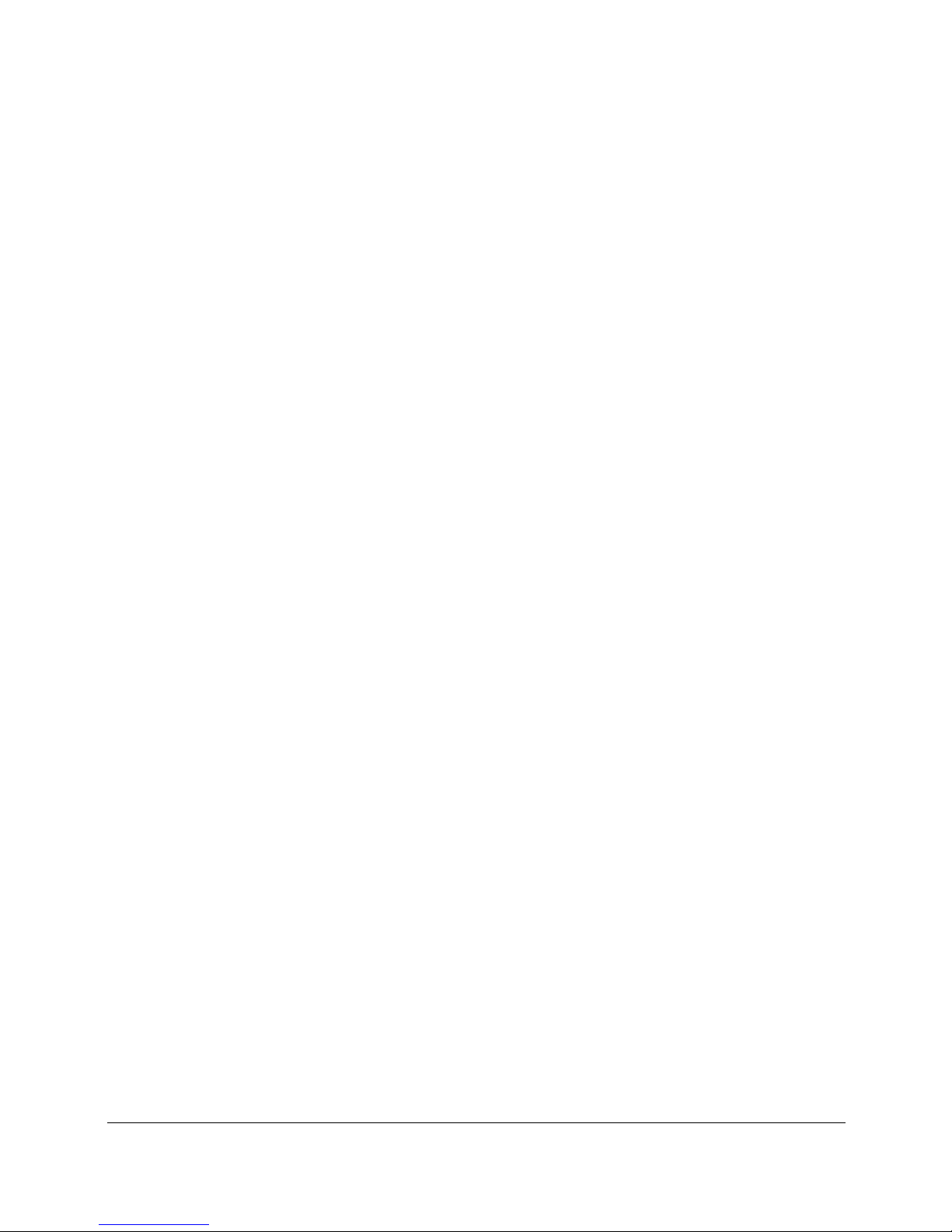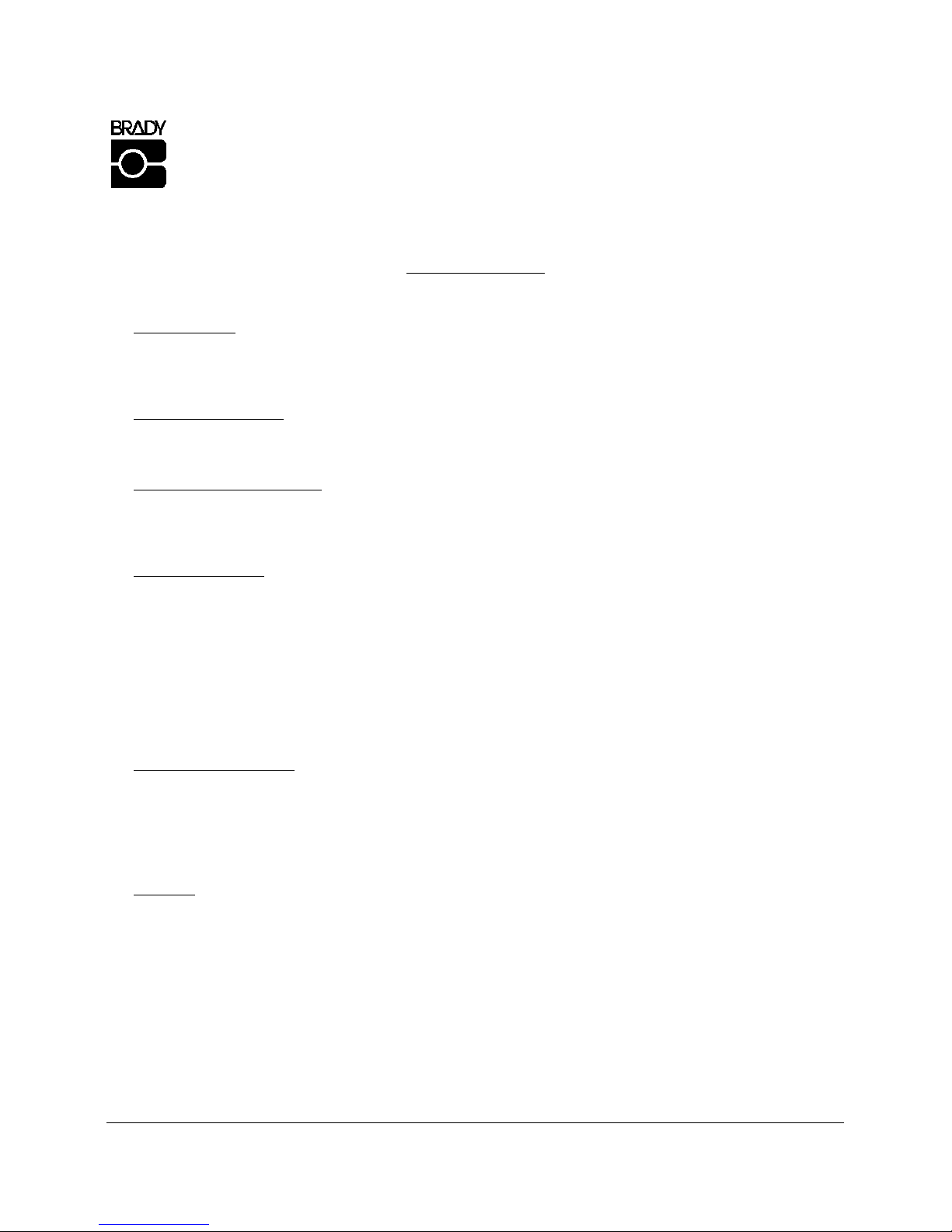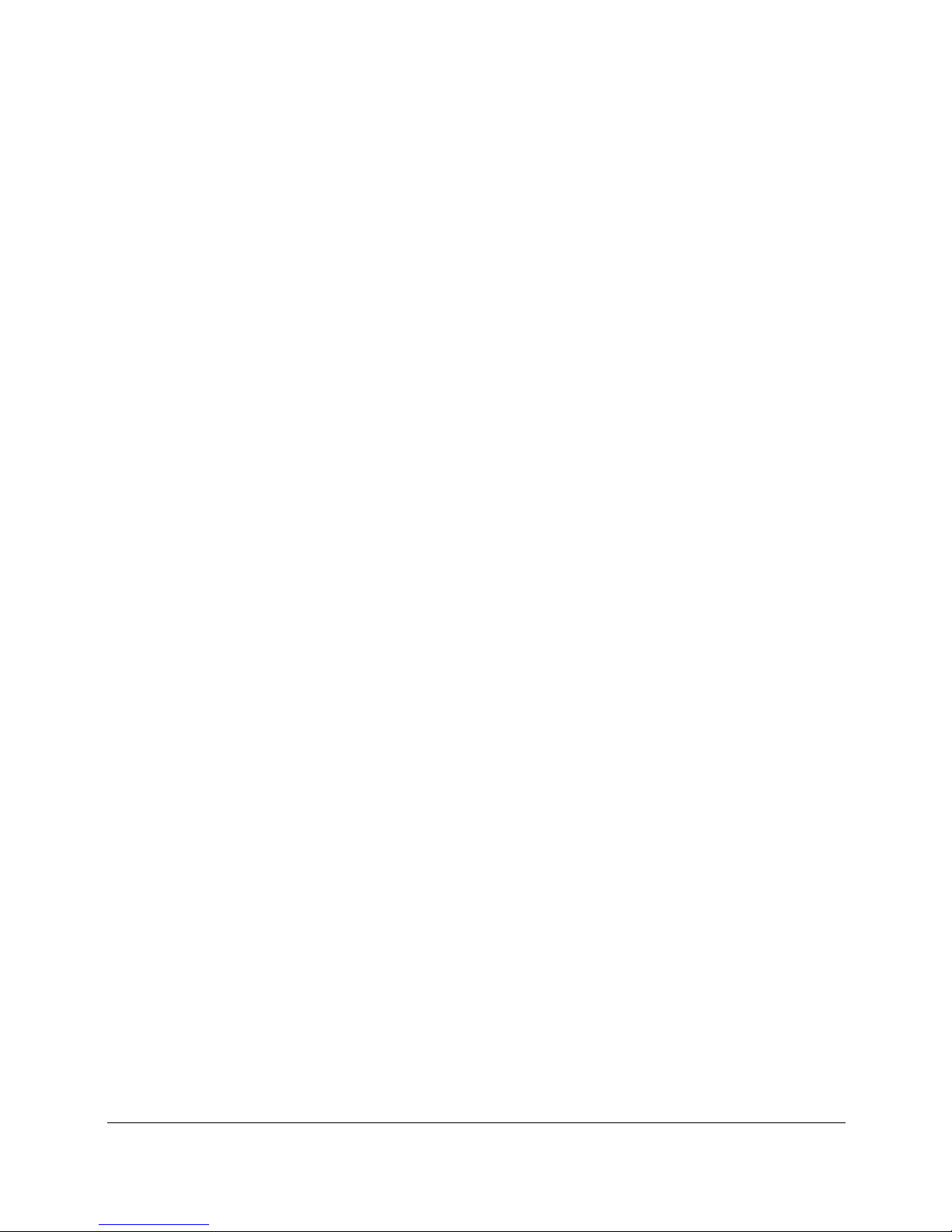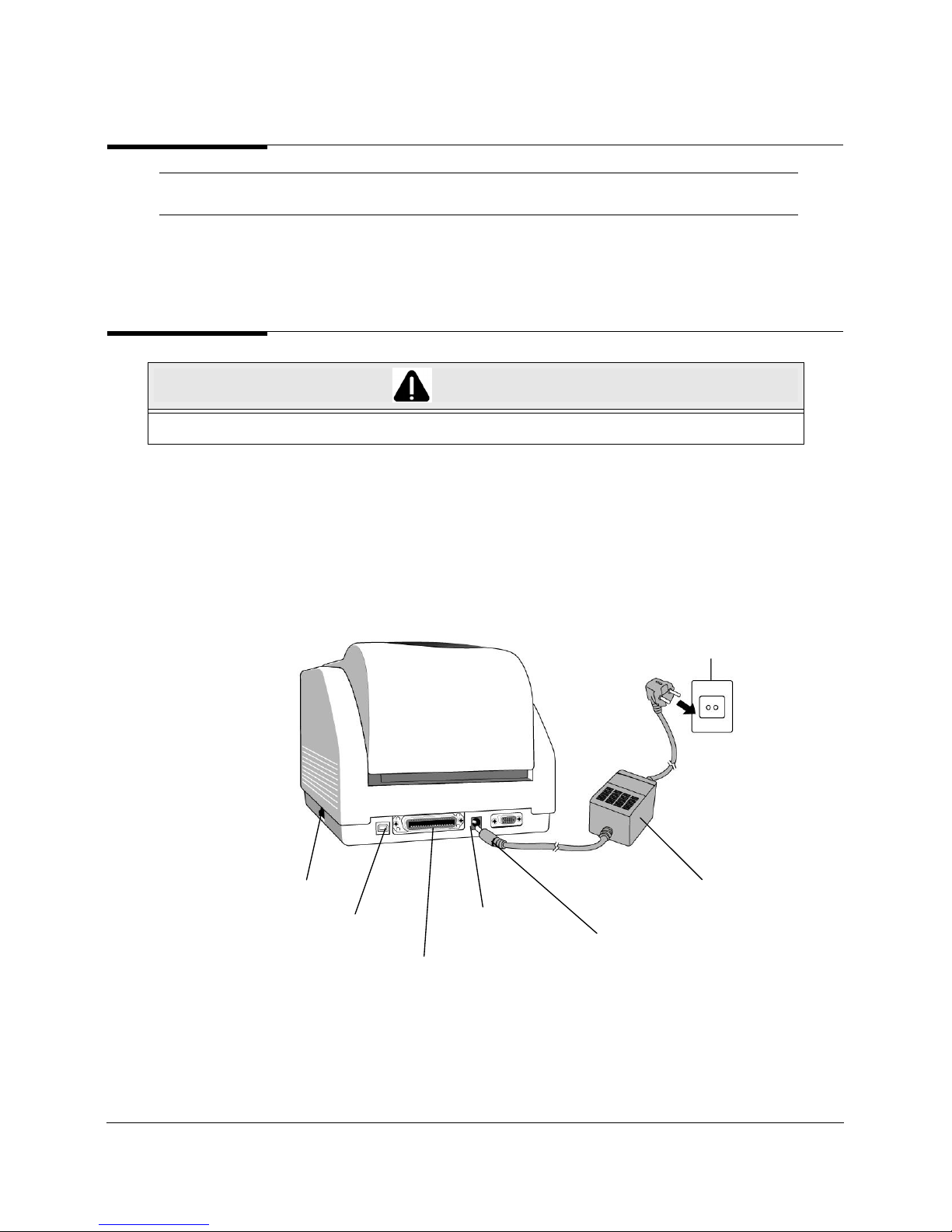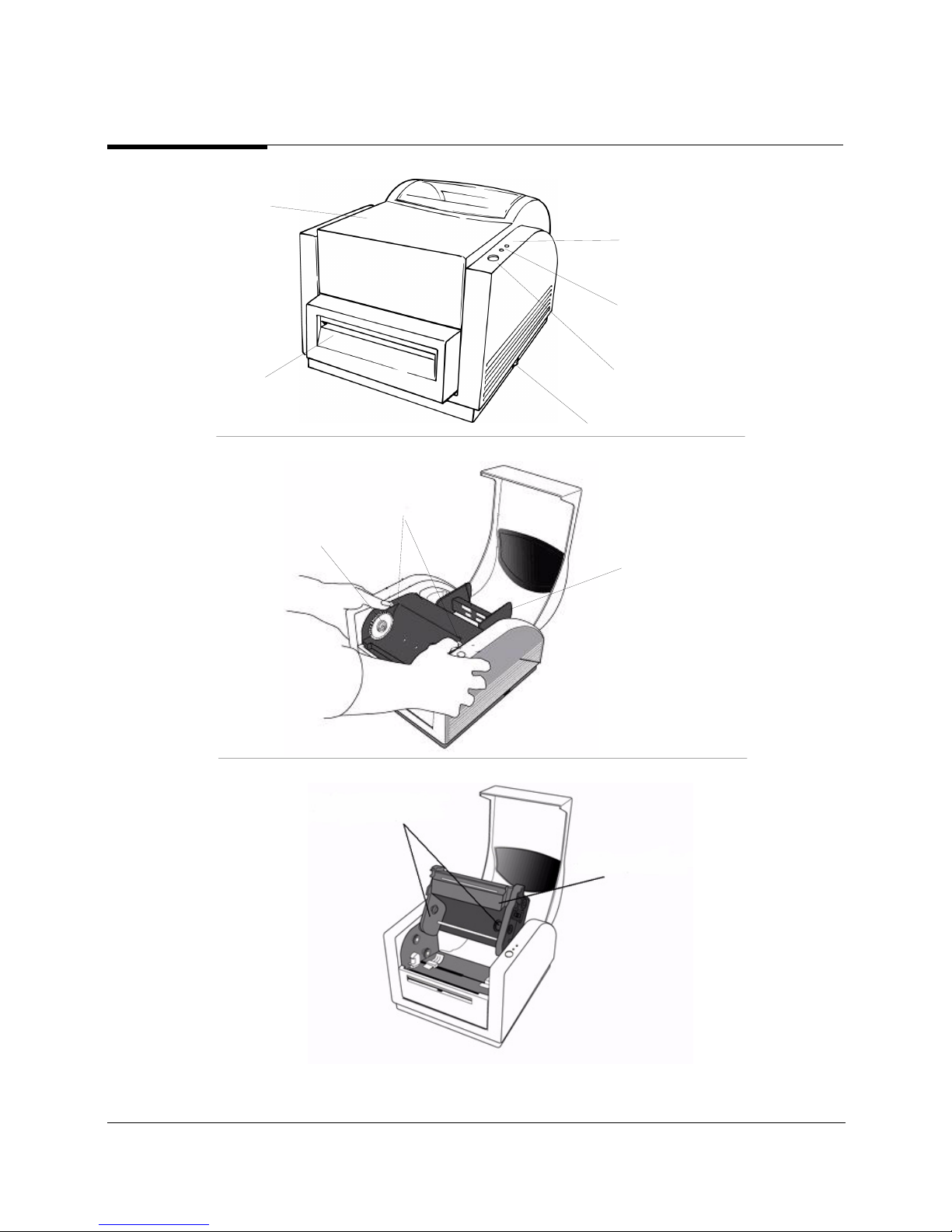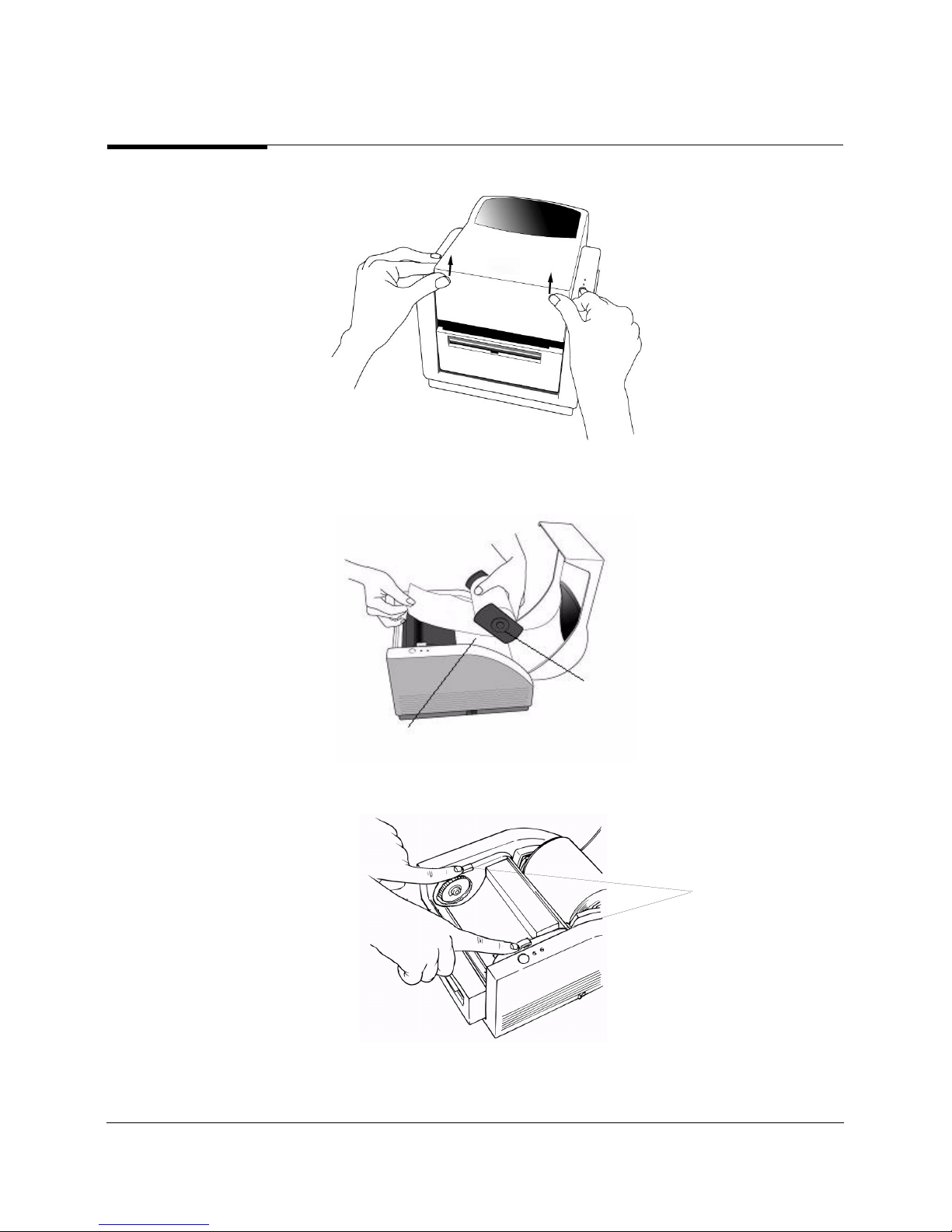VariQuest™ Awards Maker 400 iii
YOU SHOULD CAREFULLY READ THE FOLLOWING TERMS AND CONDITIONS OF THIS LICENSE AGREEMENT BEFORE
OPENING THIS PACKAGE. IF YOU DO NOT AGREE WITH THESE TERMS AND CONDITIONS, PLEASE PROMPTLY RETURN
THIS PACKAGE FOR A FULL REFUND.
LICENSE AGREEMENT
Brady Worldwide, Inc. (hereafter "Brady") hereby grants you a non-exclusive, nontransferable license to use this VARIQUEST™ Software
(hereafter “Software”) and the accompanying documentation according to the following terms:
1. LICENSE GRANT: You may 1) install the Software on all computers located at the invoiced site for this Software; 2) use and transmit
the Software on a network within this invoiced site; 3) install the Software on one server or multiple servers within this invoiced site; 4)
install the Software on personal computers of staff employed at this invoiced site for the sole purpose of designing output from Brady’s
Varitronics printing systems for educational purposes at this invoiced site; and 4) make copies of the Software in machine readable form
for backup purposes only.
2. LICENSE RESTRICTIONS: You may not: 1) modify, adapt, translate, reverse engineer, decompile, disassemble, create derivative
works based on, or copy (except for the backup copy) the Software or the accompanying documentation; 2) rent, transfer or grant any
rights in the Software or accompanying documentation without the prior, express written consent of Brady; or 3) remove any propri-
etary notices, labels, or marks on the Software and accompanying documentation.
3. NATURE OF THIS AGREEMENT: This license is not a sale. License fees paid by you, if any, are in consideration of the licenses
granted under this Agreement. Title and copyrights to the Software, accompanying documentation, and any copy made by you, remain
the property of Brady or its suppliers. Unauthorized copying of the Software or the accompanying documentation, or failure to comply
with the above restrictions, shall automatically terminate this license, without further notice, and terminate your rights to use the Soft-
ware, and Brady shall, in addition to its other legal remedies, be entitled to its reasonable attorney fees.
4. LIMITED WARRANTY: Brady warrants that, for a period of ninety (90) days from the date of delivery to you as evidenced by a copy
of your receipt, the Software, as furnished, under normal use, will perform without significant errors. Brady's entire liability and your
exclusive remedy under this warranty (which is subject to you returning the Software to Brady) will be, at the option of Brady, to
attempt to correct or help you around errors, to replace the Software with functionally equivalent software or diskettes, or to refund the
license fee of the Software and terminate this Agreement.
EXCEPT FOR THE ABOVE EXPRESS LIMITED WARRANTY, BRADY MAKES AND YOU RECEIVE NO WARRANTIES,
EXPRESS, IMPLIED, STATUTORY OR IN ANY COMMUNICATION WITH YOU, AND BRADY SPECIFICALLY DISCLAIMS ANY
IMPLIED WARRANTY OF MERCHANTABILITY OR FITNESS FOR A PARTICULAR PURPOSE. BRADY DOES NOT WARRANT
THAT THE OPERATION OF THE PROGRAM WILL BE UNINTERRUPTED OR ERROR FREE.
Some states do not allow the exclusion of implied warranties so the above exclusions may not apply to you. This warranty gives you specific
legal rights. You may also have other rights which vary from state to state.
5. LIMITATION OF LIABILITY: IN NO EVENT WILL BRADY BE LIABLE FOR ANY DAMAGES, INCLUDING LOSS OF DATA,
WHEN LOADING THIS SOFTWARE OR OTHERWISE, OR LOST PROFITS, COST OF COVER OR OTHER SPECIAL, INCI-
DENTAL, CONSEQUENTIAL OR INDIRECT DAMAGES ARISING FROM THE USE OF THE PROGRAM OR ACCOMPANY-
ING DOCUMENTATION, HOWEVER CAUSED AND ON ANY THEORY OF LIABILITY. THIS LIMITATION WILL APPLY
EVEN IF BRADY HAS BEEN ADVISED OF THE POSSIBILITY OF SUCH DAMAGE.
Some states do not allow the limitation or exclusion of liability for incidental, or consequential damages, so the above limitation may not
apply to you.
6. GENERAL: This Agreement shall be governed by, and interpreted under, the laws of the State of Wisconsin, USA. You acknowledge
that U.S. law and regulations may restrict the export/re-export of the Software. You agree not to export/re-export the Software or por-
tions thereof in any form without the appropriate U.S. and foreign government licenses. This obligation shall survive and continue after
this Agreement terminates. This Agreement is the entire agreement between the parties and supersedes any other communications or
advertising with respect to the Software and accompanying documentation. If any provision of this Agreement is held invalid, the
remainder of this Agreement shall continue in full force and effect.
YOU SHOULD CAREFULLY READ THE FOLLOWING TERMS AND CONDITIONS OF THIS LICENSE AGREEMENT BEFORE
OPENING THIS PACKAGE. IF YOU DO NOT AGREE WITH THESE TERMS AND CONDITIONS, PLEASE PROMPTLY RETURN
THIS PACKAGE FOR A FULL REFUND.
La-7k3var
6835 Winnetka Circle Brooklyn Park, Minnesota 55428 Phone (763) 536-6400
Y495336 Rev B
®