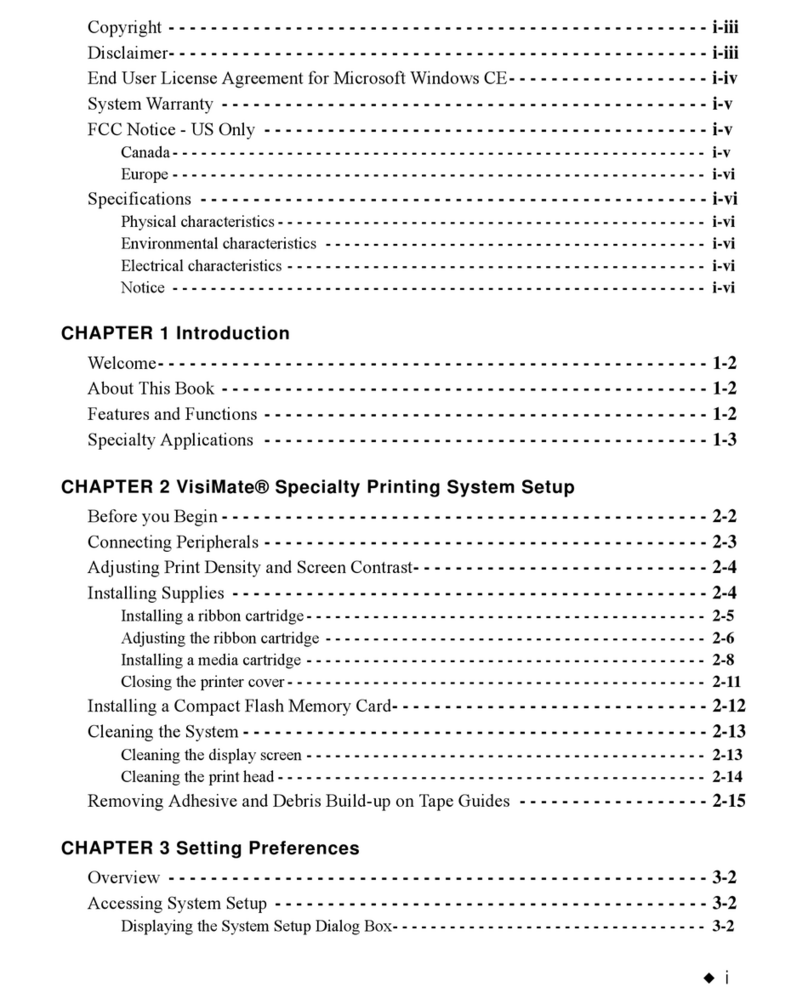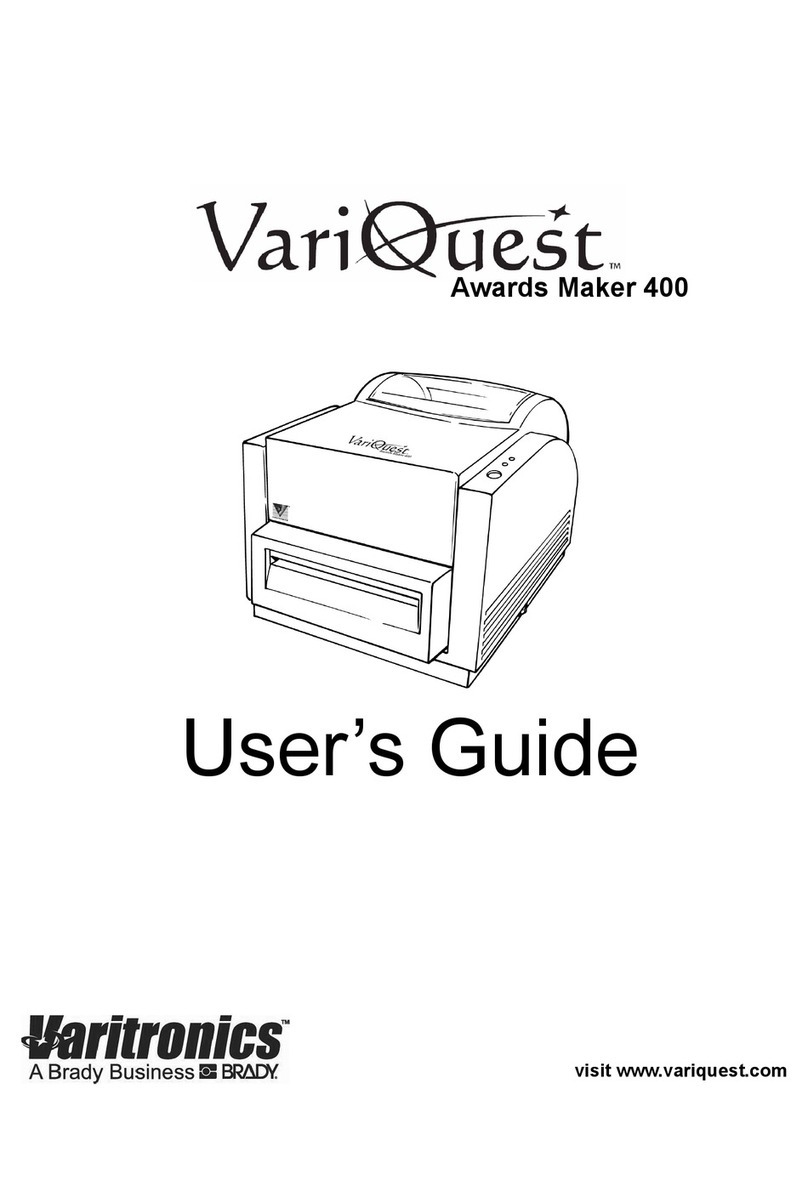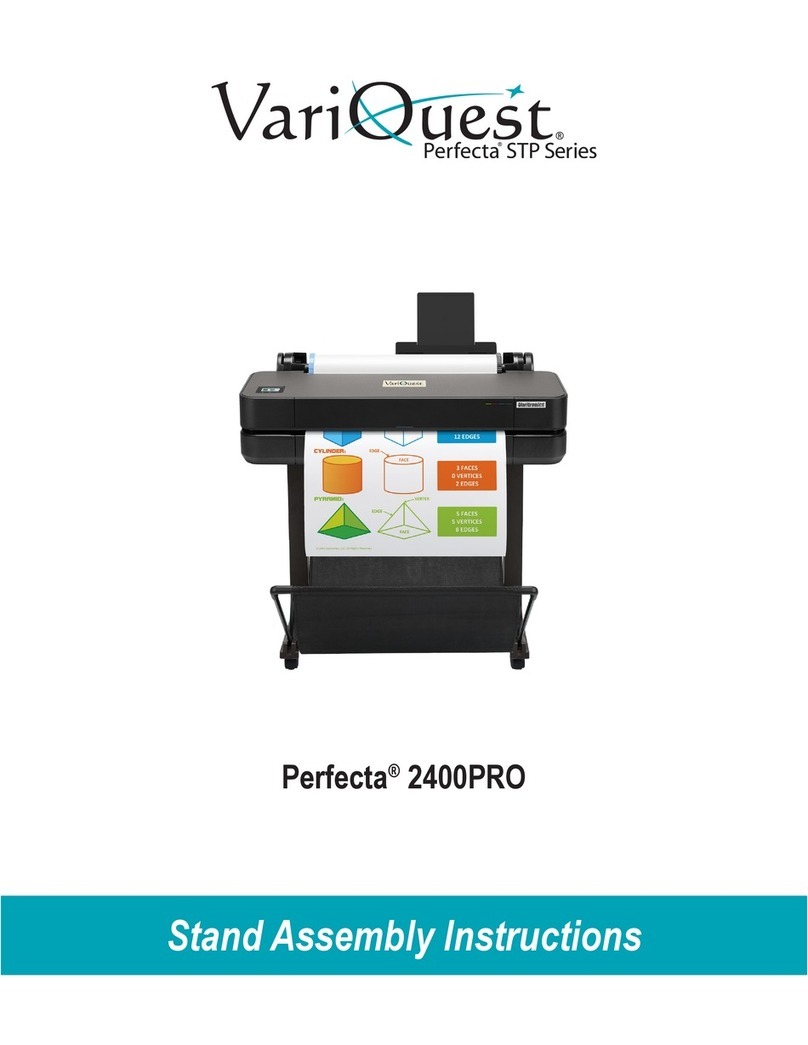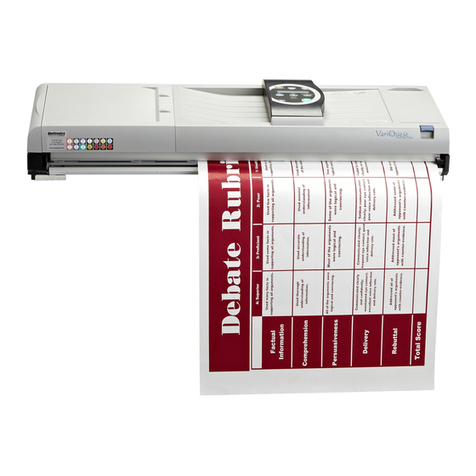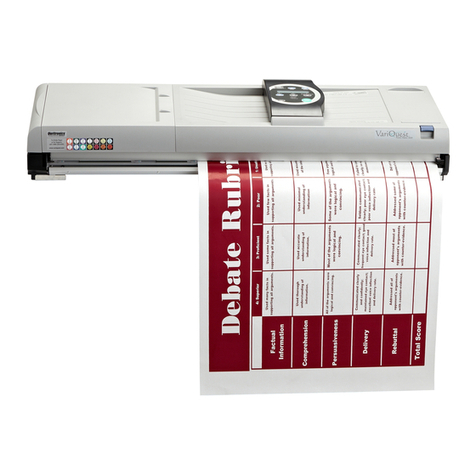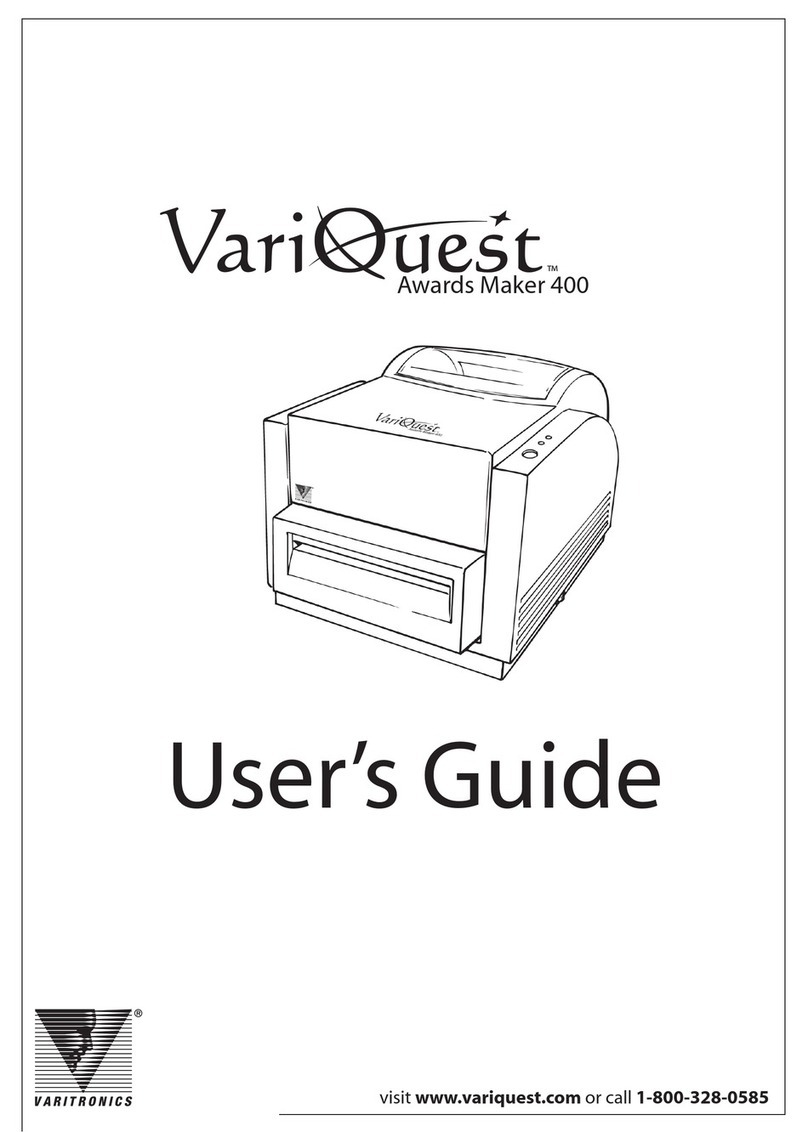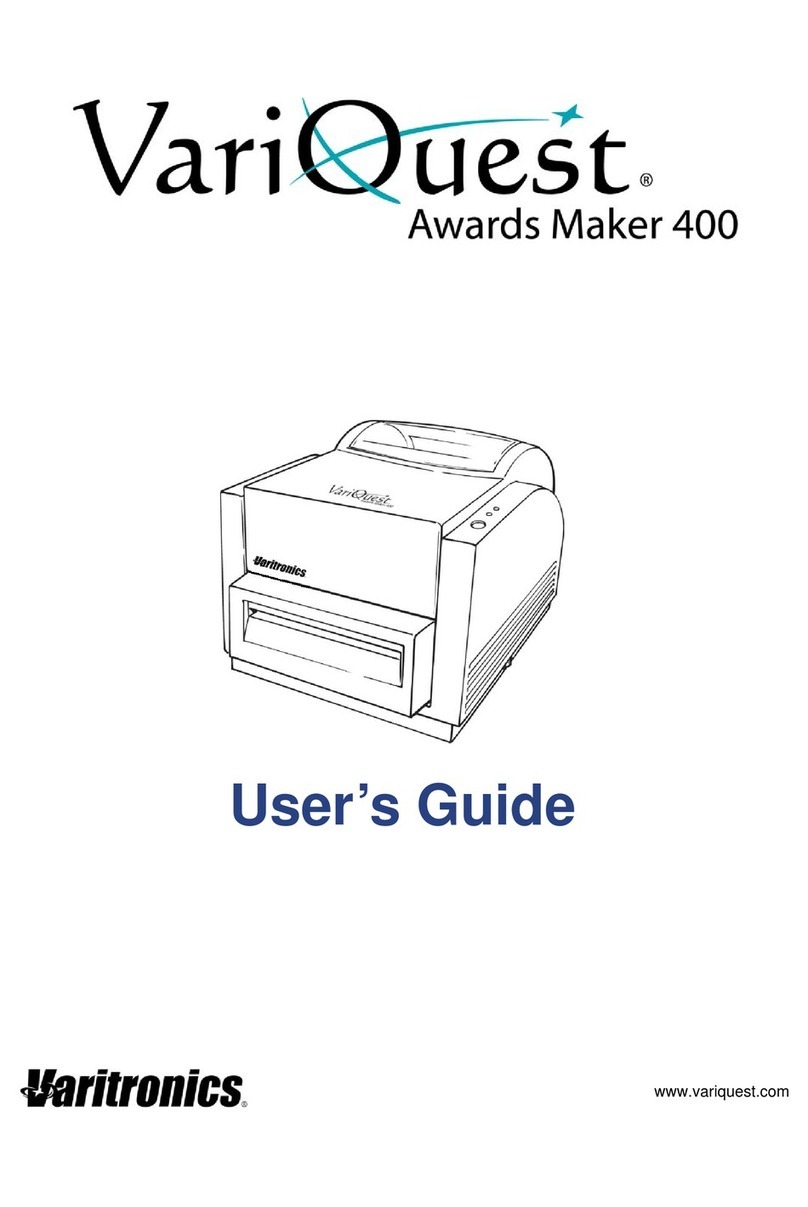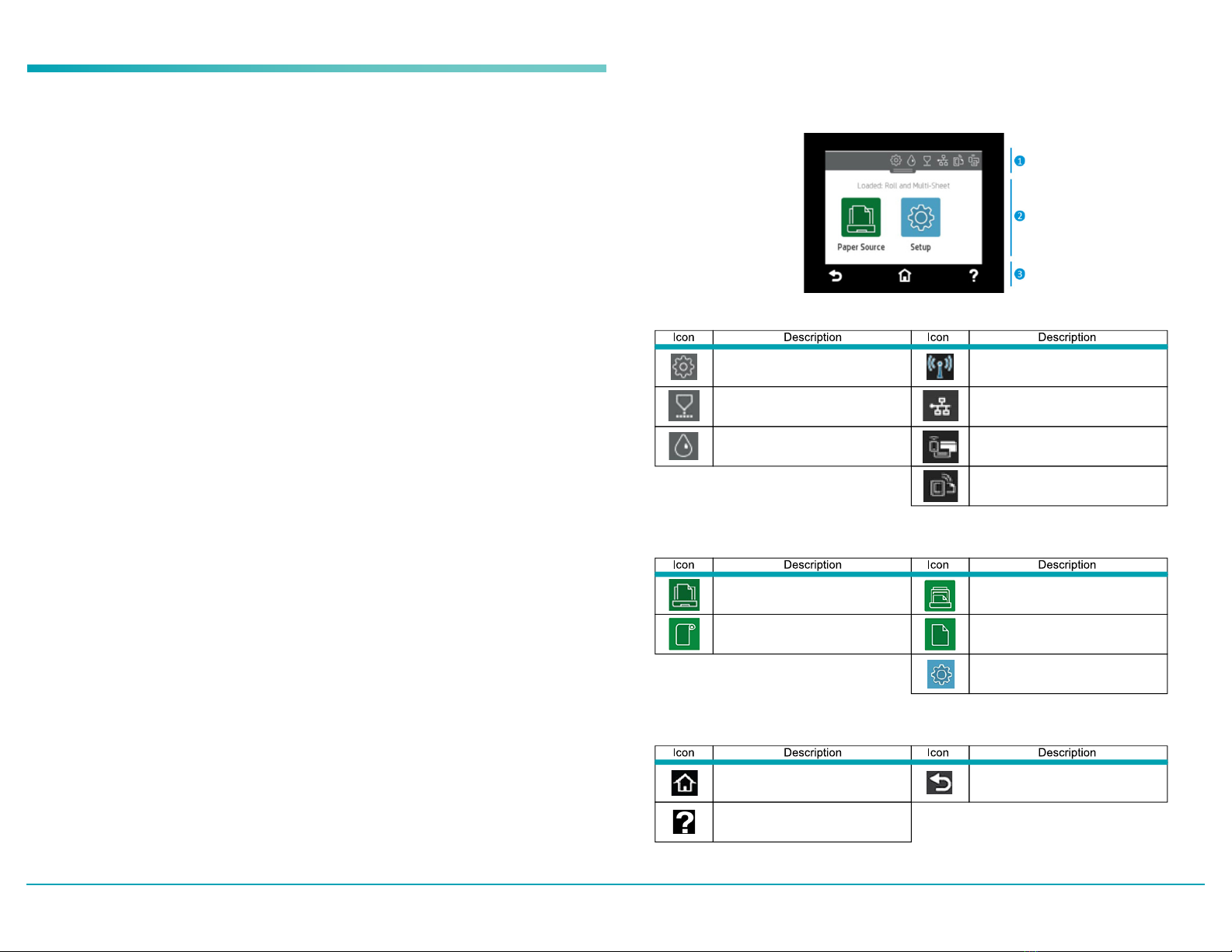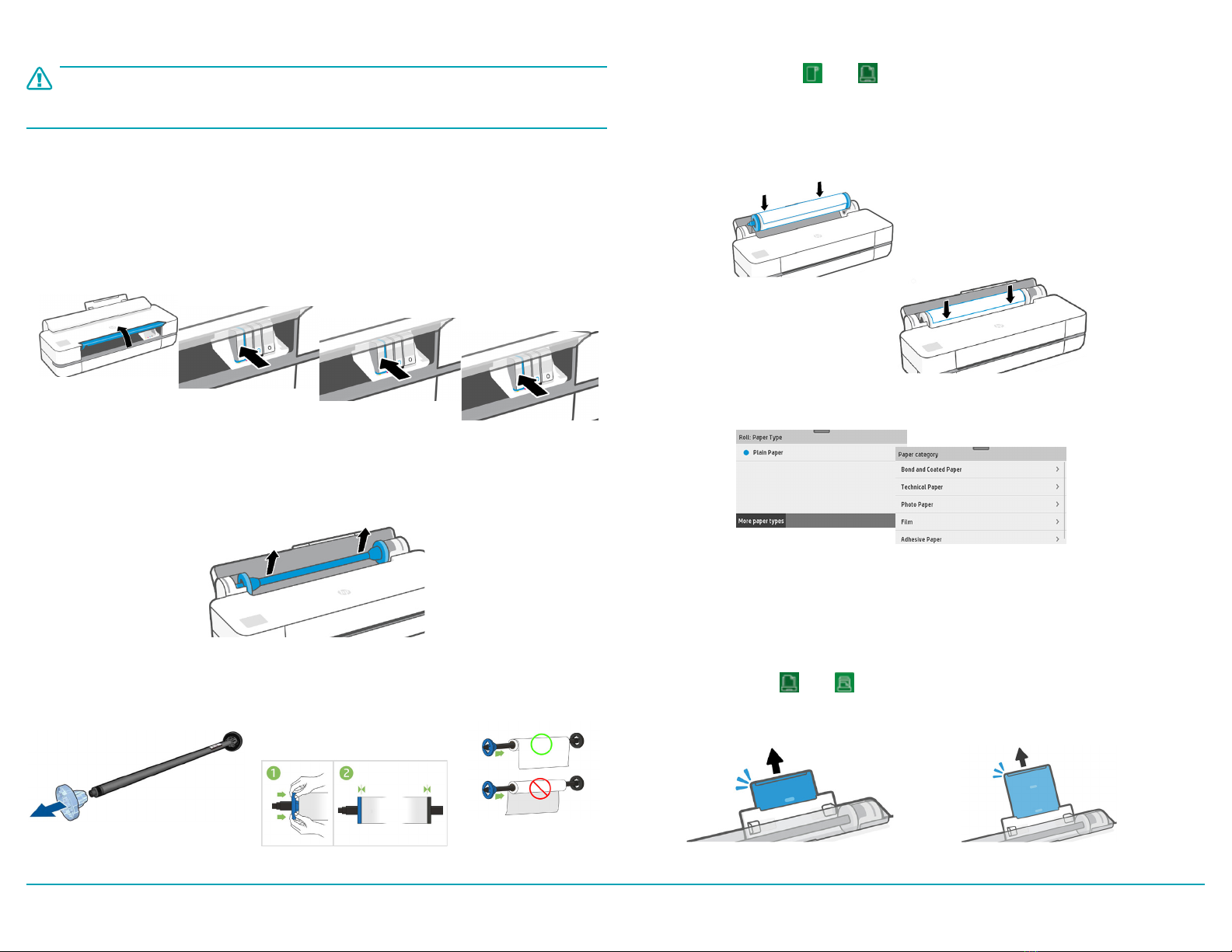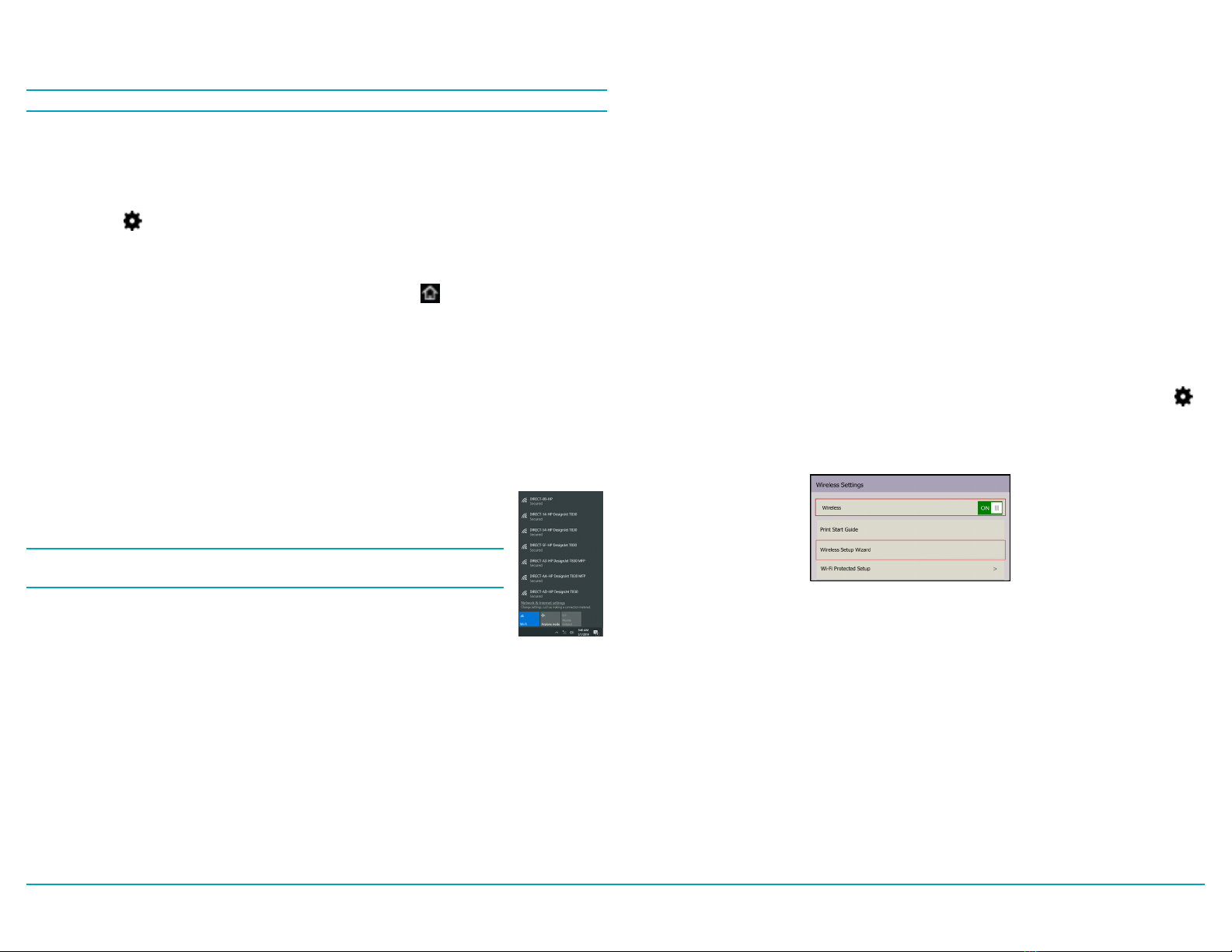Conguring DC2300 & Perfecta 2400PRO on the School
Network via Wi-Fi - Method 3
Both the DC2300 and Perfecta 2400PRO printer must be connected to your local network
before starting this process.
1. On the Perfecta 2400PRO, swipe down on the dashboard or tap the top menu, touch
on the top left, then scroll down and touch Network setup > Wireless settings.
2. Select Wireless Setup Wizard. The printer will search for wireless routers.
3. Choose a Network Name, then enter the Password. Touch Apply when done.
4. In the Connection Successful menu, touch OK.
5. Start the DC2300. The Design Center Software launches automatically.
6. In the Welcome screen, touch OK, follow the setup options by going under Workroom
Assistant > Setup > Output Devices - then select the Perfecta® 2400PRO by checking
the box and clicking OK.
7. You will then be prompted to enter your school mascot and name. Once you have
completed entering this information, click OK and you will be taken back to the Menu
screen where the Perfecta 2400PRO icon will be present.
8. Now, go back into Workroom Assistant > Setup > Network Connection, then select
the printer you would like to connect with the DC2300.
Congure DC2300 & Perfecta®2400PRO via
Wi-Fi Direct - Method 1
Note: This is a direct wireless connection and does not use any external networks.
1. On the Perfecta® 2400PRO Printer, setup your Wi-Fi Direct connection.
Turn on Wi-Fi Direct:
a. Drag down or tap the top menu
b. Touch on the top left
c. In the Setup menu, select Wi-Fi Direct
d. In the Wi-Fi Direct Settings menu, toggle Wi-Fi- Direct to ON.
e. In the Connection Method, choose Manual, then touch to exit.
To Verify Wi-Fi Direct connection:
a. Drag down or tap the top menu
b. On the info menu, verify the printer is connected by scrolling up or down to find the
correct printer (e.g., Direct-xx HP DesignJet T250). If Wi-Fi Direct is connected, the
Wi-Fi Direct network name and password will display.
2. Start the DC2300. The VariQuest® Software launches automatically.
3. Immediately connect the DC2300 to the Perfecta 2400PRO printer with
Wi-Fi Direct Connection (i.e., DIRECT-xx HP DesignJet T250) using the
Windows Wireless Network utility on the bottom right of your screen.
Note: You may need to minimize the VariQuest Software in order to see the
utility.
4. Once connected, focus your attention back onto the VariQuest Software.
5. In the Welcome screen, touch OK, follow the setup options by going
under Workroom Assistant > Setup > Output Devices - then select the
Perfecta 2400PRO by checking the box and clicking OK.
6. You will then be prompted to enter your school mascot and name. Once you have
completed entering this information, click OK and you will be taken back to the Menu
screen where the Perfecta 2400PRO icon will be present.
7. Now, go back into Workroom Assistant > Setup > Network Connection, then select the
Perfecta 2400PRO
8. On the right side under Network Printer Settings select Wi-Fi Direct. Select OK.
9. You are now able to print from the DC2300 to the Perfecta 2400PRO.
VariQuest®Perfecta®2400PRO Quick Start Page 5
Direct USB Wired Connection – Method 2
1. Power on the Perfecta® 2400PRO and wait for the printer to fully power up.
2. Connect the USB cable (provided) from your Perfecta 2400PRO to one of the open USB
ports located on the Design Center 2300.
3. Press the power button on the Design Center 2300.
4. When the VariQuest® program launches, wait a few moments for the Design Center 2300
to recognize the printer.
5. On the Welcome Screen, proceed with the initial setup tasks.