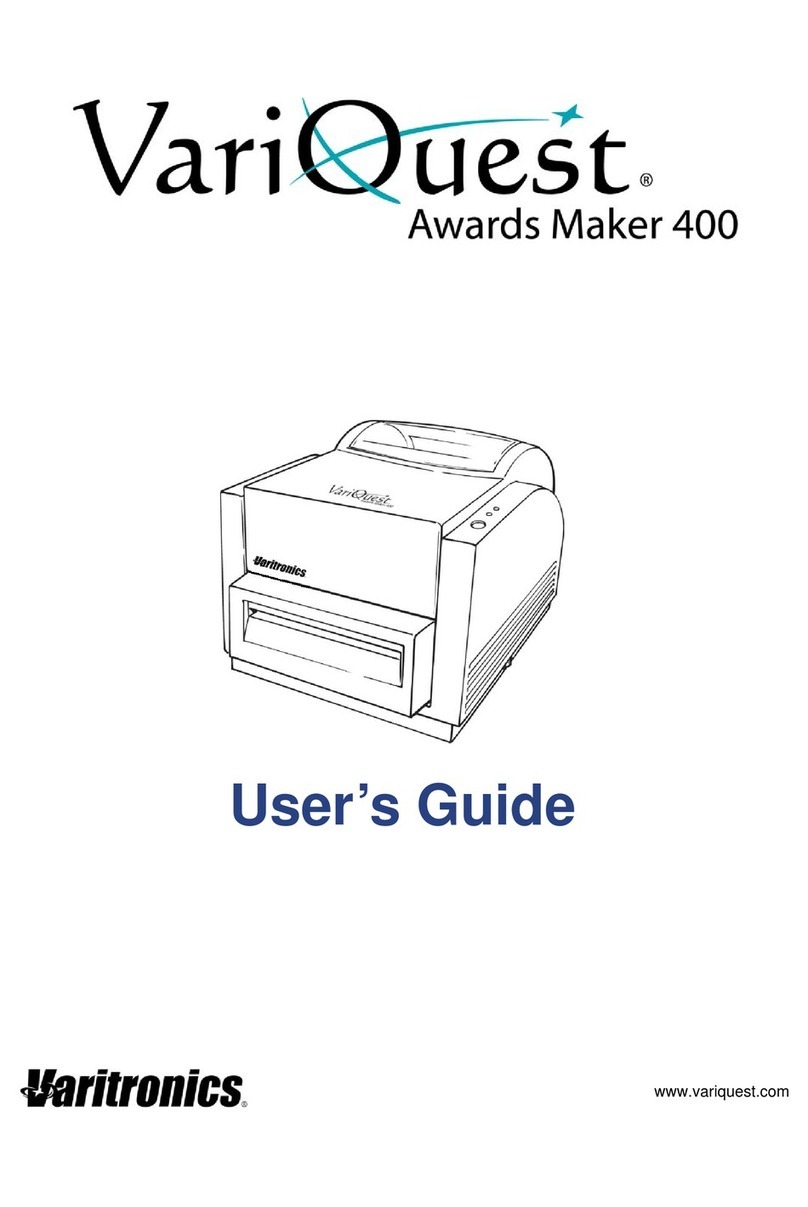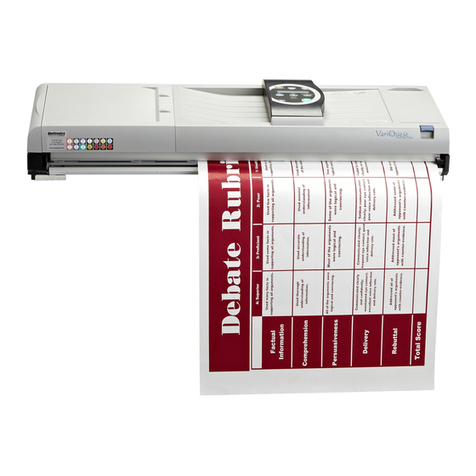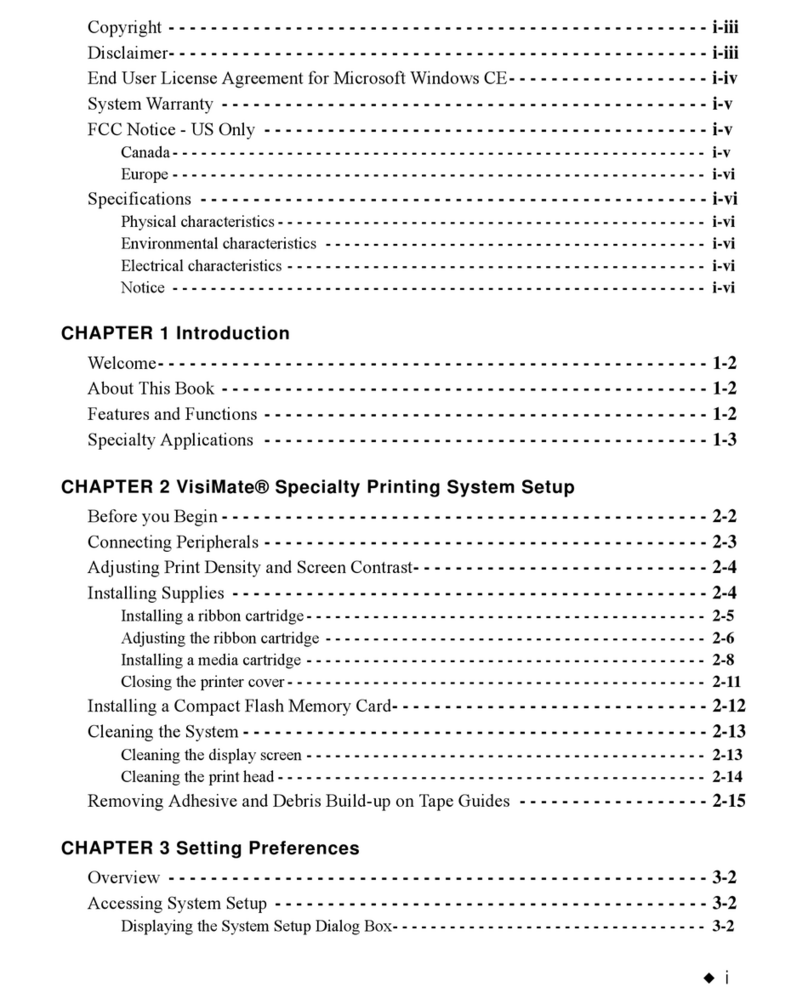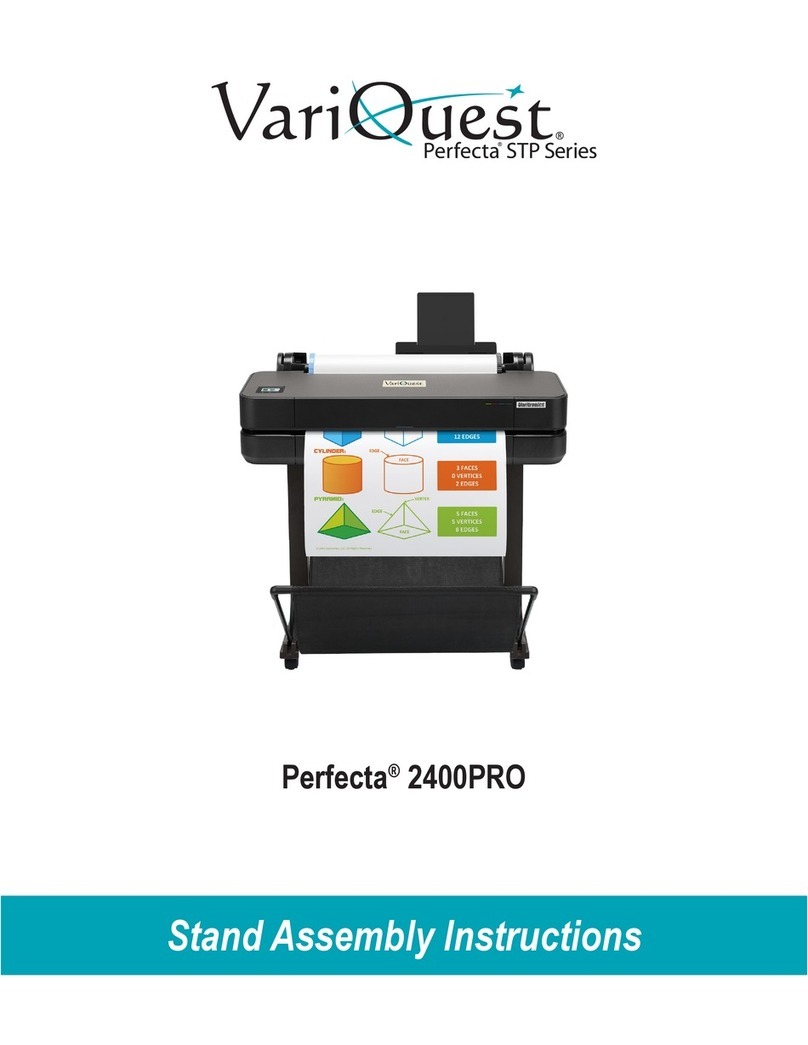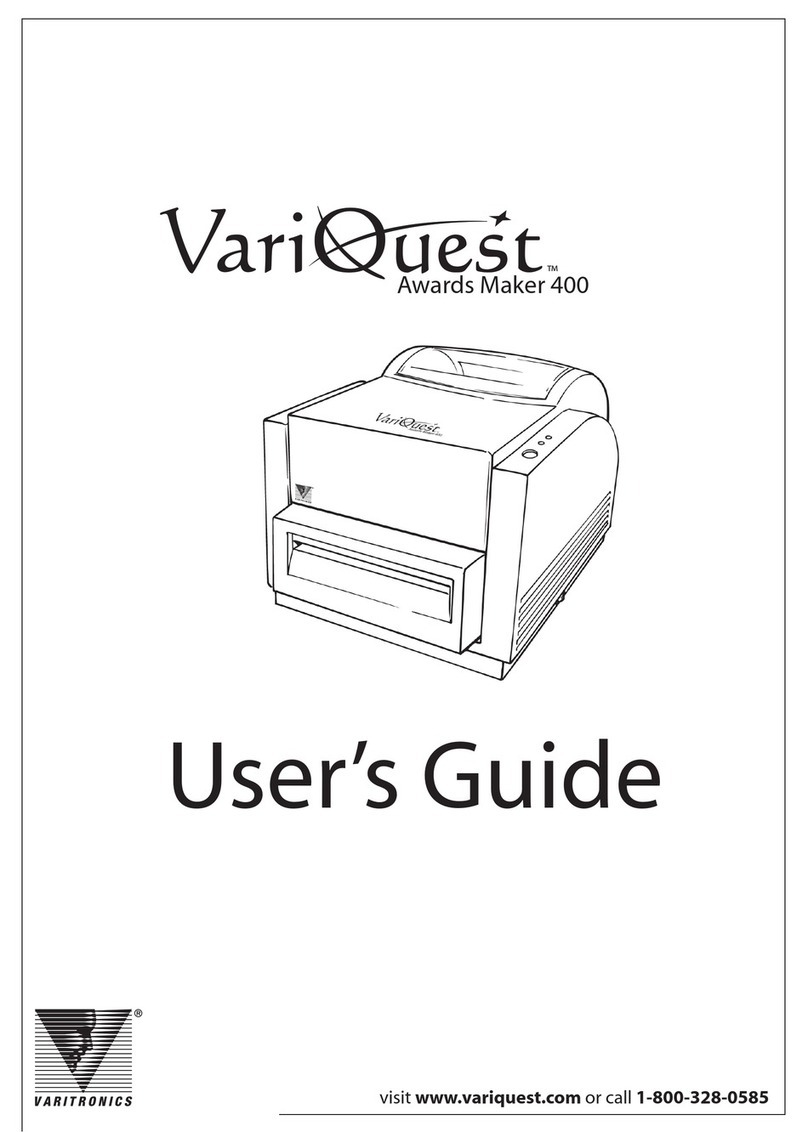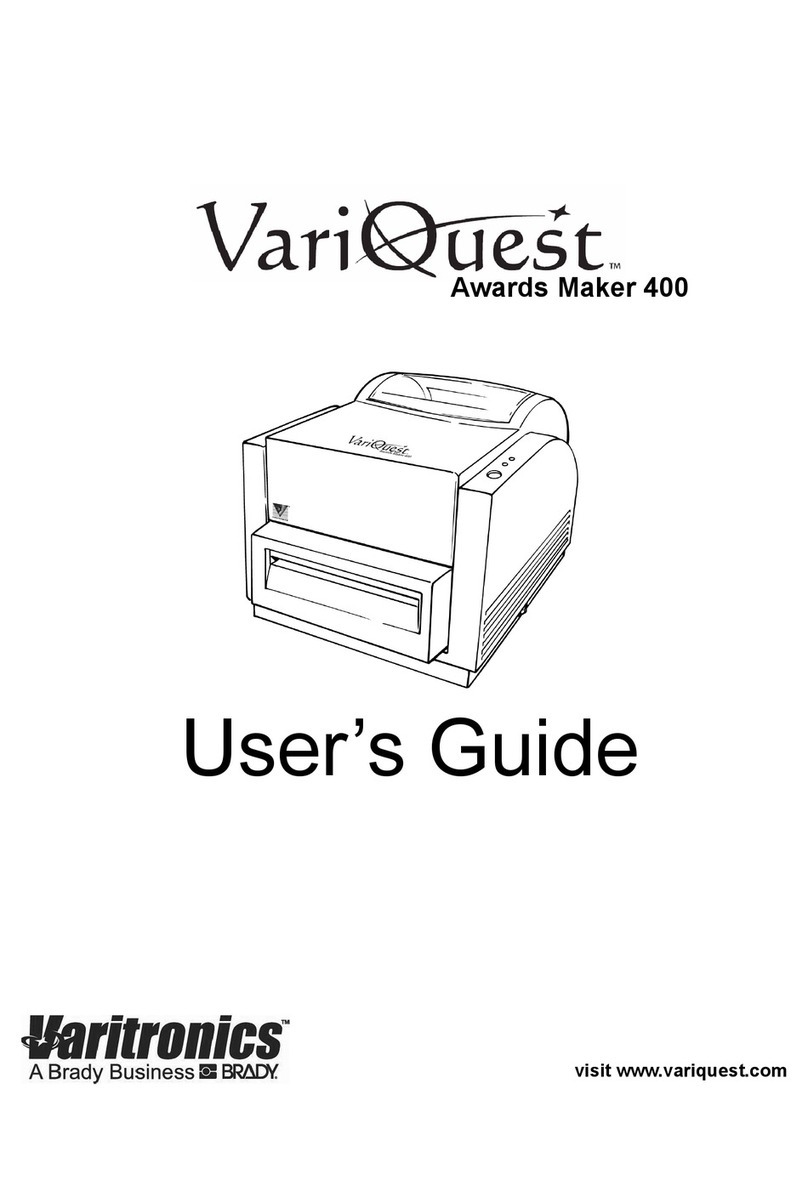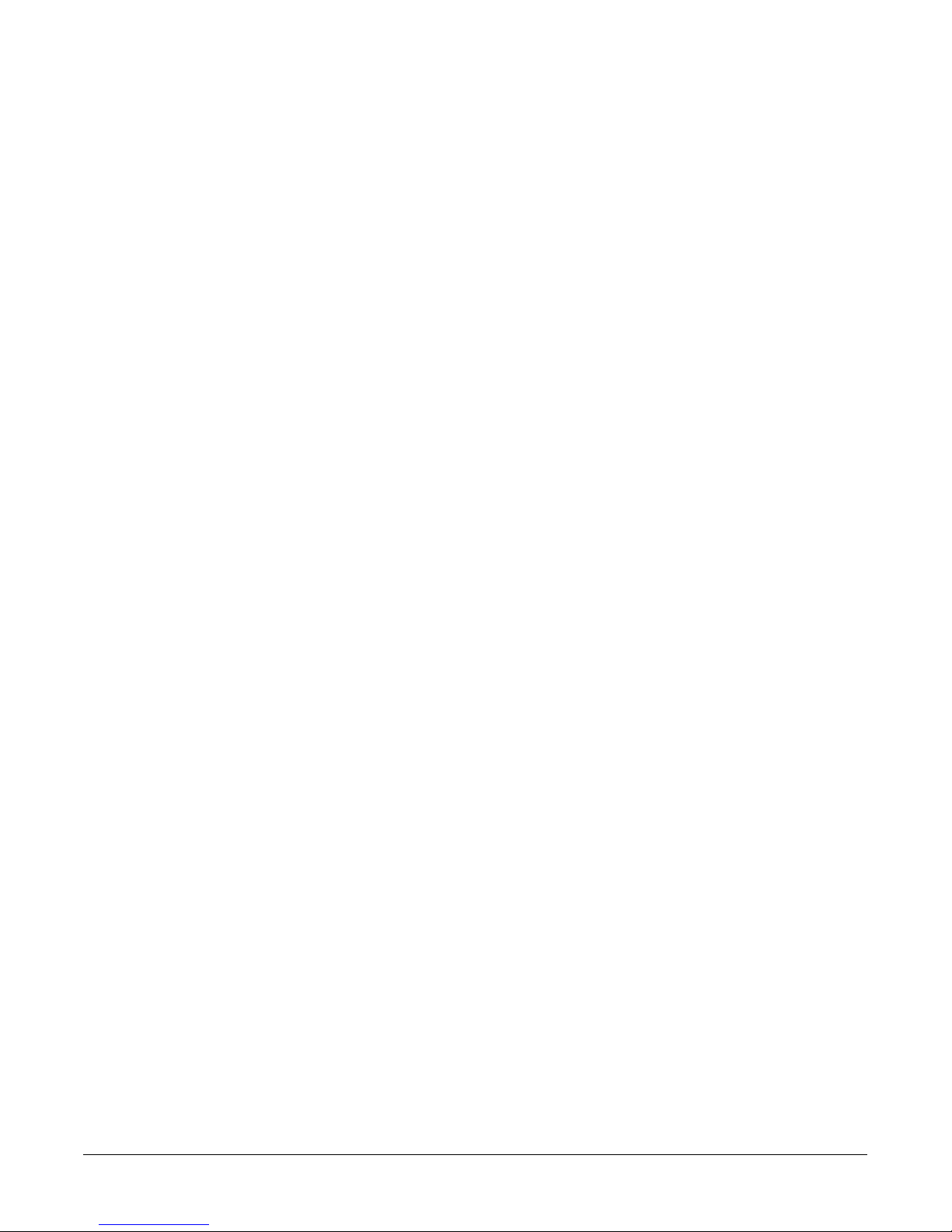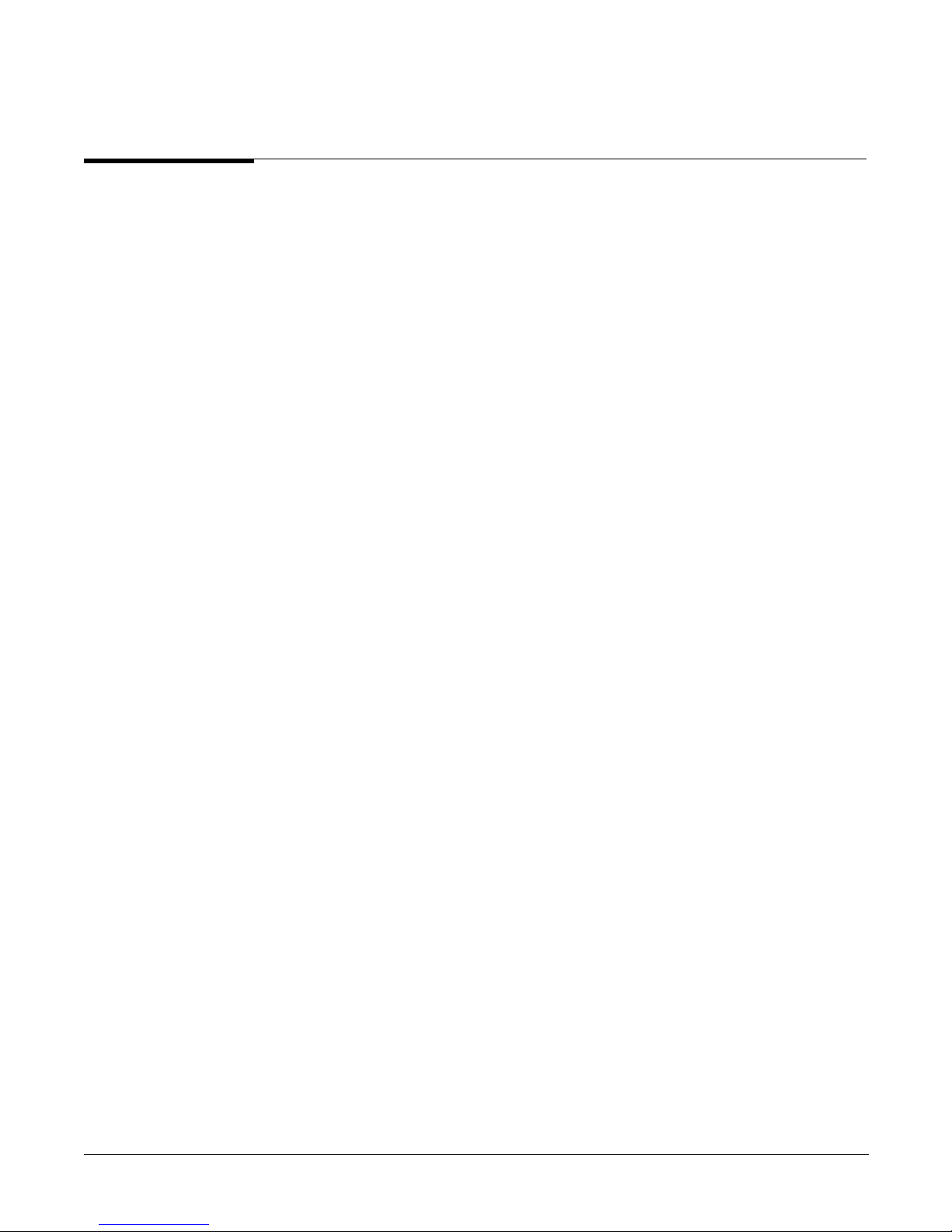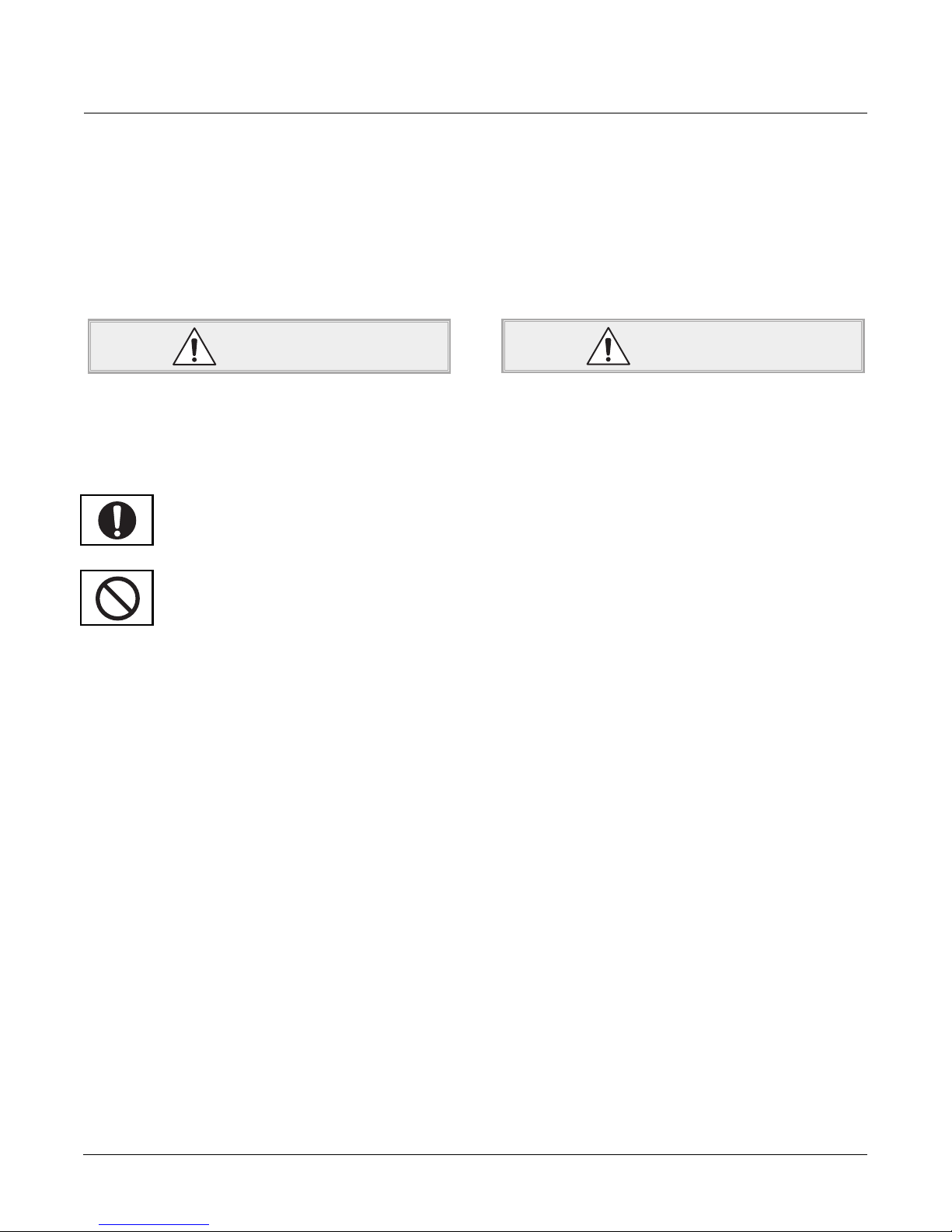VariQuest™ Poster Maker 3600 v
Table of Contents
Copyright................................................................................................................................................ii
Trademarks ............................................................................................................................................ii
Standard warranty ................................................................................................................................iii
Chapter 1: Getting Started ...................................................................................................... 1-1
Unpacking and setting up the printer ............................................................................................1-2
Items included in the package.................................................................................................. 1-2
Unpacking the printer ............................................................................................................... 1-2
Positioning the printer............................................................................................................... 1-3
Connecting to a computer ........................................................................................................1-3
Connecting the power cord...................................................................................................... 1-3
Safety precautions ............................................................................................................................. 1-4
Proper use of the printer ................................................................................................................. 1-7
Chapter 2: Printer Features, Parts and Paper ....................................................................... 2-1
Poster Maker features....................................................................................................................... 2-2
System parts....................................................................................................................................... 2-5
Front view ................................................................................................................................... 2-5
Rear view ..................................................................................................................................... 2-5
Scanner......................................................................................................................................... 2-6
Printer .......................................................................................................................................... 2-6
Control panel .............................................................................................................................. 2-7
Message display/Standby screen.............................................................................................. 2-8
Poster Maker paper........................................................................................................................... 2-9
Automatic supply sensing ......................................................................................................... 2-9
Paper types .................................................................................................................................. 2-9
Tips for using Poster Maker paper........................................................................................ 2-10
Paper storage and handling..................................................................................................... 2-11
Removing ink film from TTP and HDP paper................................................................... 2-11
Chapter 3: The Basics ............................................................................................................. 3-1
Installing Poster Maker paper ......................................................................................................... 3-2
Installing the left paper bracket ...............................................................................................3-3
About the scanning and printing areas .......................................................................................... 3-4
Printing a basic document ............................................................................................................... 3-5
Printing multiple copies ................................................................................................................... 3-6
Changing the paper cutting option................................................................................................. 3-7
Changing the print mode................................................................................................................. 3-8
Changing the contrast ...................................................................................................................... 3-9
Changing the output size ............................................................................................................... 3-10
Printing banners .............................................................................................................................. 3-11