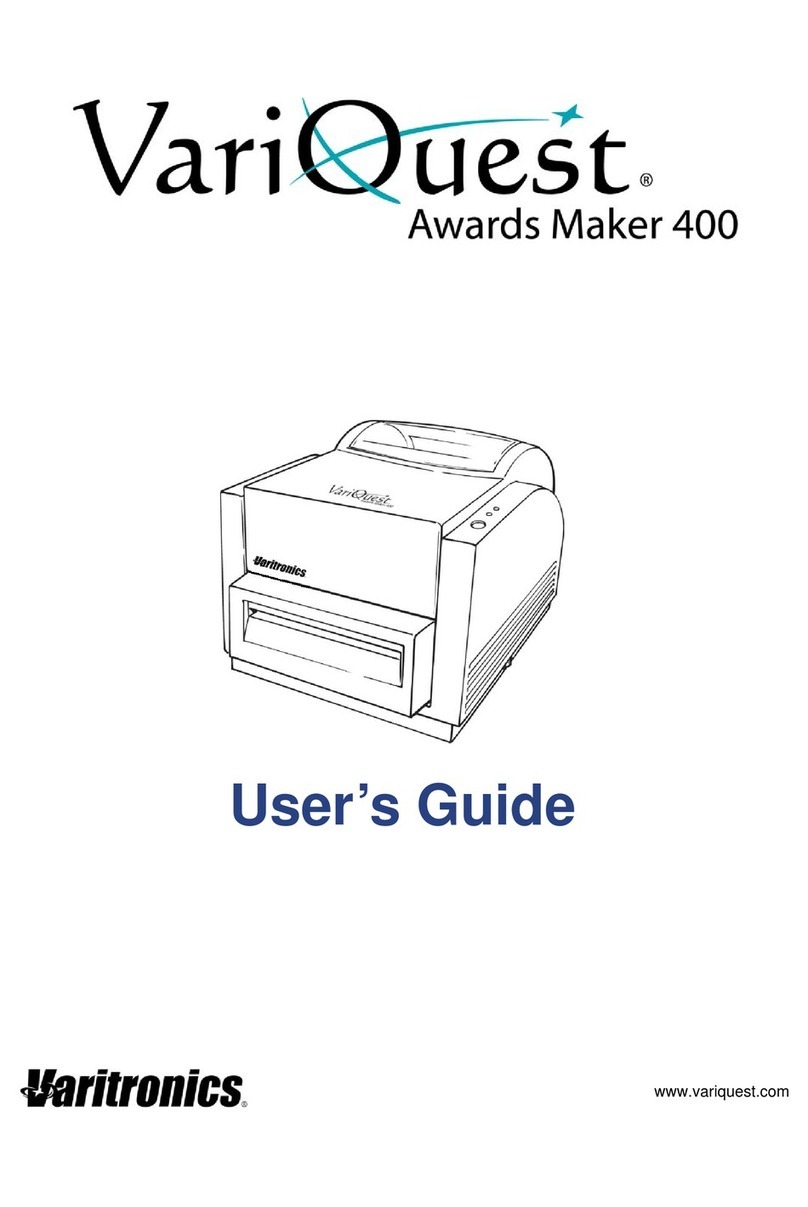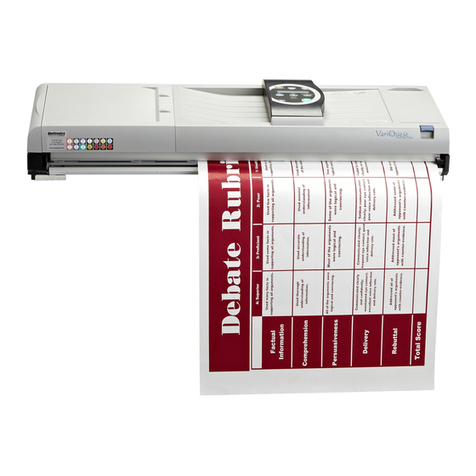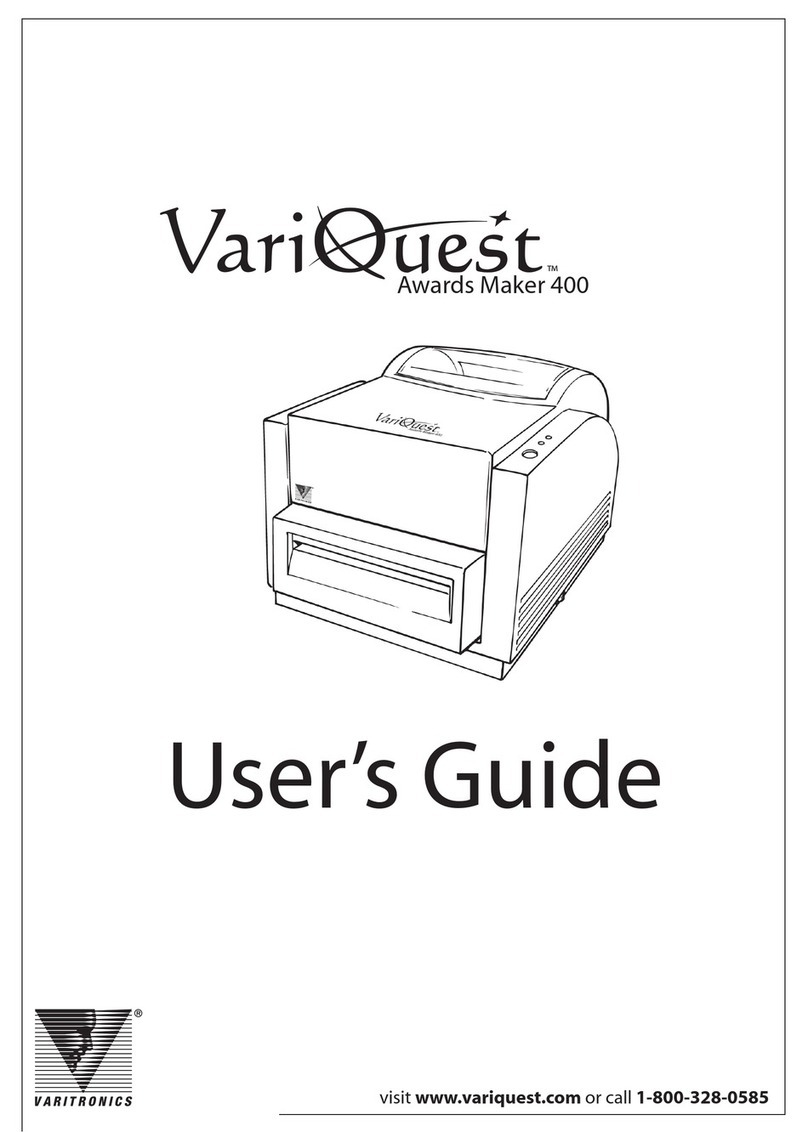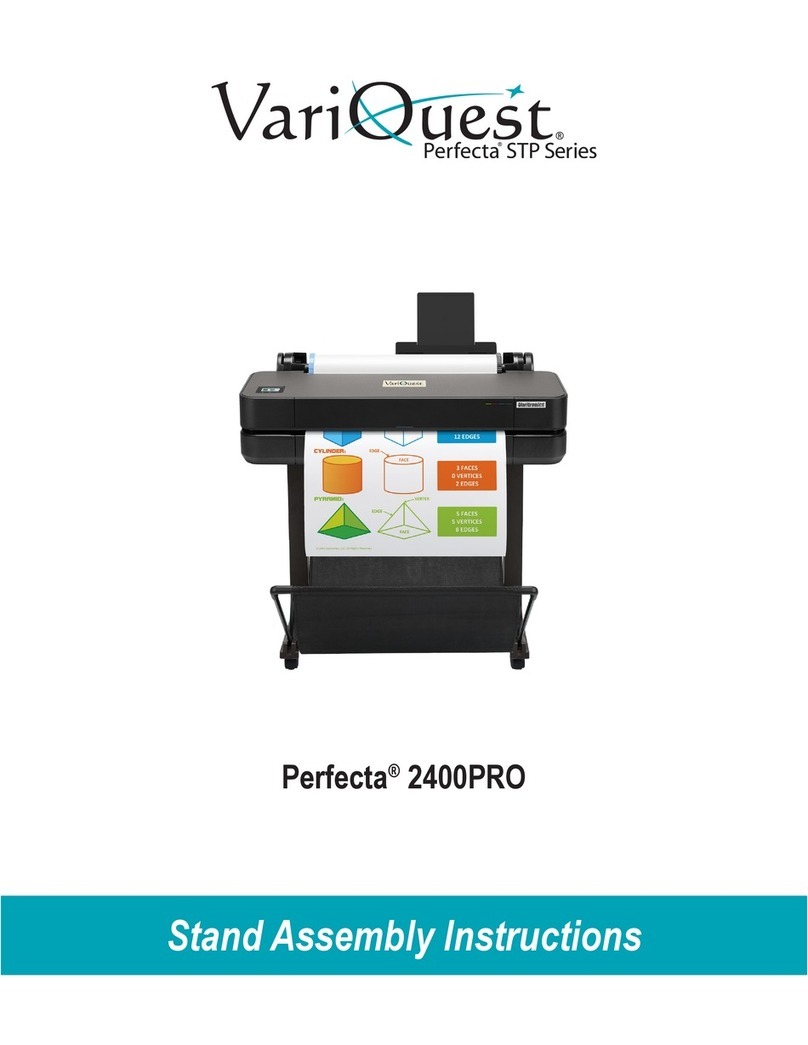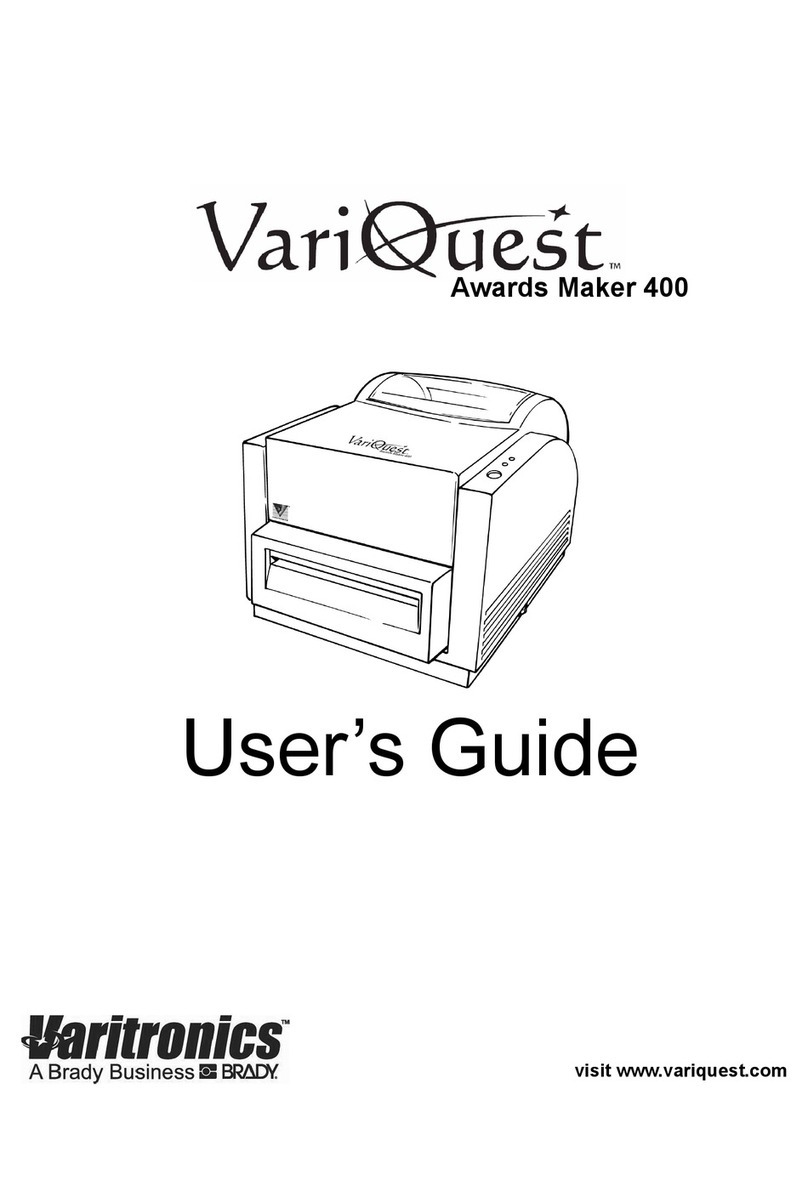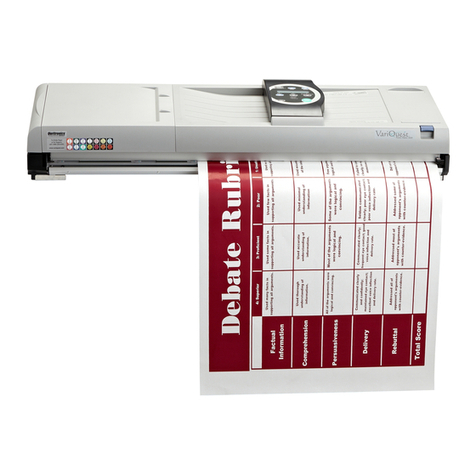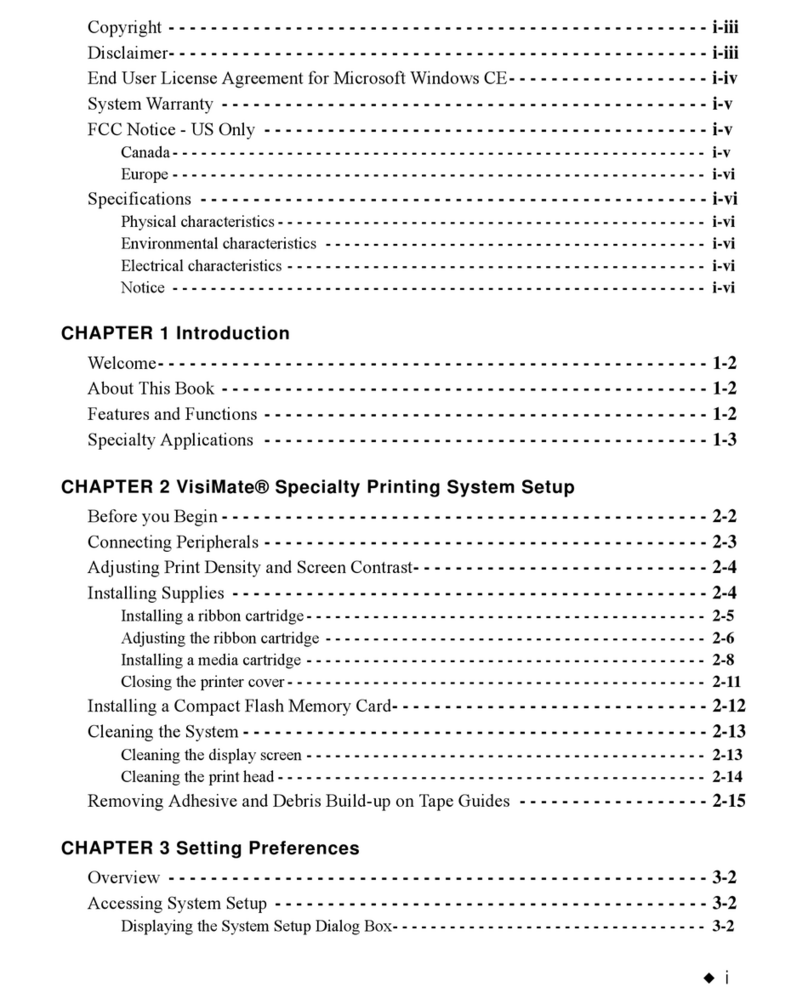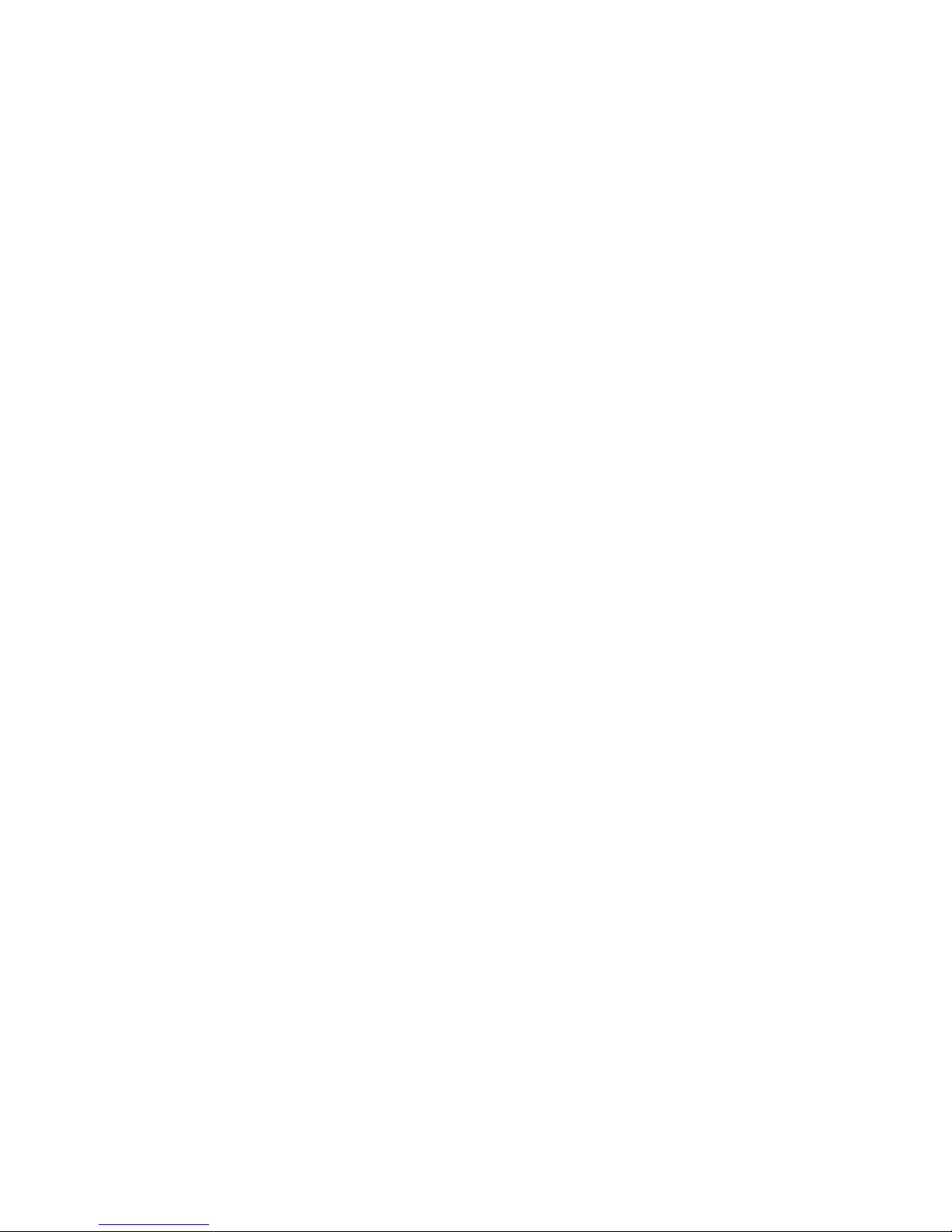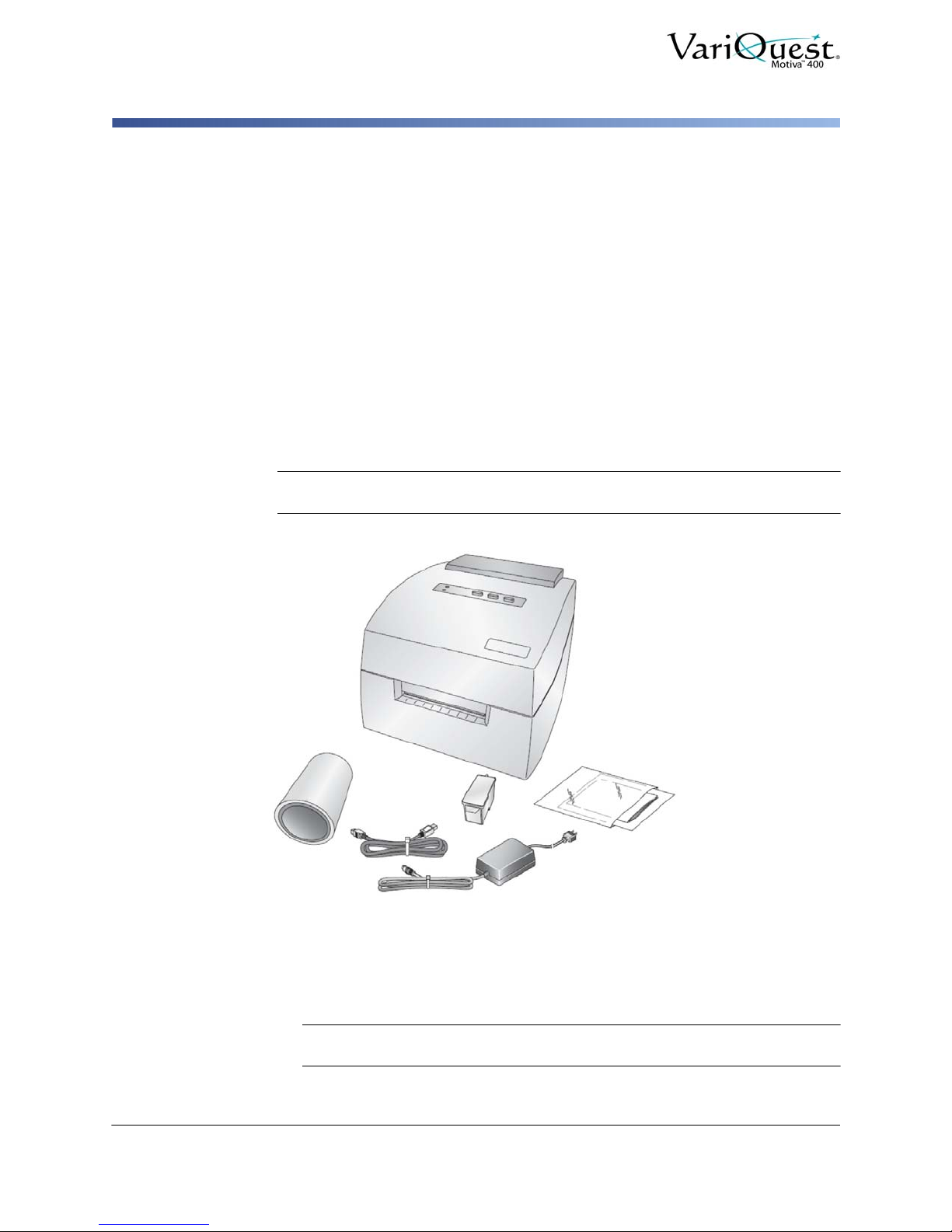VariQuest® Motiva™ 400
User’s Guide
iii
Standard Warranty
YOU SHOULD CAREFULLY READ THE FOLLOWING TERMS AND CONDITIONS OF THIS
LICENSE AGREEMENT BEFORE OPENING THIS PACKAGE. IF YOU DO NOT AGREE WITH
THESE TERMS AND CONDITIONS, PLEASE PROMPTLY RETURN THIS PACKAGE FOR A FULL
REFUND.
LICENSE AGREEMENT
Varitronics, LLC (hereafter "Varitronics") hereby grants you a non-exclusive, nontransferable license to
use this VARIQUEST® Software (hereafter “Software”) and the accompanying documentation
according to the following terms:
1. LICENSE GRANT: You may 1) install the Software on all computers located at the invoiced site for
this Software; 2) use and transmit the Software on a network within this invoiced site; 3) install the
Software on one server or multiple servers within this invoiced site; 4) install the Software on per-
sonal computers of staff employed at this invoiced site for the sole purpose of designing output from
Varitronics printing systems for educational purposes at this invoiced site; and 4) make copies of
the Software in machine readable form for backup purposes only.
2. LICENSE RESTRICTIONS: You may not: 1) modify, adapt, translate, reverse engineer, decompile,
disassemble, create derivative works based on, or copy (except for the backup copy) the Software
or the accompanying documentation; 2) rent, transfer or grant any rights in the Software or
accompanying documentation without the prior, express written consent of Varitronics; or 3) remove
any proprietary notices, labels, or marks on the Software and accompanying documentation.
3. NATURE OF THIS AGREEMENT: This license is not a sale. License fees paid by you, if any, are in
consideration of the licenses granted under this Agreement. Title and copyrights to the Software,
accompanying documentation, and any copy made by you, remain the property of Varitronics or its
suppliers. Unauthorized copying of the Software or the accompanying documentation, or failure to
comply with the above restrictions, shall automatically terminate this license, without further notice,
and terminate your rights to use the Software, and Varitronics shall, in addition to its other legal
remedies, be entitled to its reasonable attorney fees.
4. LIMITED WARRANTY: Varitronics warrants that, for a period of ninety (90) days from the date of
delivery to you as evidenced by a copy of your receipt, the Software, as furnished, under normal
use, will perform without significant errors. Varitronics's entire liability and your exclusive remedy
under this warranty (which is subject to you returning the Software to Varitronics) will be, at the
option of Varitronics, to attempt to correct or help you around errors, to replace the Software with
functionally equivalent software or diskettes, or to refund the license fee of the Software and
terminate this Agreement.
EXCEPT FOR THE ABOVE EXPRESS LIMITED WARRANTY, VARITRONICS MAKES AND YOU
RECEIVE NO WARRANTIES, EXPRESS, IMPLIED, STATUTORY OR IN ANY COMMUNICATION
WITH YOU, AND VARITRONICS SPECIFICALLY DISCLAIMS ANY IMPLIED WARRANTY OF
MERCHANTABILITY OR FITNESS FOR A PARTICULAR PURPOSE. VARITRONICS DOES NOT
WARRANT THAT THE OPERATION OF THE PROGRAM WILL BE UNINTERRUPTED OR ERROR
FREE.
Some states do not allow the exclusion of implied warranties so the above exclusions may not apply to
you. This warranty gives you specific legal rights. You may also have other rights which vary from state
to state.
5. LIMITATION OF LIABILITY: IN NO EVENT WILL VARITRONICS BE LIABLE FOR ANY
DAMAGES, INCLUDING LOSS OF DATA, WHEN LOADING THIS SOFTWARE OR OTHERWISE,
OR LOST PROFITS, COST OF COVER OR OTHER SPECIAL, INCIDENTAL, CONSEQUENTIAL
OR INDIRECT DAMAGES ARISING FROM THE USE OF THE PROGRAM OR ACCOMPANYING
DOCUMENTATION, HOWEVER CAUSED AND ON ANY THEORY OF LIABILITY. THIS
LIMITATION WILL APPLY EVEN IF VARITRONICS HAS BEEN ADVISED OF THE POSSIBILITY
OF SUCH DAMAGE.