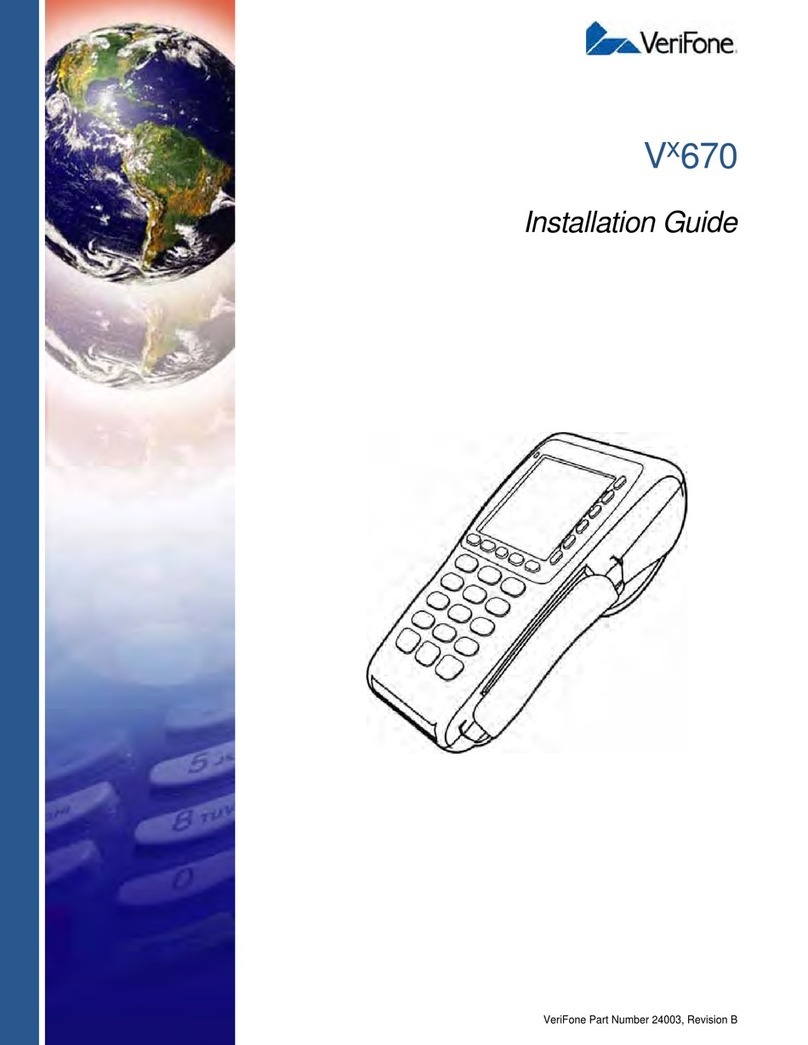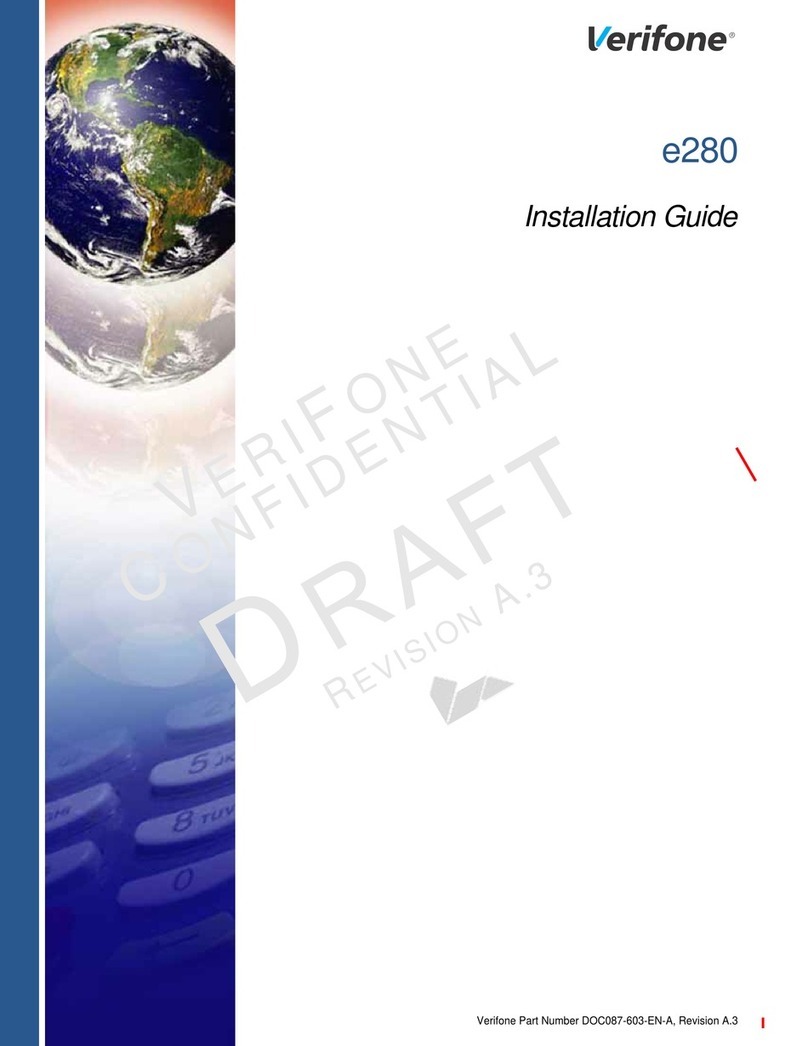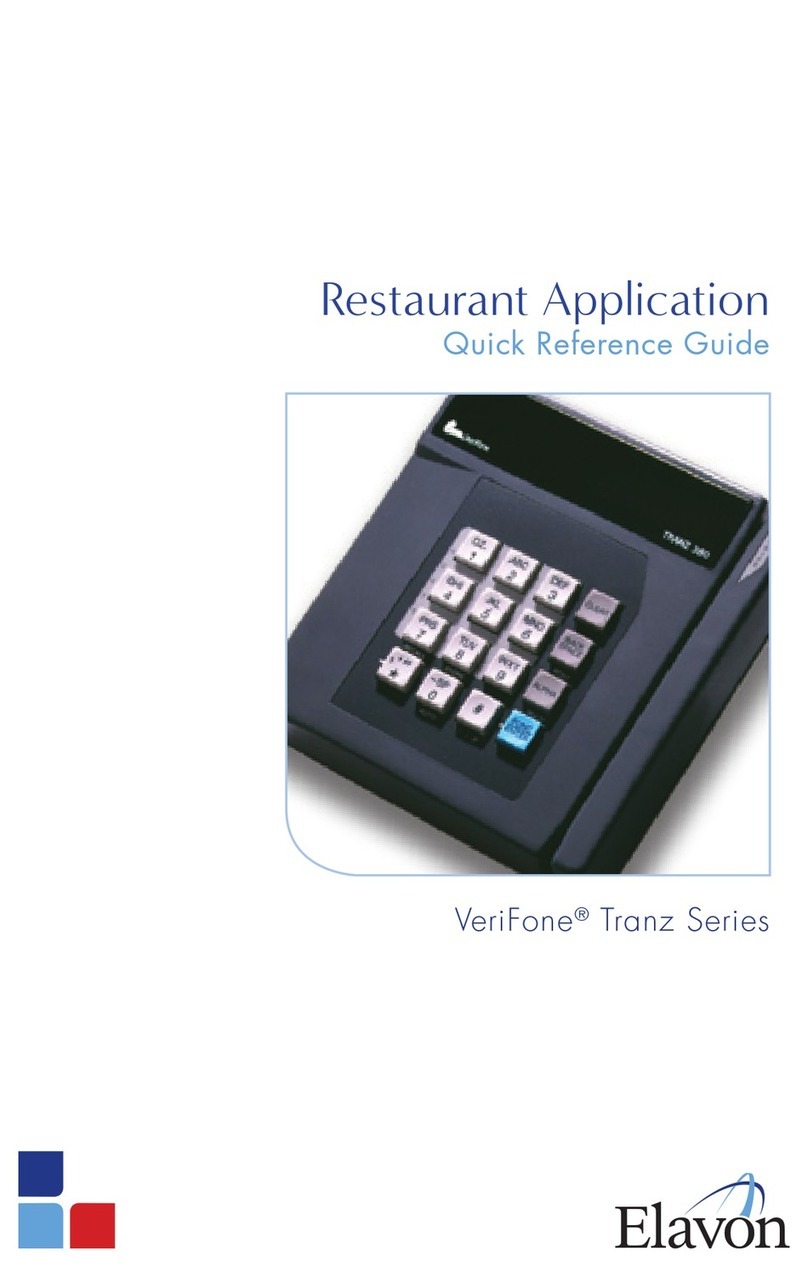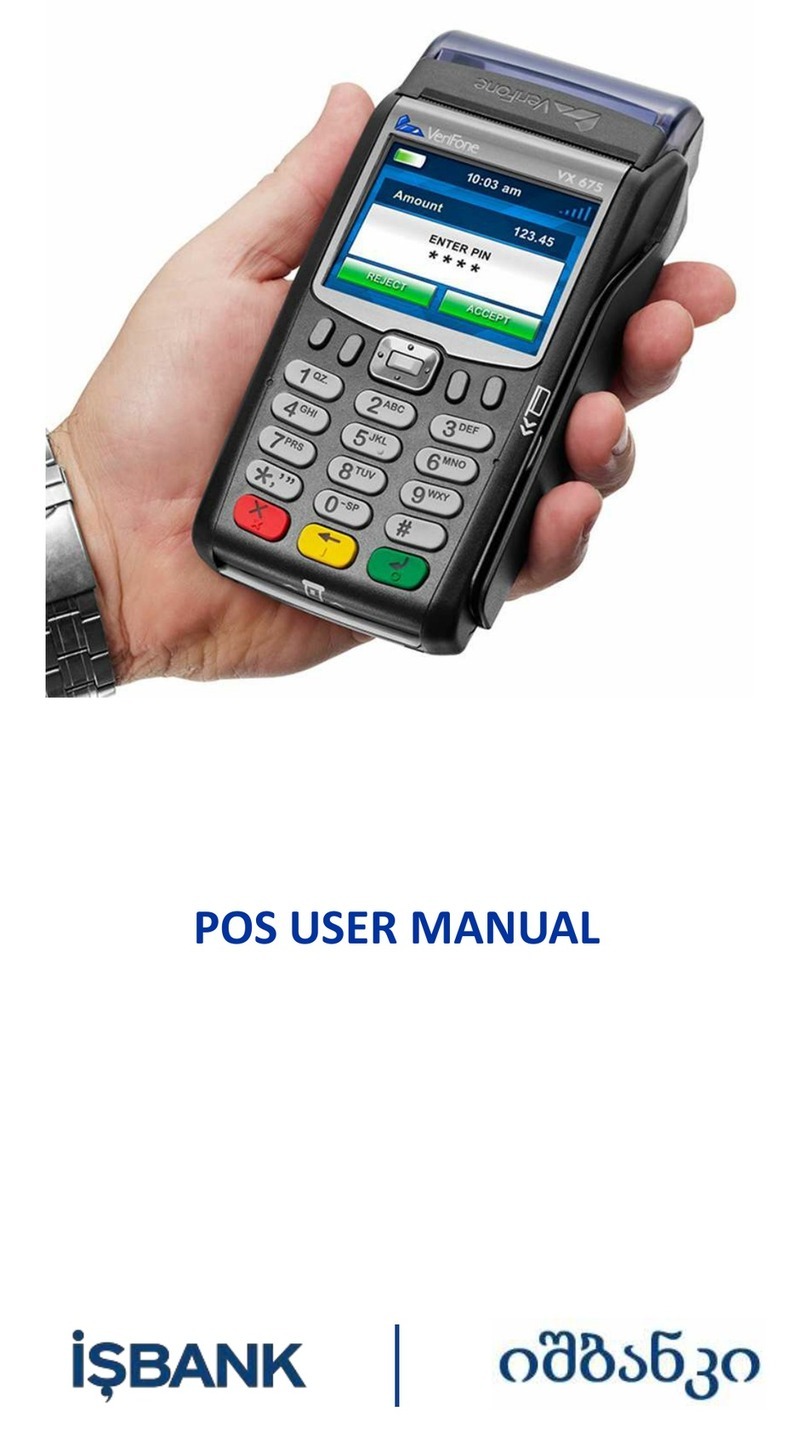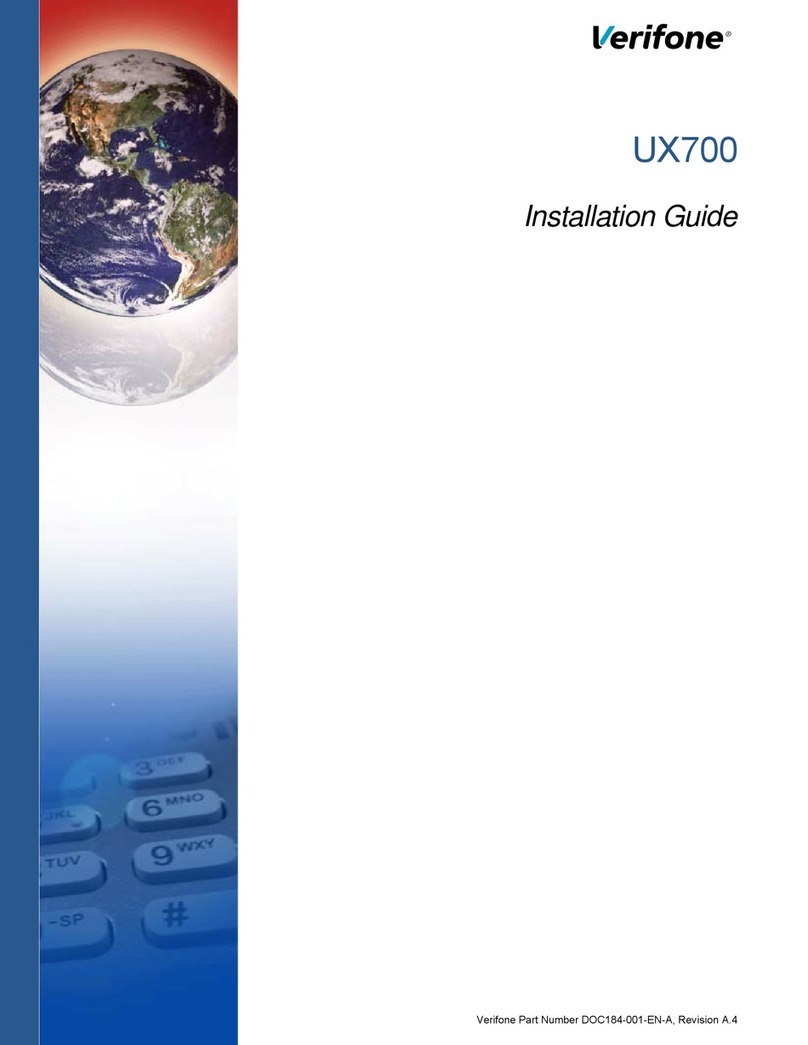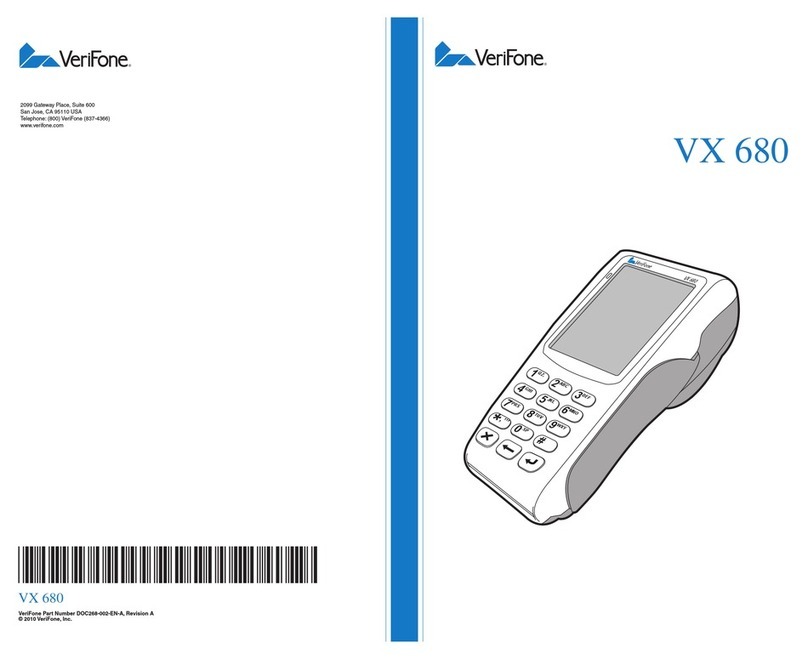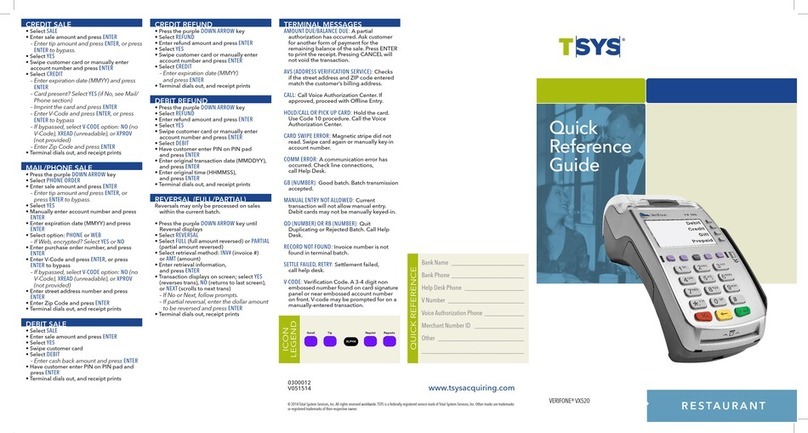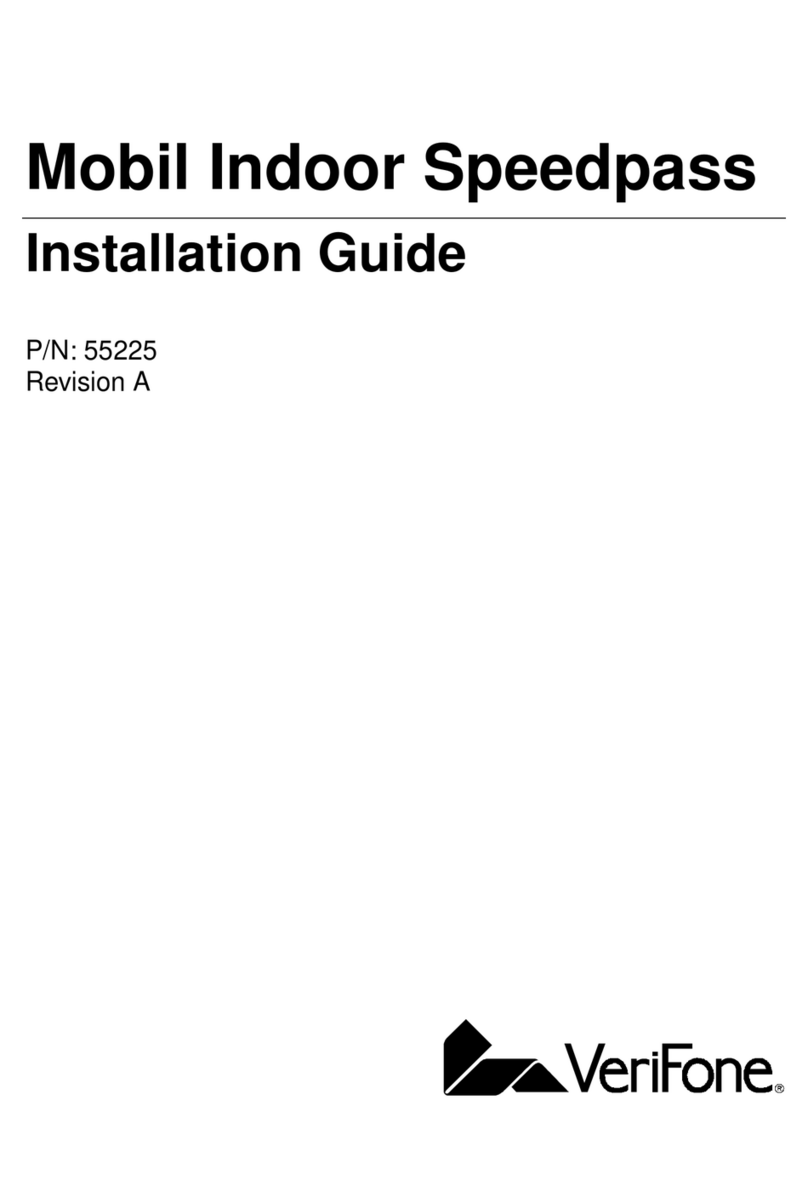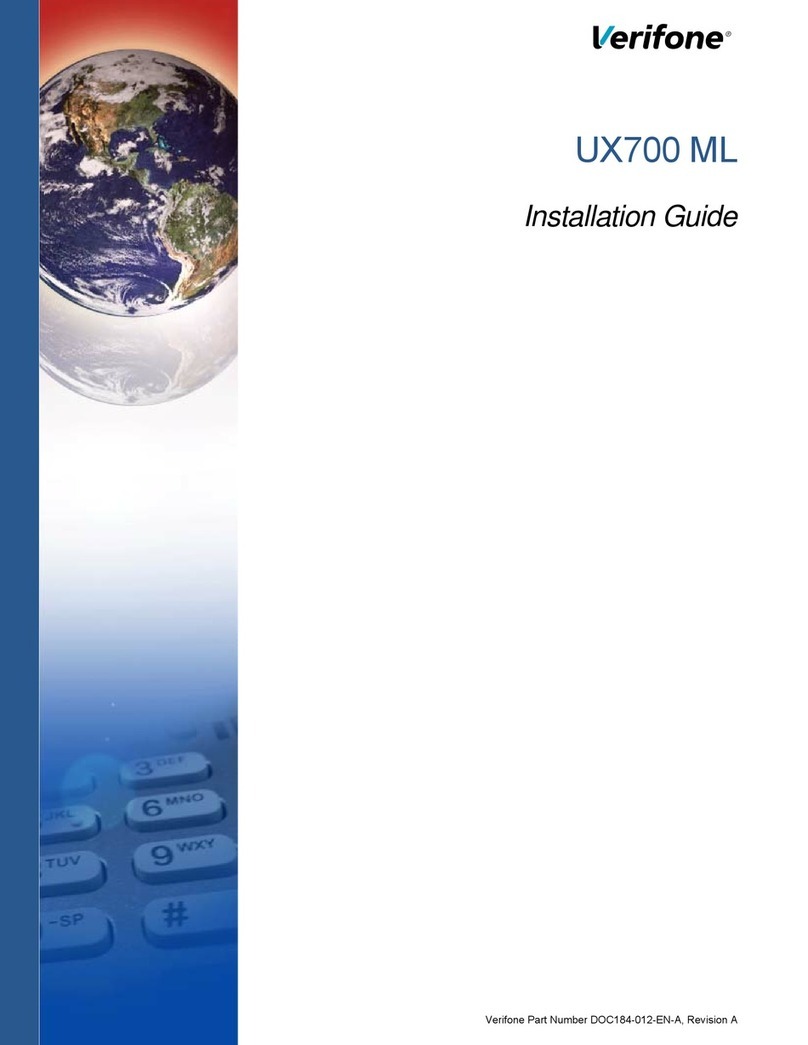Corrections
To Complete a Pre-Authorized Credit Card
This Quick Reference Guide provides you with simple, step-by-step instructions of your daily terminal operations. For your convenience, the guide is divided into the following sections:
Sales or credits that were performed incorrectly may be corrected in
the terminal. These reversals can only be done if the terminal has not
been balanced since the incorrect transaction was made. If the termi-
nal was balanced, refer to section 4-Refunds. If the transaction being
reversed is a debit card transaction, the card must be present.
Pre-authorization of a credit card provides you with an approval code
confirming that funds are available to the cardholder. It does not
charge the card. The customer is charged the transaction amount only
upon completion of the pre-authorization transaction. Pre-authorizing
a card places a hold on the funds for a period of five to seven days. If
you do not complete the pre-authorization within this time, the hold
will be released. CHIP cards being used for a Pre-Auth will require the
cardholder to be present for PIN entry.
PRE-AUTHORIZATION continued
Use Pre-authorization in order to:
Access the tip line in restaurant or salon settings
Place a hold on funds for hotel check-in, car or equipment rental
Refer to your card acceptance agreement for more information
regarding pre-authorizations. In restaurant environments, pre-authori-
zations should not be done when CHIP cards are presented by the card-
holder. Chip cards in a restaurant environment should be processed
as "PURCHASE" transactions. Tip entry is available at the time of the
purchase for CHIP and debit cards.
2) Corrections (Reversals)
3) Pre-Authorization
1) Purchases 2) Corrections (Reversals) 3) Pre-Authorization 4)Refunds (Credit)
5) Reprinting 6)Reports and Balancing
Press F4 for
CORRECTION
Press F1 to search
for your transaction
by invoice number
or F1 to search by
account number.
CORRECTION INV#
ACCT#
RETRIEVE BY:
If you chose Next,
the next transaction
is displayed. Press
F0 for YES to correct
this transaction,
press F1 for NO to
cancel or F2 for
NEXT to move to the
next transaction in
the batch.
CORRECTION YES
NO
NEXT
INVOICE #10
(optional)
Enter the invoice
number, or if you
chose ACCT#,
enter the last four
digits of the account
number, to find your
transaction and
press the green OK
key to continue.
CORRECTION
INVOICE NUMBER:
The correction will
reverse the transac-
tion and update the
batch.
CORRECTION
APPROVED
1
4
2
5
87
3
6
If you wish to
correct the last
transaction, press
F0 for YES. If you
wish to correct any
other transaction in
the batch, press F1
for NO.
CORRECTION YES
NO
CORRECT LAST?
If your transaction is
shown, press F0 for
YES. If you press F1
for NO, you will
cancel the correc-
tion. If you press F2
for NEXT, you will
move to the next
transaction in the
batch.
CORRECTION YES
NO
NEXT
INVOICE #9
Tear the merchant
copy receipt off
and then press
the green OK key to
print the customer
copy.
CORRECTION
TEAR RECEIPT
PRESS ENTER KEY
Press the 2nd
purple key from
the left for the
PREAUTH/COM-
PLTE menu or press
the down arrow
to search for PRE-
AUTH/COMPLTE.
Enter the amount
of the Pre-Autho-
rization using the
keypad. Press the
green OK key.
Press F0 for YES to
process the transac-
tion or F1 for NO to
decline the amount
and stop the trans-
action.
PREAUTH
AMOUNT: 0.00
PREAUTH YES
NO
TOTAL: $1.00
Optional screen if
you choose to scroll
down, rather than
press the 2nd purple
key in step 1. From
here, press F2 for
PREAUTH/COMPLTE
Enter the Clerk/
Server ID number
and press the green
OK key.
CORRECTION
FORCE
PREAUTH/COMPLTE
BALANCE INQ
PRE-AUTH
ENTER CLERK ID/
SERVER ID:
(optional)
PREAUTH
APPROVED
1
7 8
65
9
Press F1 for
PREAUTH.
Tear the merchant
copy receipt off
and then press
the green OK key to
print the customer
copy.
PREAUTH/COMPLTE
PREAUTH
COMPLETE
DELETE PREAUTH
PREAUTH WREPORT
PREAUTH
TOTAL: $1.00
SWIPE INSERT OR
ENTER ACCT#:
PURCHASE
TEAR RECEIPT
PRESS ENTER KEY
Press the 2nd purple
key from the left for
the PREAUTH/COM-
PLTE menu or press
the down arrow
to search for PRE-
AUTH/COMPLTE.
Press F0 - F3 for
your choice of
search method:
By Clerk, Amount,
Account Number or
Invoice Number.
Enter the new
amount of the trans-
action, including
adjustments and/
or tips. Press green
OK key.
CLRK
AMT
ACCT
INV#
RETRIEVE BY:
COMPLETE
AMOUNT $1.00
NEW AMOUNT $0.00
Optional screen if
you choose to scroll
down, rather than
press the 2nd purple
key in step 1. From
here, press F2 for
PREAUTH/COM-
PLTE.
Enter the search
criteria such as
invoice number. The
leading zeros in an
invoice number are
not required.
The approval mes-
sage will display. The
receipt will print. If
"NO RECEIPT" is dis-
played, a receipt can
be printed using the
REPRINT feature by
pressing the 3rd purple
key from the left.
CORRECTION
FORCE
PREAUTH/COMPLTE
BALANCE INQ
COMPLETE
INVOICE NUMBER:
COMPLETE
TOTAL $2.00
APPROVED
1
4
7
2
5
8
3
6
Press F2 for
COMPLETE.
If your transaction is
shown, press F0 for
COMP. If you press
F1 or F2 for PREVI-
OUS or NEXT, you
will move to the next
or previous open
pre-auth transaction
in the batch.
PREAUTH/COMPLTE
PREAUTH
COMPLETE
DELETE PREAUTH
PREAUTH REPORT
COMPLETE COMP
PREV
NEXT
INVOICE #9 EXIT
COMPLETE
Card Inserted or Swiped Through Terminal
Magnetic-stripe credit cards may be swiped or keyed, but if you key a
credit card, you must obtain a manual imprint of the card to prove that
the card was present. Failure to do so could result in a chargeback.
Chip cards are inserted by the cardholder into the card reader and
must remain inserted for the duration of the transaction. CHIP Cards
may not be embossed for imprinting and should be swiped only if your
terminal prompts you to do so. Note: For Debit and CHIP card transac-
tions, you will be prompted to pass the terminal to the customer, who
will confirm the amount and enter their PIN to process the transaction.
1) Purchases
Press F1 for
PURCHASE.
If the card is a CHIP
card, pass the termi-
nal to the cardholder
to insert his/her
card, confirm the
amount and enter
the PIN. If it is not a
CHIP card, you will
swipe the magnetic
stripe or key enter
the card number.
Tear the merchant
copy receipt off
and then press the
green OK key to
print the customer
copy.
PURCHASE
TOTAL: 0.00
SWIPE INSERT OR
ENTER ACCT#:
PURCHASE
TEAR RECEIPT
PRESS ENTER KEY
Enter the amount of
the sale/purchase
using the keypad.
Press the green OK
key when finished.
The cardholder
should press F0 for
YES to process the
transaction or F1 for
NO to decline the
amount and stop
the transaction.
PURCHASE
AMOUNT: $0.00
PURCHASE YES
TOTAL: $1.00 NO
1
4
7
2 3
5 6
Enter the Clerk/
Server ID number
and press the OK
key.
The screen will
display status
and a merchant
receipt will print.
The customer
should provide the
terminal back to you
at this time.
PURCHASE
ENTER CLERK ID/
SERVER ID:
(optional)
PURCHASE
APPROVED
TERMINAL START-UP
DATE TIME
COMMSERVER
SOFTPAY-FDCC
[OPTIONAL]
When the terminal is first started up, whether at initial installation or
when electrical power has been removed and then reapplied, the
following screen will display. When this screen displays, press F2 to
select SOFTPAY-FDCC.
The screen will
display status as the
terminal connects
and processes the
transaction, and the
merchant receipt
will print.
4
If the card is a CHIP
card, pass the termi-
nal to the cardholder
to insert his/her card,
confirm the amount
and enter the PIN. If
it is not a CHIP card,
you will swipe the
magnetic stripe or
key enter the card
number.
2 3
DATE TIME
PURCHASE
REFUND
SETTLEMENT
CORRECTION
DATE TIME
PURCHASE
REFUND
SETTLEMENT
CORRECTION
DATE TIME
PURCHASE
REFUND
SETTLEMENT
CORRECTION
DATE TIME
PURCHASE
REFUND
SETTLEMENT
CORRECTION