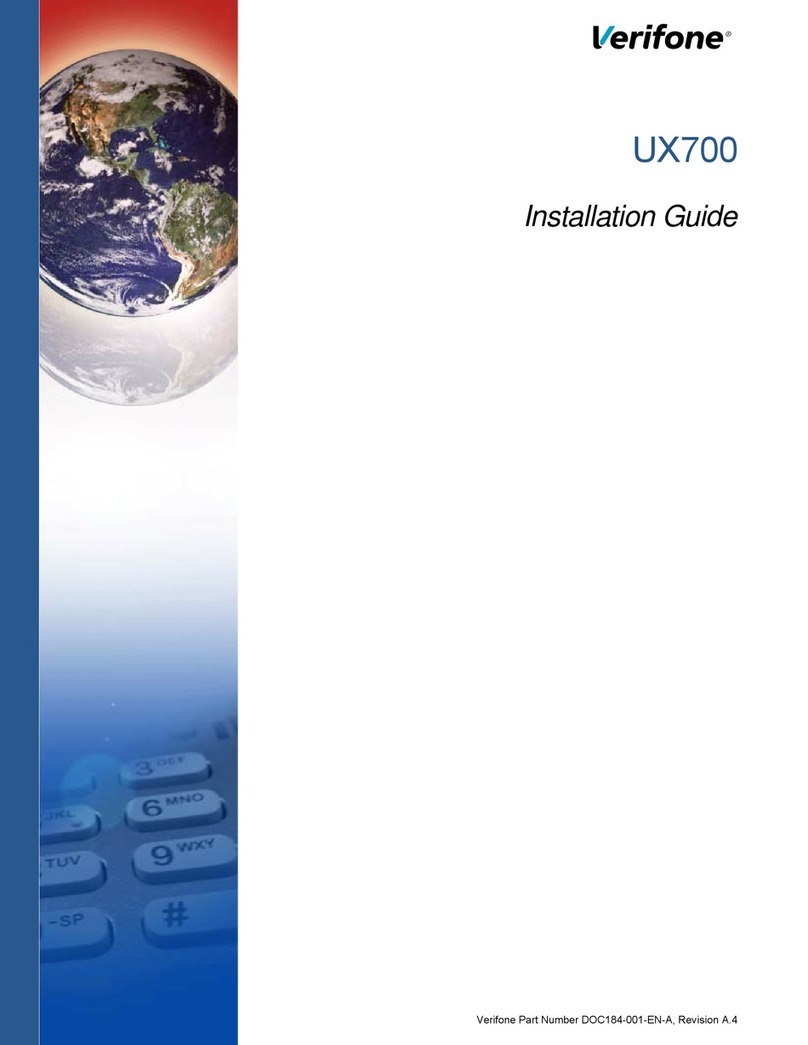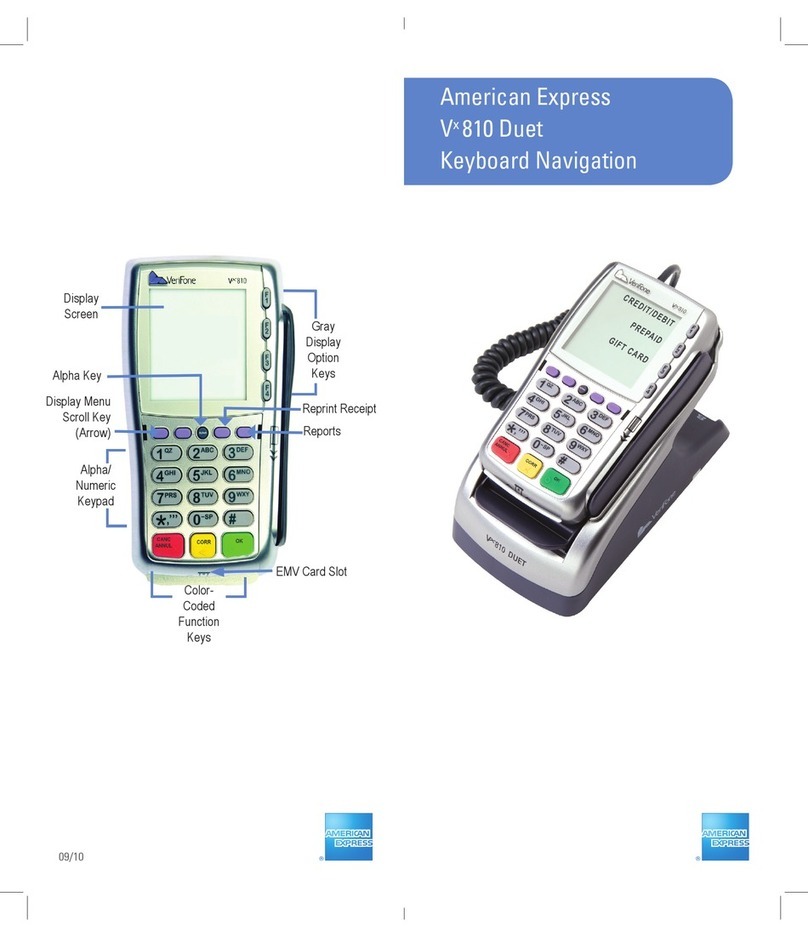VeriFone Vx-520 Series APACS 40 User manual
Other VeriFone Touch Terminal manuals

VeriFone
VeriFone VX 520-G User manual

VeriFone
VeriFone IX90 T650p User manual
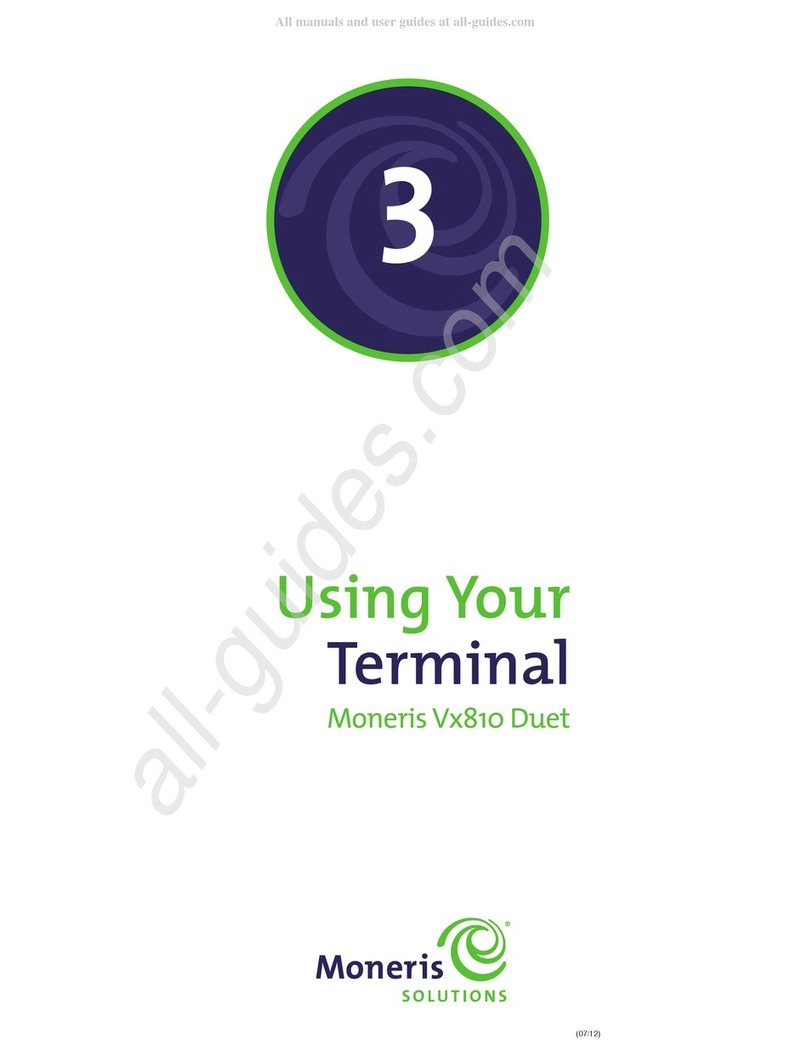
VeriFone
VeriFone DUET Vx810 User manual

VeriFone
VeriFone VX 820 Duet User manual

VeriFone
VeriFone Vx680 BT Series User manual

VeriFone
VeriFone V240m User manual
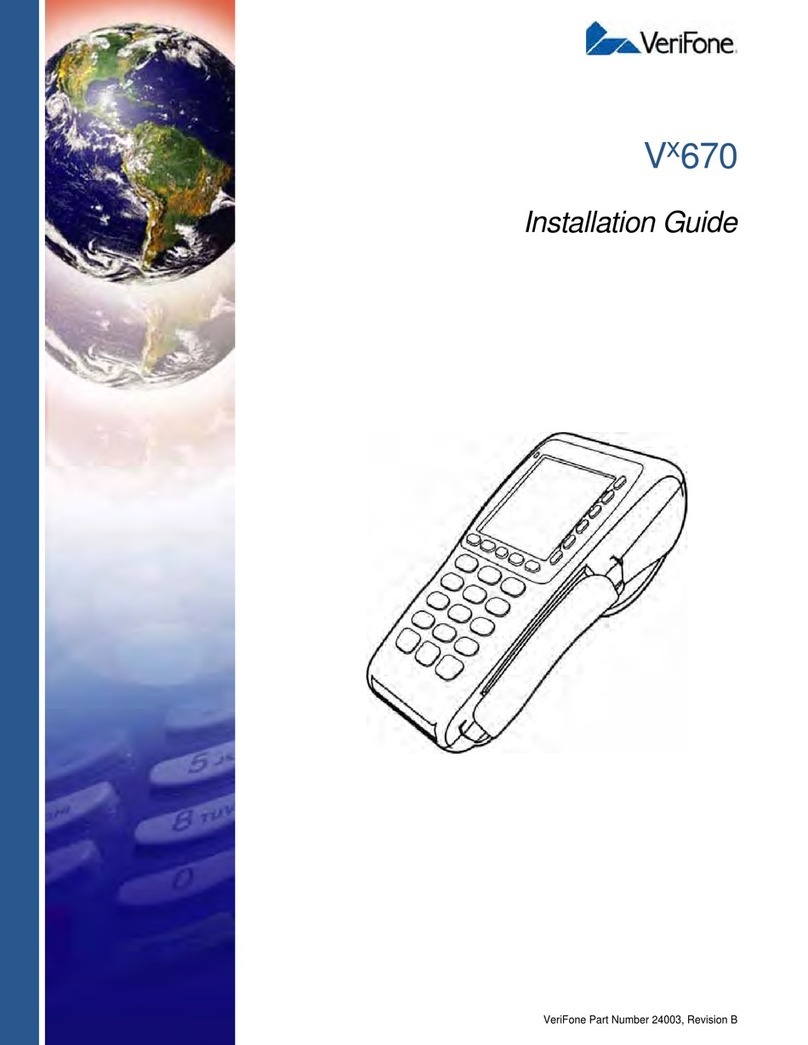
VeriFone
VeriFone VX-670 series User manual

VeriFone
VeriFone PinPad VX520 User manual
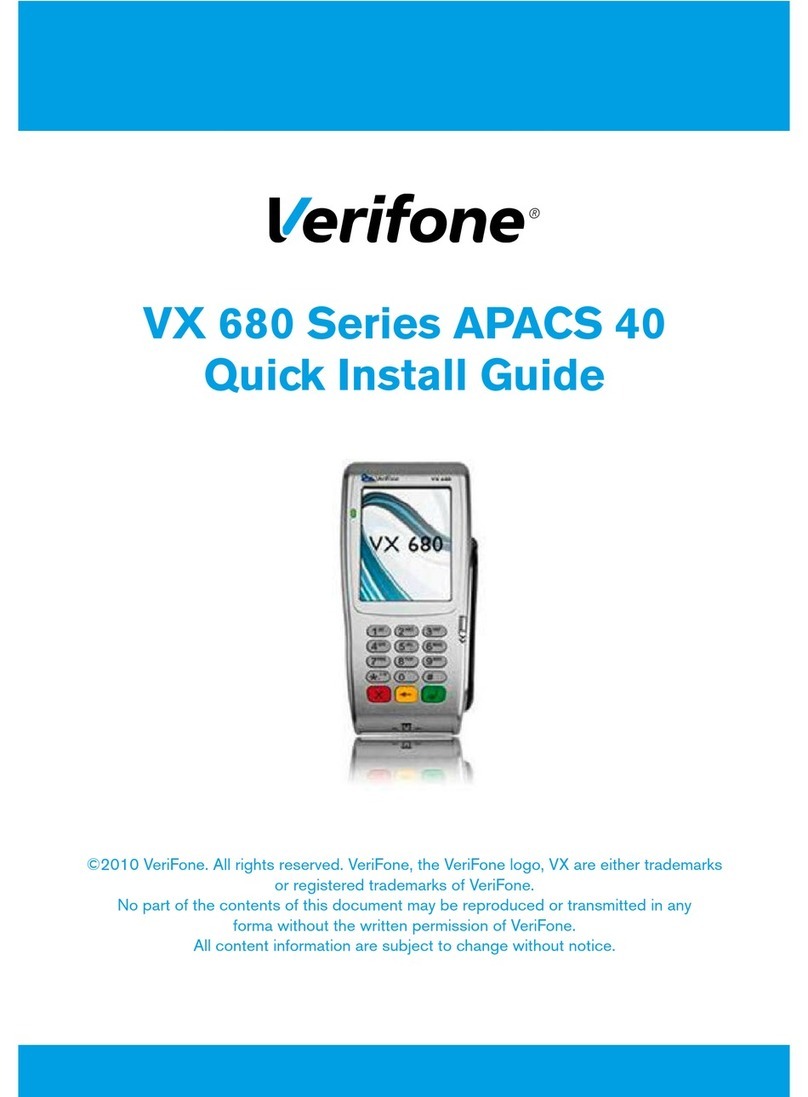
VeriFone
VeriFone VX 680 Series User manual
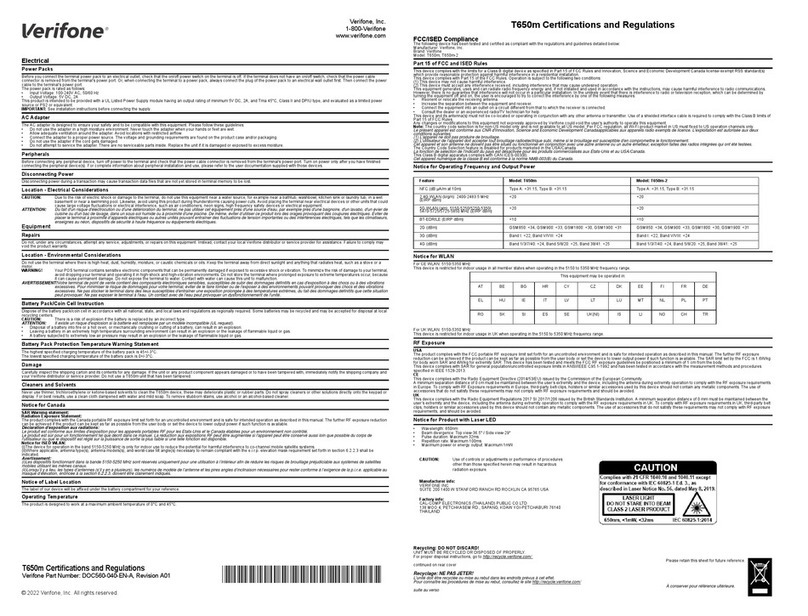
VeriFone
VeriFone T650m User manual

VeriFone
VeriFone T650m User manual

VeriFone
VeriFone evolution series User manual

VeriFone
VeriFone VX570 User manual

VeriFone
VeriFone Carbon Mobile 5 User manual

VeriFone
VeriFone VX 680 User manual

VeriFone
VeriFone Tranz 330 User manual

VeriFone
VeriFone PP1000se User manual
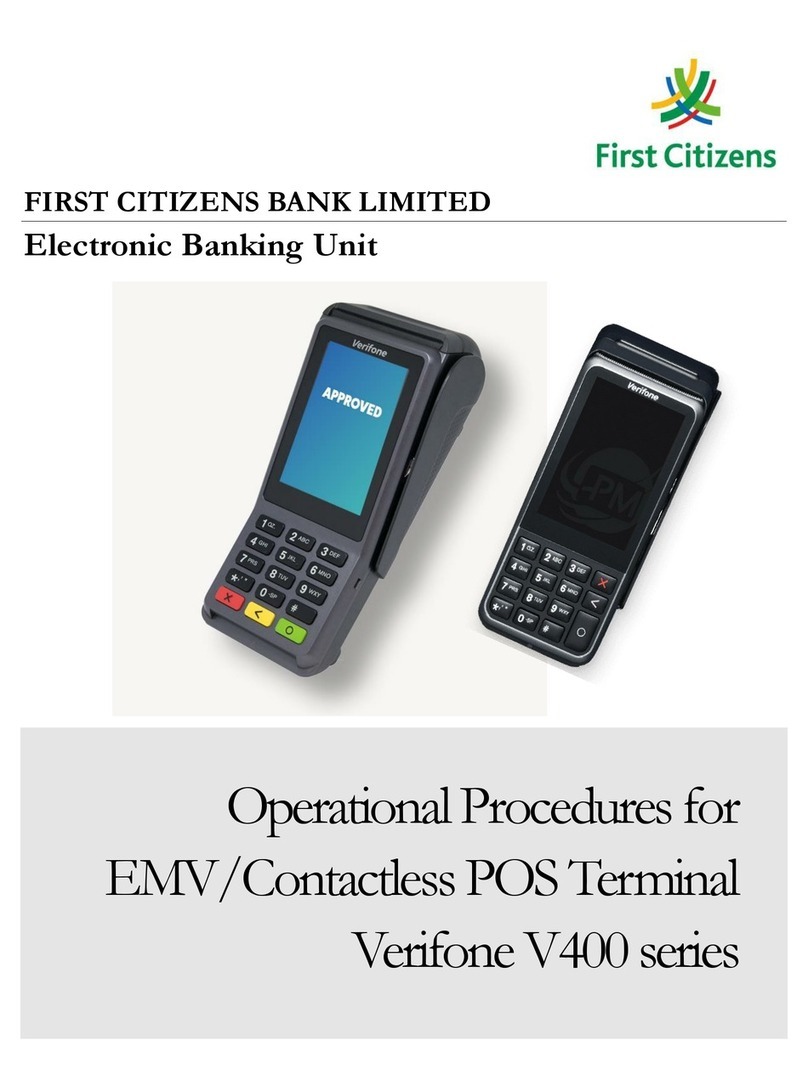
VeriFone
VeriFone V400 Series Manual
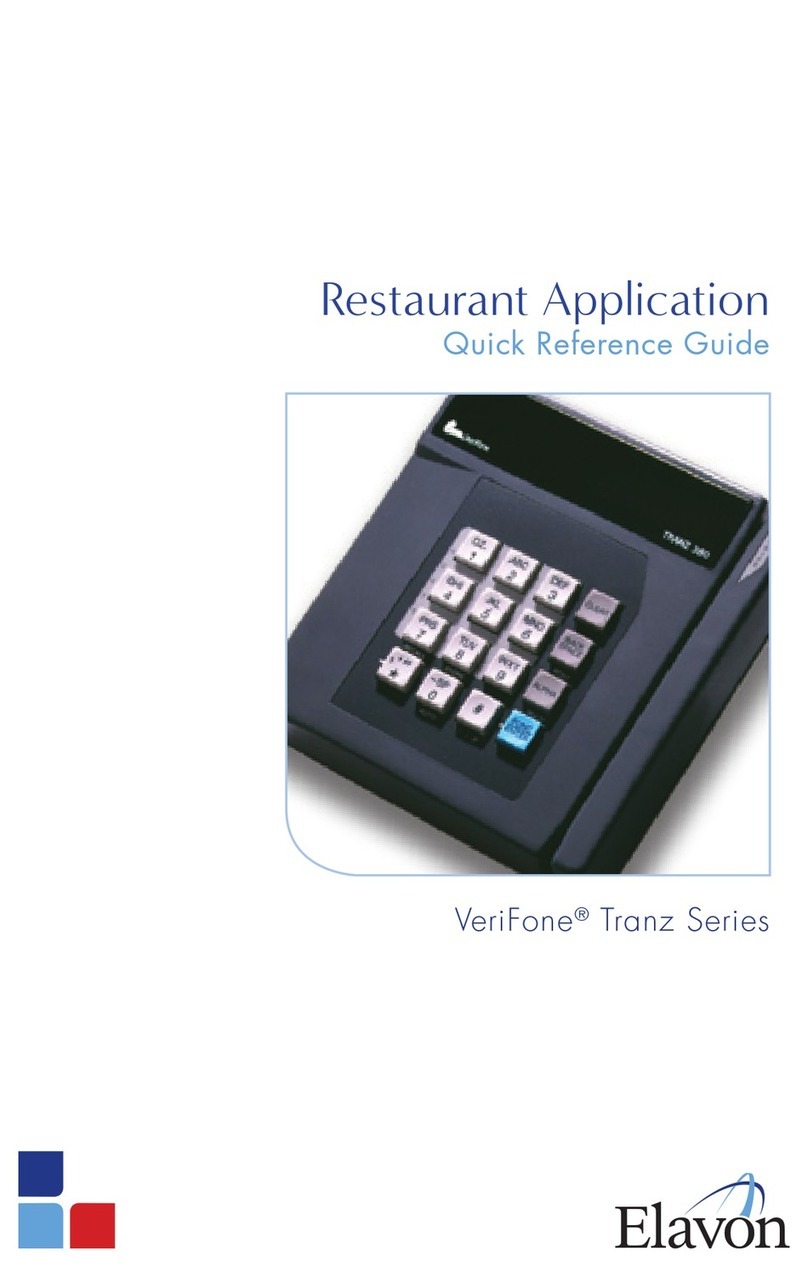
VeriFone
VeriFone Tranz Series User manual
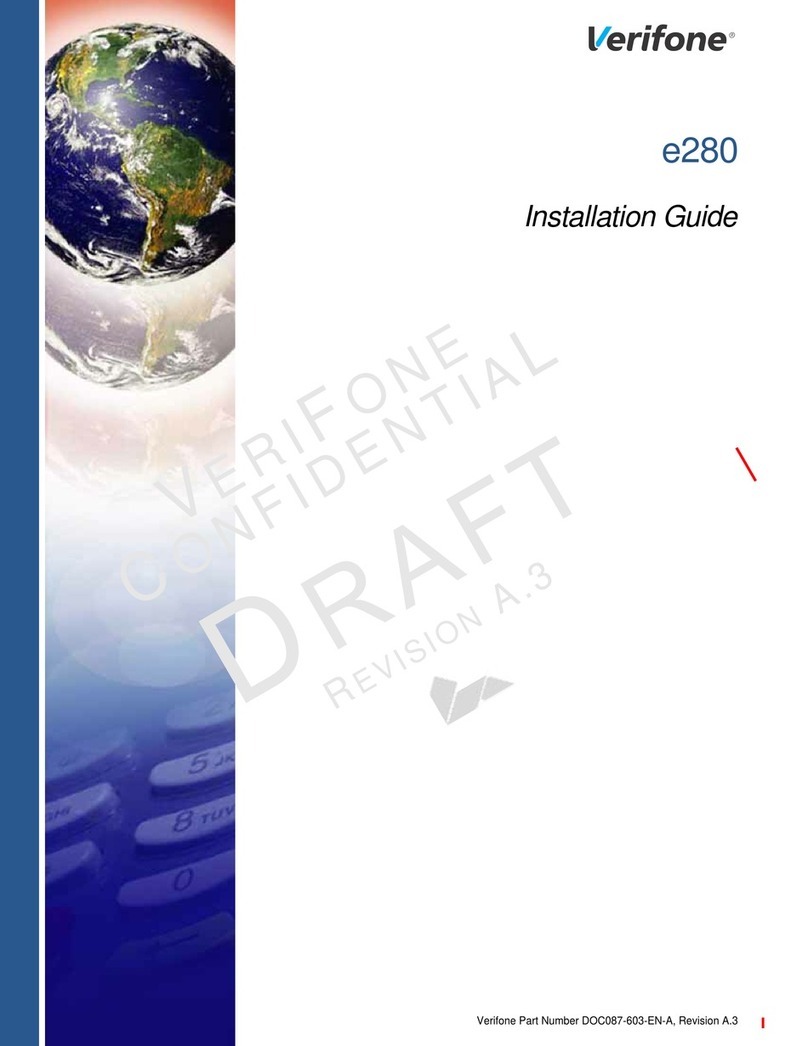
VeriFone
VeriFone e280 User manual