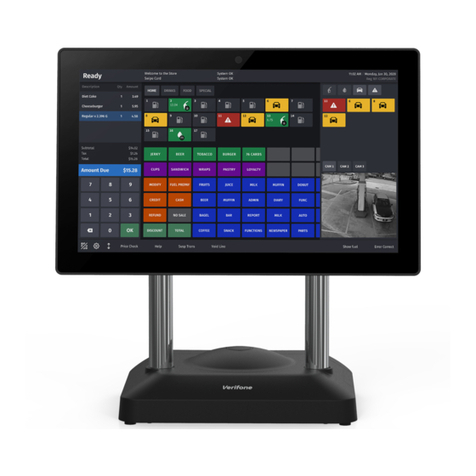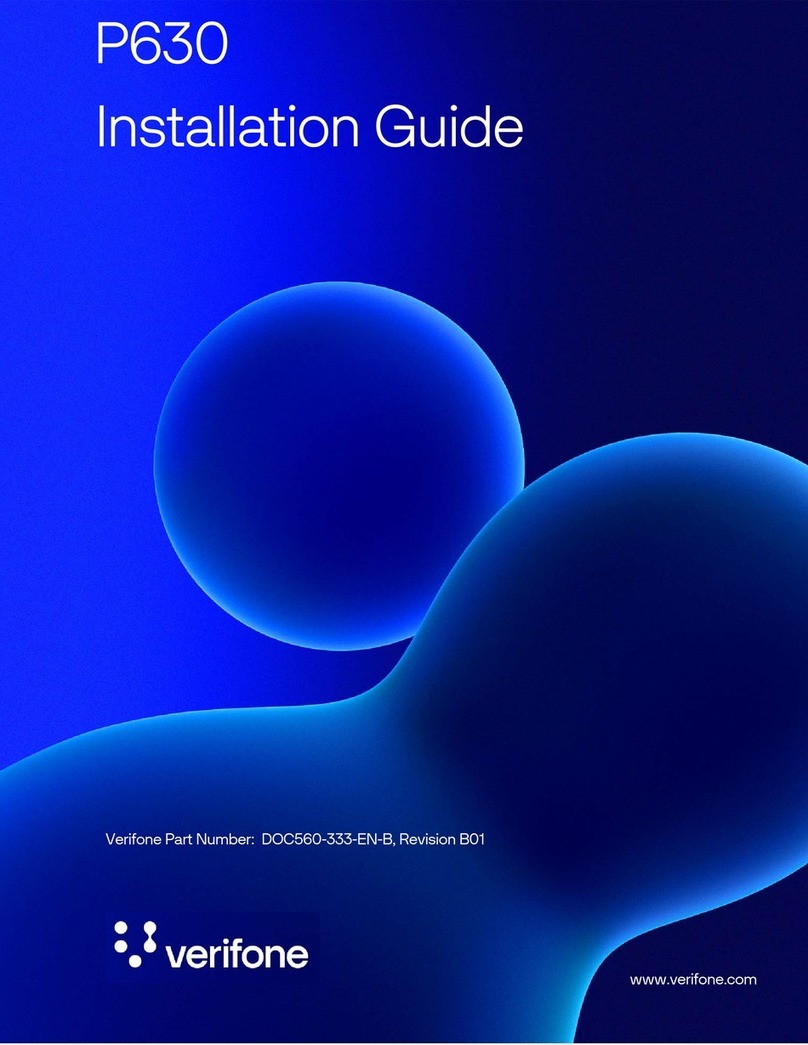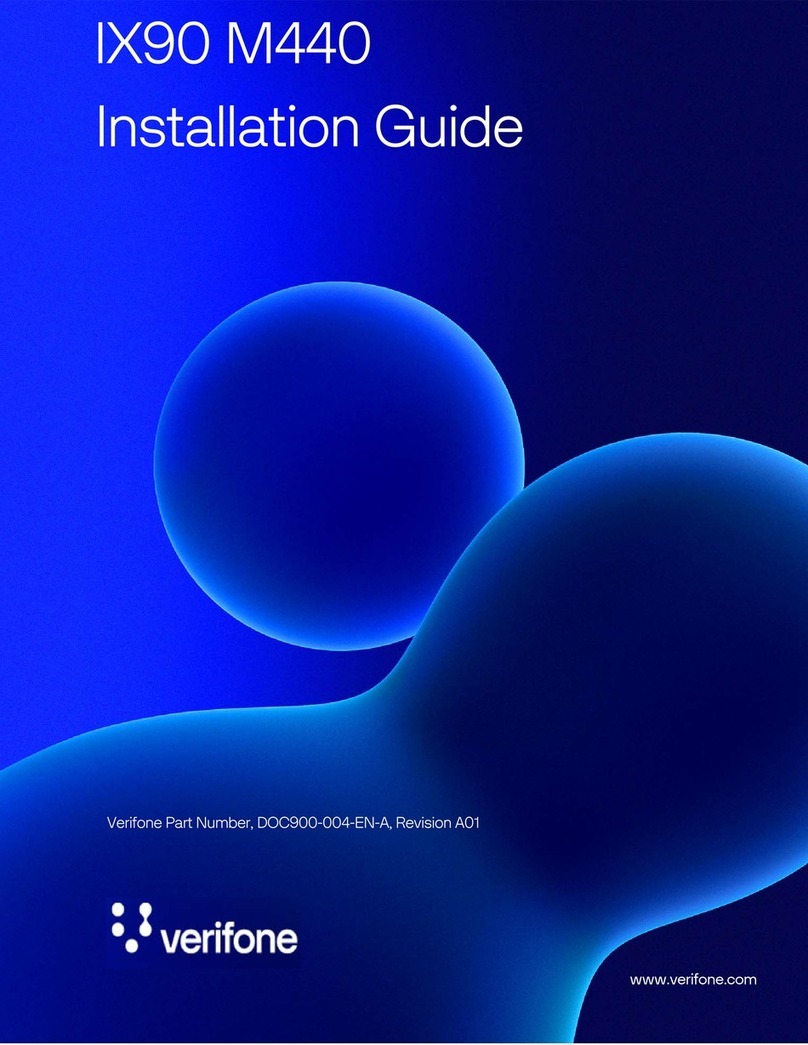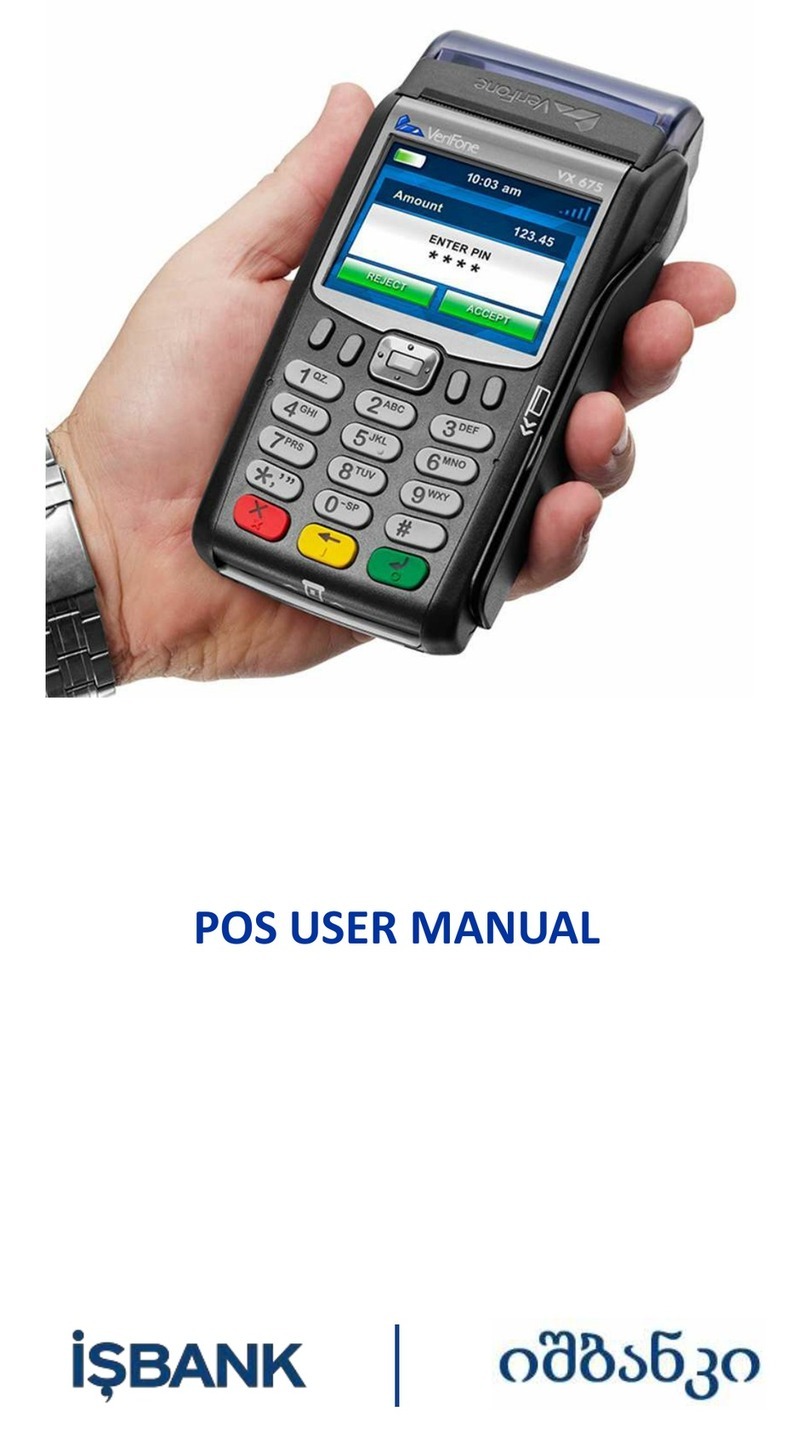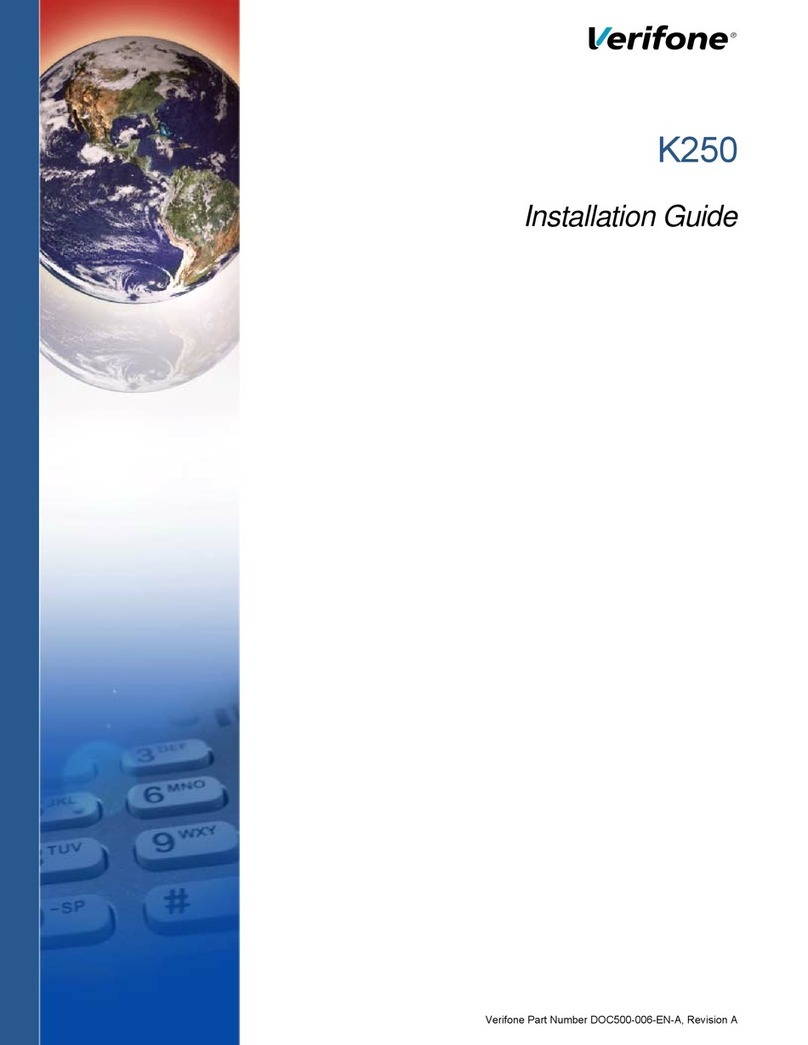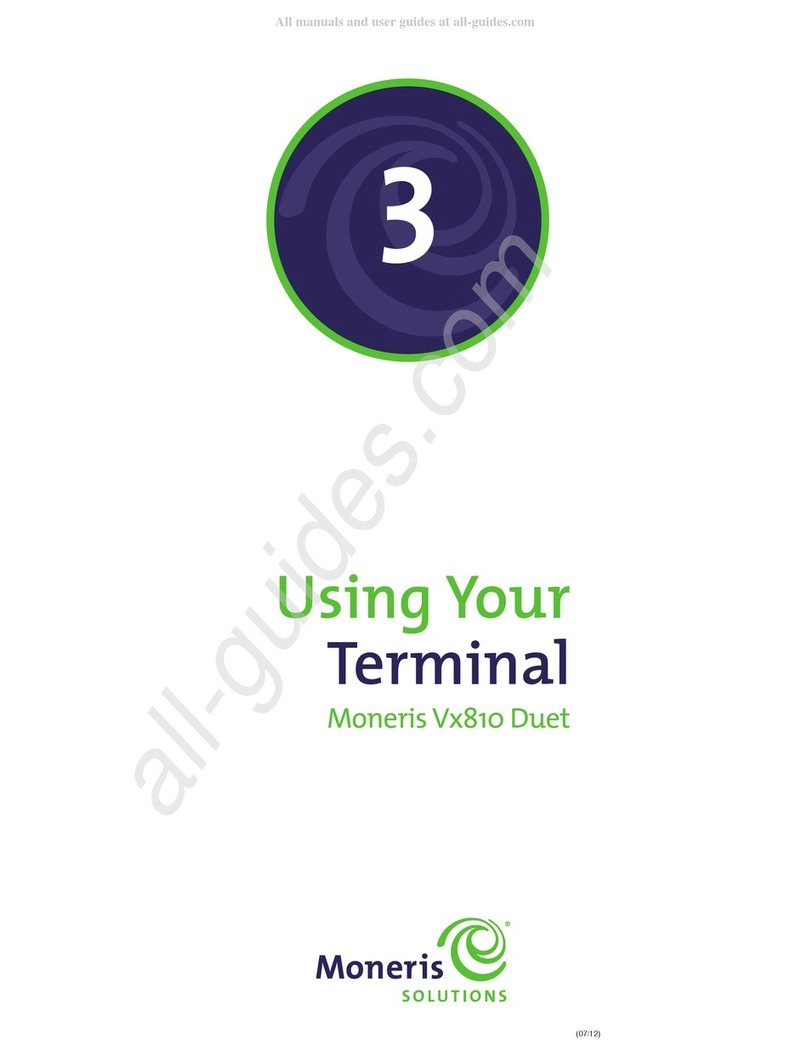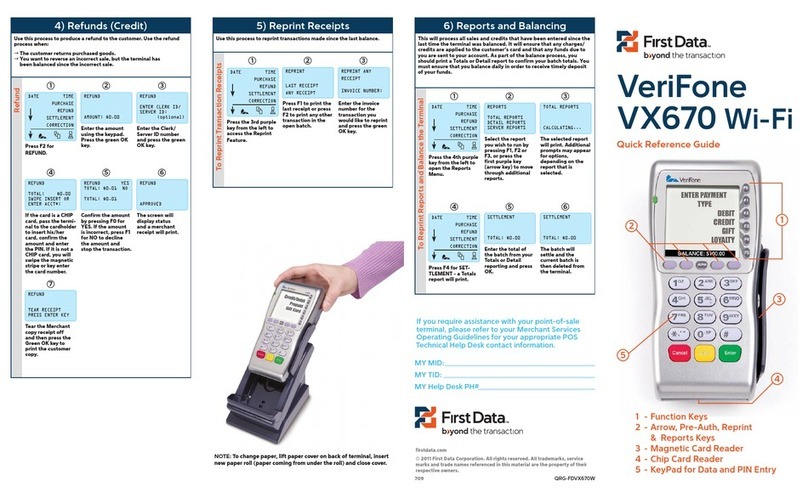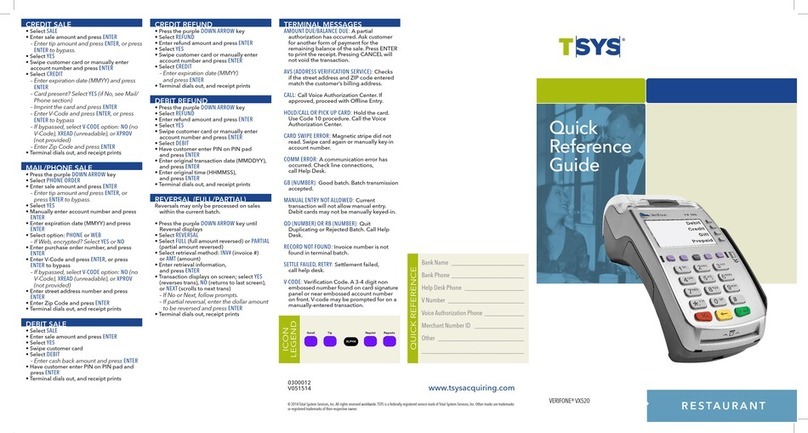VeriFone Vx570
Petroleum Application
NOTES: Use the keys to display terminal options.
Swipe card. If debit or gift card used, select [Debit Sale] or [Gift Card
Sale], and then swipe card.
If prompted, have customer enter pin on PINpad and press [ENTER].
Product #: xxx
[Fuel] [Service] [Cstore]
Enter the product number, then press [], or
Select [FUEL], [SERVICE], or [CSTORE], follow the prompts to select
the product code, and then press [DONE].
Enter sale amount, then press [DONE].
If prompted, enter tax amount, then press [DONE].
Amount Due $0.00
Accept Partial
Approval?
NO YES
Press desired option.
Select NO to not accept partial approval and cancel the transaction.
Select YES to accept partial approval and initiate a new transaction to
collect Amount Due.
Select [CREDIT], [DEBIT], or [GIFT CARD].
Enter sequence number from customer receipt, then press [DONE].
Product #: xxx
[Fuel] [Service] [Cstore]
Enter the product number, then press [], or
Select [FUEL], [SERVICE], or [CSTORE], follow the prompts to select
the product code, and then press [DONE].
Enter sale amount, then press [DONE].
If prompted, enter tax amount, then press [DONE].
Verify total and press [DONE].
Enter the sequence number, then press [DONE].
Void Account #,
Sequence #, & Amt: $
Verify information, and then press [VOID] to void the transaction.
Press [CNCL] to cancel the void and return to the idle menu.
BALANCE INQUIRY (credit and debit cards)
Select [GET CARD BALANCE].
Is this a Debit Card?
NO YES
Swipe card. The terminal prints the available balance. (On debit cards,
terminal will prompt for pin )
AUTHORIZATION ONLY (credit, fleet, and debit cards)
If prompted, have customer enter pin on PINpad and press [ENTER].
Enter the pre-authorization amount and press [DONE]. Receipts print.