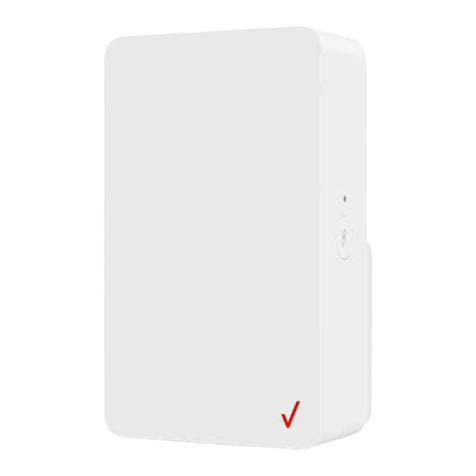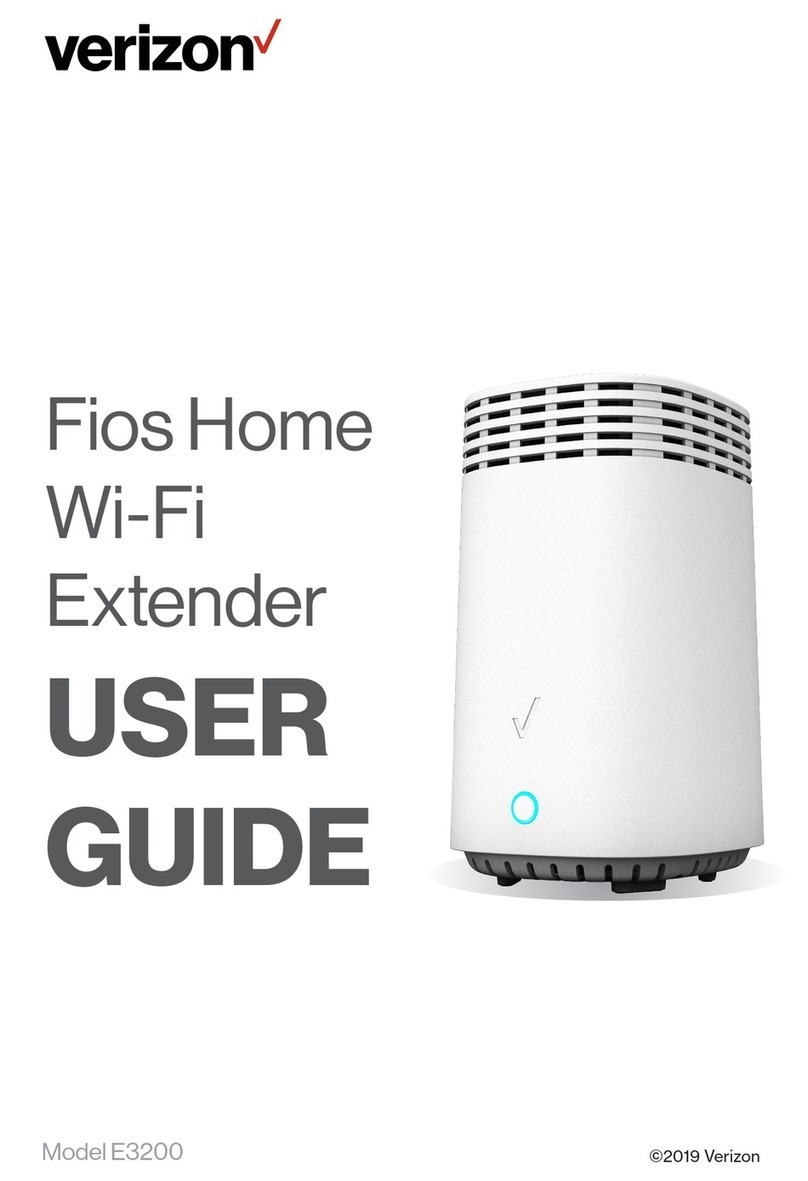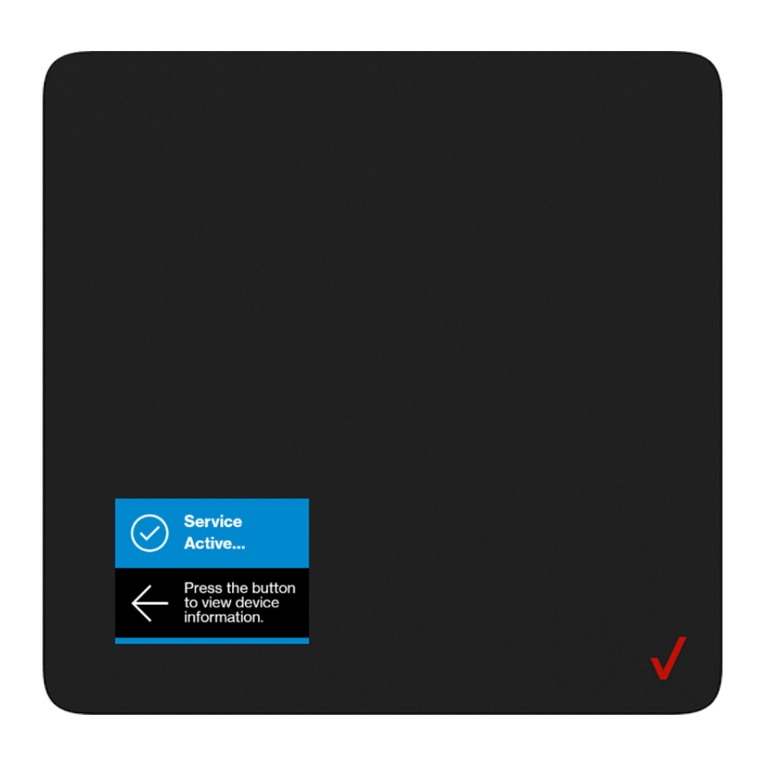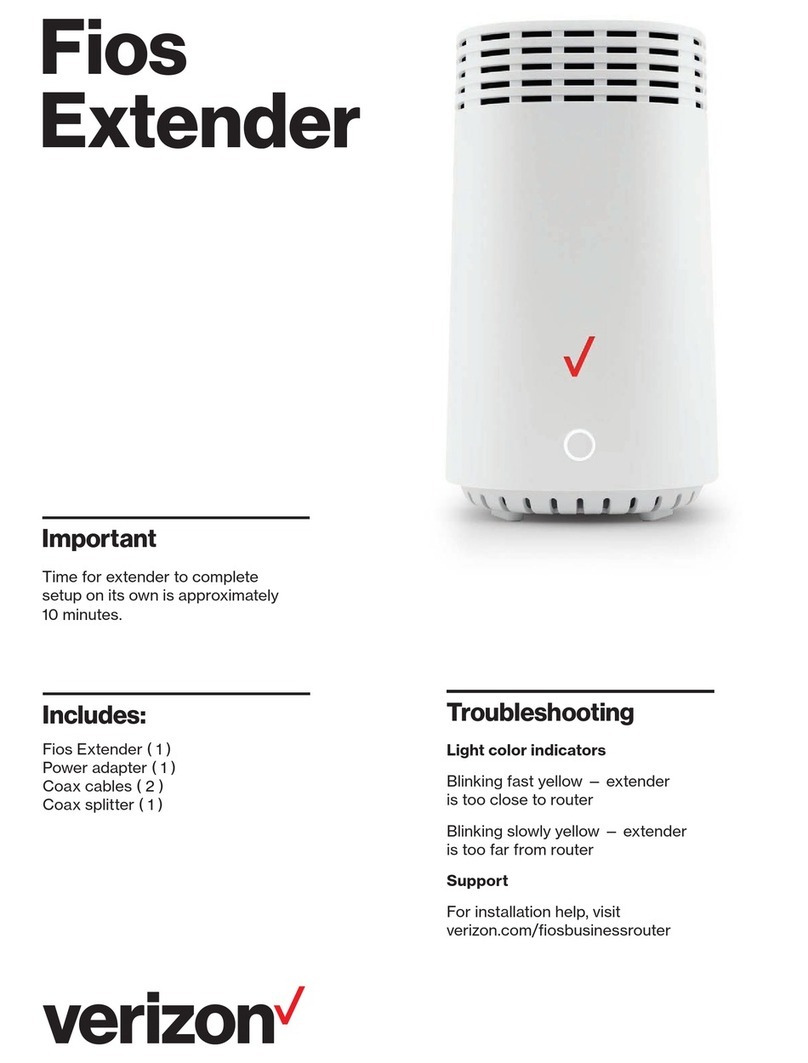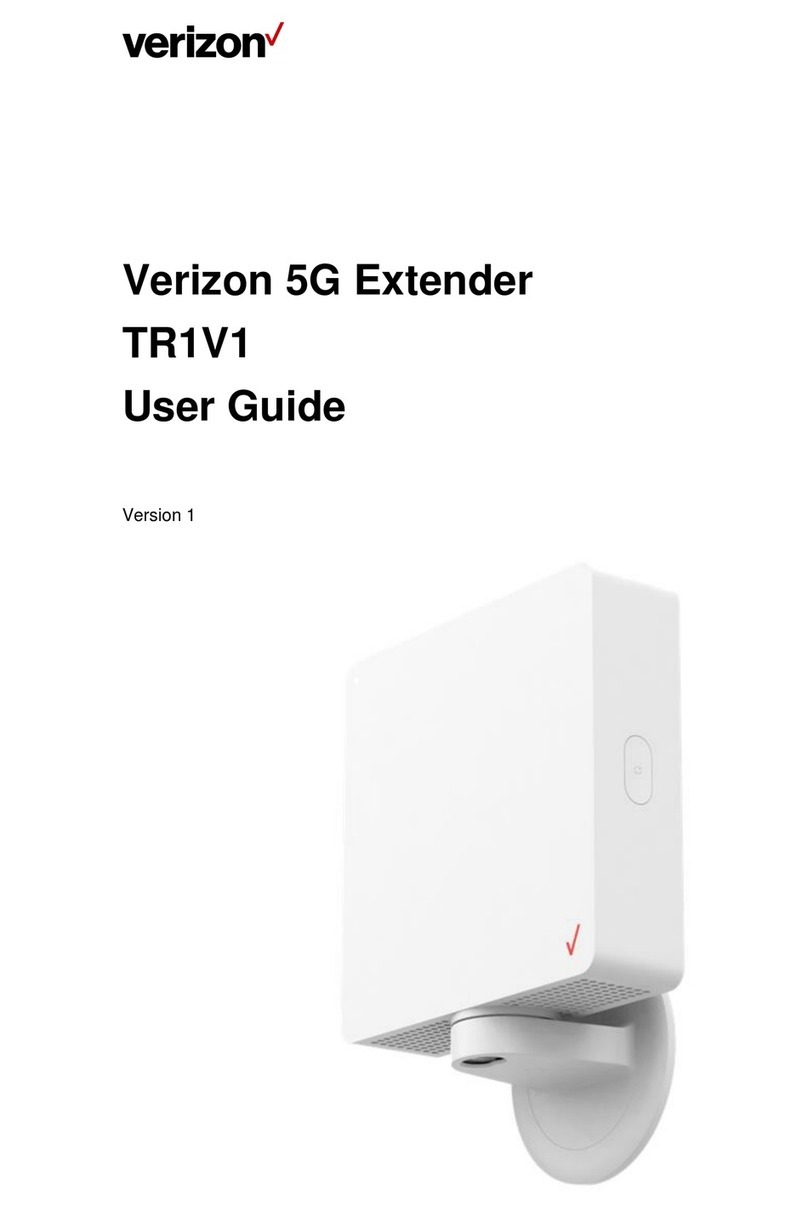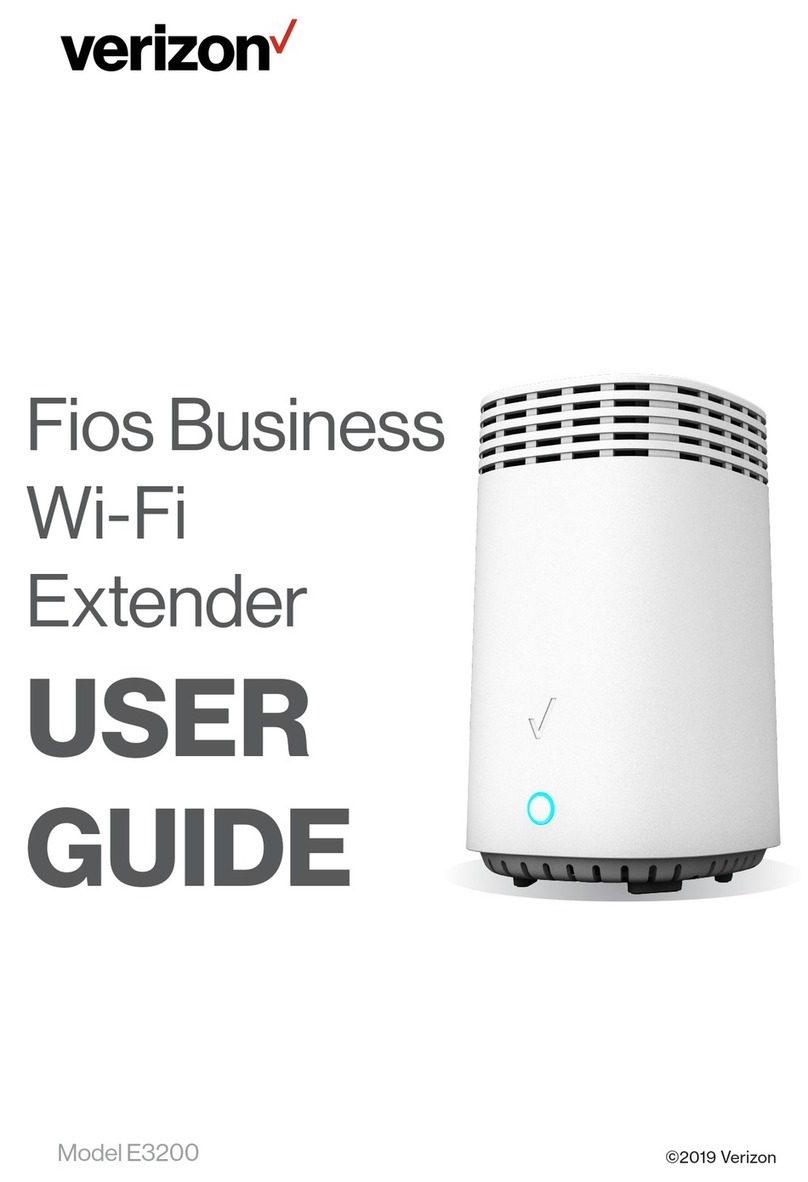Document Type/Customer Name
5
Chapter2
ConnectingtheWi‐FiExtender
ThissectiondescribeshowtosetupandconfigureyourWi‐FiExtender.
2.1 SettinguptheWi‐FiExtender
1. UnboxtheWi‐FiExtender,ACadaptor,andEthernetcable.
2. PlugtheACadaptorintoanelectricaloutlet,thenconnecttheotherendtothepowerjackonthebackof
theWi‐FiExtender.
ToconnecttheWi‐FiExtendertoyour5GHomeRouter,pluganEthernetcableintooneoftheLANports
onthebackoftheWi‐FiExtender,andplugtheotherendoftheEthernetcableintoanEthernetporton
your5GHomeRouter.ThecircularLEDlightwillilluminatebluefortwosecondstoindicatepairing
success.
Optional
IfanEthernetcableisnotused,youcanconnecttothe5GHomeRouter’snetworkwithWPS:
SetupaWPSconnectionbetweentheWi‐FiExtenderandthe5GHomeRouterbypressingtheir
multi‐purposepairingbuttons.Placethemsothattheyarelessthanameteraparttomakeiteasierto
pressthesebuttonswithintheallotted2minutesintheWPSprocedure.Afterthepairingissuccessful,
thecircularLEDlightwillilluminatebluefortwosecondstoindicatepairingsuccess.Youcanthenmove
theWi‐FiExtendertothelocationofyourchoiceandchecktheLEDforWi‐Fisignalstrengthatthechosen
location.
YoumayalsousetheWPSbuttonintheWebUserInterfacetoactivateWPSbyclickingWi‐FiSettings>
WPS,andclickonthePrimaryWi‐FiWPSbutton.
2.2 ConnectingOtherDevices
TheWi‐FiExtendercanconnecttootherdevicesviaEthernetandviawirelessconnection.
Ethernet
1. TakeanEthernetcableandplugoneendintooneoftheLANportsonthebackoftheWi‐FiExtender.
2. PlugtheotherendoftheEthernetcableintoanEthernetportononeoftheotherdevices.
3. RepeatthesestepstoconnectmoredevicestotheWi‐FiExtenderviaEthernet.
Wireless