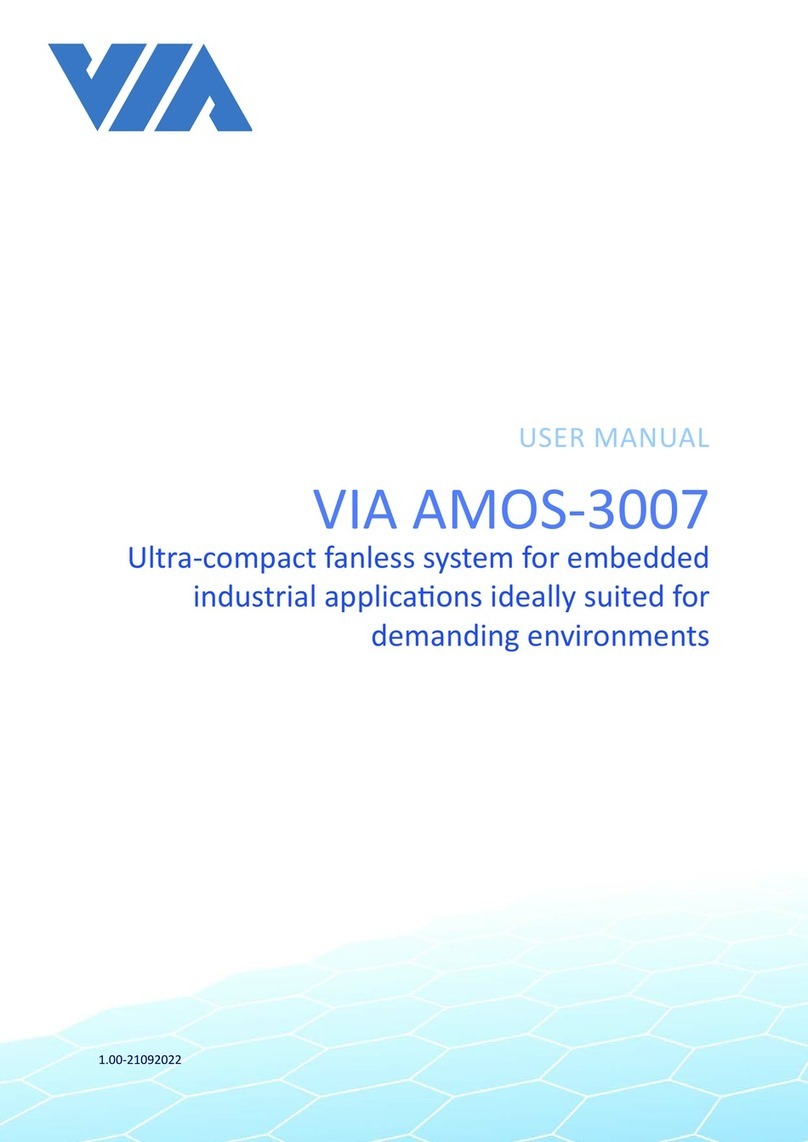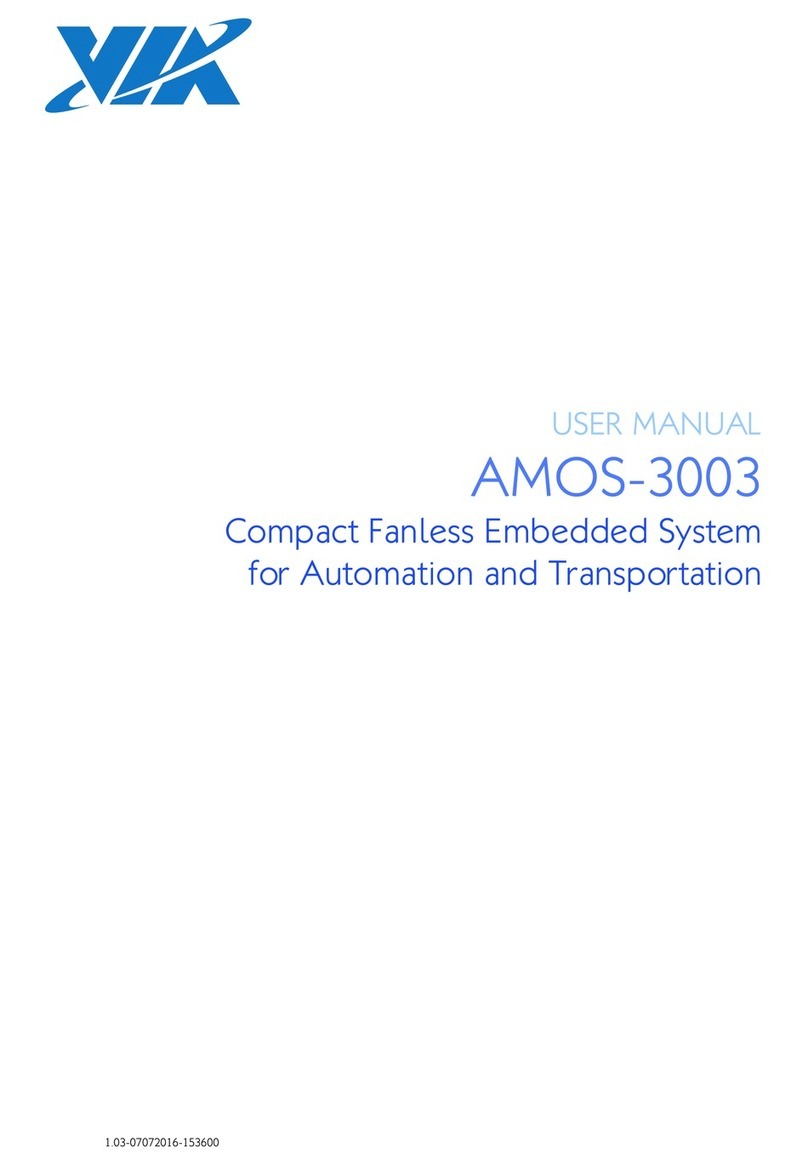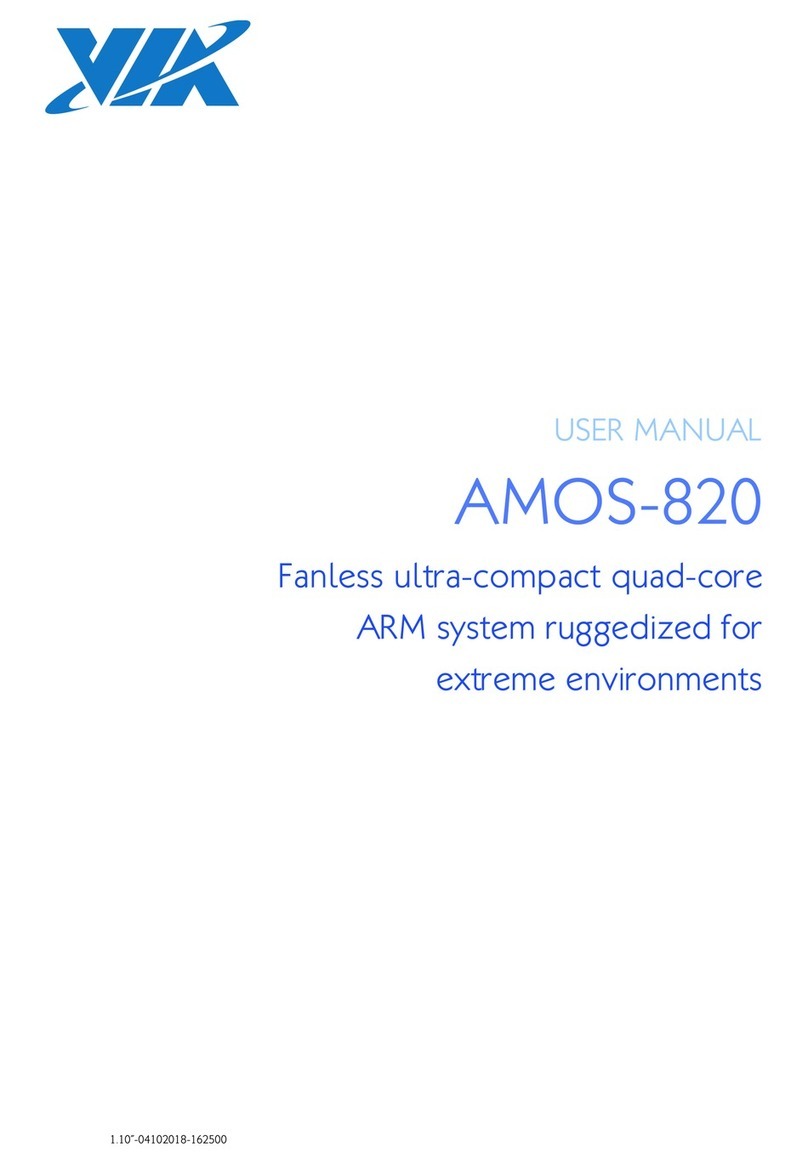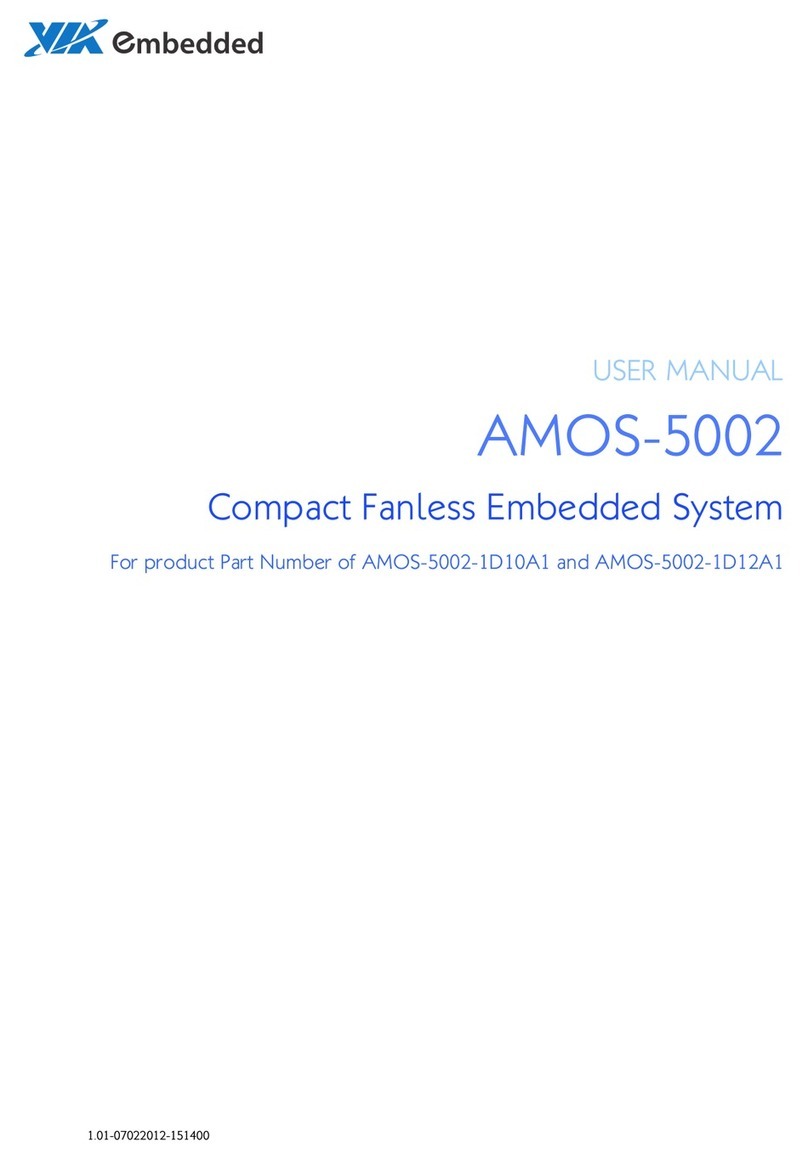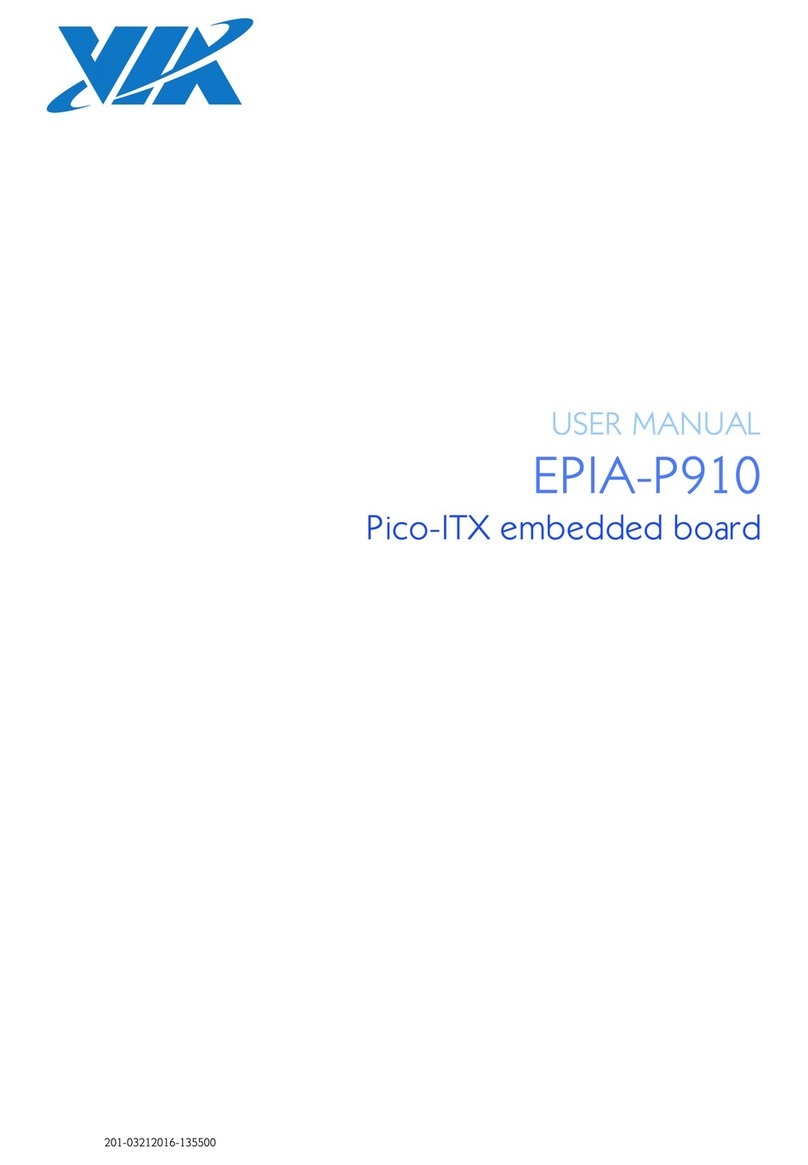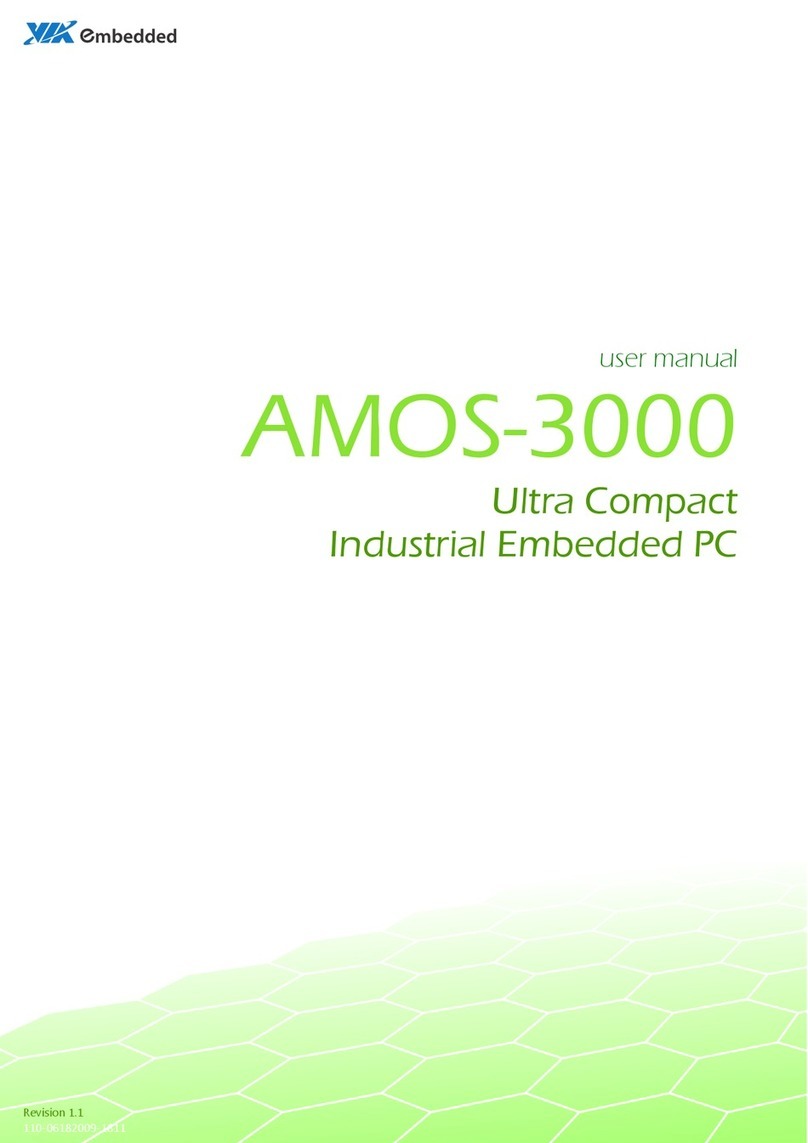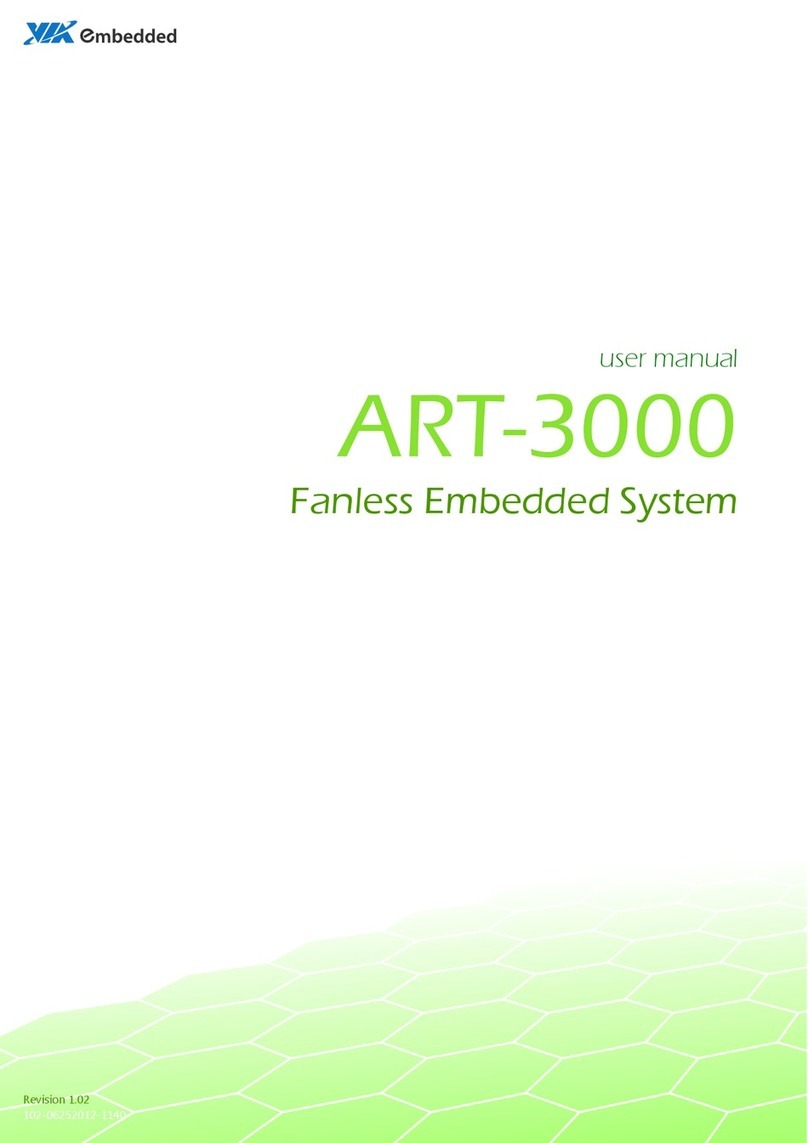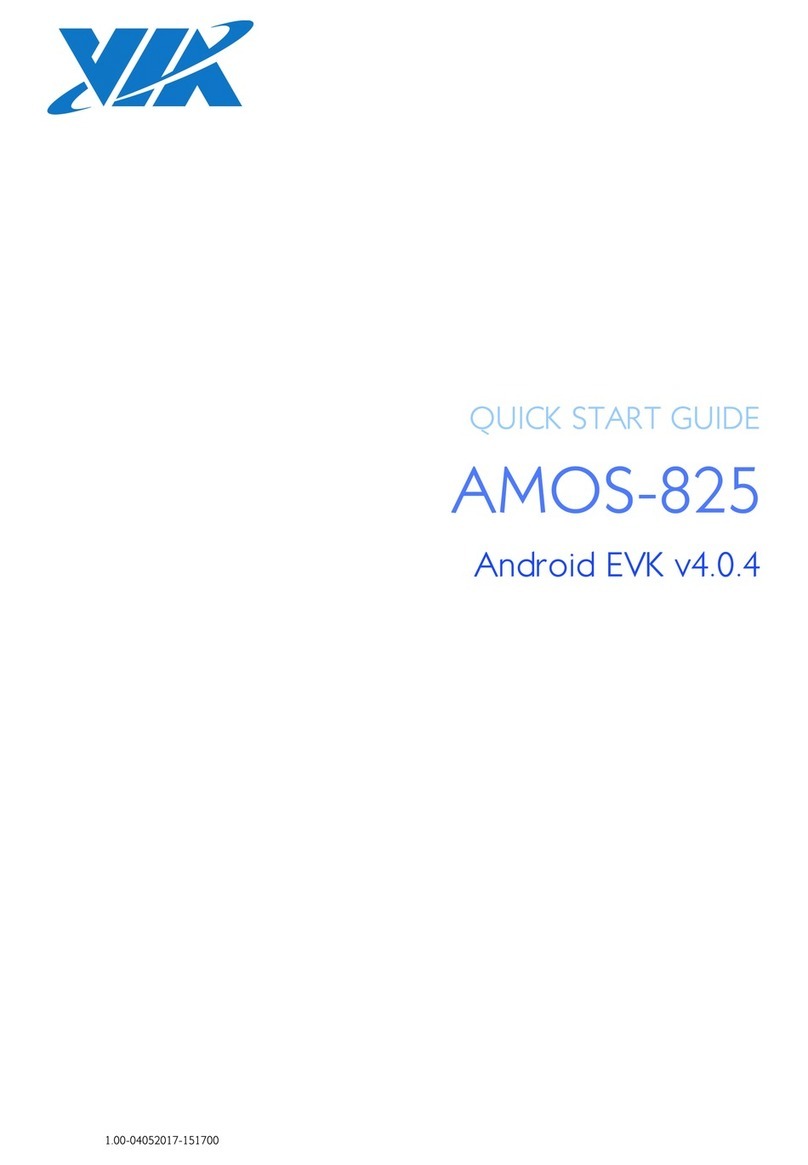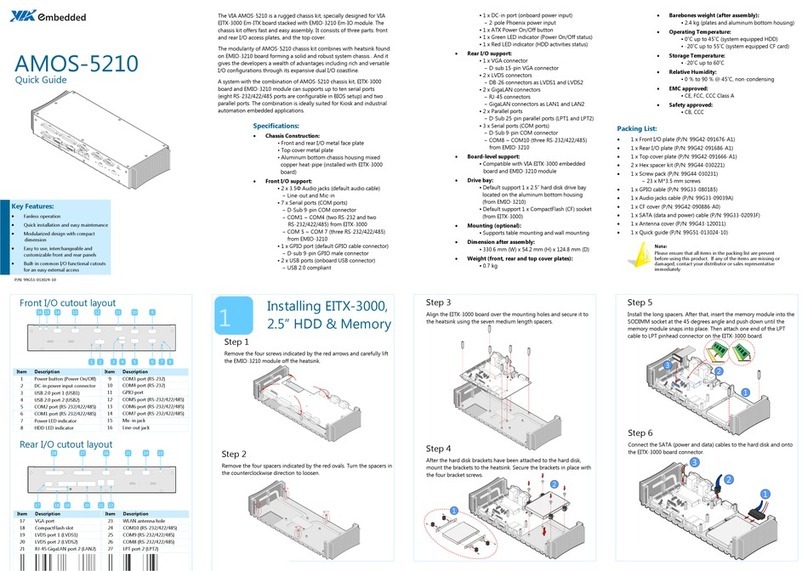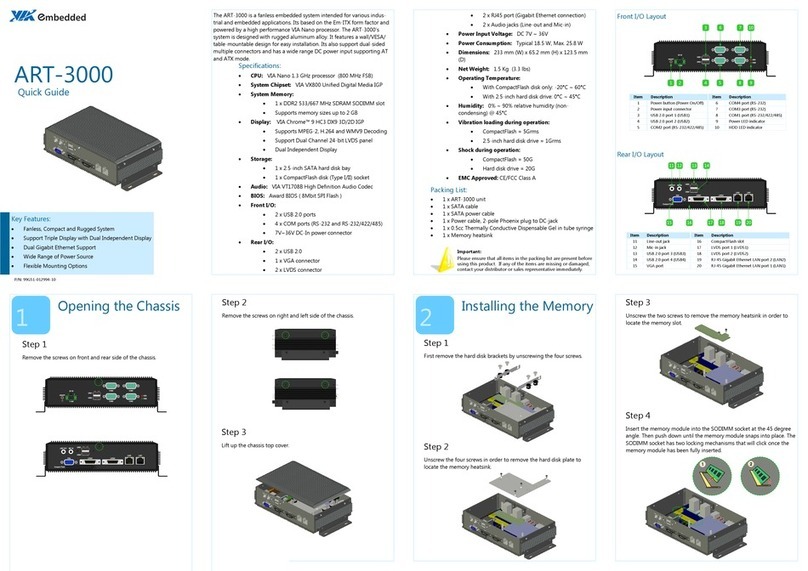Table of Contents
1. Introducon����������������������������������������������������������������������������������������������������������������������� 1
1�1 EVK Package Content���������������������������������������������������������������������������������������������������������������������������� 1
1�1�1 Firmware Folder Contents ������������������������������������������������������������������������������������������������������������� 1
1�1�2 Document Folder Contents������������������������������������������������������������������������������������������������������������ 1
1�1�3 Tools Folder Contents �������������������������������������������������������������������������������������������������������������������� 1
1.2 VersionInformaonandSupportedFeatures �������������������������������������������������������������������������������������� 2
2. ImageInstallaon ������������������������������������������������������������������������������������������������������������� 3
2.1 BoongfromaMicroSDCard ������������������������������������������������������������������������������������������������������������� 3
3. HardwareFuncon ����������������������������������������������������������������������������������������������������������� 5
3.1 SengUpU-BootParameters ������������������������������������������������������������������������������������������������������������� 5
3.2 RestoringDefaultU-BootParameters �������������������������������������������������������������������������������������������������� 7
3.3 UsingtheAndroidConsole������������������������������������������������������������������������������������������������������������������� 7
3.4 EnablingGPS����������������������������������������������������������������������������������������������������������������������������������������� 8
3.5 EnablingWi-Fi��������������������������������������������������������������������������������������������������������������������������������������� 8
3.6 EnablingBluetooth������������������������������������������������������������������������������������������������������������������������������� 9
3.6.1 SengUpBluetoothA2DPProle������������������������������������������������������������������������������������������������� 9
3.6.2 SengUpBluetoothSPPProle ��������������������������������������������������������������������������������������������������� 9
3.7 SmartETK ������������������������������������������������������������������������������������������������������������������������������������������� 11
3.7.1 TesngWatchdogTimerFuncon ����������������������������������������������������������������������������������������������� 12
3.7.2 TesngFlexCANFuncon������������������������������������������������������������������������������������������������������������� 13
4. Accessories ���������������������������������������������������������������������������������������������������������������������� 16
4.1 ConguringtheEMIO-2550miniPCIeMobileBroadbandModule ���������������������������������������������������� 16
4.1.1 ConnecngtotheInternet ���������������������������������������������������������������������������������������������������������� 16
iv