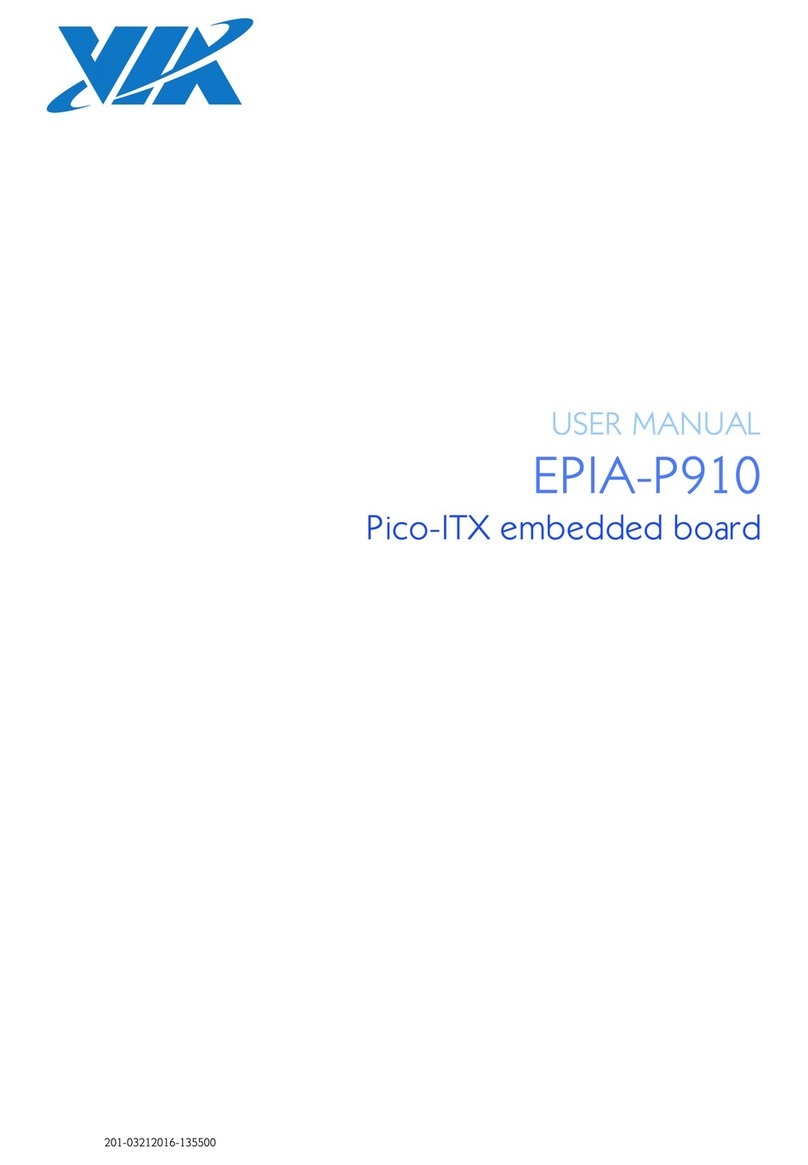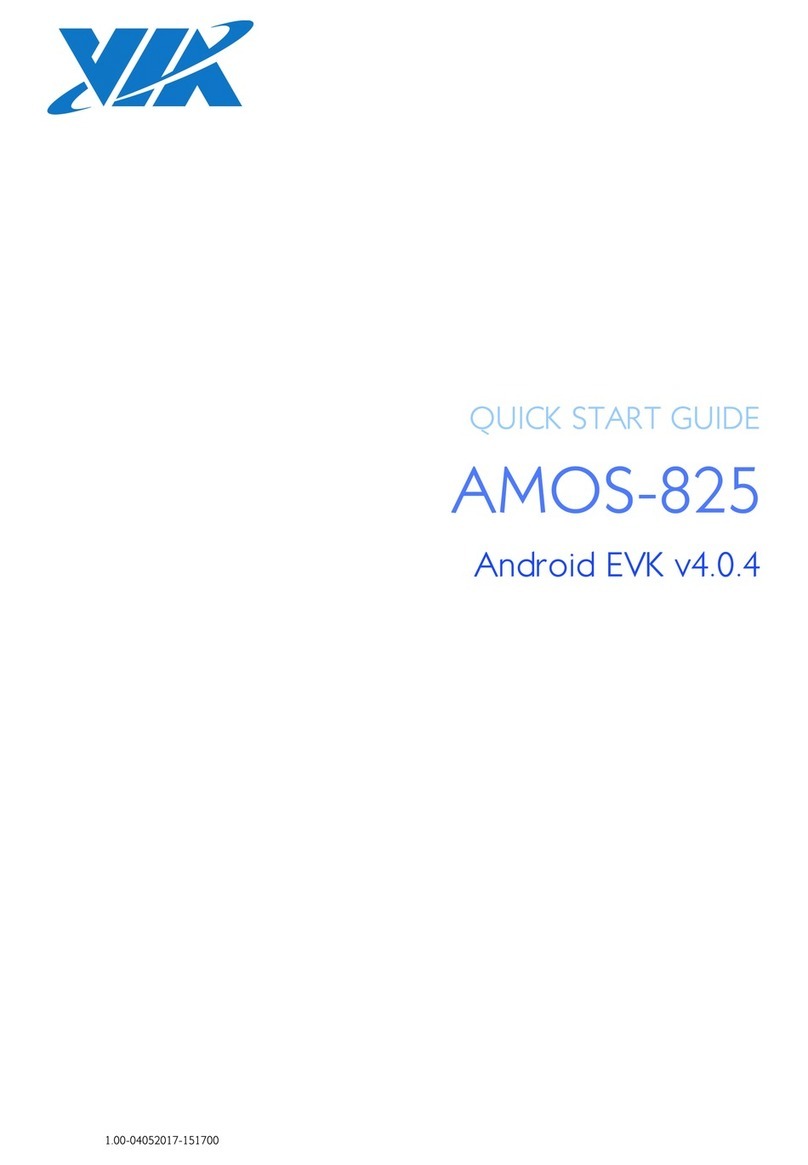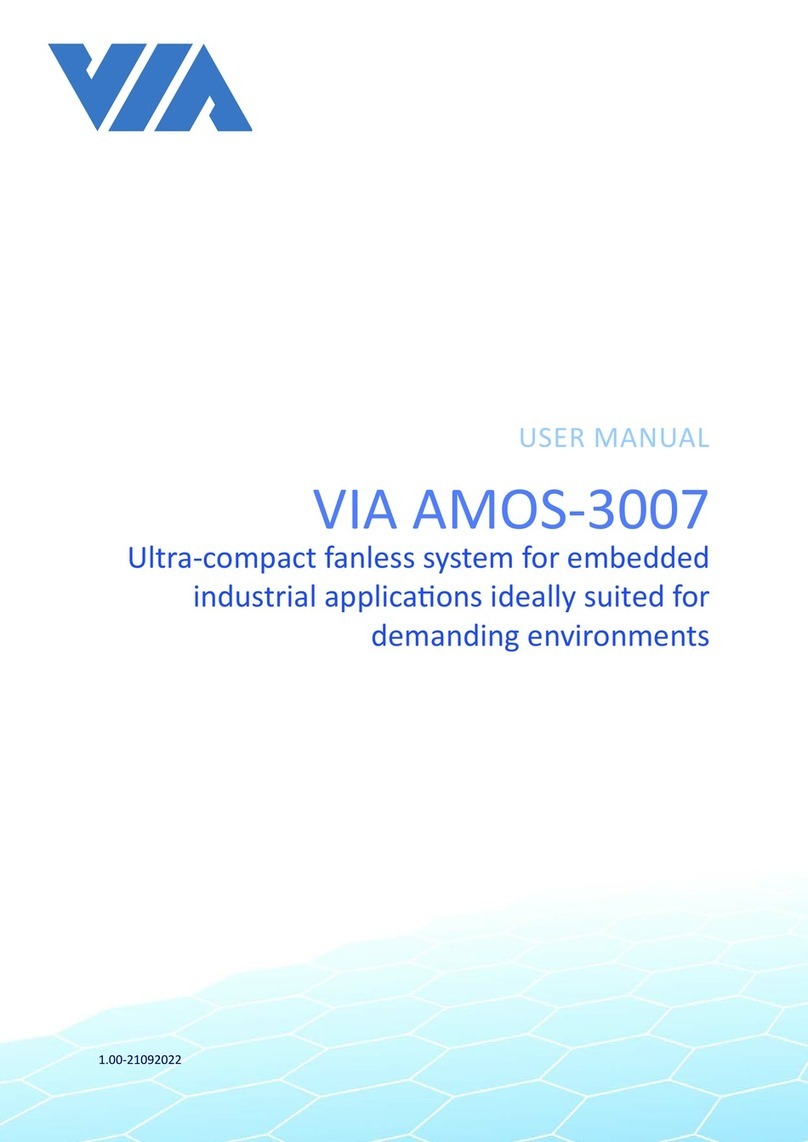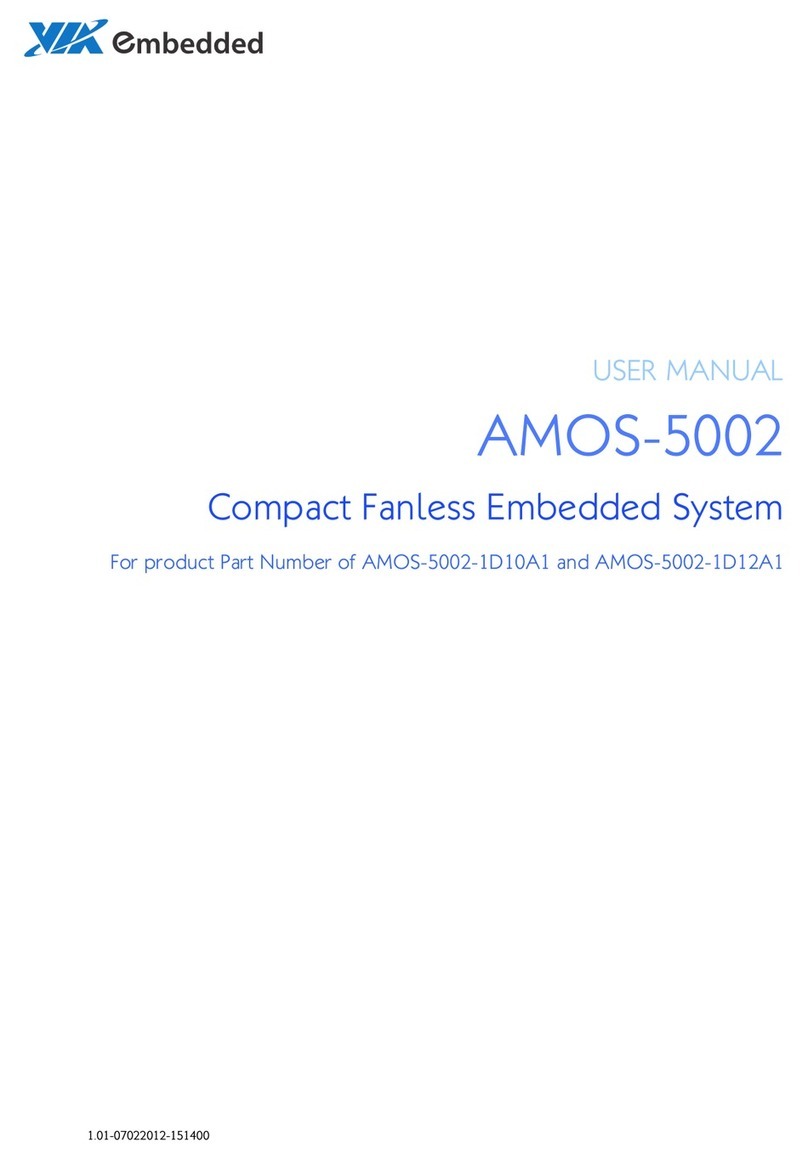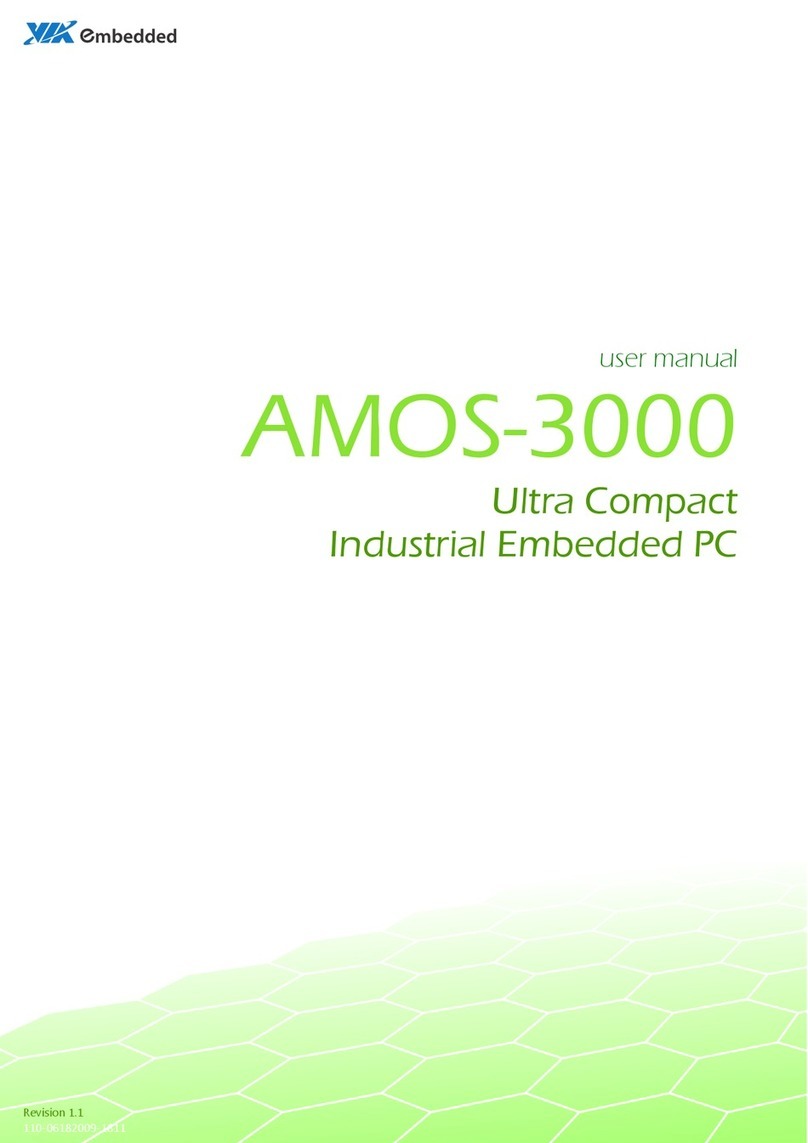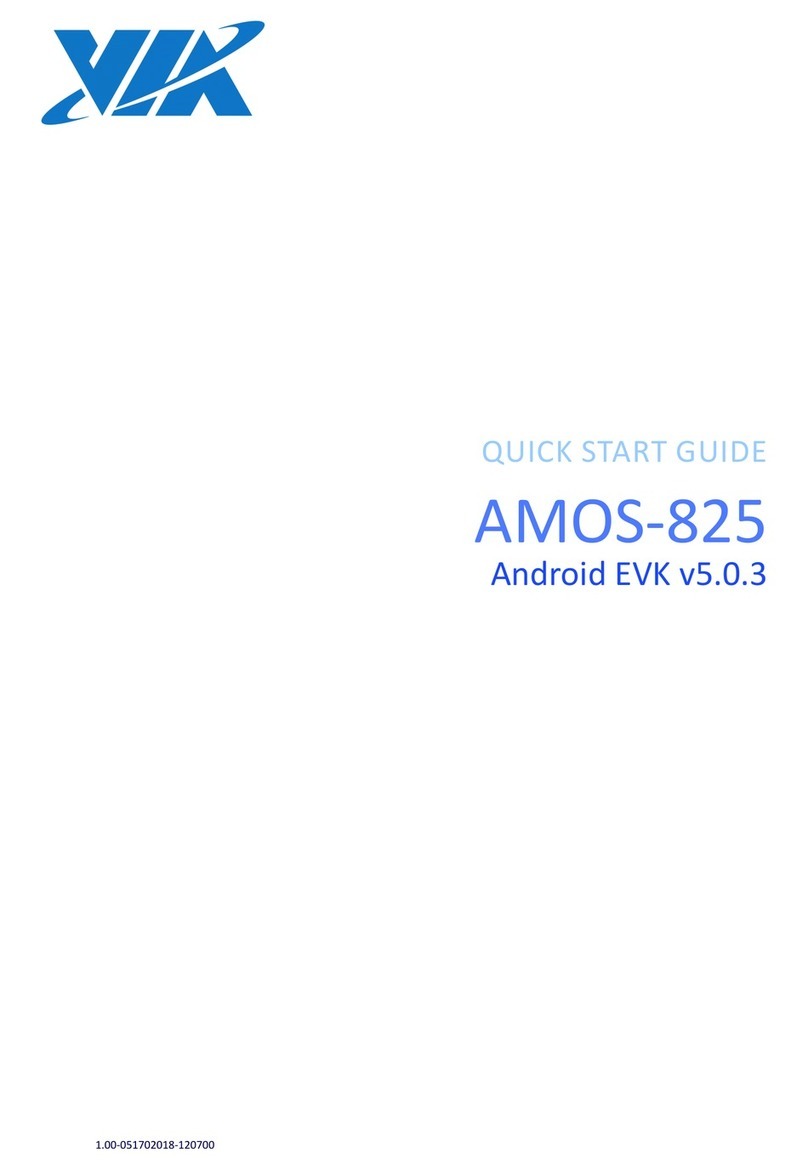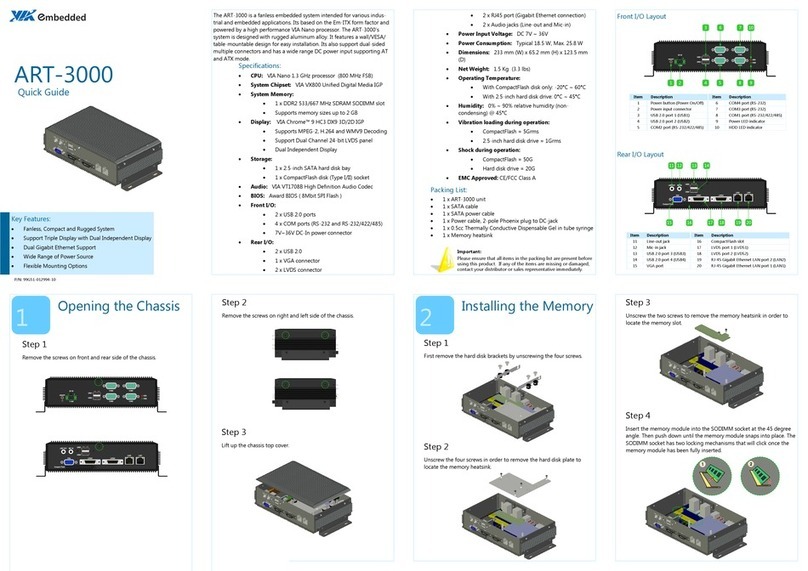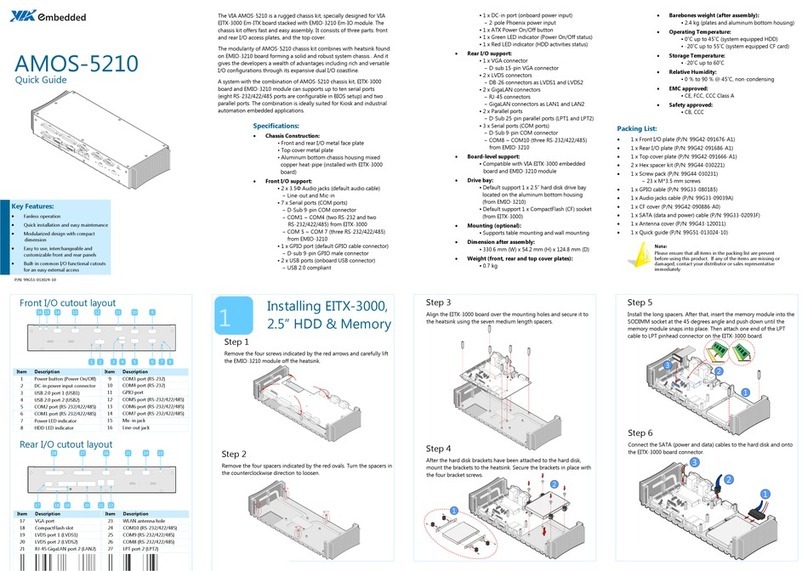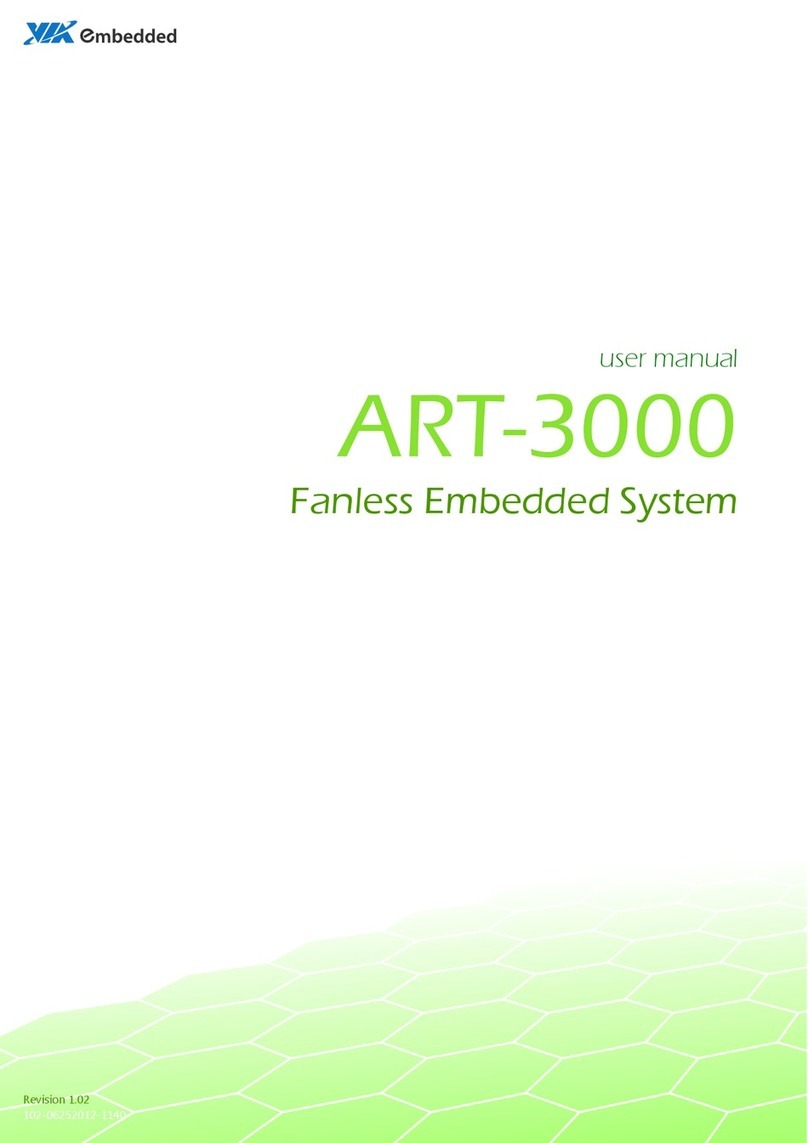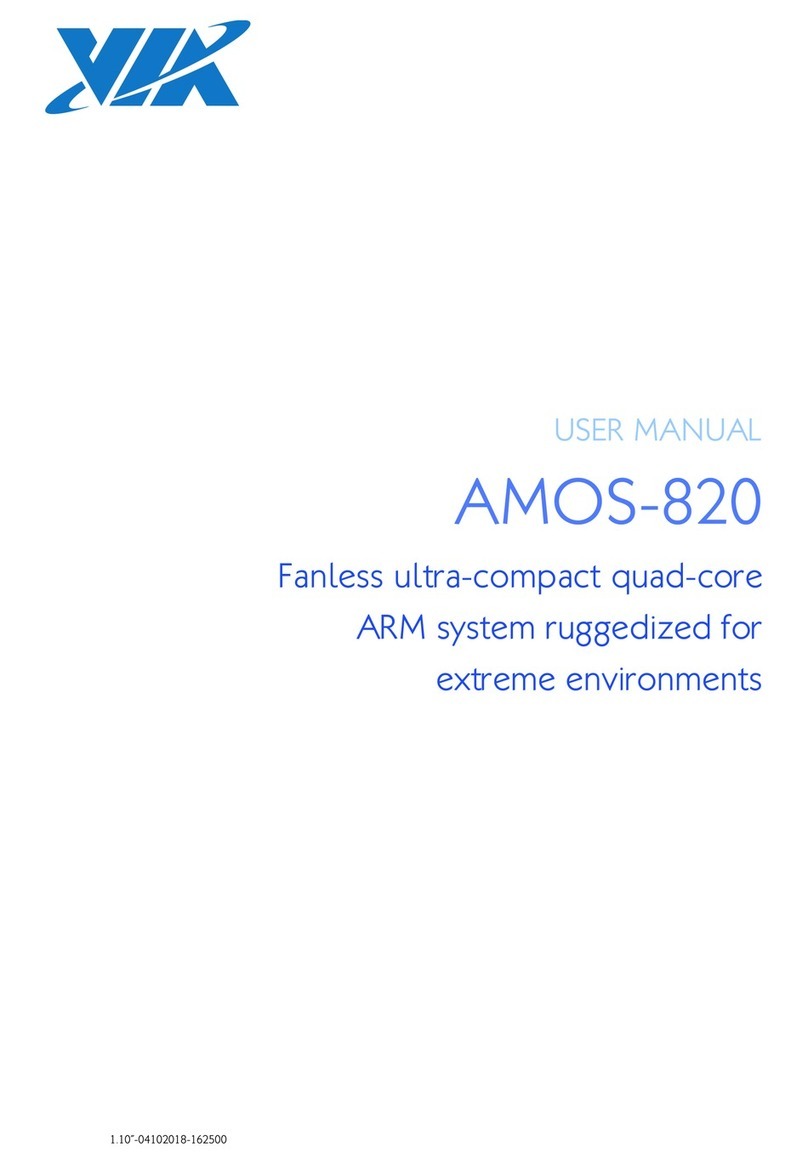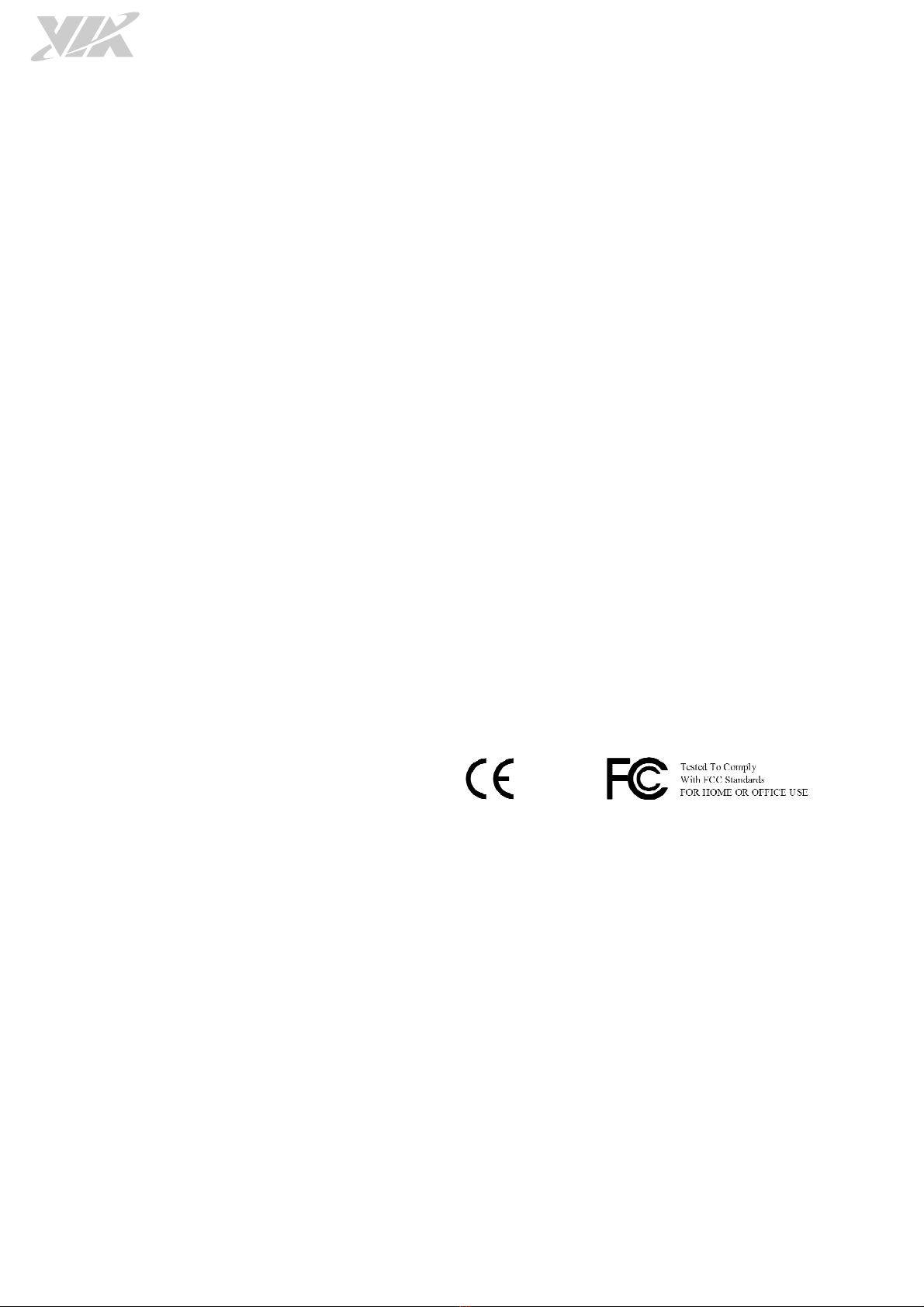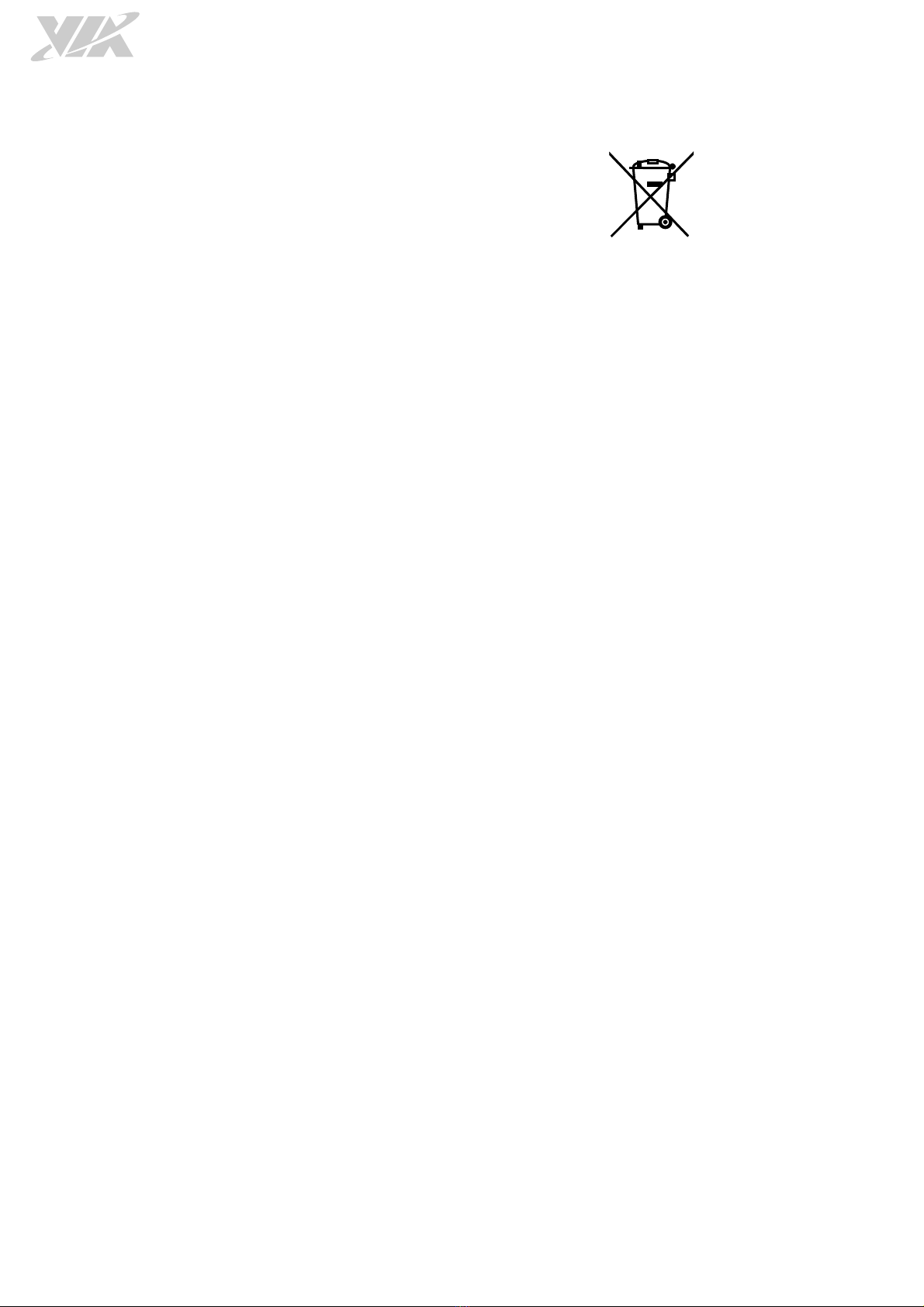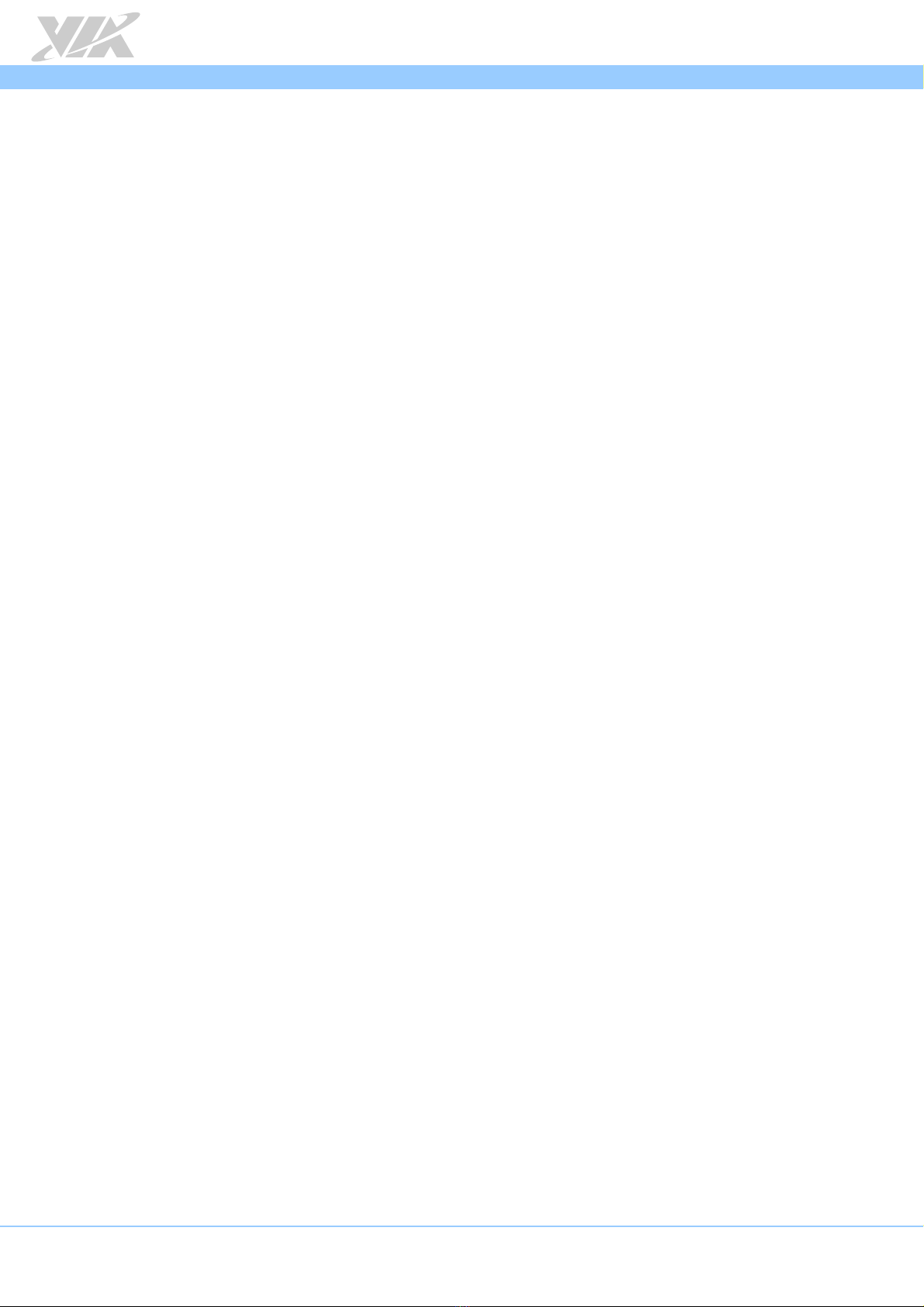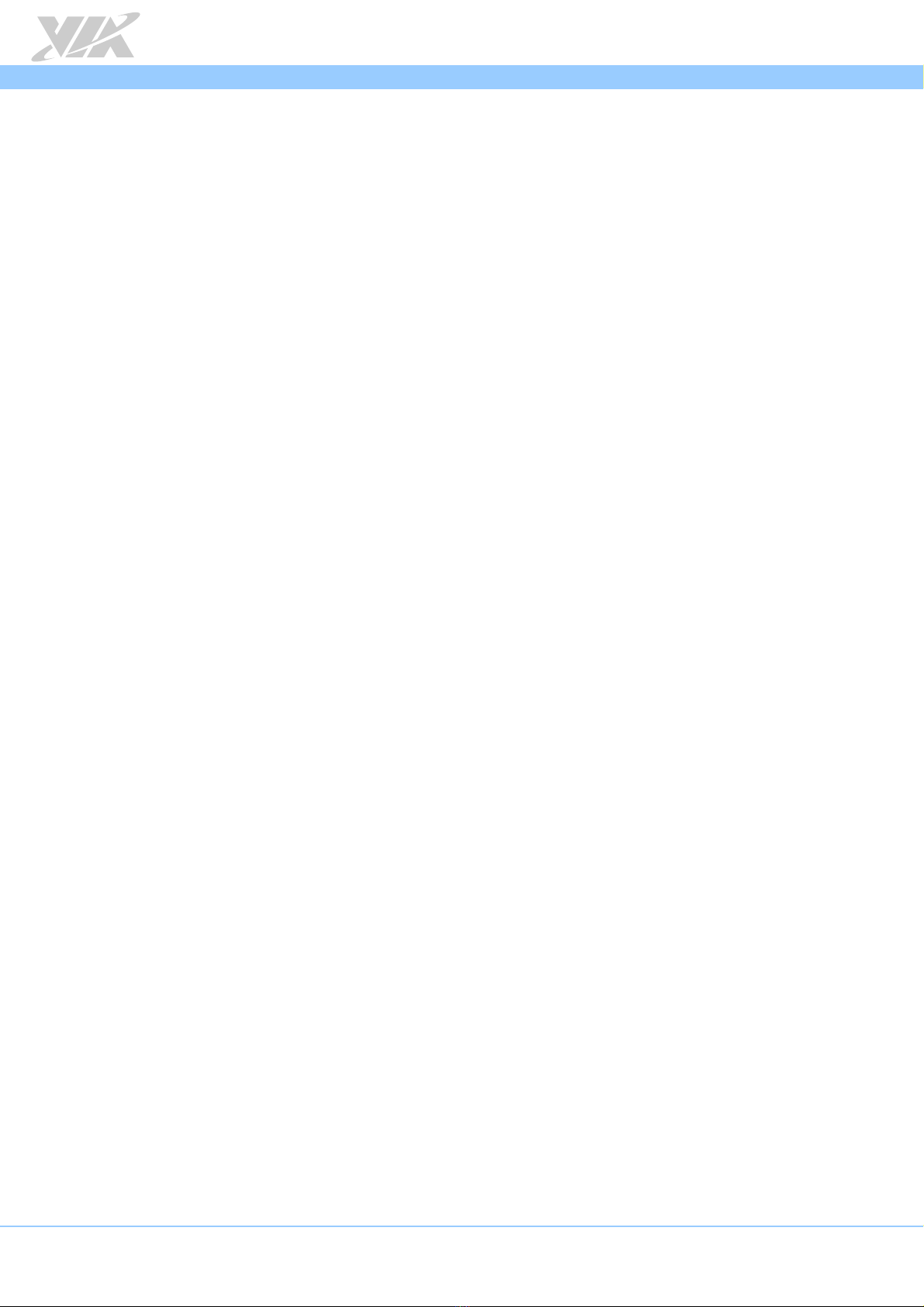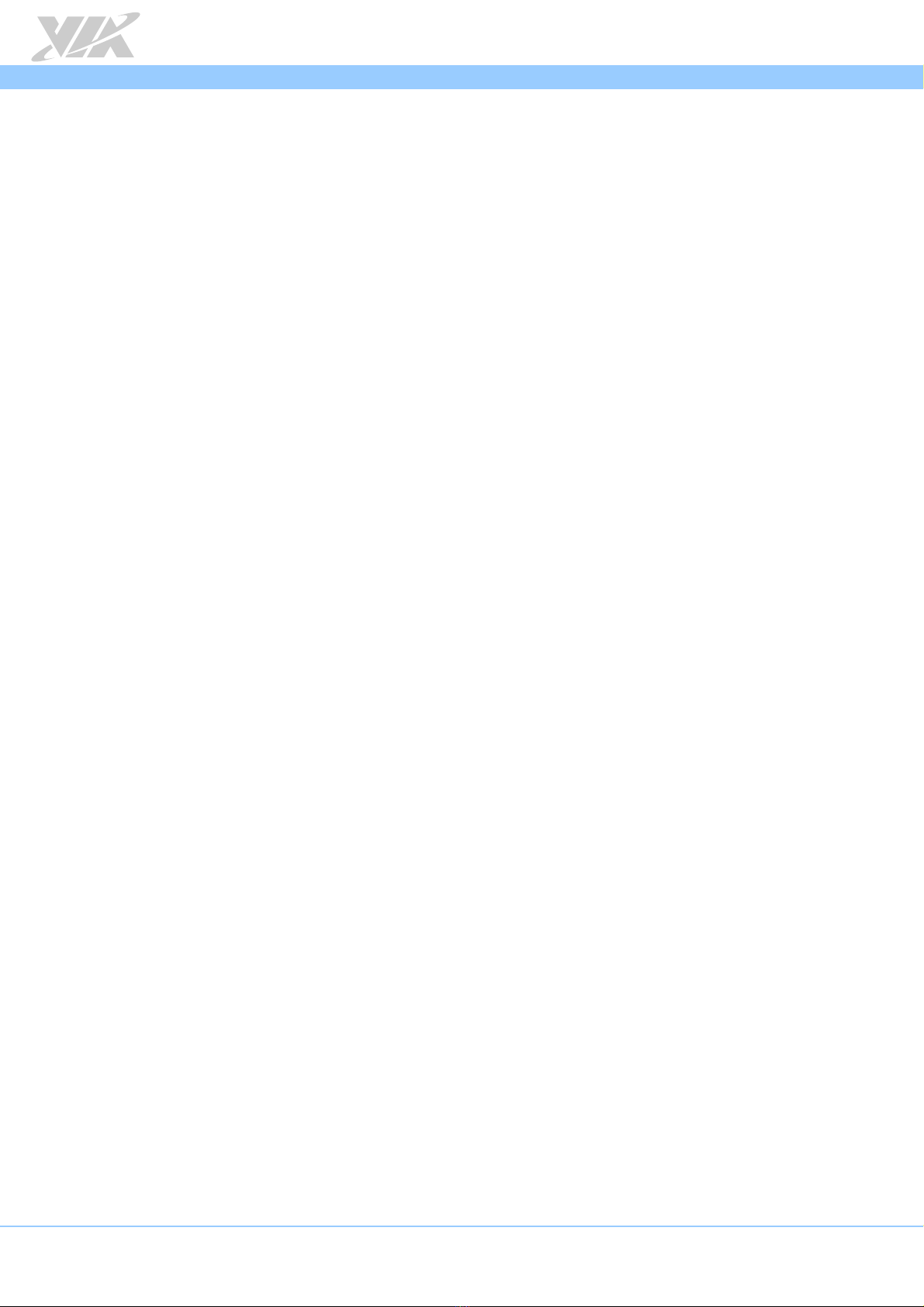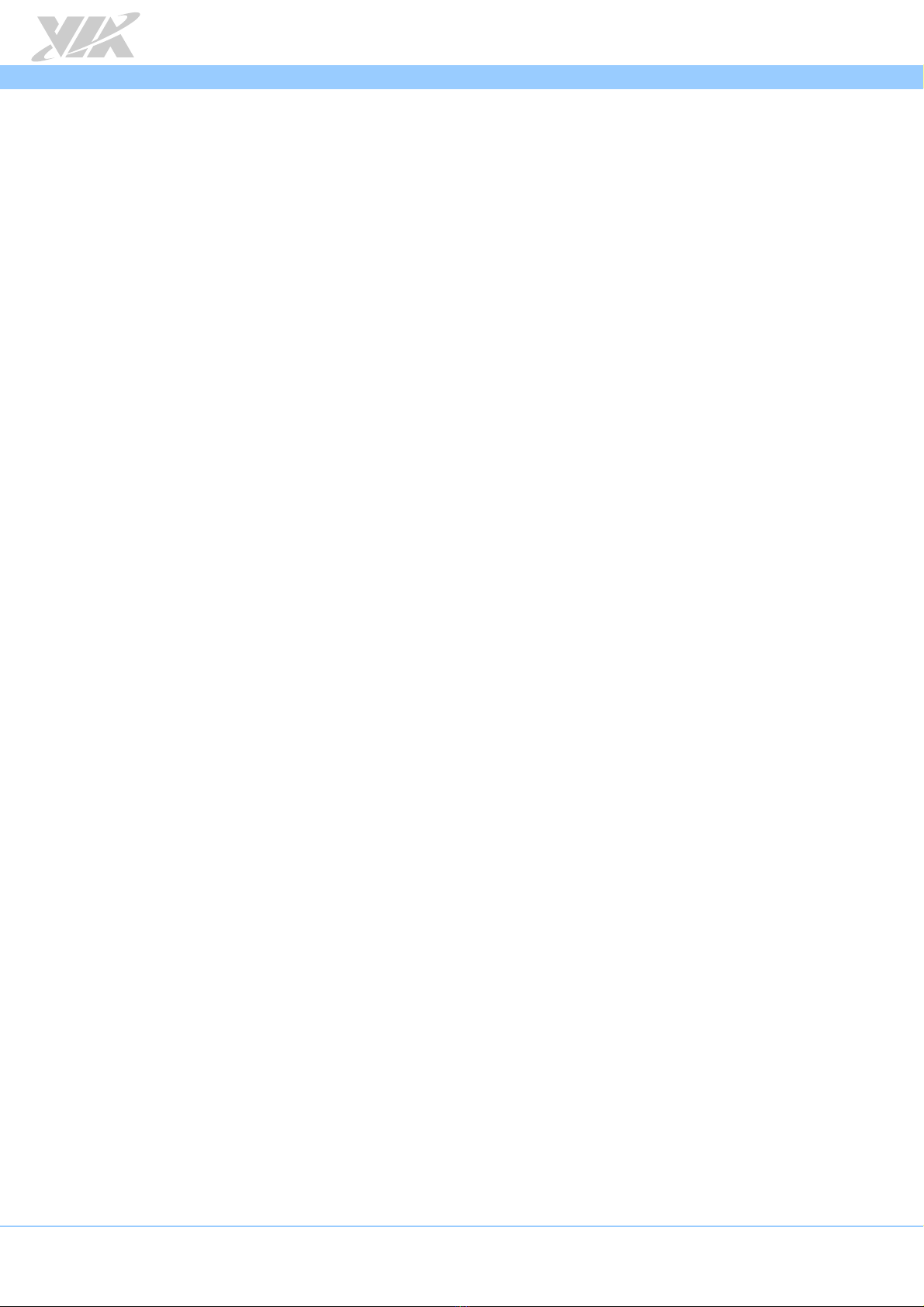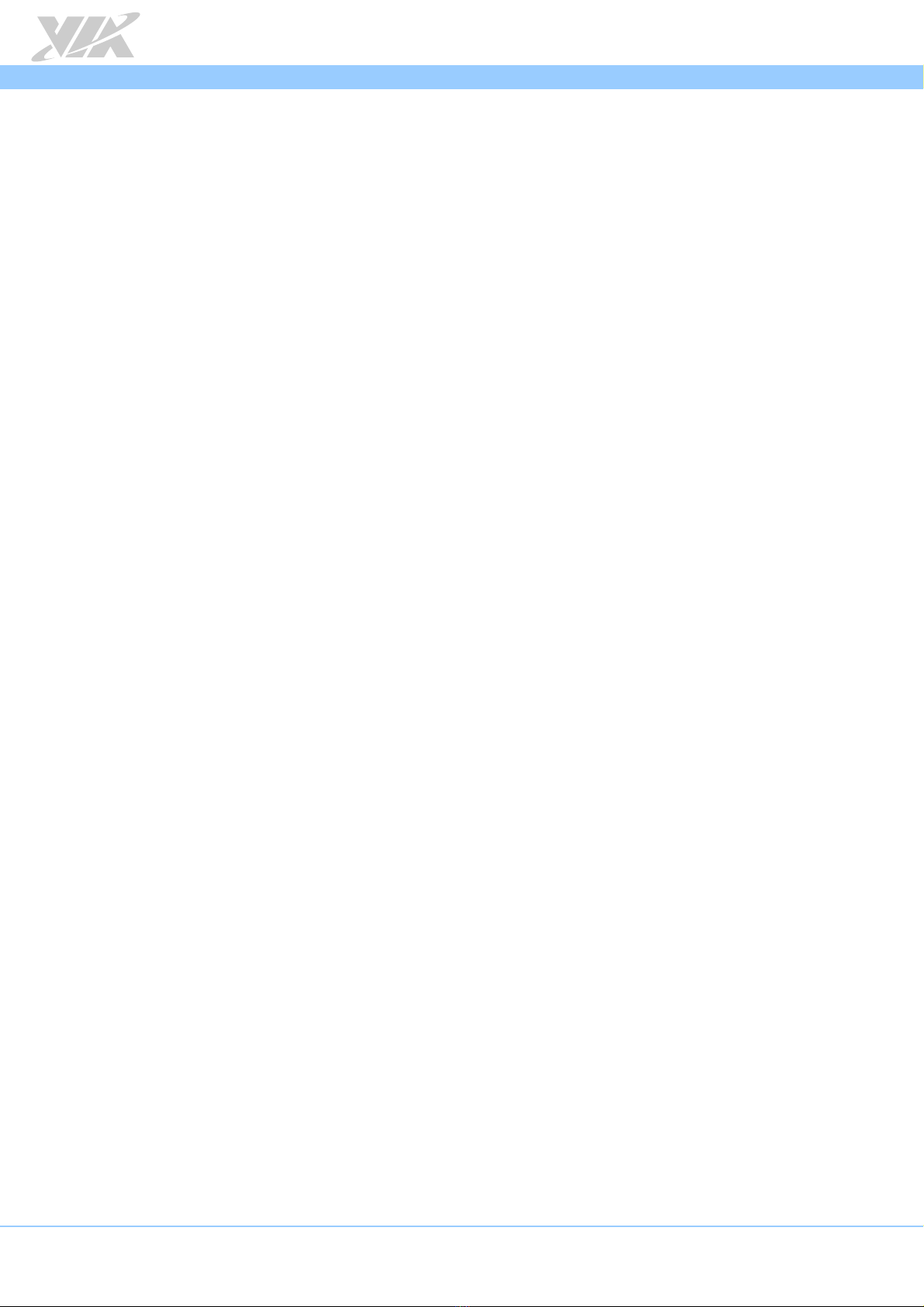AMOS
AMOSAMOS
AMOS-
--
-3003
3003 3003
3003 User Manual
User ManualUser Manual
User Manual
v
Ta le of Contents
1.
1.1.
1.
Product Overview
Product OverviewProduct Overview
Product Overview
................................
................................................................
................................................................
................................................................
................................................................
................................................................
........................................................
................................................
........................
1
11
1
1.1. Key Features ...................................................................................................................................... 1
1.1.1.
Powered y VIA Nano
®
X2 E-Series Processor ................................................................................... 1
1.1.2.
Compact and Fanless Chassis Design ..................................................................................................... 1
1.1.3.
Networking Support ................................................................................................................................... 1
1.1.4.
Empowered Multimedia Capa ilities ..................................................................................................... 1
1.1.5.
Optimize Integration with Multiple I/O Access ................................................................................... 1
1.1.6.
Dual SIM (Stand- y) Card Slots .............................................................................................................. 1
1.1.7.
Storage Expansion ....................................................................................................................................... 1
1.1.8.
Wide Range of Power Sources ................................................................................................................ 1
1.1.9.
Wide Range of Operating Temperatures ............................................................................................... 2
1.1.10.
Shock Resistant ............................................................................................................................................ 2
1.1.11.
Multiple Mounting Solutions .................................................................................................................... 2
1.1.12.
Em edded OS ready .................................................................................................................................. 2
1.2. Product Specifications .................................................................................................................... 3
1.3. Panel Layout...................................................................................................................................... 7
1.4. Dimensions ........................................................................................................................................ 9
2.
2.2.
2.
External I/O Pin Descriptions and Functionality
External I/O Pin Descriptions and FunctionalityExternal I/O Pin Descriptions and Functionality
External I/O Pin Descriptions and Functionality
................................
................................................................
................................................................
................................................................
...................................
......
...
10
1010
10
2.1. DC-In Jack ........................................................................................................................................ 10
2.2. Power On/Off Button ................................................................................................................... 10
2.3. LED Indicator .................................................................................................................................. 10
2.4. Audio Jacks ..................................................................................................................................... 11
2.5. USB 2.0 Ports .................................................................................................................................. 11
2.6. Giga it Ethernet Port (LAN) ........................................................................................................ 12
2.7. USB 3.0 Port .................................................................................................................................... 13
2.8. Mini HDMI
®
Port ............................................................................................................................ 13
2.9. VGA Port ......................................................................................................................................... 14
2.10. COM Port ........................................................................................................................................ 14
2.11. DIO Port........................................................................................................................................... 15
3.
3.3.
3.
On oard I/O
On oard I/OOn oard I/O
On oard I/O
................................
................................................................
................................................................
................................................................
................................................................
................................................................
................................................................
................................................................
................................
16
1616
16
3.1. MiniPCIe Slot .................................................................................................................................. 16
3.2. SIM Card Slot ................................................................................................................................. 16
3.3. mSATA Slot .................................................................................................................................... 17
3.4. Wi-Fi USB Connector .................................................................................................................... 17
4.
4.4.
4.
Hardware Installation
Hardware InstallationHardware Installation
Hardware Installation
................................
................................................................
................................................................
................................................................
................................................................
................................................................
................................................
................................
................
18
1818
18
4.1. Removing chassis top cover ........................................................................................................ 18
4.2. Installing the mSATA flash drive module ................................................................................ 19
4.3. Installing the SIM card .................................................................................................................. 21
4.4. Installing the 3G/GPS/Wi-Fi module ......................................................................................... 22
4.5. Installing the Wi-Fi USB kit (optional) ...................................................................................... 25
4.6. Installing the 2.5” SATA SSD/HDD ............................................................................................ 28
4.7. Installing the DDR3 SODIMM memory ..................................................................................... 31
4.8. Removing the DDR3 SODIMM memory ................................................................................... 33
4.9. Installing the AMOS-3003 ........................................................................................................... 34
5.
5.5.
5.
BIOS Setup
BIOS SetupBIOS Setup
BIOS Setup
................................
................................................................
................................................................
................................................................
................................................................
................................................................
................................................................
................................................................
...................................
......
...
36
3636
36
5.1. Entering the BIOS Setup Utility .................................................................................................. 36
5.2. Control Keys ................................................................................................................................... 36
5.3. Getting Help ................................................................................................................................... 36