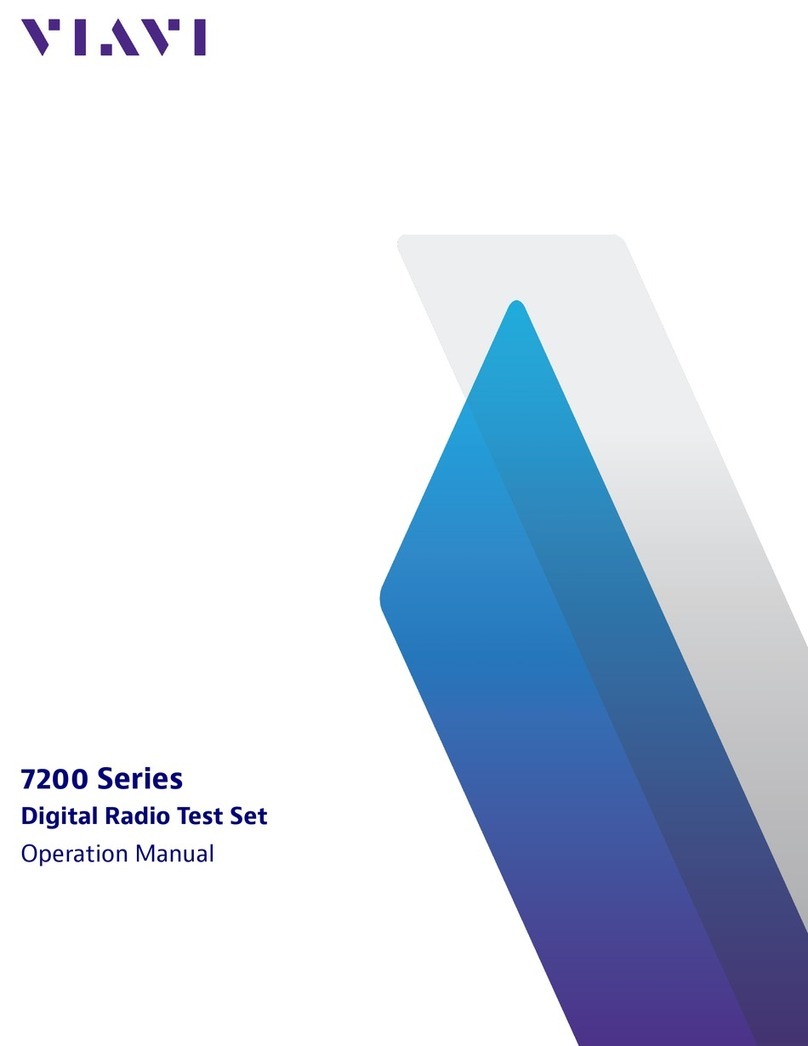Viavi OneAdvisor-1000 User manual
Other Viavi Test Equipment manuals

Viavi
Viavi SmartClass Fiber MPOLx Parts list manual
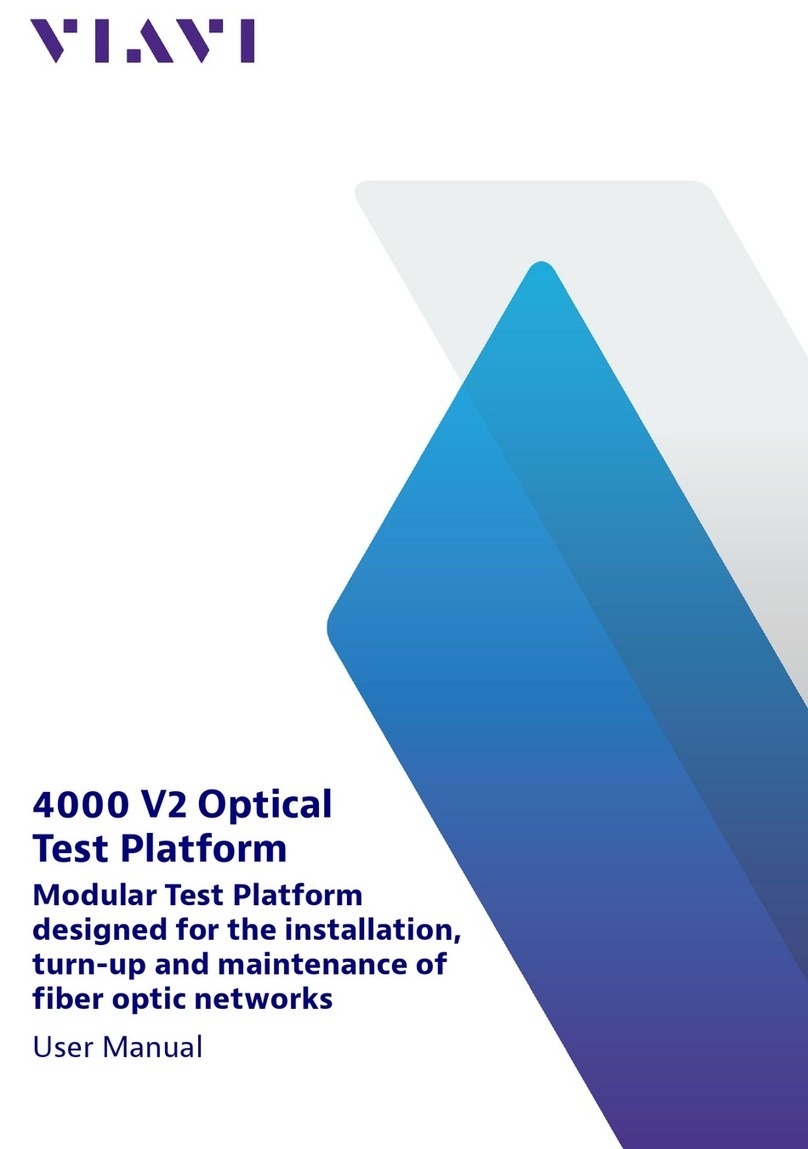
Viavi
Viavi T-BERD/MTS 4000 V2 User manual

Viavi
Viavi T-BERD/MTS 5800 User manual

Viavi
Viavi HST-3000 User manual
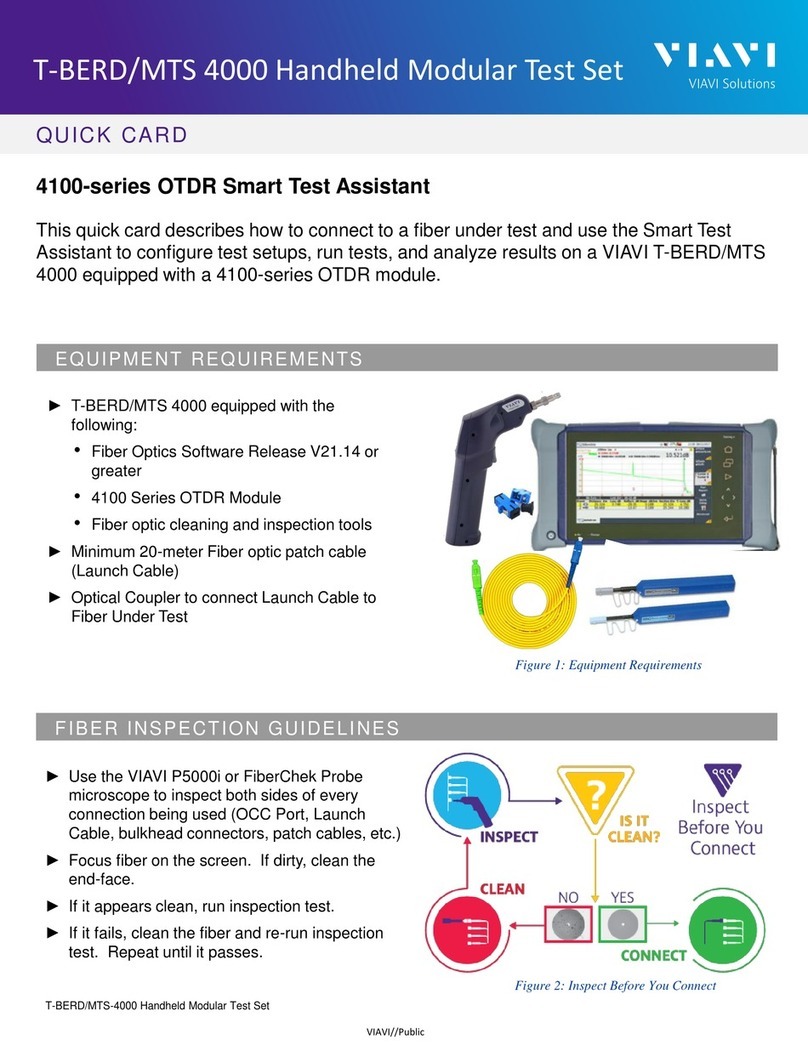
Viavi
Viavi T-BERD/MTS 4000 User manual

Viavi
Viavi OneAdvisor ONA-800 Technical manual
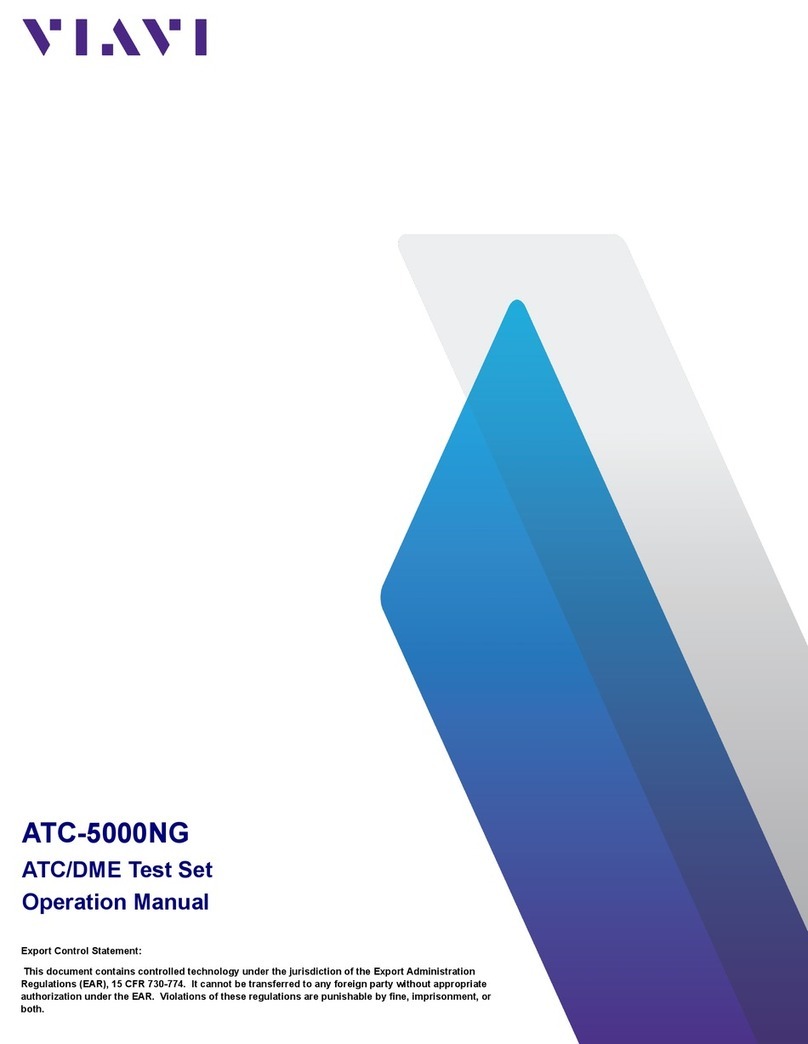
Viavi
Viavi ATC-5000NG User manual

Viavi
Viavi 3550 Owner's manual

Viavi
Viavi NSC-200 User manual

Viavi
Viavi 7200 Series Owner's manual

Viavi
Viavi OneAdvisor 1000 User manual

Viavi
Viavi SmartOTDR Parts list manual

Viavi
Viavi SmartOTDR Parts list manual

Viavi
Viavi HST-3000 User manual

Viavi
Viavi T-BERD/MTS-4000 v2 Parts list manual

Viavi
Viavi ALT-9000 User manual
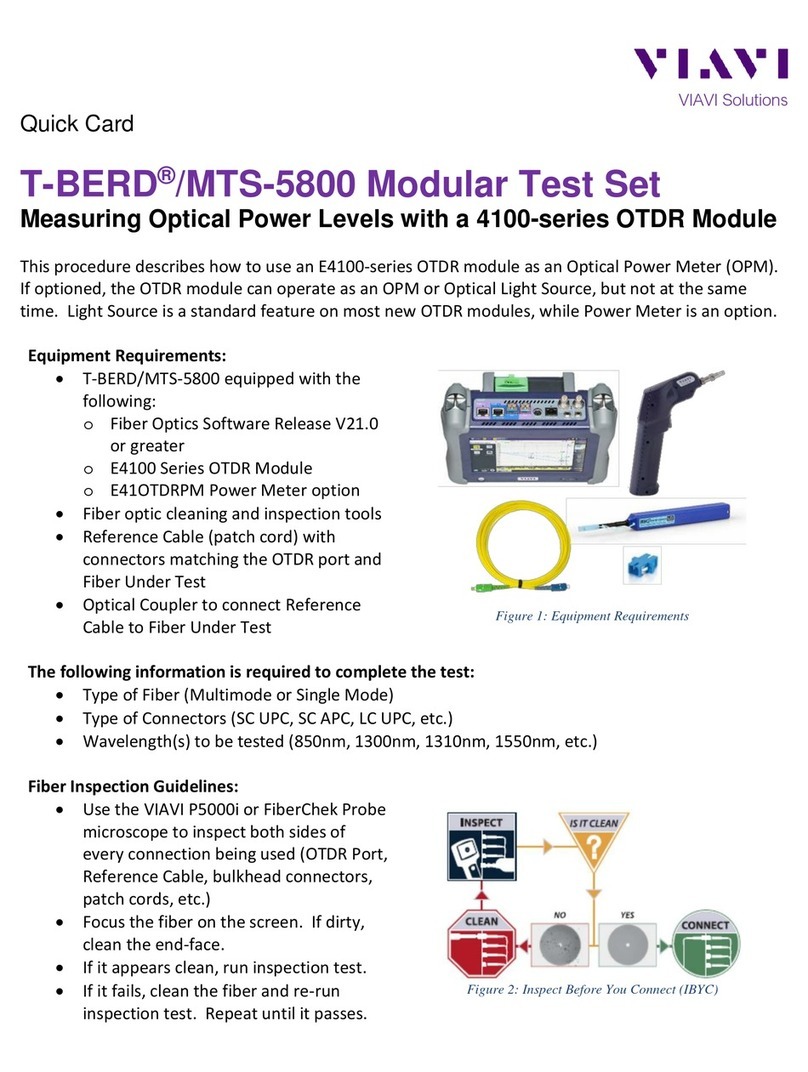
Viavi
Viavi T-BERD MTS-580 Parts list manual

Viavi
Viavi ONX 580 User manual

Viavi
Viavi T-BIRD-4000 Parts list manual
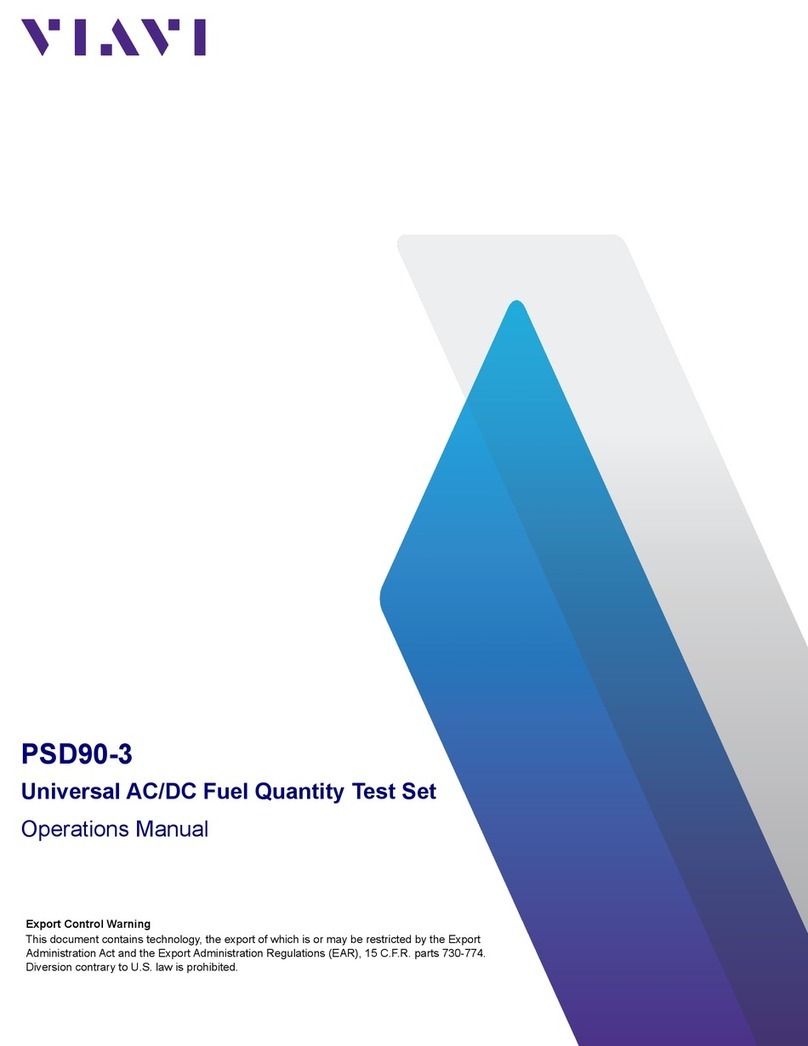
Viavi
Viavi PSD90-3 User manual
Popular Test Equipment manuals by other brands

Redtech
Redtech TRAILERteck T05 user manual

Venmar
Venmar AVS Constructo 1.0 HRV user guide

Test Instrument Solutions
Test Instrument Solutions SafetyPAT operating manual

Hanna Instruments
Hanna Instruments HI 38078 instruction manual

Kistler
Kistler 5495C Series instruction manual

Waygate Technologies
Waygate Technologies DM5E Basic quick start guide

StoneL
StoneL DeviceNet CK464002A manual

Seica
Seica RAPID 220 Site preparation guide

Kingfisher
Kingfisher KI7400 Series Training manual

Kurth Electronic
Kurth Electronic CCTS-03 operating manual

SMART
SMART KANAAD SBT XTREME 3G Series user manual

Agilent Technologies
Agilent Technologies BERT Serial Getting started