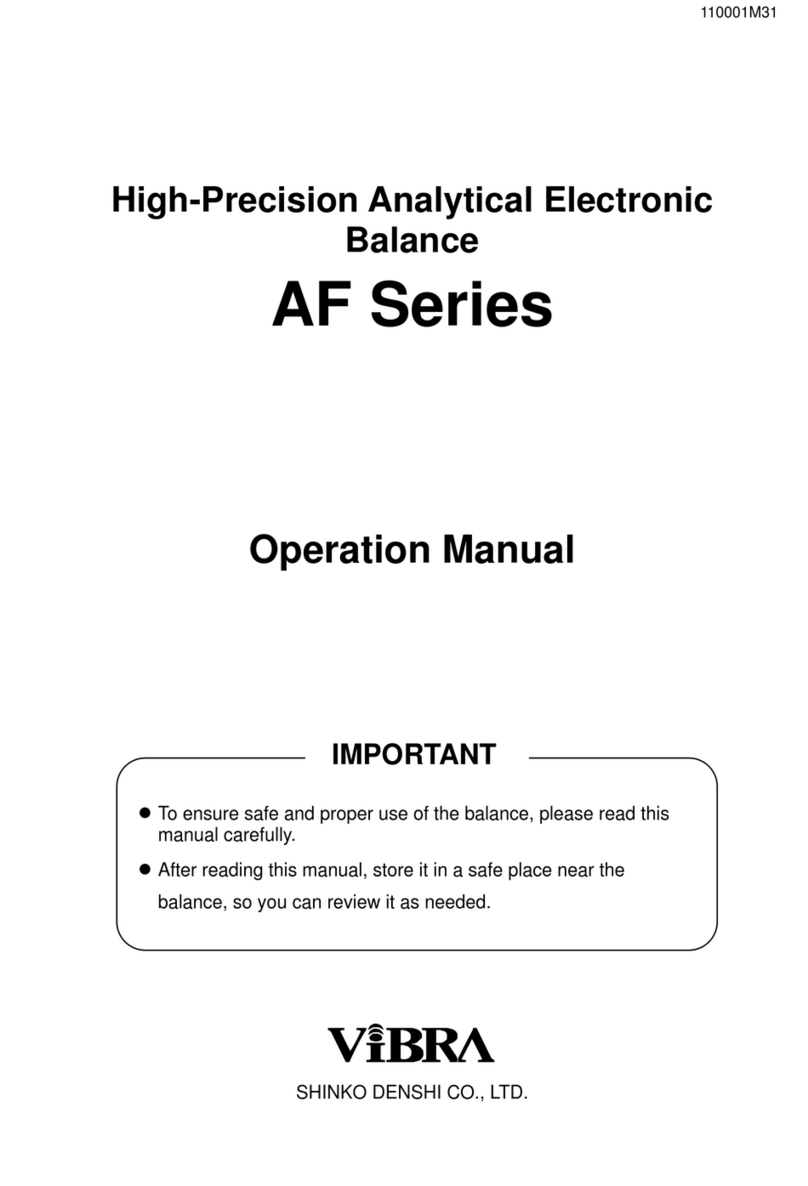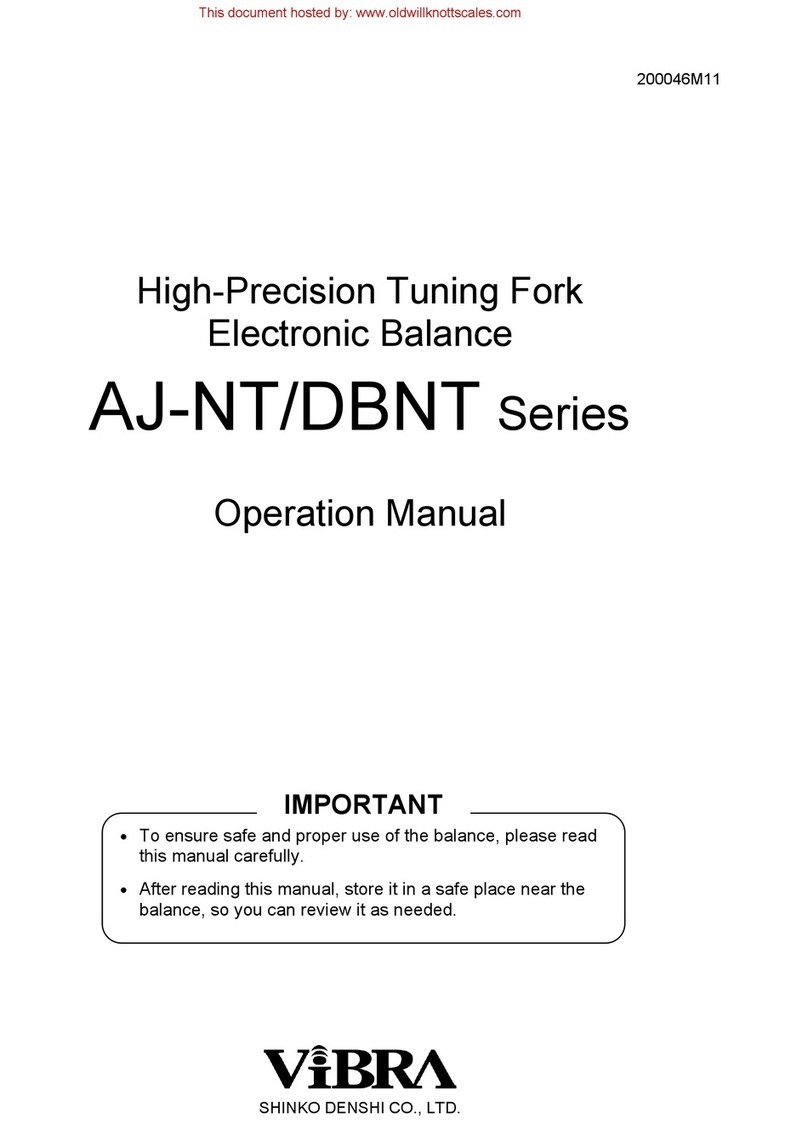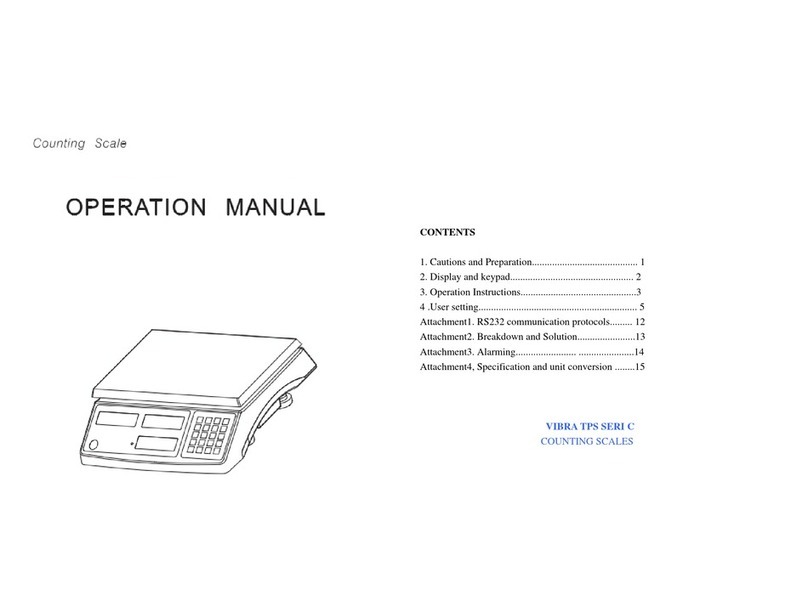CONTENTS
1. Precautions on the Use
2. Names of Component Parts
2.1 Main Unit (SA) ・・・・・・・・・・・・・・・・・・・・・・・・・・・・・・・・・・・・・・・・・・・・・・・・・・・・・・ 5
2.2 Main Unit (CA) ・・・・・・・・・・・・・・・・・・・・・・・・・・・・・・・・・・・・・・・・・・・・・・・・・・・・・・ 6
2.2 LCD Indicators and Operating Keys ・・・・・・・・・・・・・・・・・・・・・・・・・・・・・・・・・・・・ 7
3. Basic Operations
3.1 Installation ・・・・・・・・・・・・・・・・・・・・・・・・・・・・・・・・・・・・・・・・・・・・・・・・・・・・・・・・・・ 8
3.2 Operation Check ・・・・・・・・・・・・・・・・・・・・・・・・・・・・・・・・・・・・・・・・・・・・・・・・・・・・ 9
3.3 Operation for Tare Subtraction ・・・・・・・・・・・・・・・・・・・・・・・・・・・・・・・・・・・・・・・・・ 10
4. Functions
4.1 Setup and Checking of Functions ・・・・・・・・・・・・・・・・・・・・・・・・・・・・・・・・・・・・・・ 12
4.2 Description of Functions ・・・・・・・・・・・・・・・・・・・・・・・・・・・・・・・・・・・・・・・・・・・・・・ 13
4.3 Interface Section ・・・・・・・・・・・・・・・・・・・・・・・・・・・・・・・・・・・・・・・・・・・・・・・・・・・・ 14
5. Switching Function for Units of Measurement
5.1 Switching Units of Measurement ・・・・・・・・・・・・・・・・・・・・・・・・・・・・・・・・・・・・・・・ 15
5.2 Setup of Units of Measurement ・・・・・・・・・・・・・・・・・・・・・・・・・・・・・・・・・・・・・・・・ 15
6. Calibrating the Balance ・・・・・・・・・・・・・・・・・・・・・・・・・・・・・・・・・・・・・・・・・・・・・・・・・・ 17
7. Input/output functions
7.1 Terminal Numbers and Functions ・・・・・・・・・・・・・・・・・・・・・・・・・・・・・・・・・・・・・・ 19
7.2 Connection between Balances and Personal Computers ・・・・・・・・・・・・・・・・・・ 20
7.3 Interface Specifications ・・・・・・・・・・・・・・・・・・・・・・・・・・・・・・・・・・・・・・・・・・・・・・・ 21
7.4 Output Data ・・・・・・・・・・・・・・・・・・・・・・・・・・・・・・・・・・・・・・・・・・・・・・・・・・・・・・・・ 21
7.5 Input Commands ・・・・・・・・・・・・・・・・・・・・・・・・・・・・・・・・・・・・・・・・・・・・・・・・・・・・ 23
8. Operating the Balance with the Dry Cell Battery ・・・・・・・・・・・・・・・・・・・・・・・・・・・・ 25
9. Operating the Balance with the Rechargeable Battery ・・・・・・・・・・・・・・・・・・・・・・ 26
10. Removing the Windshield ・・・・・・・・・・・・・・・・・・・・・・・・・・・・・・・・・・・・・・・・・・・・・・・ 27
11. Troubleshooting ・・・・・・・・・・・・・・・・・・・・・・・・・・・・・・・・・・・・・・・・・・・・・・・・・・・・・・・・ 28
12. Specifications ・・・・・・・・・・・・・・・・・・・・・・・・・・・・・・・・・・・・・・・・・・・・・・・・・・・・・・・・・・ 29
13. Conversion Table of Units ・・・・・・・・・・・・・・・・・・・・・・・・・・・・・・・・・・・・・・・・・・・・・・・ 30
1