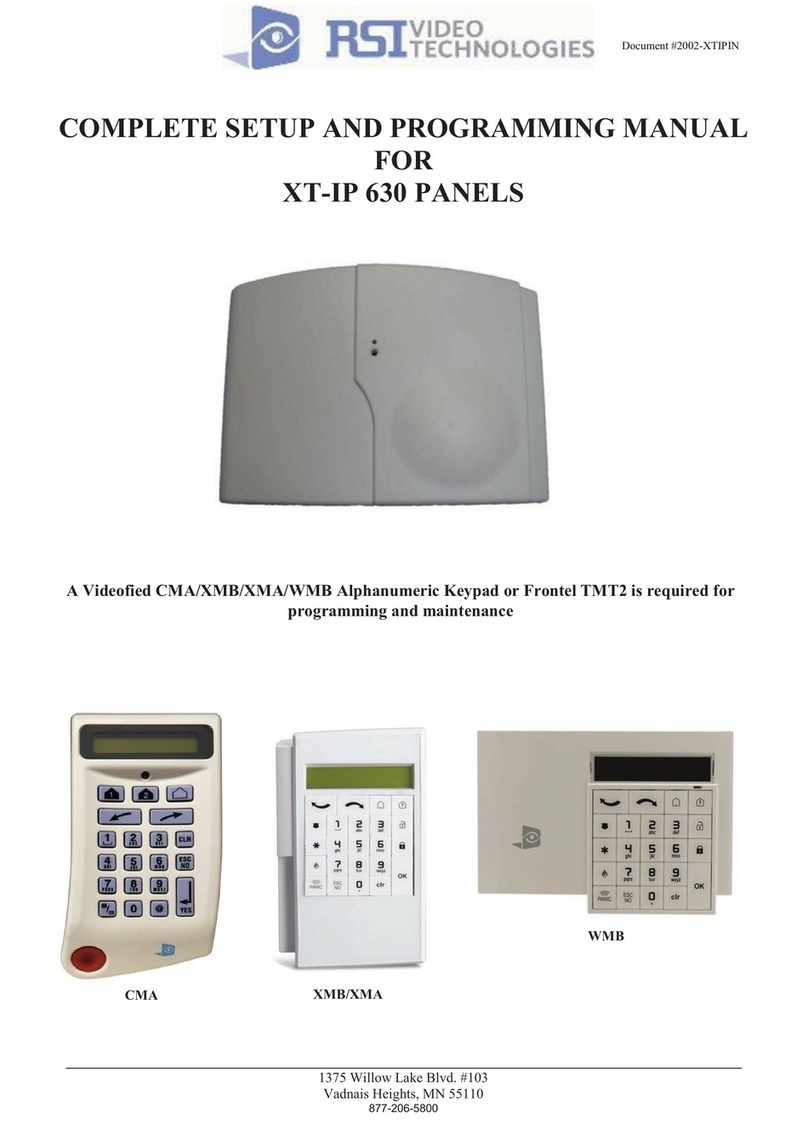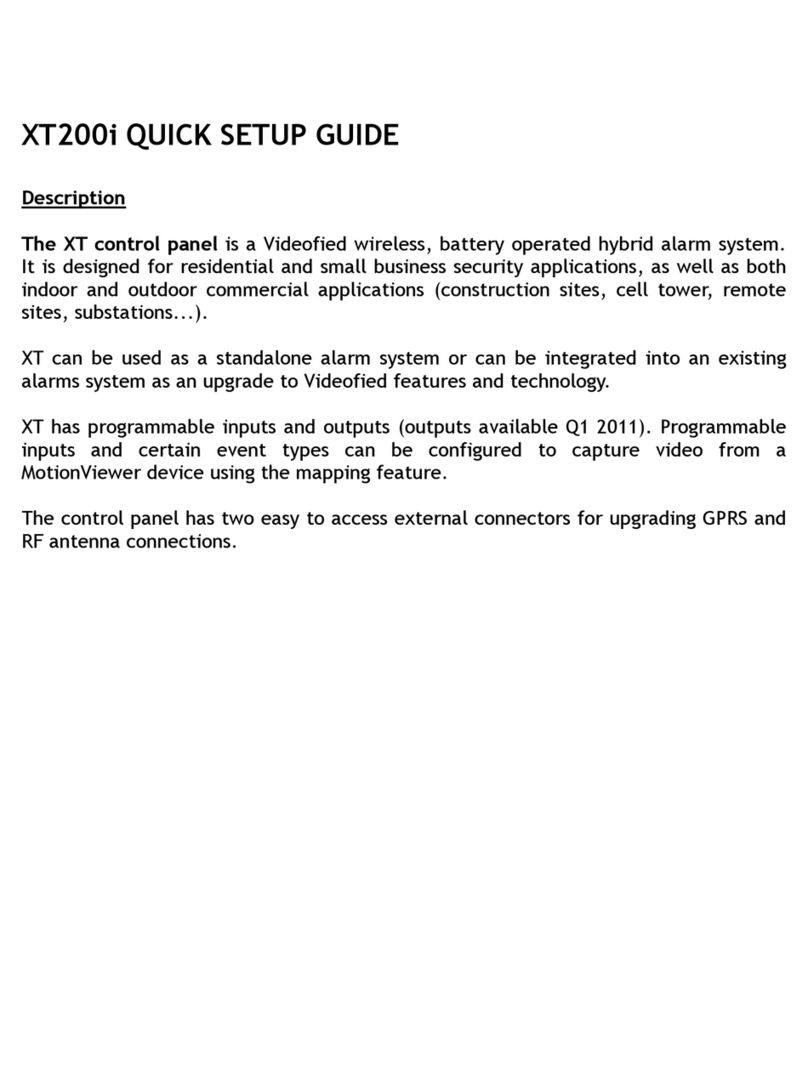www.videofied.com
INSTALLATION MANUAL
3
Summary
Introduction....................................................................................................2
Summary..........................................................................................................3
1. XL Panel Setup..................................................................................................4
1.1 XL Panel Setup.................................................................................................................4
1.2 SIM Card Installation...........................................................................................4
1.3 XL Assembly....................................................................................................4
1.4 Powering and Initialization...................................................................................5
1.5 Pairing the remote keypad................................................................................................5
2. XL Panel Programming.......................................................................................6
3. XL Features Guide.............................................................................................13
3.1 Get to Access level 4.....................................................................................................13
3.2 How to Arm/Disarm the System........................................................................................13
3.3 Arming and Siren Mode Configuration.............................................................................14
3.4 Pairing a new keypad without opening the panel.................................................................14
3.5 Manage badges and access codes....................................................................................15
3.6 Delete the keypad or any other device..........................................................................17
3.7 Read the events log..........................................................................................................18
3.8 Opening the cover of an installed panel...............................................................................18
3.9 Golden rules.......................................................................................................................18
4. Transmitted Events List......................................................................................19
5. 2G3G Error Codes.............................................................................................20
6. Numeric Touchpad.............................................................................................21
7. Technical Specifications and Security Notes........................................................22