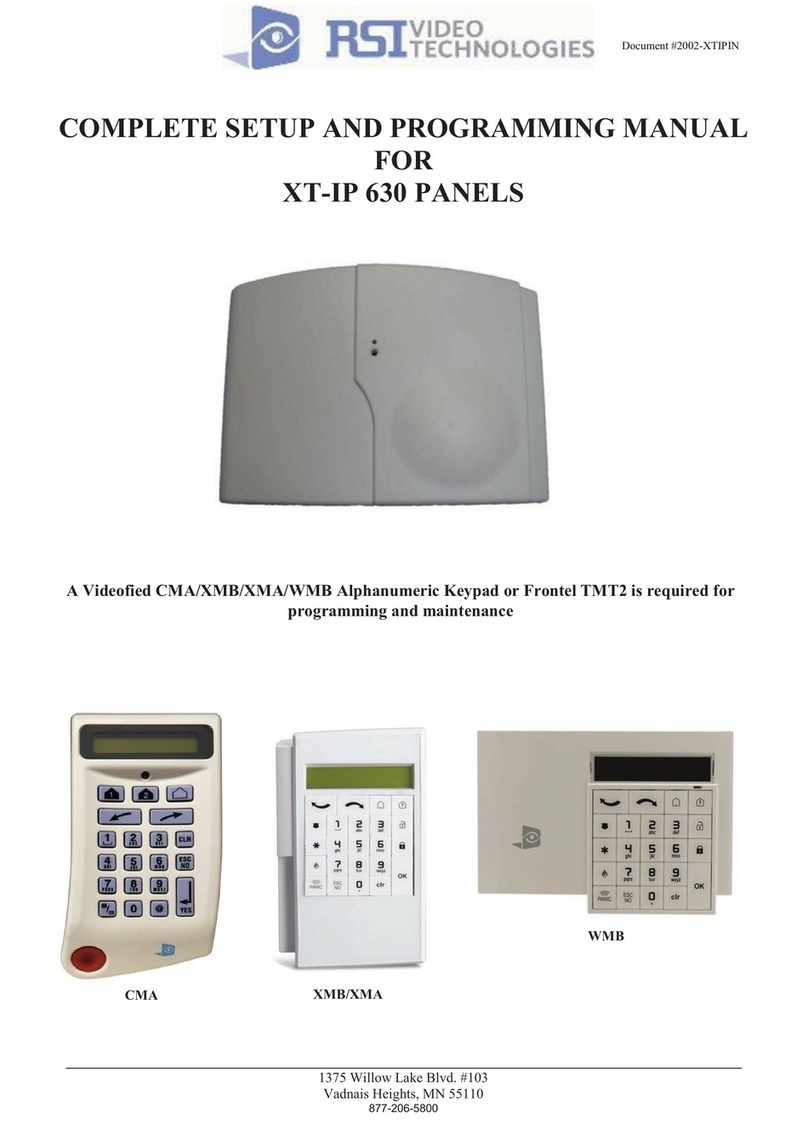The keypad will display ‘CODE/STATE
MODIFICATION?’.
If you would like any other events to be
transmitted, press the YES key.
Press the ESC/NO key to accept the default.
Manually Enable/Disable events that are
reported:
CONFIGURATION > CONFIGURATION
MONITOR.STATION > ALARM CODES > TRANS.
STATE MODIFICATION > select which events to
be transmitted:
Alarm – Only Appearance is transmitted
Alarm/End – Both Appearance and Restoral sent
Not Transmitted – Not Transmitted
Use the keypad to name the area 1. Leave blank
for default (Area 1) and press the YES key to
confirm.
Repeat the same step for the remaining areas.
Choose the arming option depending on the
configurations.
FROM THE HOST: The XT Panel will be on
XTender mode that arm/disarm off the latching
9-12V on the arming input.
STANDALONE: The XT Panel will be a single
system. Arm/disarm will be controlled by
Videofied devices (Wireless keypad, remote
control etc).
Press the YES key to continue.
*If you selected ‘FROM THE HOST’, please skip
to step 15.
The default transmitted
events:
Intrusions Panic. Periodic
Test, Tamper, Supervision
Fault, Device Battery Low.
Panel Battery Low.