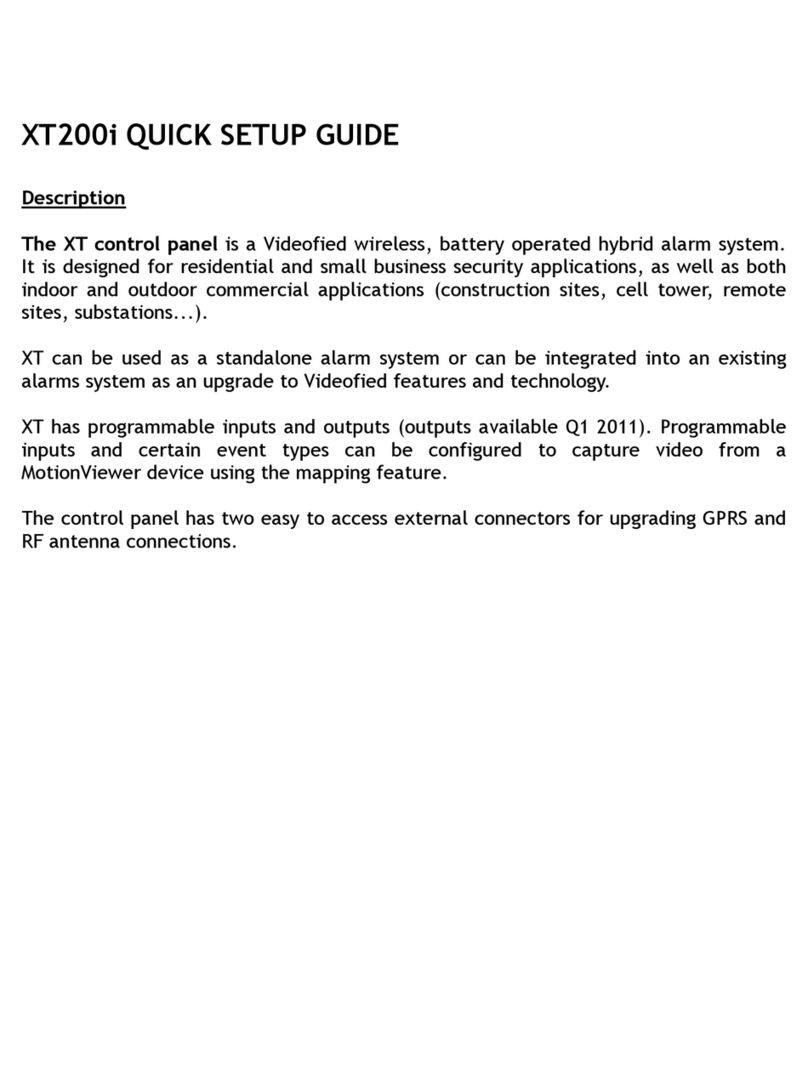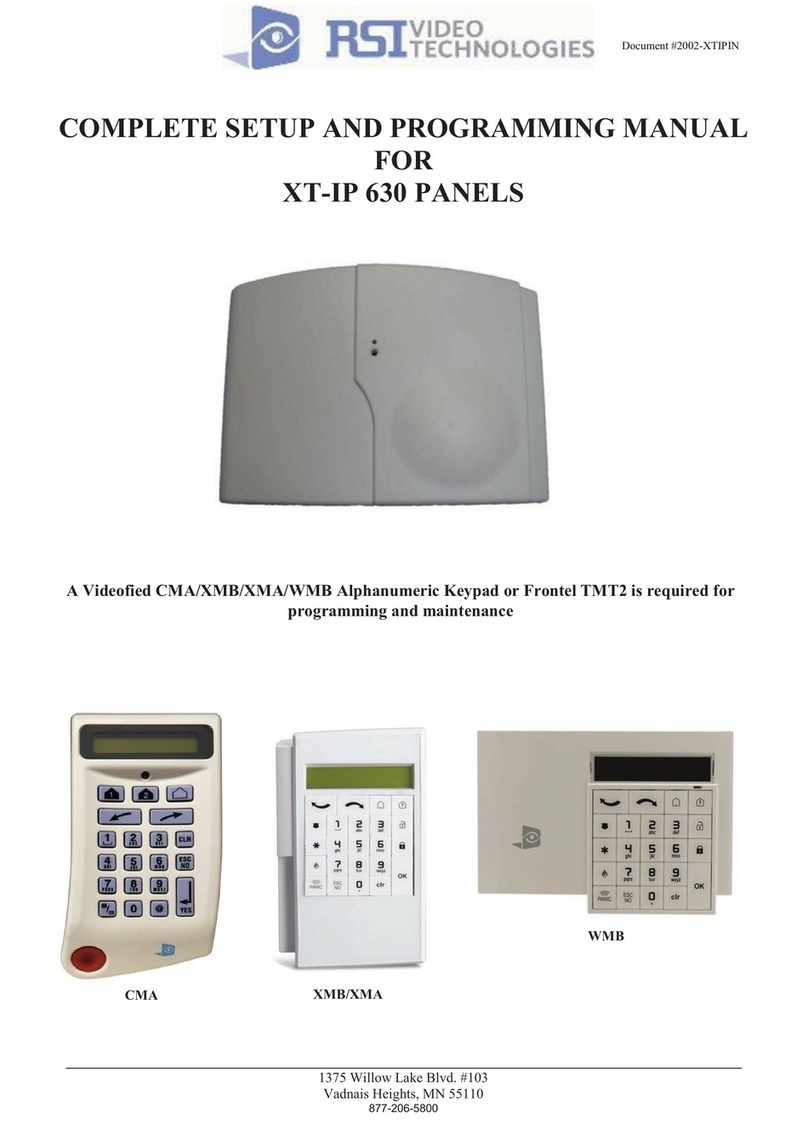SERVER
ADDRESSES ?
The IP1 address, Domain name 1 and/or Port 1 are provided by the monitoring station.
Leave Port details at 888 unless otherwise instructed.
Press
OK or YES
to enter/modify the parameter then
OK or YES
for validation.
WARNING : You will use either an IP address or a Domain name but not both, leave the
Domain name blank if an IP address has already been entered.
Press on the right arrow to configure IP/Domain name 2 and PORT2 (for the back-up server),
and IP/Domain name TMT and PORT TMT (to configure remote maintenance server).
ESC
NO
OK or YES
The APN Code (Access Point Name), User Name and Password are supplied by the
mobile operator. Please make sure you have entered the code exactly as indicated by
your local SIM card operator.
Press
OK or YES
to enter/modify the parameter then
OK or YES
for validation.
Note: When entering your SIM card settings, both APN codes, username and password
fields are case sensitive! It makes a difference between UPPER and lower case letters.
To switch between UPPER and lower case, use the M/m key from CMA keypad or hold a
digit key (0-9) for XMA/XMB.
ESC
NO
STR AT EGY:
ETH+2G3G
2G3G
PARAMETERS ?
ESC
NO
OK or YES
TEST IN PROGRESS
END = OK/YES
2G3G LEVEL
5/5
2G3G LEVEL ?
2G3G LEVEL ?
OK or YES
Once the 2G3G test completed, the keypad will display one of the following results :
- A level between 0/5 and 5/5.
- A GPRS Error code (please see Chapter 7 : 2G3G errors codes and contact your technical
support).
If the screens shuts down, press any key to light it up except
OK or YES
,
ESC NO
or
CLR
.
The 2G3G level test can last several minutes. Do not interrupt the test or remove the SIM
card during the test.
IMPORTANT : Videofied will require a 3/5 grade or better for reliable transmission of
Video alarms.
ESC
NO
2G3G
PARAMETERS ?
OK or YES
How the alarms and videos are transmitted to the monitoring station ?
ETH+2G3G : Ethernet transmission with GPRS backup.
2G3G : GPRS transmission only (if the Ethernet connection is not used).
ETH : Ethernet transmission only (only if GPRS is not used).
Warning : the transmission mode “Ethernet only” is not recommended.
ESC
NO
IP1 ADDRESS
0.0.0.0
DOMAIN NAME 1 PORT 1
888
APN CODE
internet-entrepr
USER NAME
orange
PASSWORD
orange
www.videofied.com
INSTALLATION MANUAL
10
2. XV-iP Panel programming