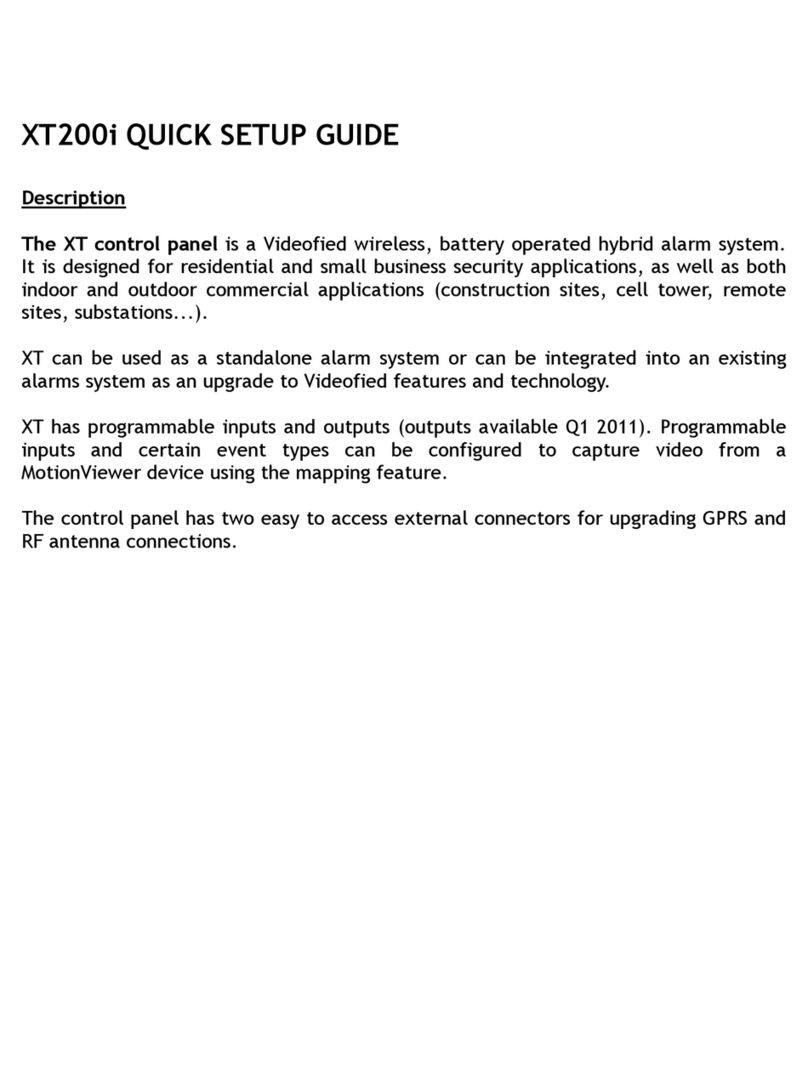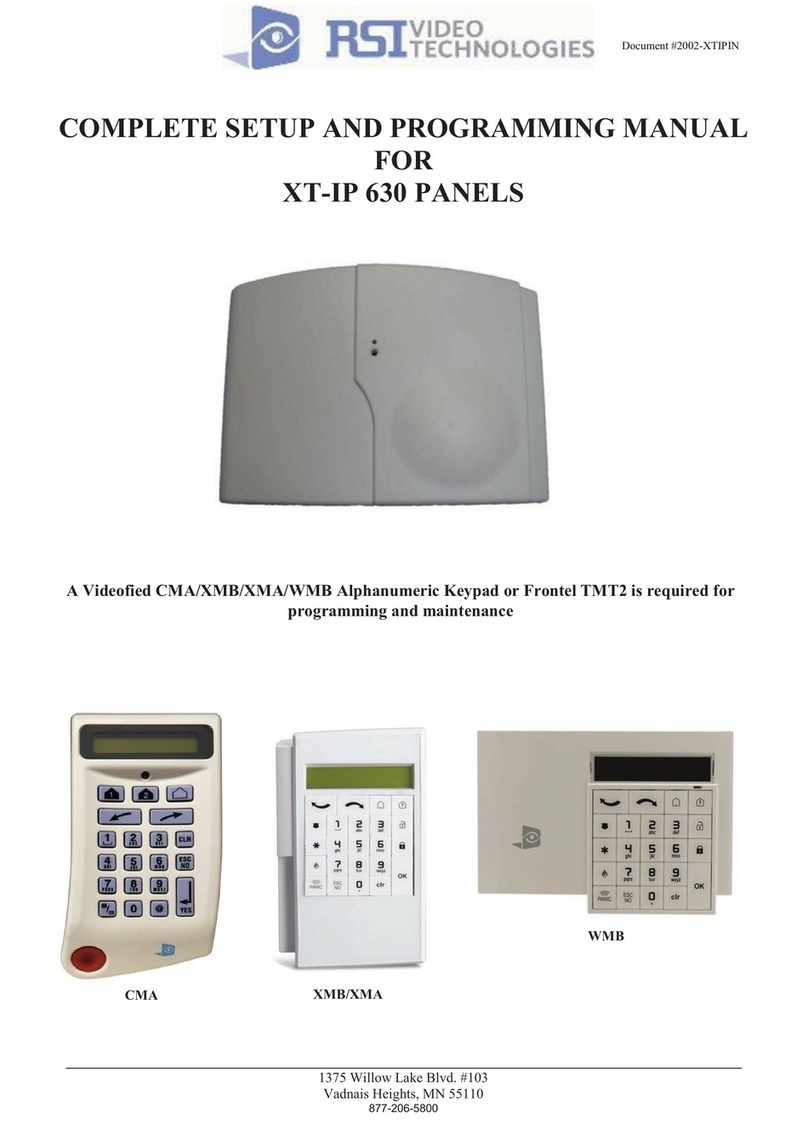www.videofied.com
INSTALL MANUAL
3
Introduction............................................................................................................2
Summary...................................................................................................3
1. XT Panel setup...................................................................................................4
1.1 SIM card installation...............................................................................................4
1.2 Panel mounting.........................................................................................................4
1.4 Powering and initialization........................................................................................5
1.5 Pairing the keypad....................................................................................................6
2. XTENDER Mode.........................................................................................................7
3. XT Panel programming...............................................................................................8
XTENDER mode configuration.........................................................................................13
4. XT features guide.....................................................................................................15
4.1 Get to access level 4...............................................................................................................15
4.2 How to Arm/Disarm the system.................................................................................................15
4.3 Arming and Siren Mode Configuration...............................................................................16
4.4 Manage badges and access codes..........................................................................................17
4.5 Delete the keypad or any other device.....................................................................................19
4.6 Read the event log...................................................................................................................20
4.7 Programmable inputs and outputs...........................................................................................20
4.8 Golden rules...............................................................................................................................21
5. Transmitted events list.............................................................................................22
6. 2G3G error codes....................................................................................................23
7. Technical specification and security notes...........................................................24
Summary