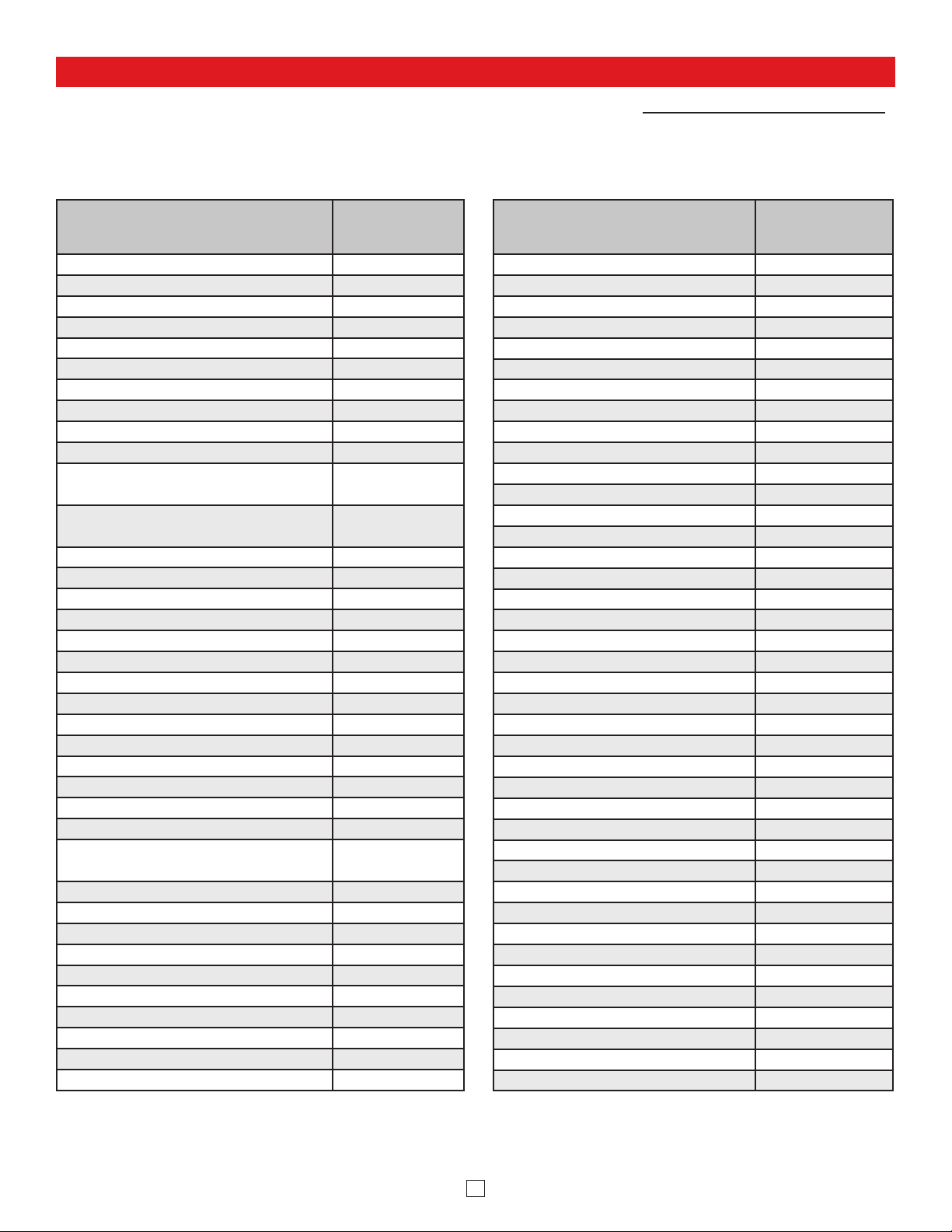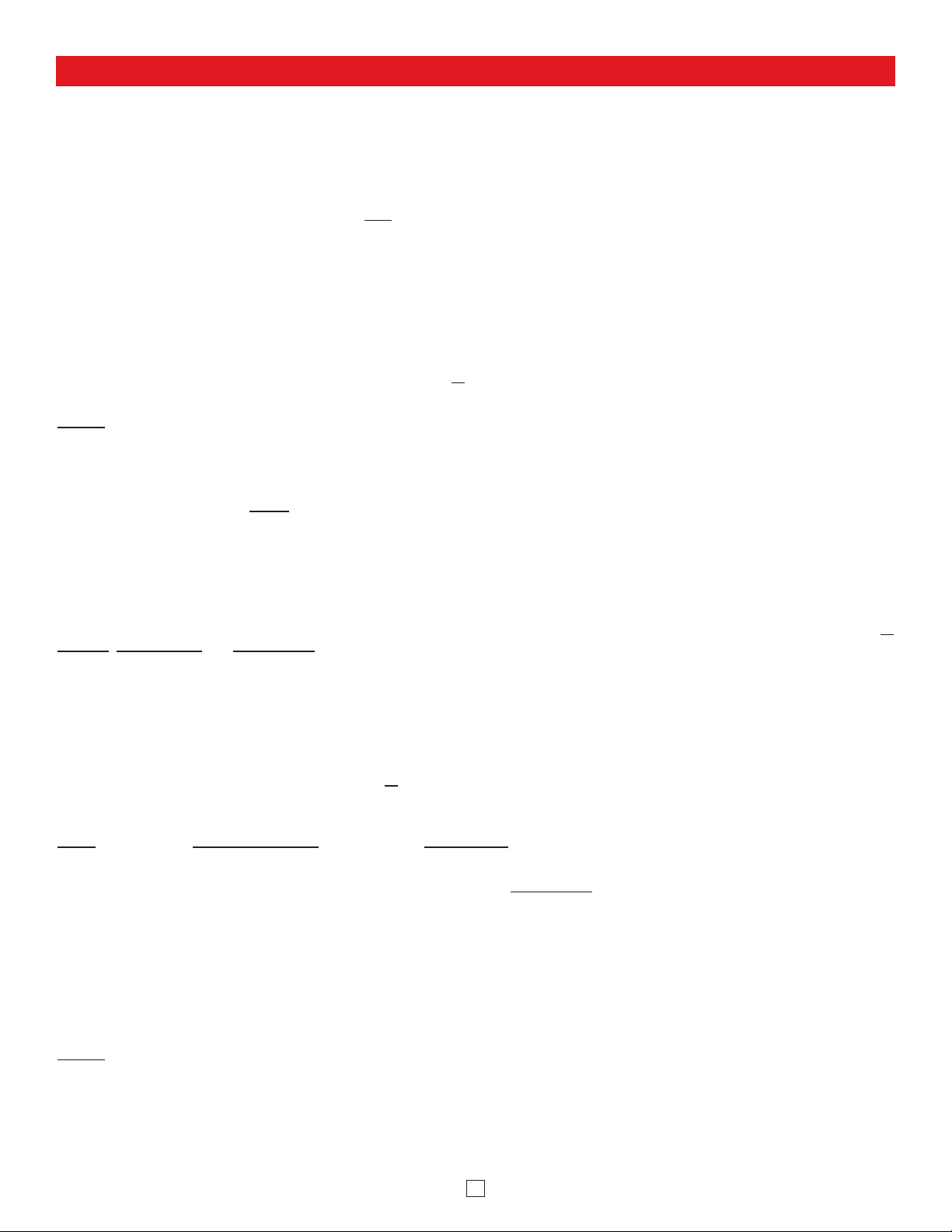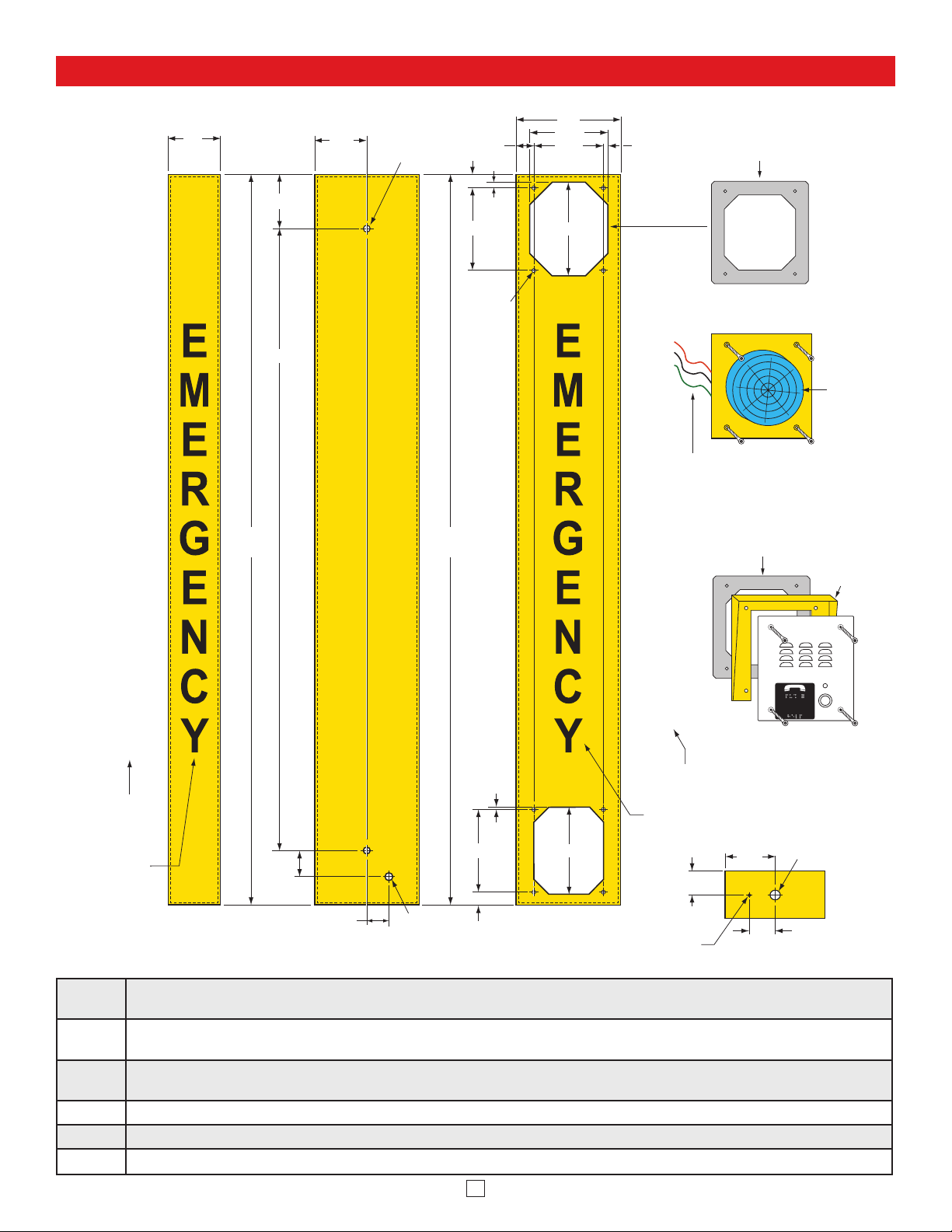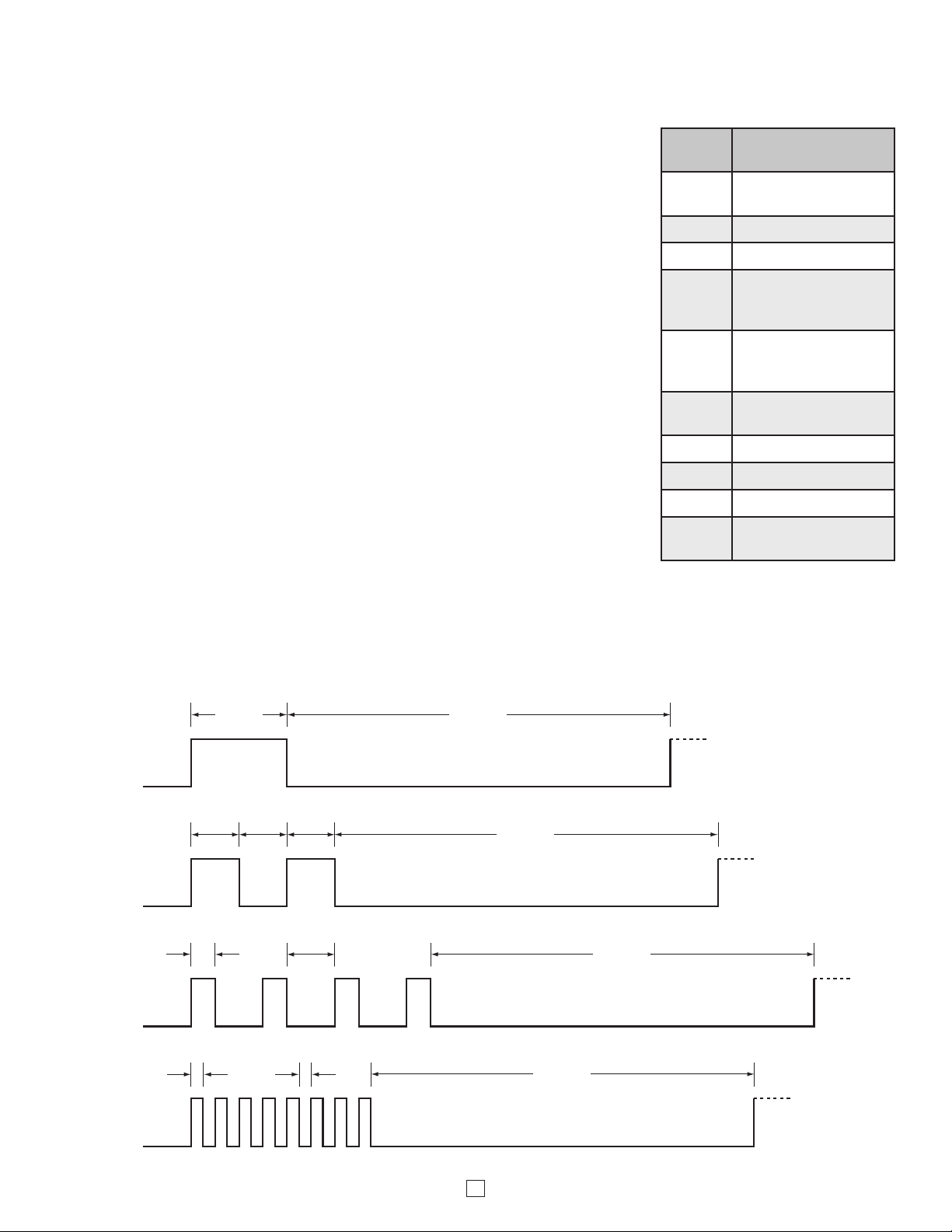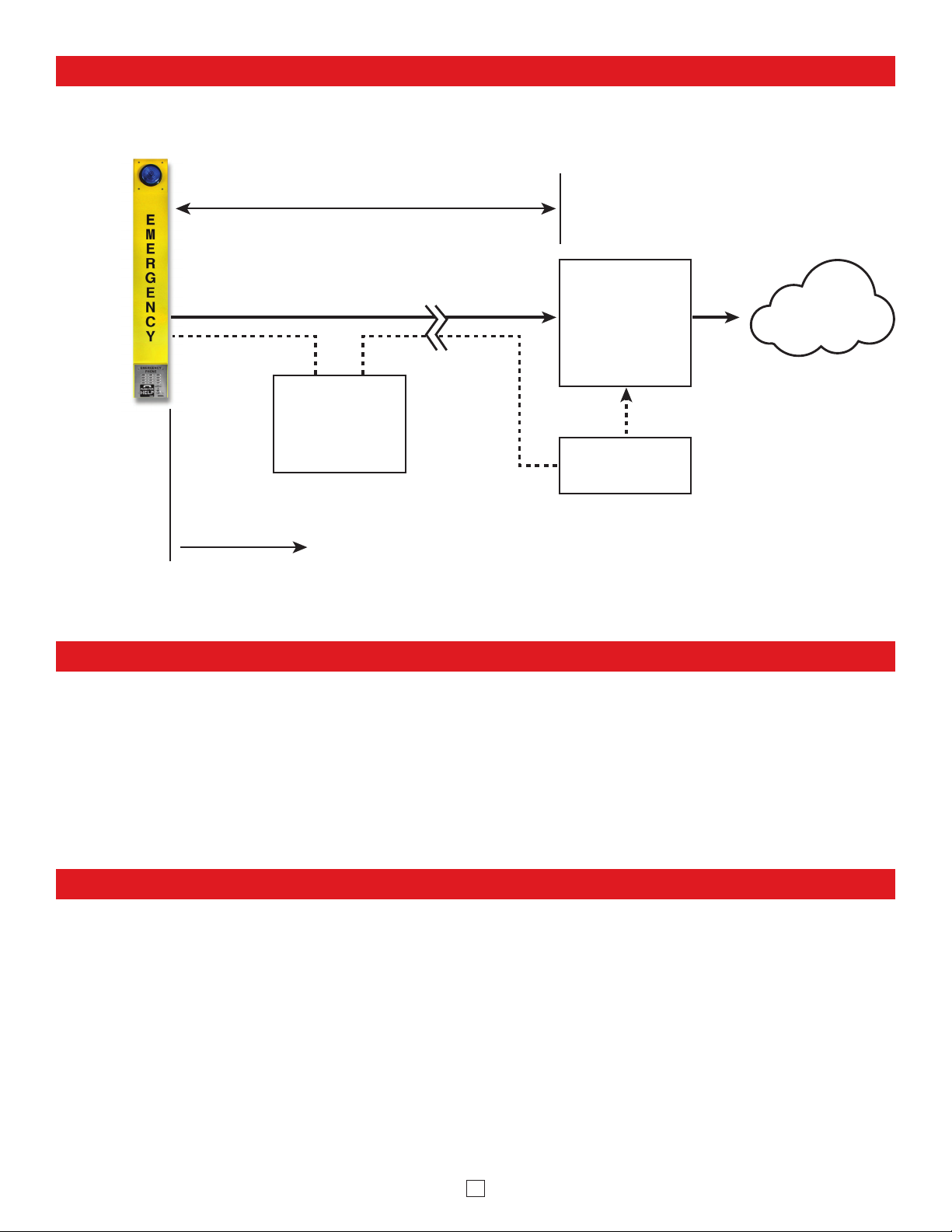PRODUCT MANUAL
Designed, Manufactured and Supported in the USA
COMMUNICATION & SECURITY SOLUTIONS
VoIP Tower Phones
ADA Compliant VoIP
Emergency Tower Phones
February 26, 2019
VIKING
Features Applications
Specifications
www.VikingElectronics.com
Information: 715-386-8861
ADA Compliant VoIP Tower Phones with
Blue LED Beacon and Strobe Light
• Automatic polling and programming software included
• SIP compatible (see page 2 for list of compatible IP-PBX phone systems)
• Outbound Proxy, Authentication ID, Peer to Peer, VLAN Tagging
• PoE powered (class 1, <4 Watts)
• Automatic Noise Canceling (ANC) for operation in noisy environments
• VoIP eliminates the need for “Push to Talk” mode
• Network downloadable firmware
• Meets ADA requirements for Emergency Phones:
- Automatically lights the “Call Connected” LED
- Transmits a location I.D. or voice announcement
- Grade 2 Braille label for the visually impaired
• Non-volatile digital voice announcer with 28 seconds of voice memory
• Handsfree operation
• Marine grade 316 stainless steel prevents faceplate / push button corrosion
• Dials up to 5 emergency numbers
• E-1600BLT2IPEWP and E-1600AST2IPEWP can also dial up to 5 additional
non-emergency “INFO” numbers
• Cycles through backup phone numbers on busy or no-answer
• Comes standard with Enhanced Weather Protection (EWP), EWP products
are designed to meet IP66 Ingress Protection Rating, see DOD 859
• Hangs up on busy signal, time-out or touch tone command
• Remotely programmable
• Extended temperature range of -40°F to 140°F
• Optional PB-100 Polling System available (DOD 232)
• Diagnostics for testing microphone, speaker, and relay
• Campus Security Sites
• Area of Refuge sites
• Parking Ramps/Lots
• Automated Tellers (ATM)
• Entryways
• Roadside Emergency Sites
• Stairwells in Public Buildings
The E-1600-BLTIPEWP, E-1600BLT2IPEWP, E-1600-ASTIPEWP and E-1600AST2IPEWP ADA
Compliant VoIP Emergency Tower Phones are designed to provide quick and reliable handsfree
communication for SIP VoIP phone systems with PoE. The tower phones meet ADA requirements for
emergency telephones, and can be programmed from any touch tone phone or PC on the same LAN
or remotely using a static IP address. The phones can dial up to 5 programmable emergency numbers.
In addition, the E-1600BLT2IPEWP and E-1600AST2IPEWP feature a second "INFO" button that will
dial up to 5 non-emergency numbers.
At the simple push of a button, the Tower Phone will initiate a call to your emergency personnel and
send a digital announcement to identify the location of the emergency call. In addition, the tower phone’s
bright LED strobe light will instantly begin flashing to deter further activity and make it fast and easy for
Police or Security personnel to locate the site of the emergency. The strobe light can also be programmed
to provide a continuous-on lower intensity beacon when the emergency phone is not in use.
All four Tower Phone Models are equipped with Enhanced Weather Protection (EWP) for outdoor
installations where the unit is exposed to precipitation or condensation. EWP products feature foam
rubber gaskets, sealed connections, gel-filled butt connectors, as well as urethane or thermal plastic
potted circuit boards with internally sealed, field-adjustable trim pots and DIP switches for easy on-site
programming. For more information on EWP, see DOD 859.
Installation requires the assistance of a Network Administrator / IT Technician.
!E-1600-BLTIPEWP E-1600-ASTIPEWPE-1600BLT2IPEWP E-1600AST2IPEWP
Phone Power: PoE class 1 (<4 Watts)
Beacon/Strobe Power: 120VAC / 12VDC power adapter (included)
Maximum Sound Pressure: 90 dB SPL @ 1m
Dimensions: See Installation and Specifications
Operating Temperature: -40°F to 140°F (-40° C to 60° C)
Humidity: Up to 100%
Audio Codecs: G711u, G711a, G722
Network Compliance: IEEE 802.3 af PoE, SIP 2.0 RFC3261,
100BASE-TX with auto cross over
Connections: (1) RJ45 10/100 Base-T, (3) gel-filled butt connectors