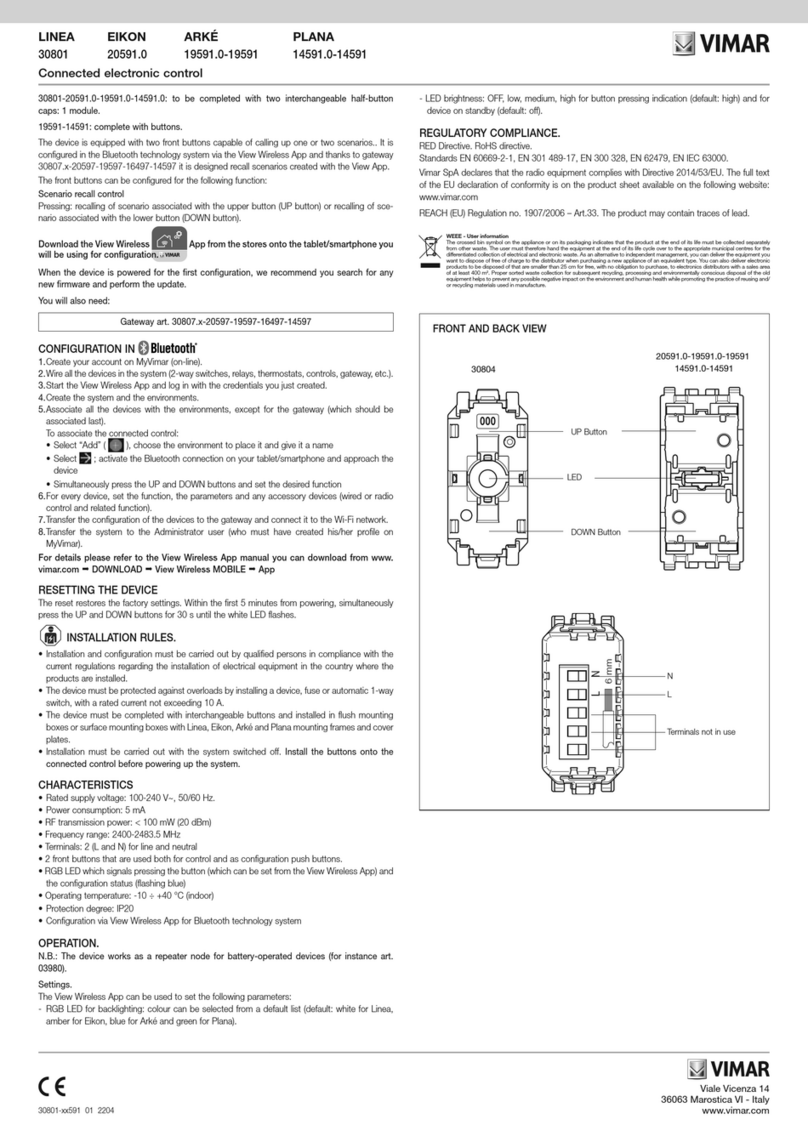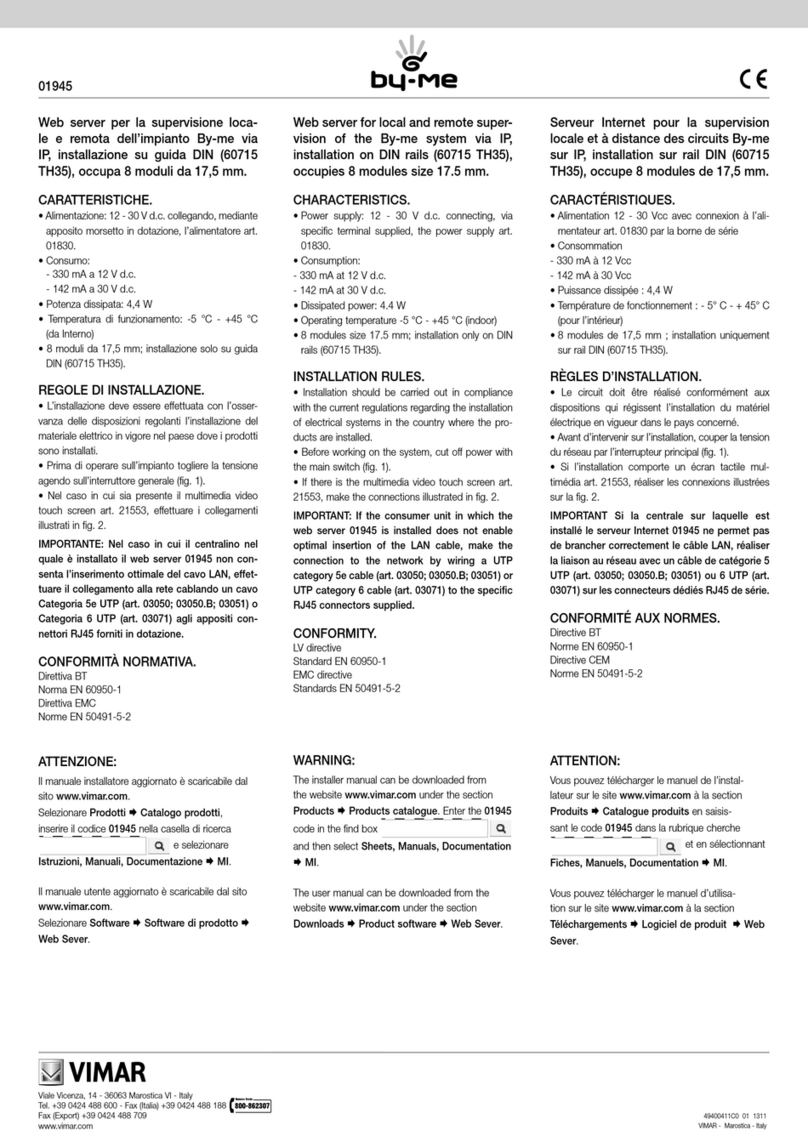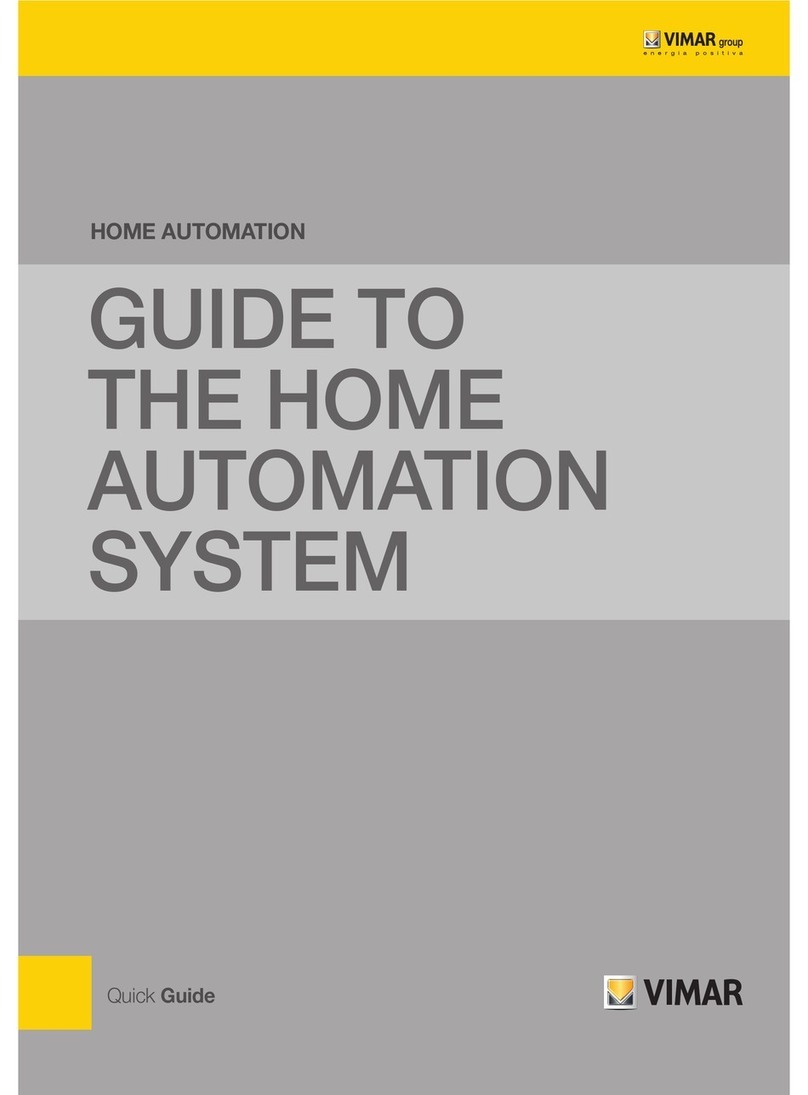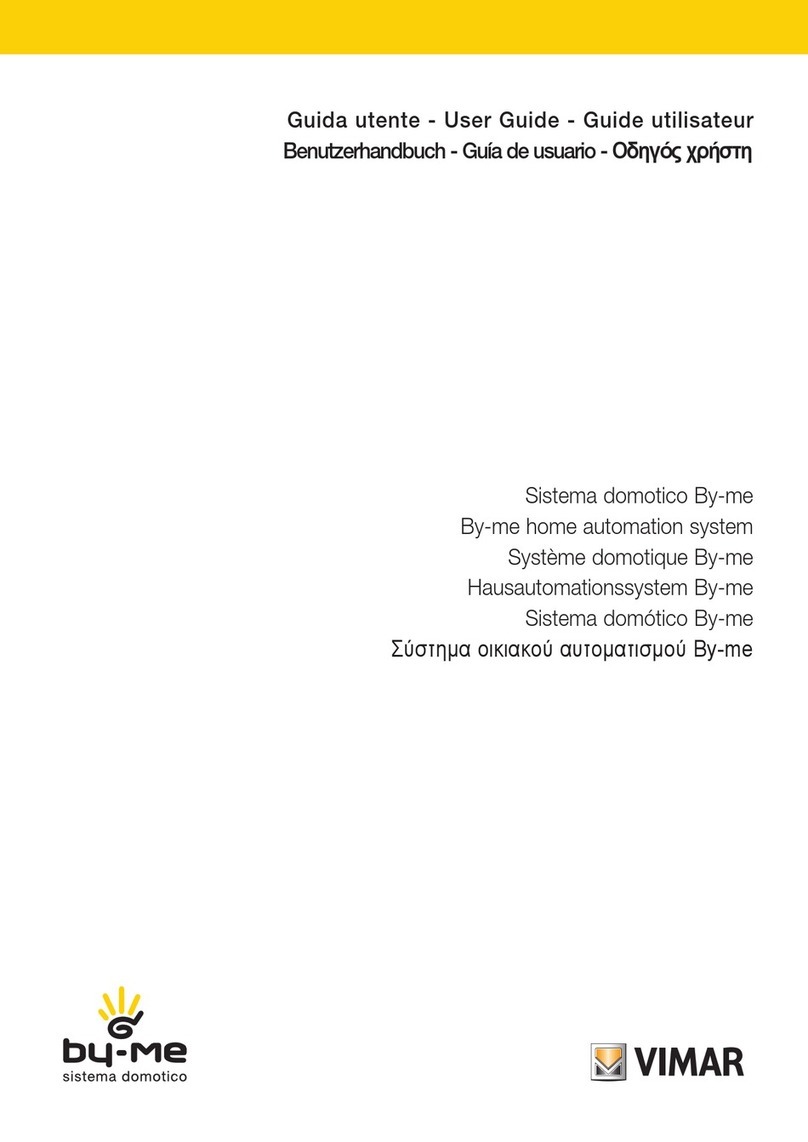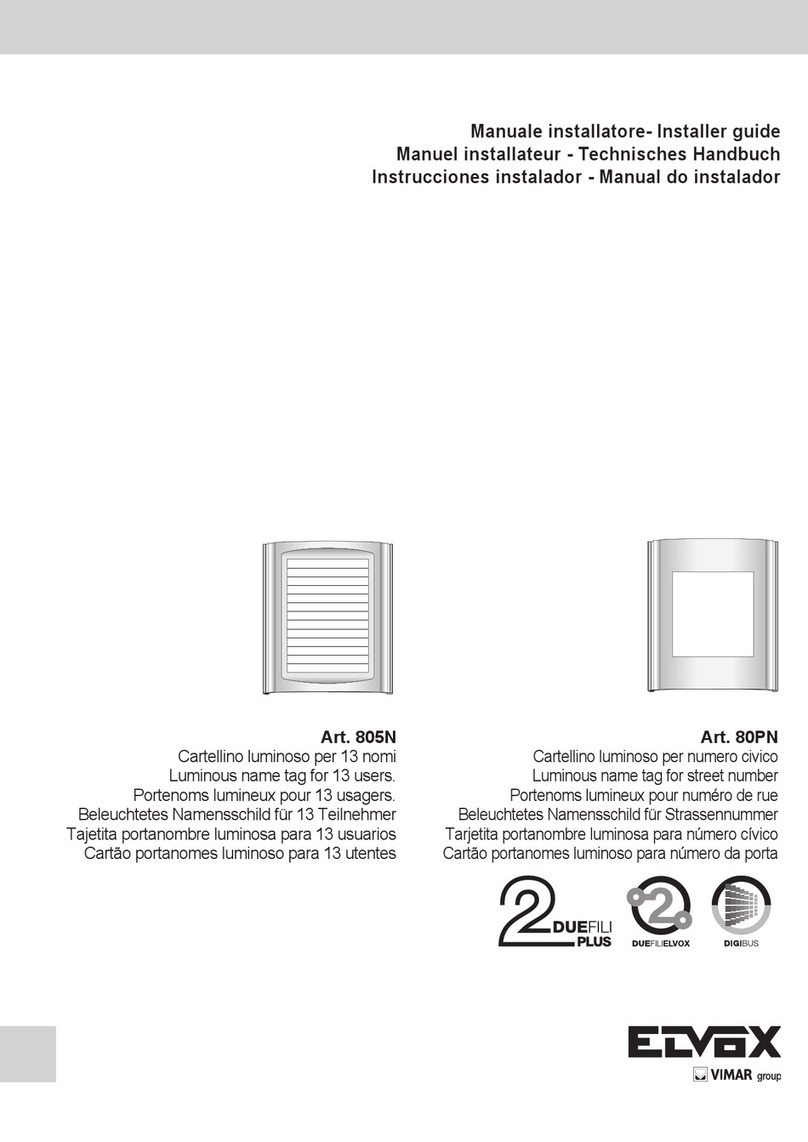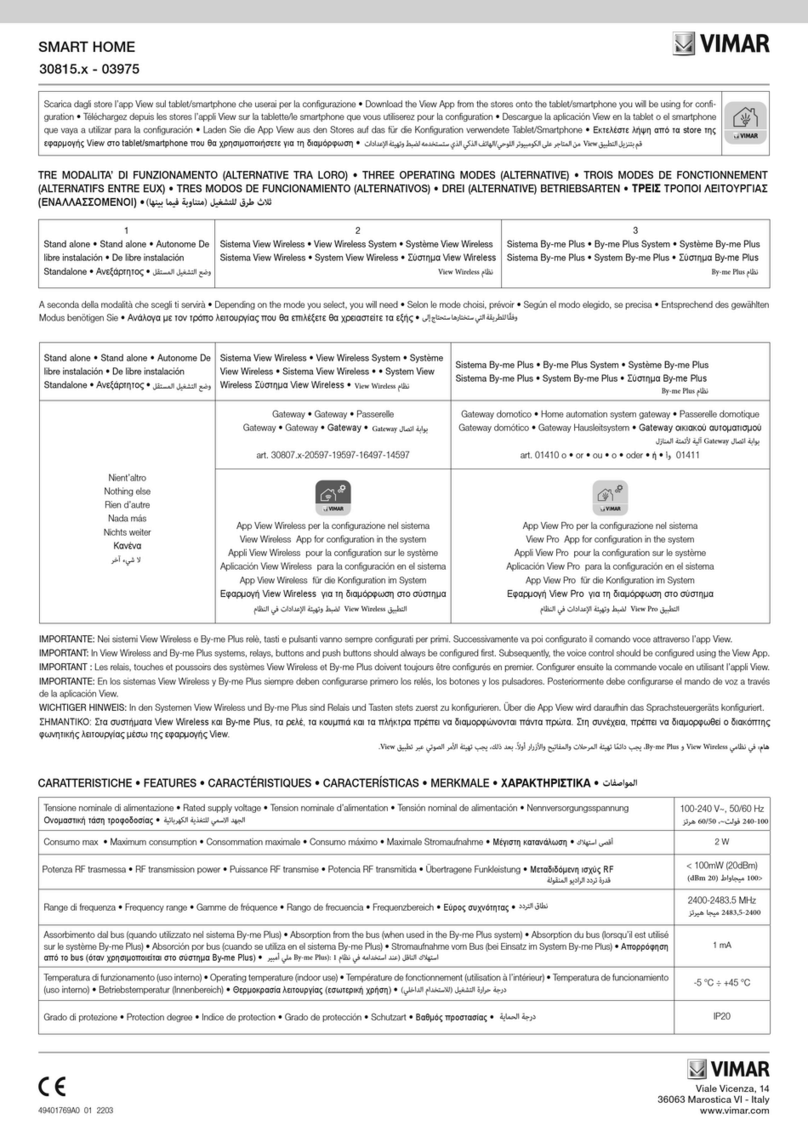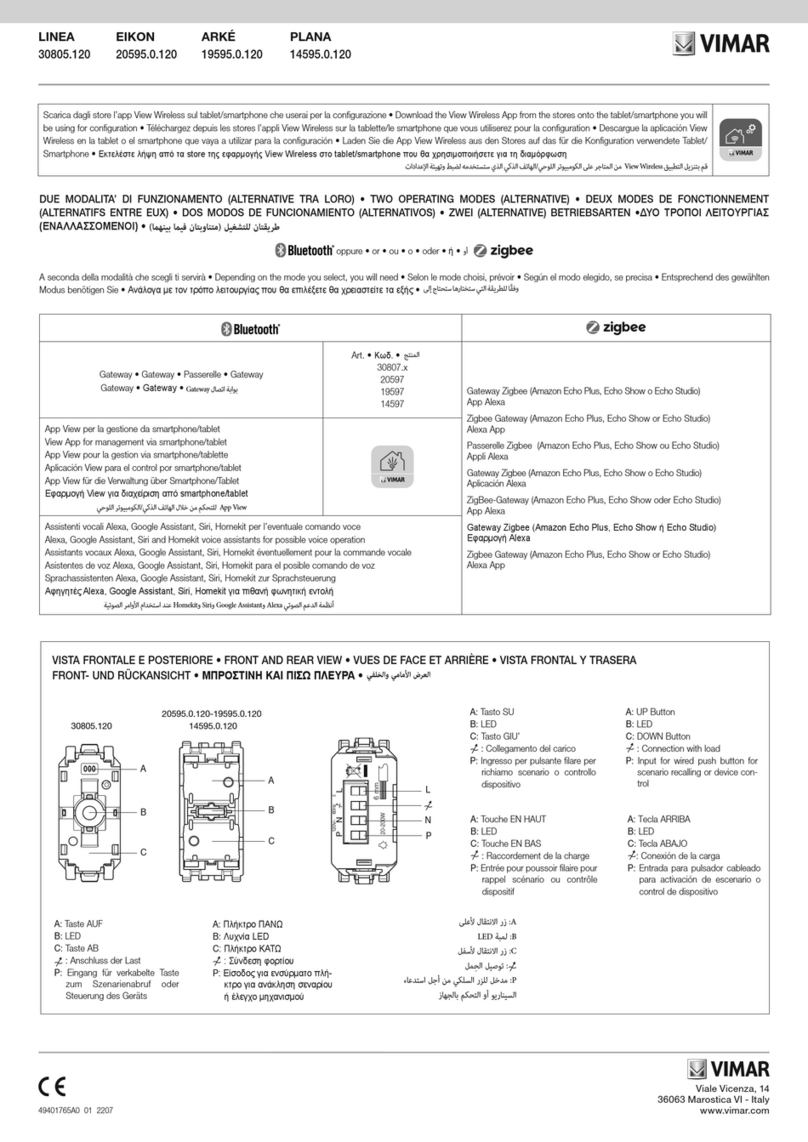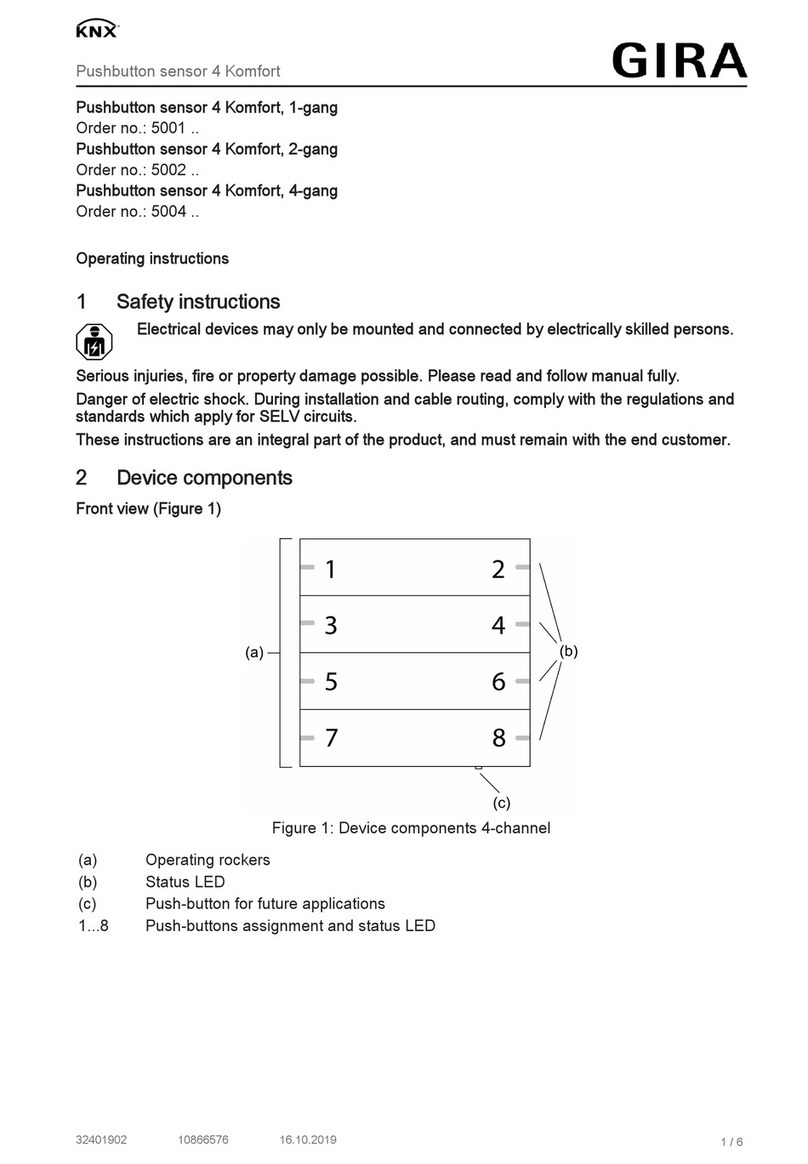3
VIEW IoT Smart Systems
Types of users - General information about the installer functions
3. General information about the installer functions
3.1 Configuration
Once the wiring of the devices is complete, the first operation to carry out is the authentication of gateways and touch screens present in the system. During the configuration
phase, the devices may be used outside the network provided they are authenticated by accessing the network to enter credentials.
All the various gateways and touch screens should be authenticated at the start using a single procedure; each gateway therefore becomes operational to allow interfacing of
the related system in the platform.
The procedure for the pairing of the gateways and touch screens with the system is the same for all; once this operation has been done, you need to carry out the specic
congurations for the devices of the various systems (automation, burglar alarm system, video door entry system, etc.) which are illustrated in the chapters dedicated to
the individual gateways.
Through the connection to the LAN network, all systems can interact with one another, and via the supervisors (touch screens) you can control the entire system locally; lastly,
with the VIEW Pro App and the Vimar Cloud, the control can also be remote.
3.2 Maintenance and diagnostics
The system maintenance and diagnostics functions can be carried out both locally and remotely.
Remote access makes it possible to carry out maintenance and diagnostics operations on the system despite not being physically on site.
The site needs to have an Internet connection for the gateways and the end customer (Administrator of the gateways) needs to authorise the activation of the remote support
session; this authorisation can be granted via the VIEW App and the installer may then link up to the gateways remotely and check for any faults.
The Vimar Cloud provides software updates towards the gateways and notifies for individual gateways the availability of new updates.
Considering the advantages offered by the Vimar Cloud we recommend you use the Internet connection and leave the gateway permanently connected to the system and to
the web.
2. Types of users
The platform is based on three types of users: Installer, Administrator and basic users.
The type of user determines the different operations which can be carried out, via the App, on the system and on its component devices.
There are two Apps to interact with the platform, namely:
• VIEW Pro which is solely reserved for the Installer
• VIEW which is solely reserved for the Administrator and basic users
2.1 Installer.
There is only one Installer user and no others who may operate simultaneously on the same system can be added.
In order to have Installer rights, you need to log into the VIEW Pro App with the credentials created on the MyVIMAR portal and then create the system.
Using the App the installer carries out all operations for configuration of the By-me Plus system and its integration with the various systems of the platform; the installer starts
the system and - using a dedicated procedure - “deliveries” it fully operational to the Administrator user.
He or she also carries out all the operations for supervision, diagnostics and maintenance of the system and system backups (configuration, log, etc.).
2.2 Administrator.
There is only one Administrator user and formally he or she can be compared to the owner of the system. No others who may operate simultaneously on the same system can
be added; in order to have Administrator rights, you need to log into the VIEW App using the credentials created in the MyVIMAR portal.
Via the “delivery” procedure, the Administrator "receives" a configured and operational system from the Installer; this way he or she can use and supervise in a comprehensive
way all the functions available, and may also customise the system, creating scenarios, setting the displays on the touch screens and creating basic users, assigning them rights
and/or restrictions. The Administrator can also upgrade the software and the user applications installed.
2.3 Basic users.
Basic users create their own profile independently in the MyVIMAR portal and the Administrator assigns each one of them the functions which they can carry out and/or what
they can view.
For each system the Administrator pairs the basic users, who can then operate on the VIEW App depending on the rights assigned. For instance, the basic user can carry out
the temperature control in the environments he or she has access to, can turn lights on/off and control roller shutters, etc.