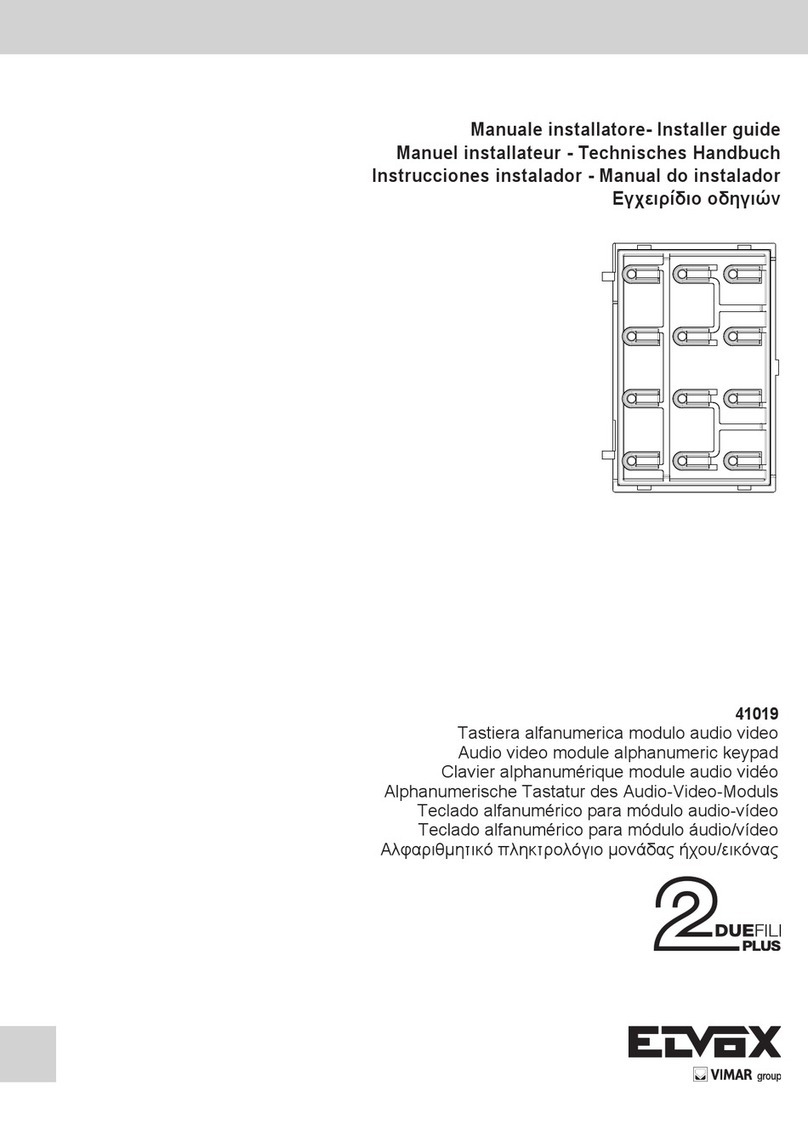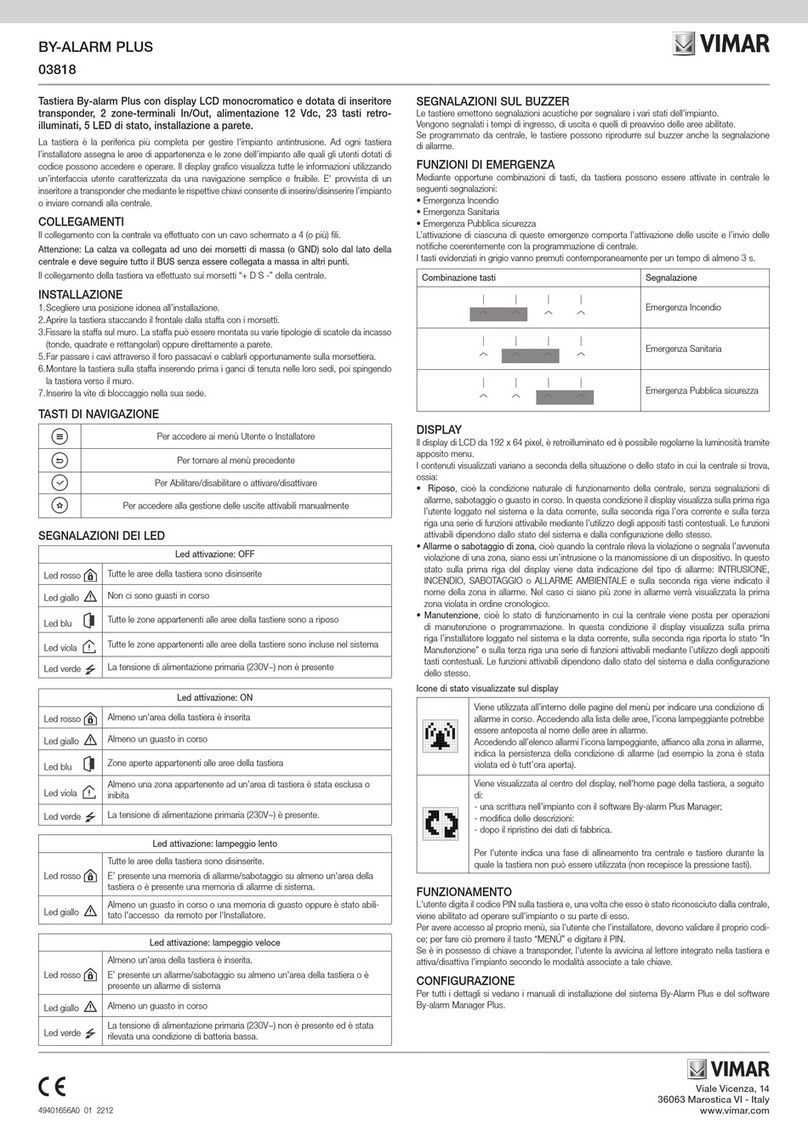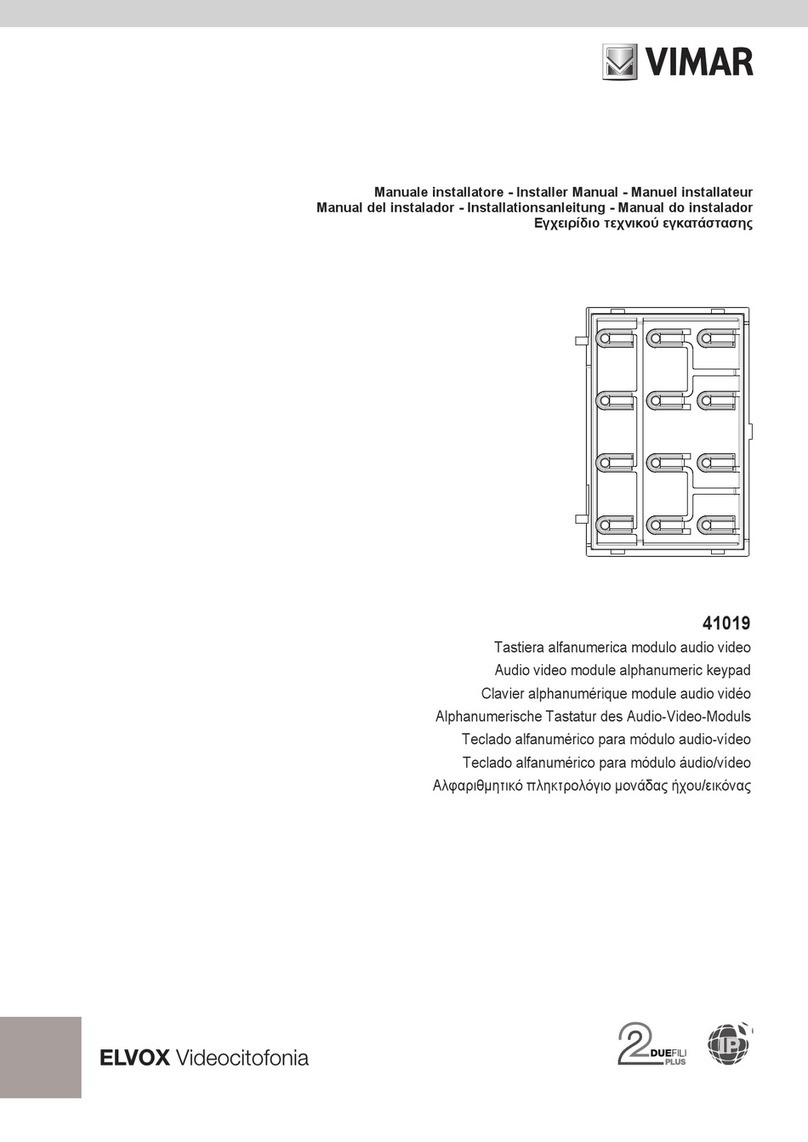22
EN
- There can be three cases:
ID already exists
Unique ID already assigned
Unique ID not assigned
The procedure applies both to the main ID and to a secondary one. In
the latter case, the ID to be entered is that of the main one (or master) to
which you want to link the indoor unit being assigned the ID. The range
of available values in this case is limited to 1..50 since the electronic unit
automatically calculates the secondary ID to be associated with it and finds
one that is available. If you enter an ID greater than 50:
- Repeat the procedure for all indoor units.
During programming, a timeout of 25 seconds is available in which to allo-
cate the code to a device, otherwise the electronic unit automatically exits
the procedure.
Note: The ID can only be assigned if the configuration in paragraph 1.8 is
set to Sequential.
Automatic ID assignment
1) Type in R + 6
MNO
2) Enter the current password (default 6
MNO 5
JKL 4
GHI 3
DEF 2
ABC 1 ), confirm
with .
3) Indicate the ID number from which to start the allocation process.
4) Run the ID assignment procedure for the indoor unit within 5 minutes (for
the procedure please refer to the product's instructions).
5) The electronic unit communicates with the indoor unit being programmed
and assigns the ID chosen in point 3).
6) The electronic unit automatically makes a call to the indoor unit that has
just been encoded. You can answer or let it end.
7) Repeat the procedure from step 4) onwards, to complete the automatic
ID number allocation for other devices. The new ID will be increased by 1.
Note: the timeout setting is approximately 5 minutes, renewable at the end
of each operation.
Note: the programming will lock up if there is an indoor unit in the system
already having an associated ID number located internally of the allocation
window. For example, if ID = 5 is typed into the electronic unit and there are
indoor units that have already been allocated an ID number lower than 5,
there will be no problem running the automatic procedure. Should there be
an indoor unit in the system that has previously been allocated the number
ID = 9, the programming function will allocate 5, 6, 7, 8, and then lock up,
due to the fact that 9 already exists and therefore cannot be allocated.
To continue with automatic allocation, the user must correct the sequence
manually, in this instance at step 3) of the procedure, by entering the num-
ber ID = 10.
Note: The maximum number of secondary IDs for each primary ID that can
be configured with the procedure described here is 3. IMPORTANT: First
encode the secondary IDs, then the relevant master.
Note: In the event that a secondary ID number is already in use (for ex-
ample the first secondary number of ID = 1 happens to be 51 and 51 has
already been allocated, the unit will be allocated the first secondary ID
available.
Call
On alphanumeric electronic units, there are 4 ways of dialling a user and
sending a call:
- Numeric dial.
- Alphanumeric dial.
- Direct dial.
- Traditional buttons.
Numeric dialling
Dial the call code of the desired extension using buttons 0
+ to 9
WXYZ . Press
R to cancel the operation or to call. When dialling, if 0
+ is active
for selection of the “Lock code" (paragraph 1.9), do not utilize 0
+ as the
first button. If the code called is associated with a name in the contacts list,
the first associated name (a) will be displayed while the call is being made.
Note: The concierge switchboards are associated with the numbering from
201 (40001) onwards. For ease of use you can select them directly with
buttons and (paragraphs 2.0 and 2.1) or the traditional buttons,
configuring them as described in section 4.2.
Alphanumeric selection (if there is at least one name in the
contacts list)
Press button .Enter all or the first few letters of the name to be found. To
enter characters/symbols, use buttons 0
+ to 9
WXYZ . Each button has more
than one character/symbol associated with it (see table 3).
Button
Symbol
(IT-EN-FR-DE-ES-PT)
Symbol
(EL)
1 <space>1@.,:;?!()<> Space 1@.,:;?!()<>
2
ABC ABC2abcÁÀĂÃÅÄÆÇČĆáàăãåäæçč ΑΒΓ2ΆABCabc
3
DEF DEF3defÉÈÊĚĘďéèêě ΔΕΖ3ΈDEFdef
4
GHI GHI4ghiÍÌíì ΗΘΙ4ΉΊΪGHIghi
5
JKL JKL5jklŁ ΚΛΜ5JKLjkl
6
MNO MNO6mnoÑñÓÒŎÕÖØóòŏõöø ΝΞΟ6ΌMNOmno
7
PQRS PQRS7pqrsŘŠřšßŚ ΠΡΣ7PQRSpqrs
8
TUV TUV8tuvÚÙÜŮúùüů ΤΥΦ8ΎΫTUVtuv
9
WXYZ WXYZ9wxyzÝŽŹŻýžΧΨΩ9ΏWXYZwxyz
0
+ 0_$&*#+-=/%”’ 0_$&*#+-=/%“‘
Table 3
To find the desired symbol, press the button repeatedly before the end of
the 2 s timeout, which is renewed with each press of the button.
If the symbol entered previously was an upper case character, even if the
button is changed, the function will restart with upper case. If the symbol
was lower case, the function will restart with lower case. If the symbol was
a digit, the function will restart with a digit. To enter a character /symbol
located on a different button from the one previously pressed, it is not nec-
essary to wait for the end of the timeout.
Use the and buttons to start the name search.
If the name entered forms part of the name being searched for, the elec-
tronic unit will display the first name that meets the search criteria; use the
and buttons to scroll back and forth through the list.
Having found the name, press the button to send a call. Press the R
button to cancel the operation.
Direct dialling
Pressing one of the two buttons, a call can be made directly to
two different numbers. This is possible only if the two buttons have been
encoded as described in paragraphs 2.0 and 2.1.
Traditional buttons
Up to two 12TS button modules or one 12TD button module can be con-
nected for calls directed to a specific user. The associated buttons are sub-
ject to the configurations described in paragraphs 1.5, 1.6, 1.7, 4.2 and 4.3.
Note: In whatever way a call has been started, you can cancel it by pres-