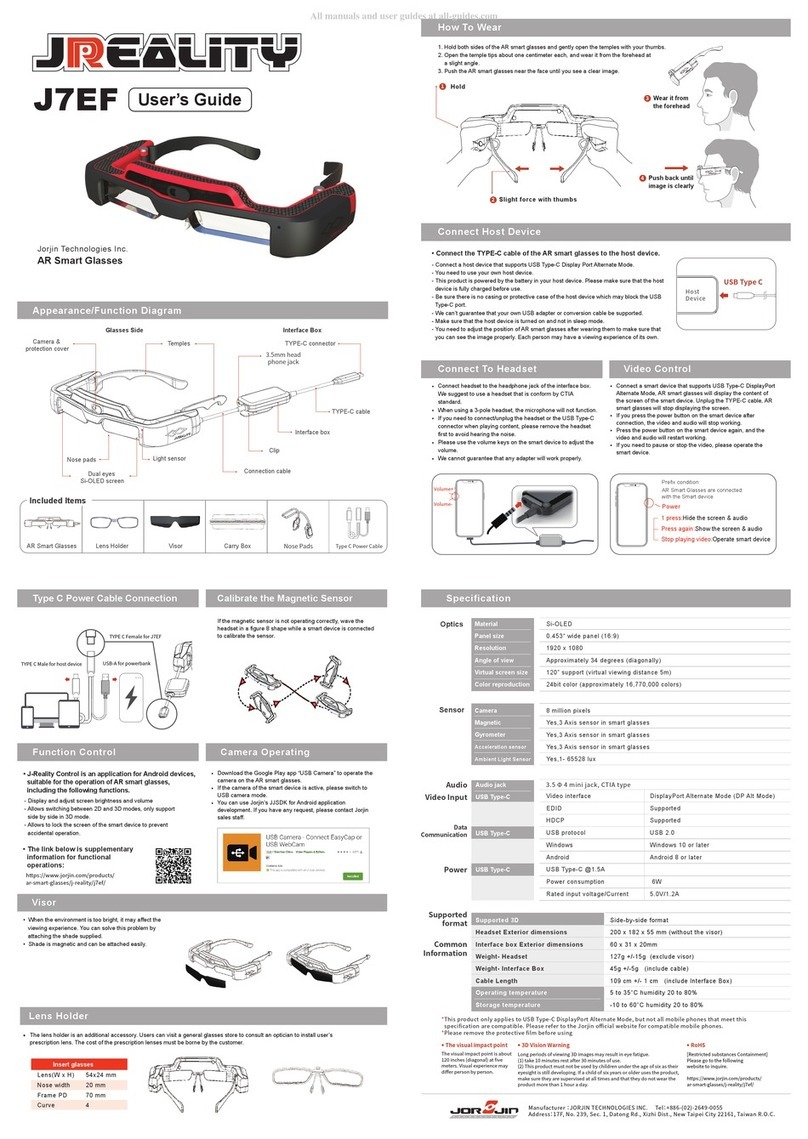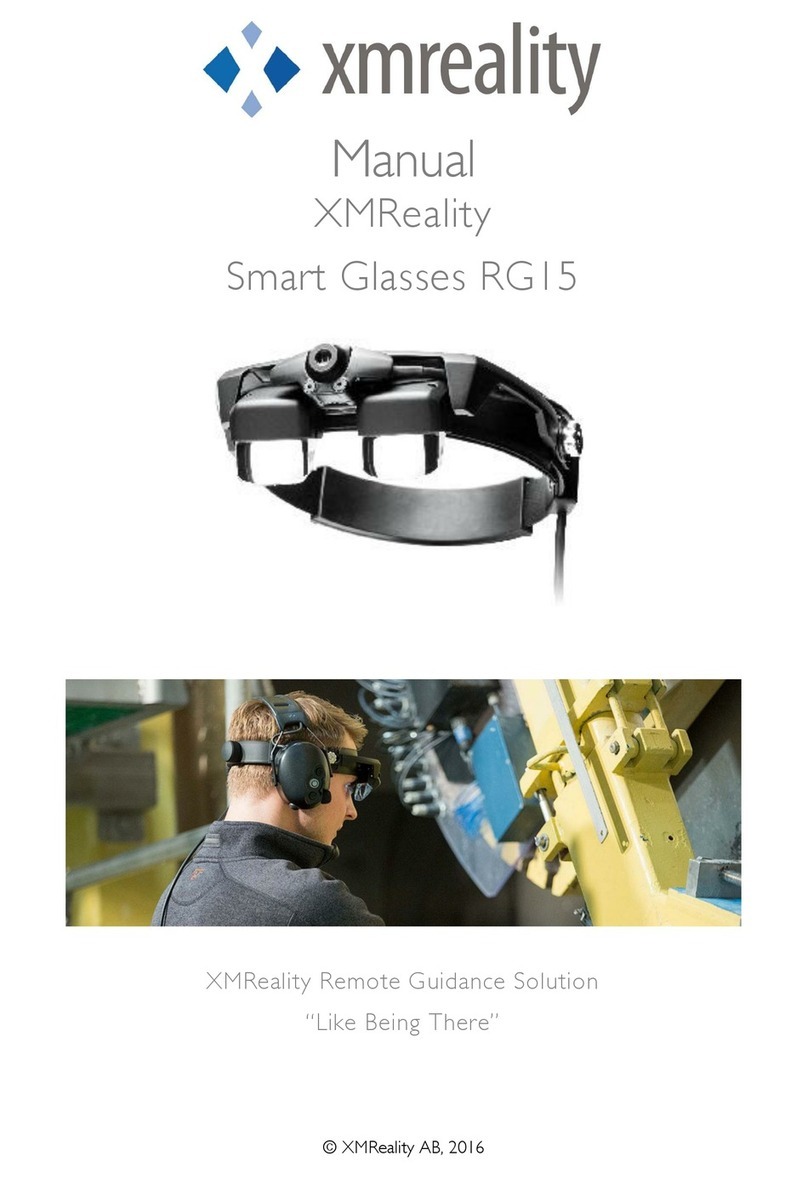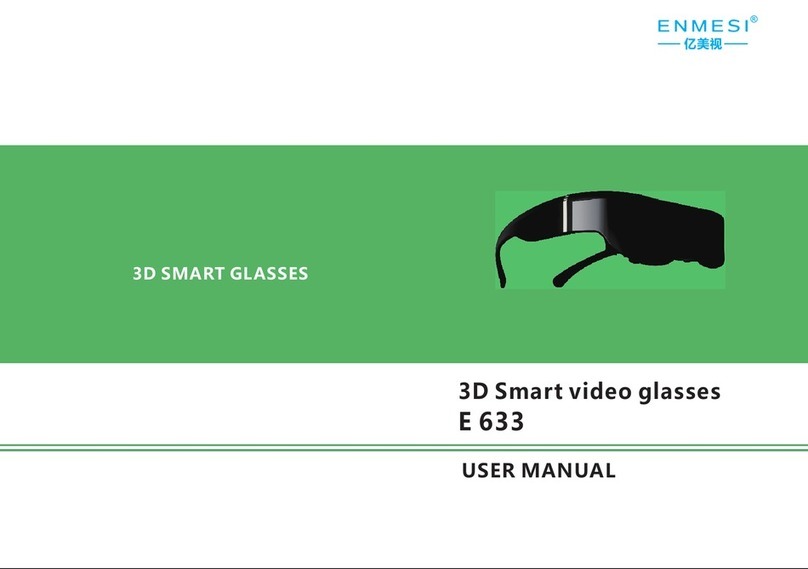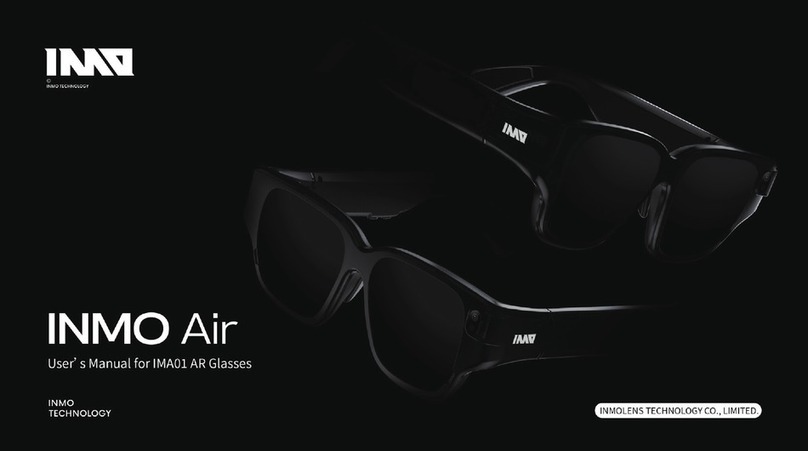General Advises
●With the ‘Pico Button’ you can center the view. Watch in any direction and
press it for 3 Sec.
●Whenever one wants to leave an application one can press the ‘Back-Button’.
You will get to the previous page you have seen.
●Whenever one wants to get back to the main menu one can press the Pico -
Button and gets back.
●With a double click on the ‘Pico Button’ one can get to the task manager.
How to download my own application
If it's in the store
1. Click on Store in the Pico main menu
2. Search for the desired app in the store
3. Click on download or buy
4. The app will then appear in your library.
If it is not in the store
1. Turn on the developer mode. (see explanation above)
2. Connect the computer with the Pico glasses via the USB cable.
3. Go to Settings, click on advanced settings and then system.
4. Scroll to allow USB debugging and check this box.
5. Go to Pico G2 4K headset via file explorer.
6. Drag the APK to the Internal storage.
How to install the Pico Neo 3.
1. Put the headset on and press the “Power Button” for approximately 3 sec.
2. The instructions in the headset will start automatically
a. Connect the controllers by clicking on the “Pico Button” on the
controller.
b. You will be asked to choose the boundary.
i. Option 1 stationary: Scale the room by sitting and looking down
at the floor.
ii. Option 2 walk around: Scale the room by walking around,
creating a circle with the controllers.
c. Put the controllers on the ground and use the “Trigger Button” at the
back of the controller to specify the ground level.
3. You are now at the main menu of the Pico Neo 3 - enjoy the ride!
Wi-Fi - How to connect
1. Click on the Wifi-Symbol in the task bar called “WLAN”.
2. The headset will automatically search for any Wifi in the area.
3. Choose your Wifi and enter the password. - When done click on the
“enter-key”.
4. Click on connect.-The headset will connect to the chosen Wifi. You are now
connected to the chosen Wifi.
VR Expert tips
Pico button
The Pico button is located on the controllers as well as on the headset, and has
the Pico symbol on it.
●Pressing the Pico button once will bring you to the main menu at any time.
The running application will be minimized but not closed.
●Double clicking on the Pico button will open the task manager. Here you
can “switch to” or close the active applications.
●To “center” the view, look straight ahead, point controller straight ahead
and hold the Pico button (either on the headset or on the controller) for
approximately 2 seconds.
How to download applications from the Pico store
1. Click on “Store” in the Pico main menu.
2. Create a Pico account in the device or here.
https://us-passport.picovr.com/register/regpre?lang=en_US
3. Search for the desired application in the store.
4. Click on download or buy.
5. The application will then appear in your library.
Pico Neo 3 - Guide