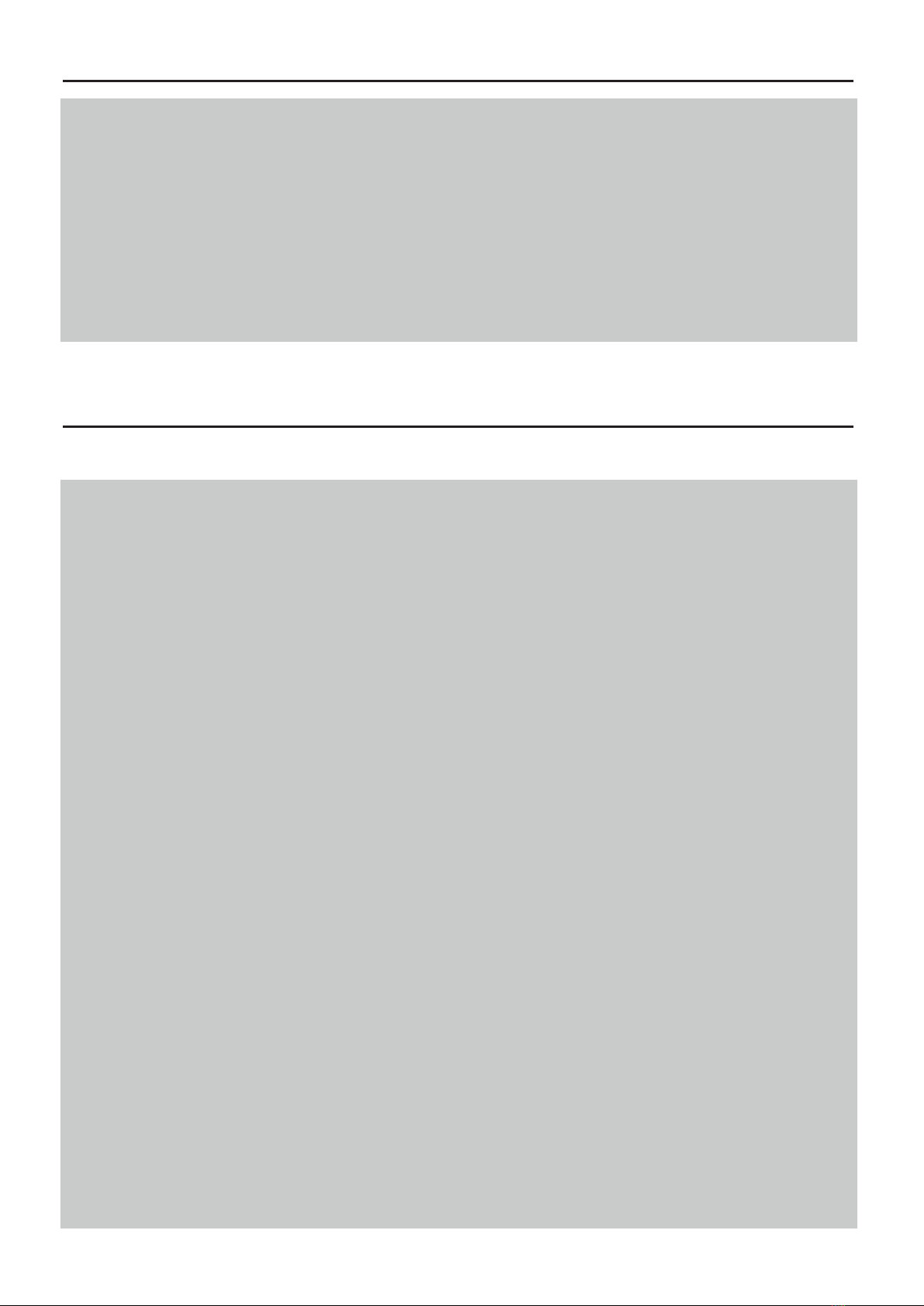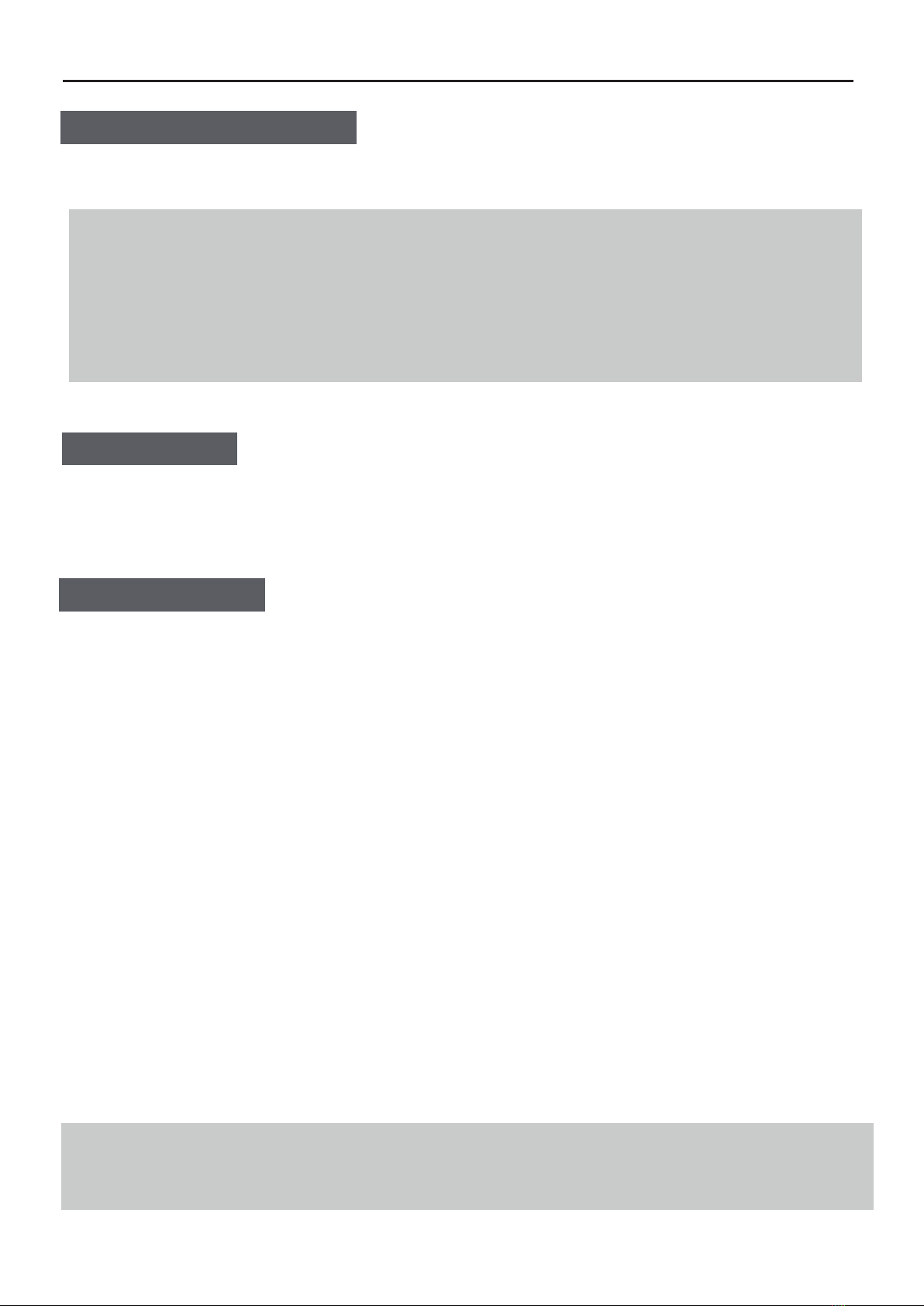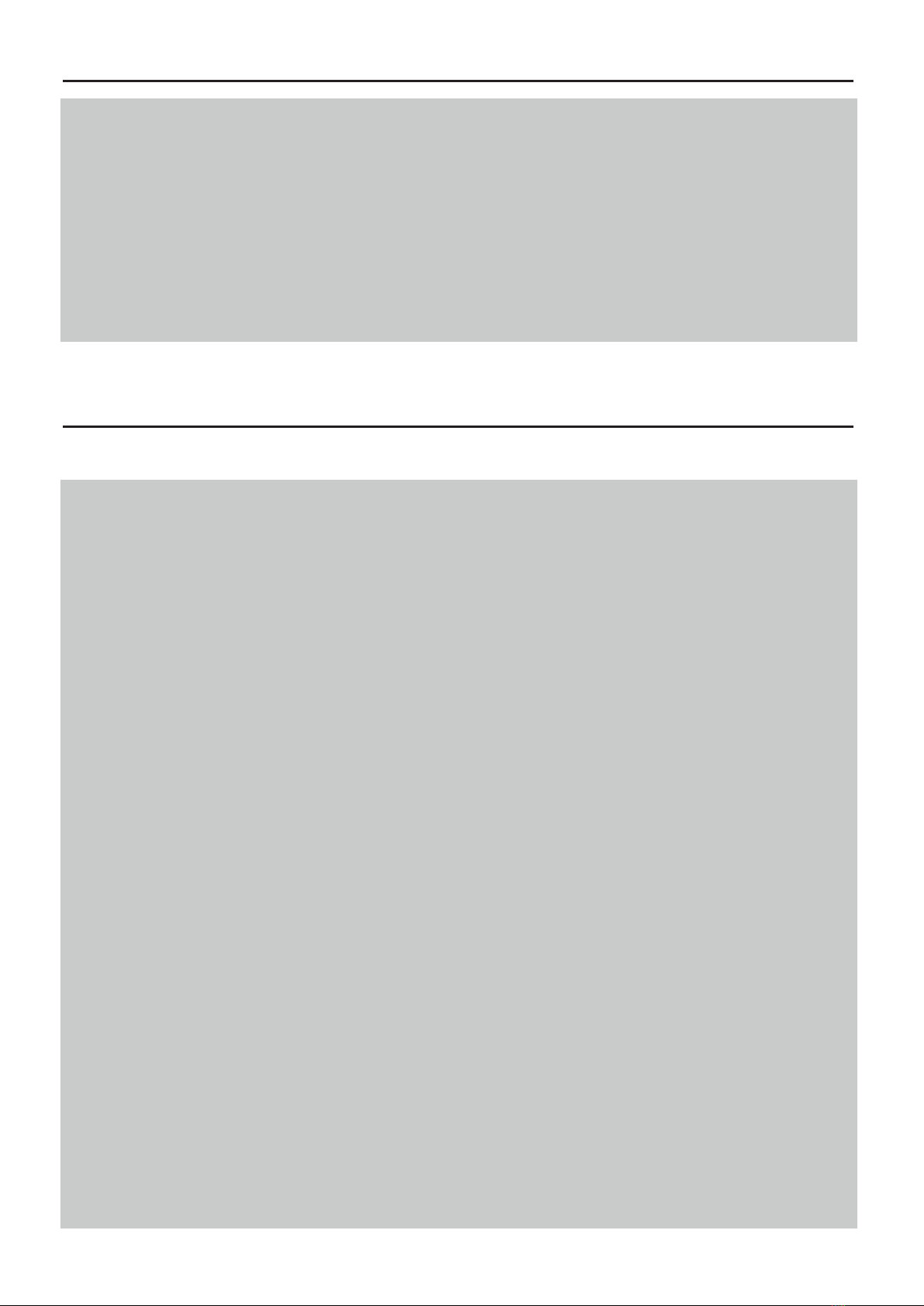
- 2 -
This product records videos while the motorcycle is operating. Use this product only for
reference when investigating incidents or road accidents. This product is not guaranteed to
record ALL events. The device may not properly record accidents with small impacts that are
too minor to activate the impact sensor or accidents with massive impacts that cause the
motorcycle’s battery voltage to deviate. Video recording does not begin until the product is
completely turned on (booted up). To ensure that all motorcycle events are recorded, wait until
the product is completely booted up after turning it on, and then begin operating the motorcycle.
VSYS is not responsible for any loss caused by an accident, nor is it responsible for providing
any support regarding the outcome of an accident.
Before using the product
During use of the product
Read the following safety information to properly use the product.
• Do not operate the product while driving a motorcycle. Distraction while driving may
cause accidents and result in injury or death.
• Do not install the product in a place exposed to flammable gas. Doing so may result in
fire or an explosion.
• Do not use the product in a place with high humidity or temperature. It may cause
malfunction of the product, explosion, or fire.
• Do not disassemble the product or subject the product to impact. Doing so may
damage the product. Unauthorized disassembly of the product voids the product
warranty.
• Do not fully submerge the product in water. Doing so may damage the product.
• Do not use the product outside for a prolonged period of time when it is raining. Doing
so may cause water damage to the product.
• Do not clean the product with chemicals or detergent. Doing so may damage the
product. Clean the product using a clean, soft, dry fabric.
• Ensure that the memory card is in the correct direction before inserting it into the
product. The memory card slot or the memory card may be damaged if it is inserted
incorrectly.
• Please format cards before use and anytime a significant amount of data has been
collected to ensure that the device and SD cards are working properly together. It is
recommended to format the TF card at least once a week.
• Use the product at a temperature between -20°C to 65°C. The product may not
function as designed and some permanent physical damages may result if it is
operated out of the specified temperature ranges. Such damages are not covered by
the warranty.
•The product emits electromagnetic radiation that might interfere with medical
devices. Consult with your physician and your device manufacturer if you are uncertain
whether you can use this device.
• Please use this product to the extent permitted by law.