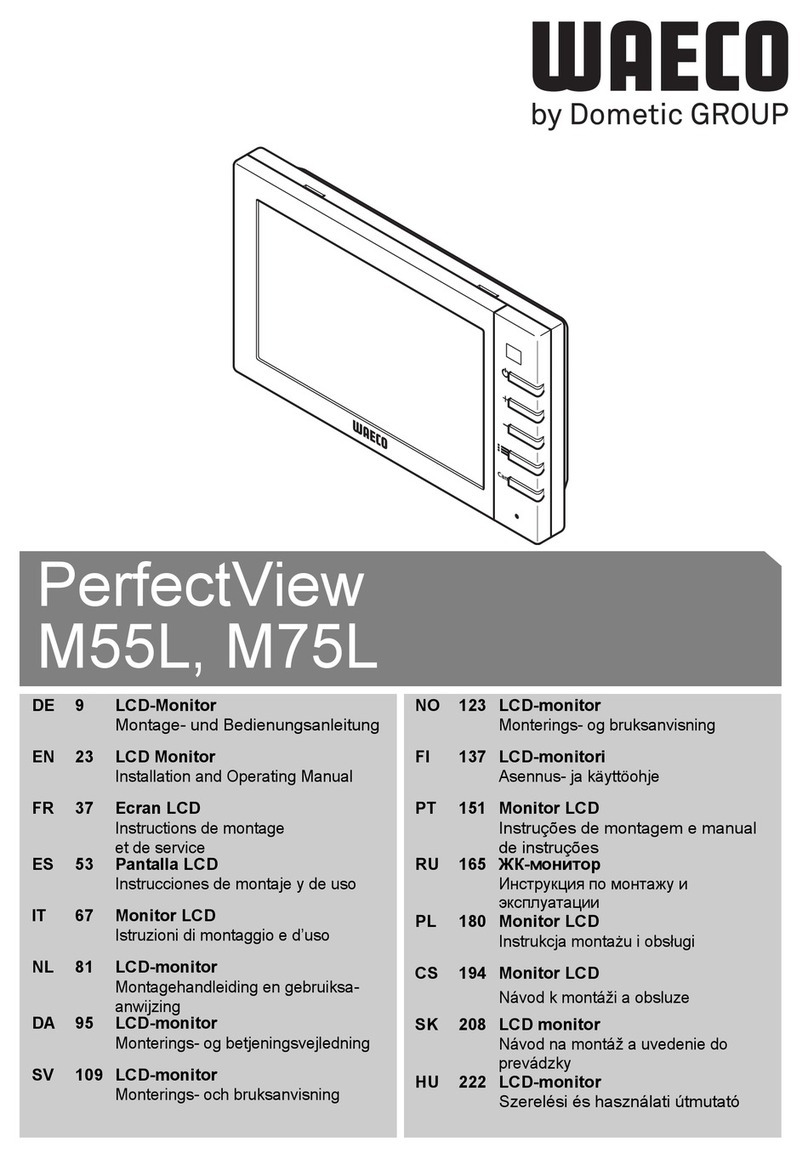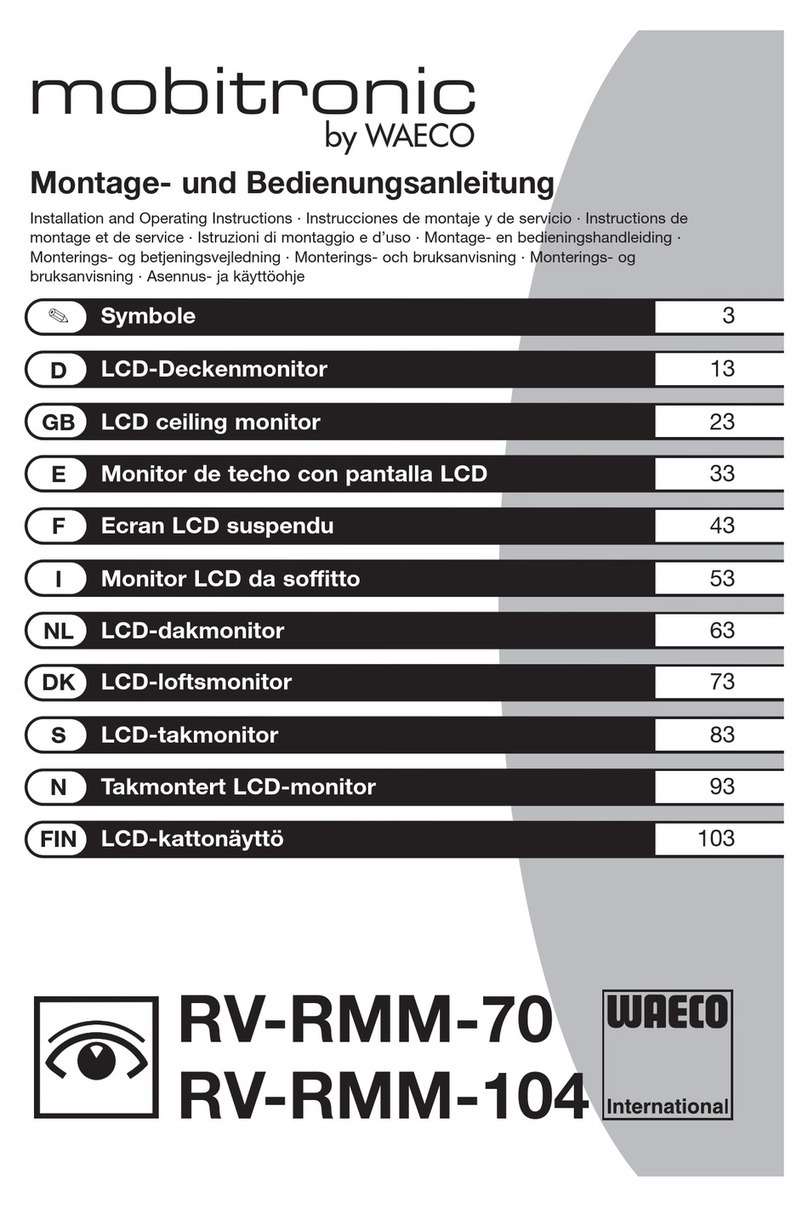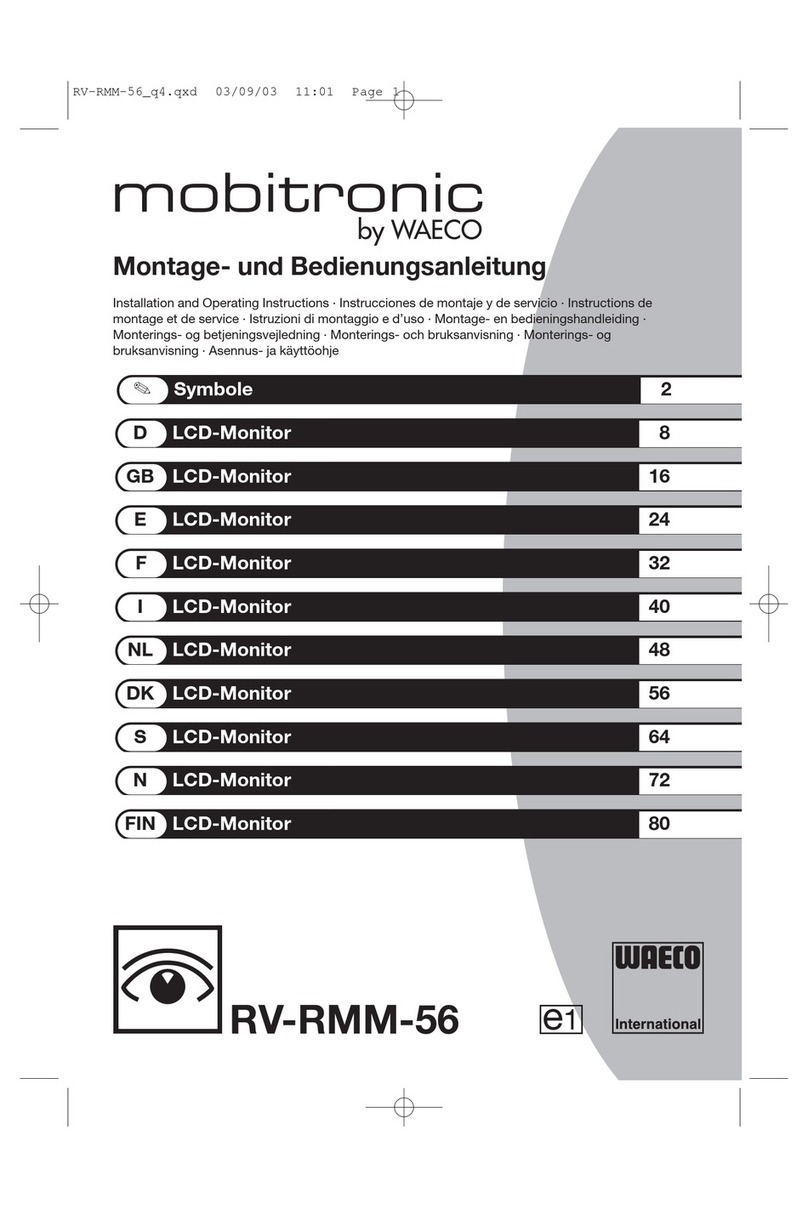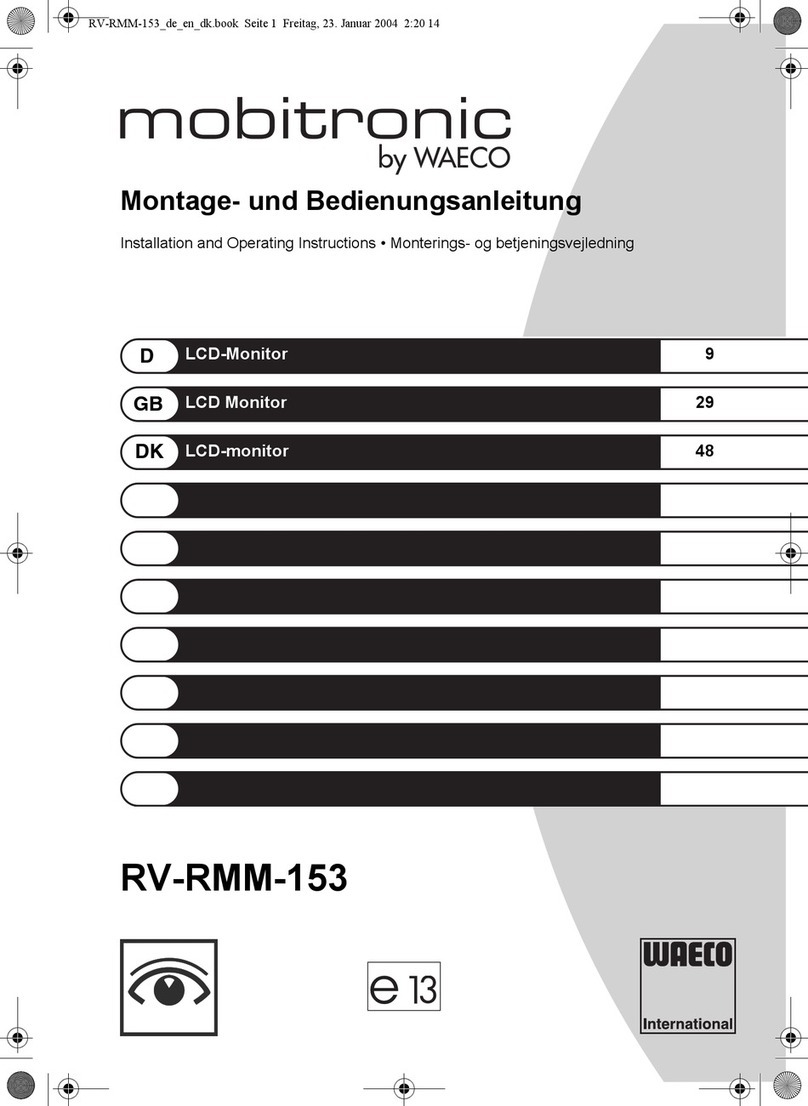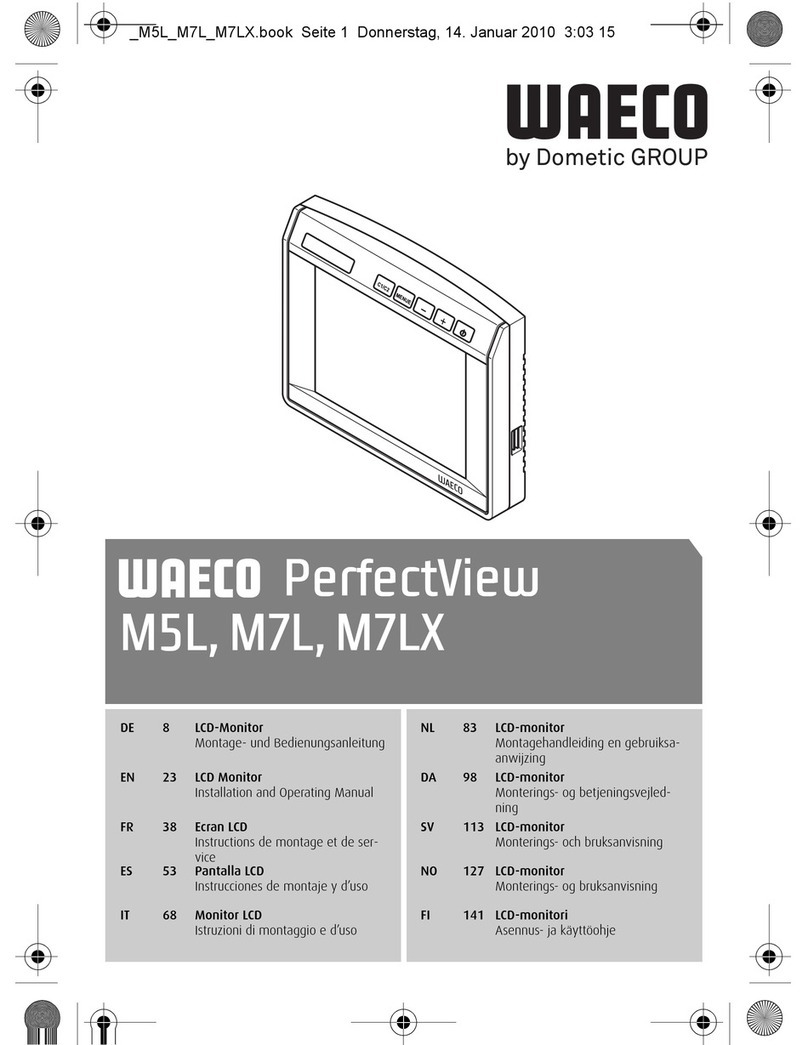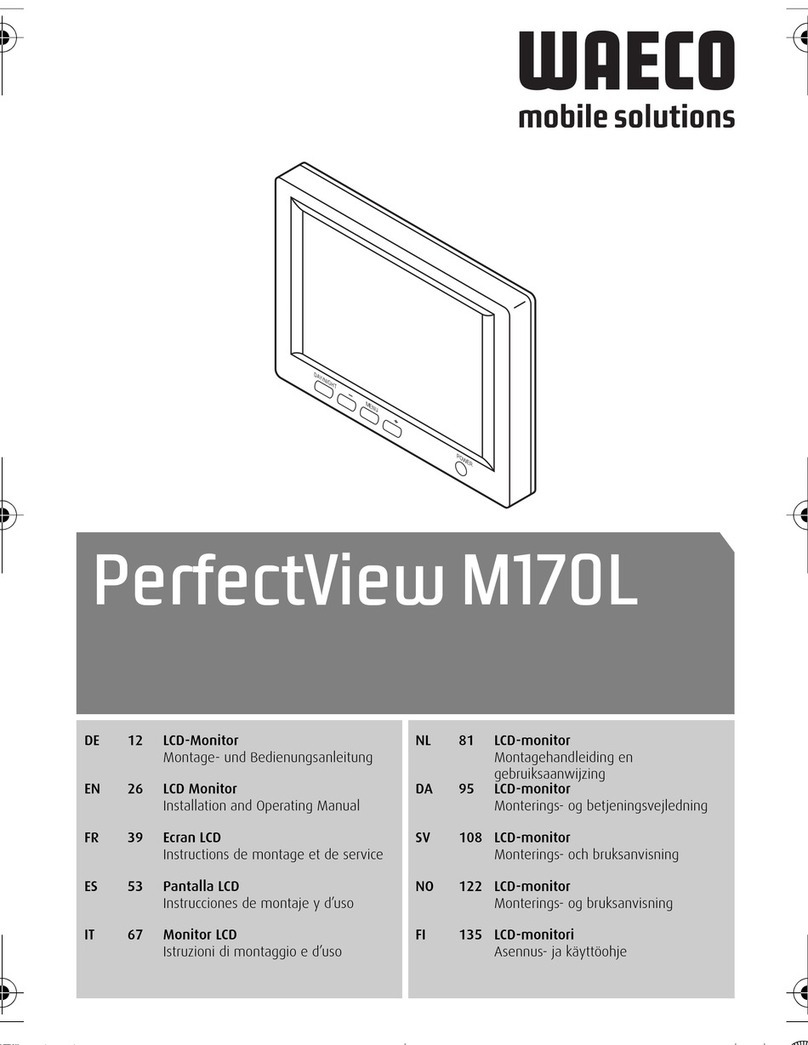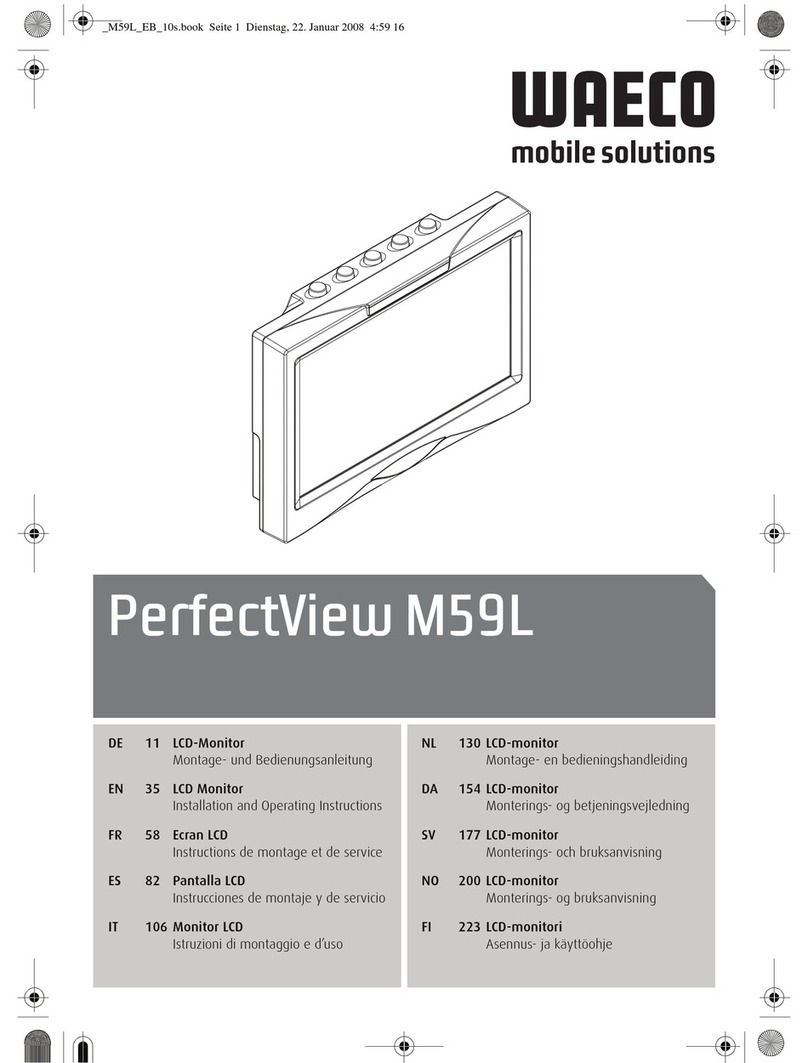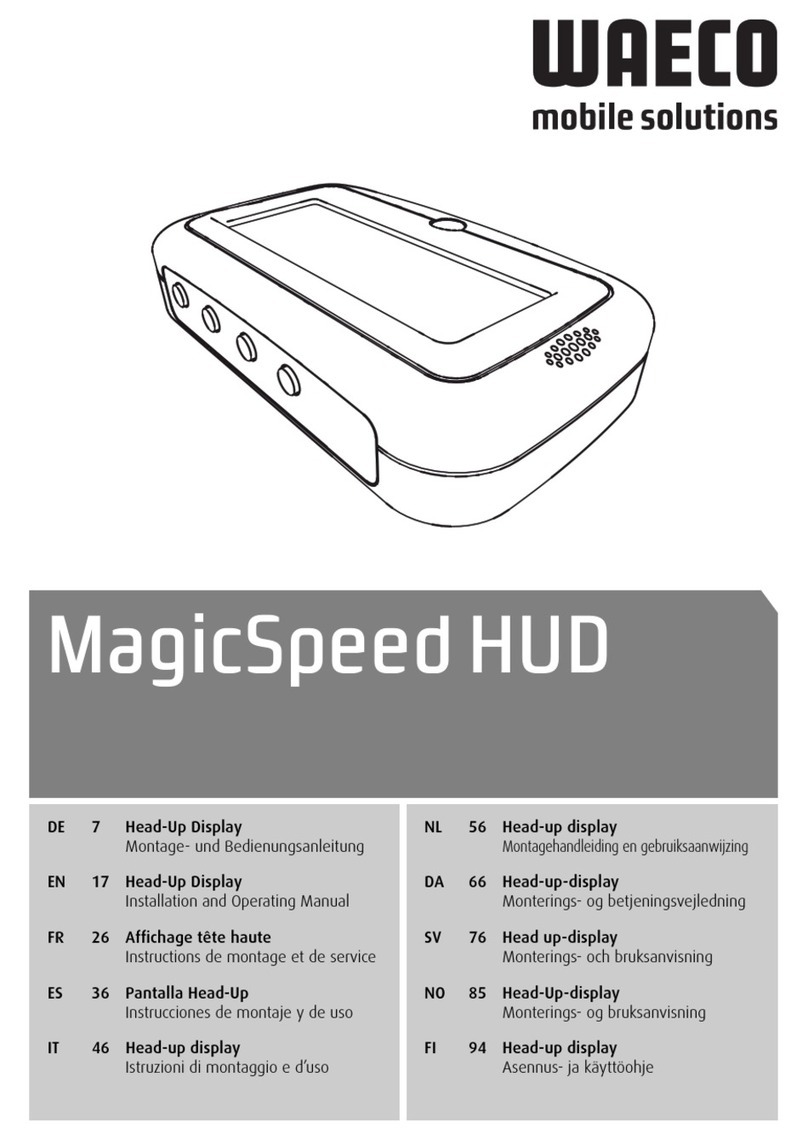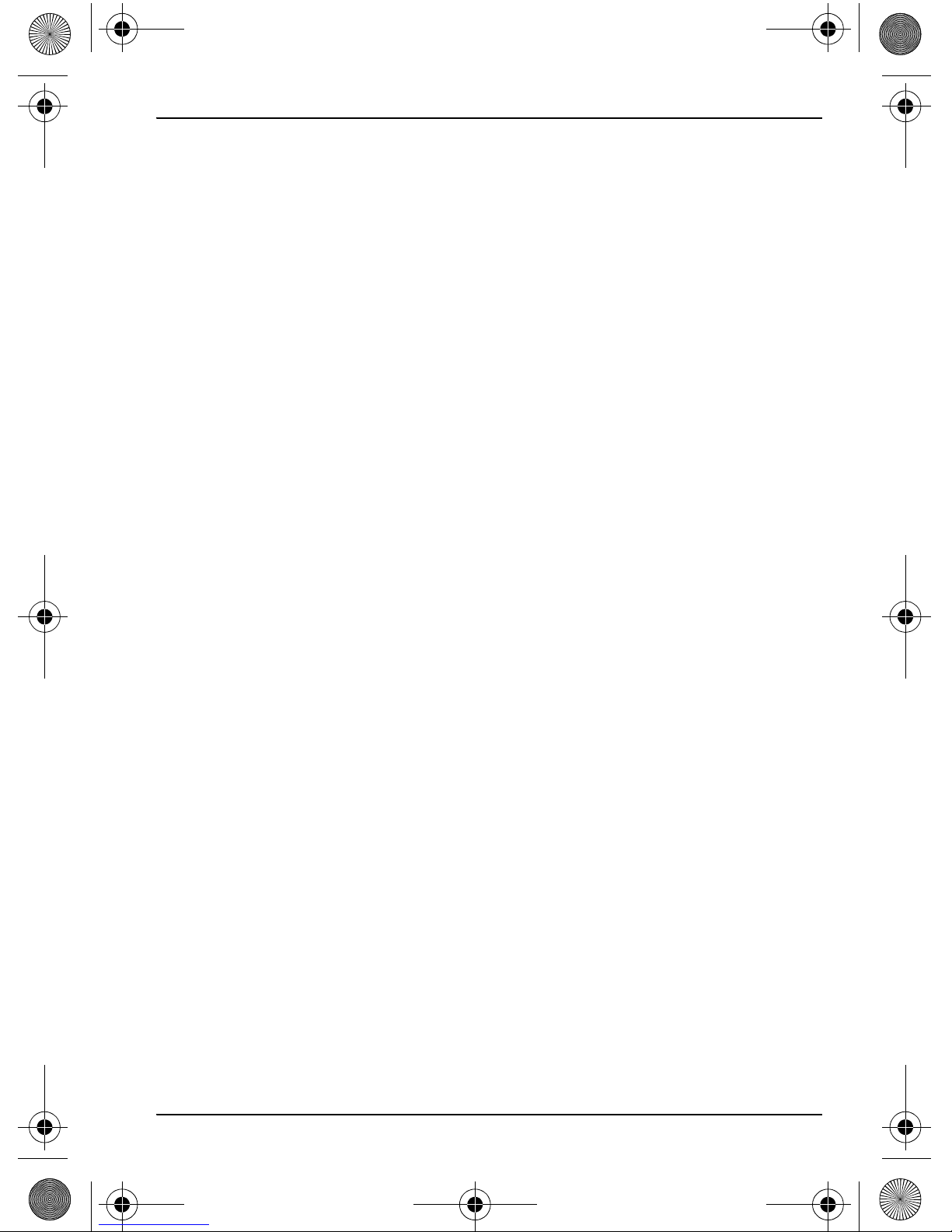PerfectView M5L, M7L, M7LX Safety and installation instructions
25
When the negative terminal of the battery is disconnected, all data stored in the
volatile memories will be lost.
zThe following data must be set again, depending on the vehicle equipment
options:
– Radio code
– Vehicle clock
–Timer
– On-board computer
– Seat position
You can find instructions for making these settings in the appropriate operating
instructions.
Observe the following installation instructions:
zSecure the monitor in such a way that it cannot become loose under any
circumstances (sudden braking, accidents) and cause injuries to the
occupants of the vehicle.
zDo not attach the monitor in the area that may be used by an airbag, as this
could cause injury if the airbags are triggered.
Observe the following instructions when working with electrical parts:
zWhen testing the voltage in electrical cables, only use a diode test lamp
(fig. 11, page 2) or a voltmeter (fig. 12, page 2).
Test lamps with an illuminant (fig. 13, page 2) take up voltages which are too
high and which can damage the vehicle’s electronic system.
zWhen making electrical connections, ensure that
– They are not kinked or twisted
– They do not rub on edges
– They are not laid in sharp edged ducts without protection (fig. 3, page 3).
zInsulate all connections.
zSecure the cables against mechanical wear with cable binders or insulating
tape, for example to existing cables.
Observe the following instructions when handling the LCD monitor:
zDo not open the monitor (fig. 4, page 3).
zDo not submerge the monitor in water (fig. 5, page 3); the monitor is not
waterproof.
zThe monitor may not impair your vision when driving (fig. 8, page 4).
zDo not operate the monitor with wet hands.
zDo not operate the monitor if the housing has been damaged.
zConnect it to the correct voltage.
_M5L_M7L_M7LX.book Seite 25 Donnerstag, 14. Januar 2010 3:03 15