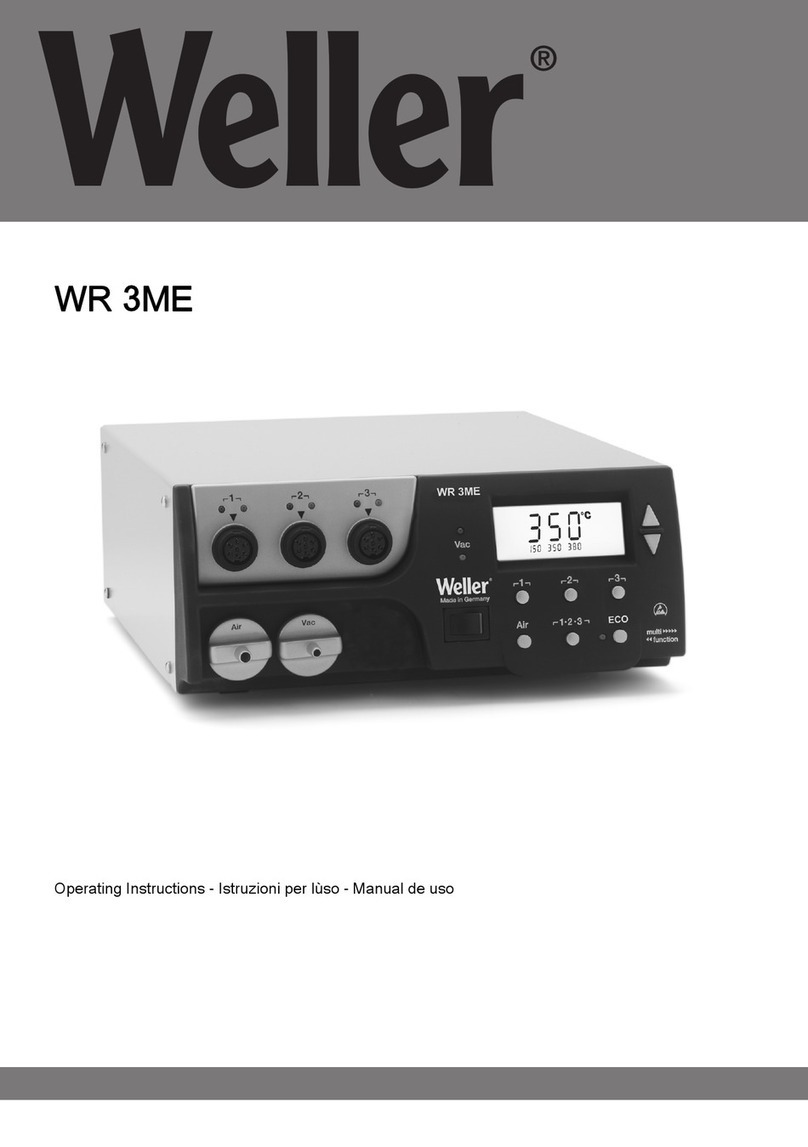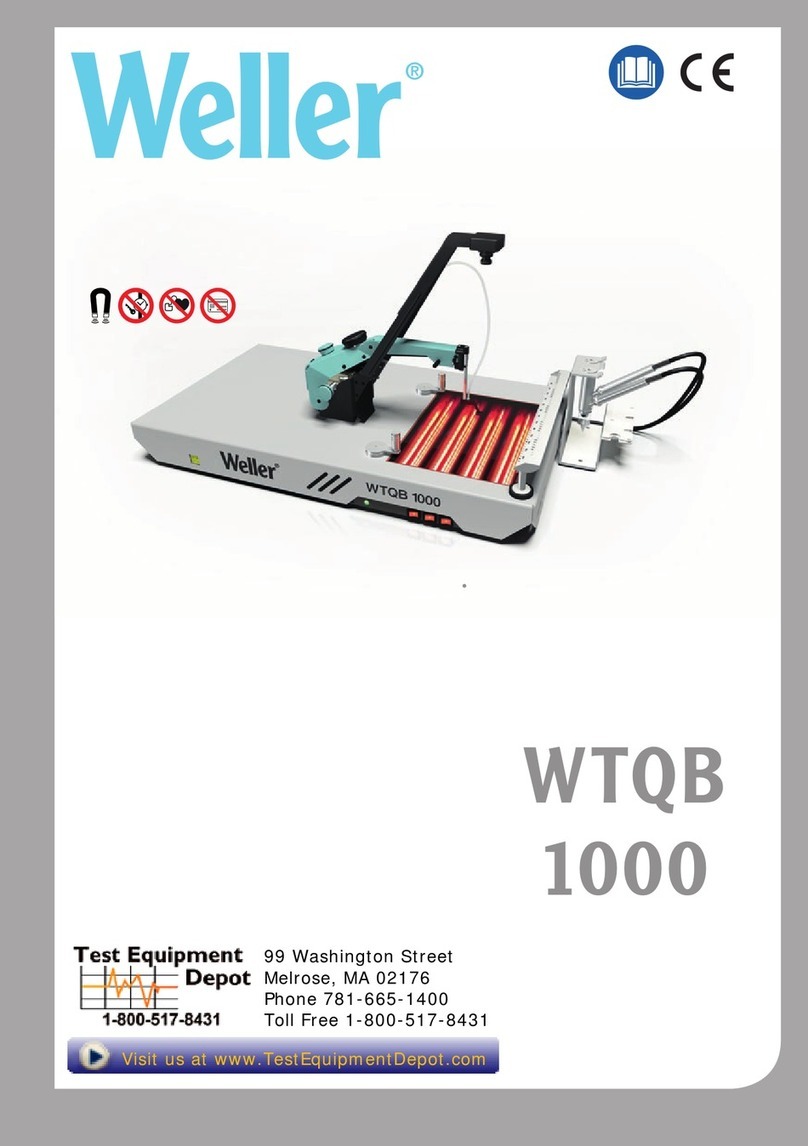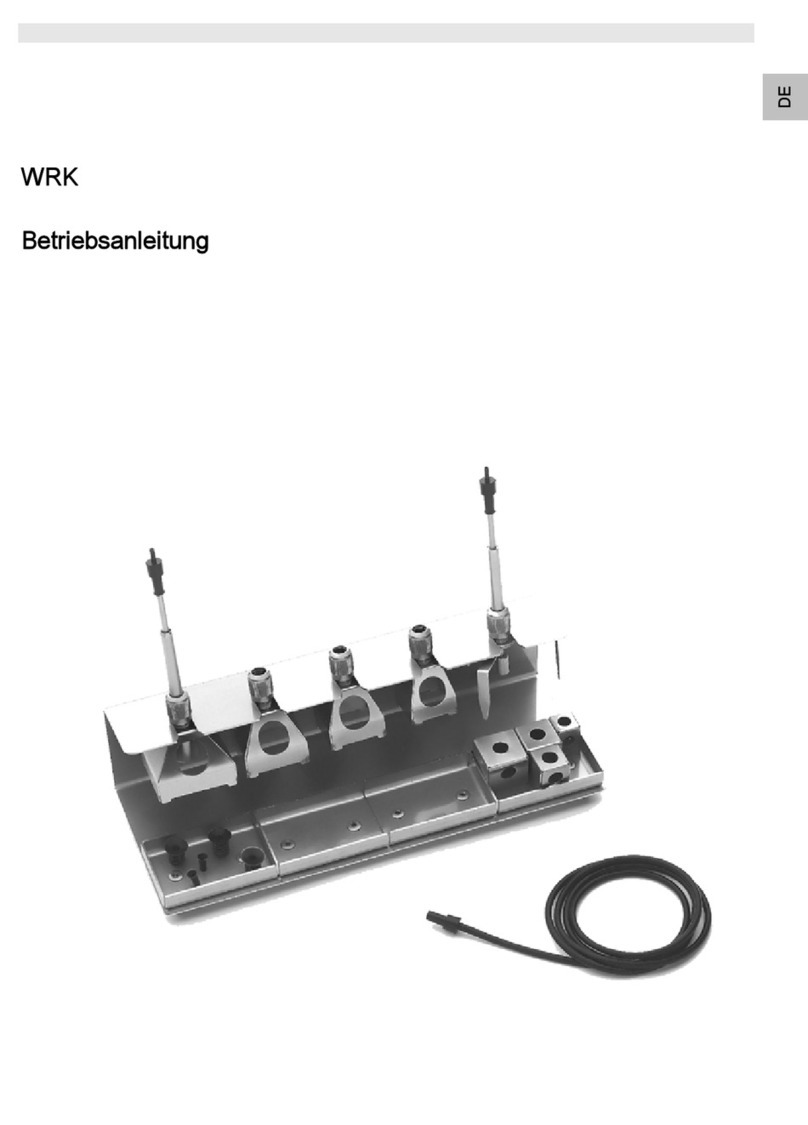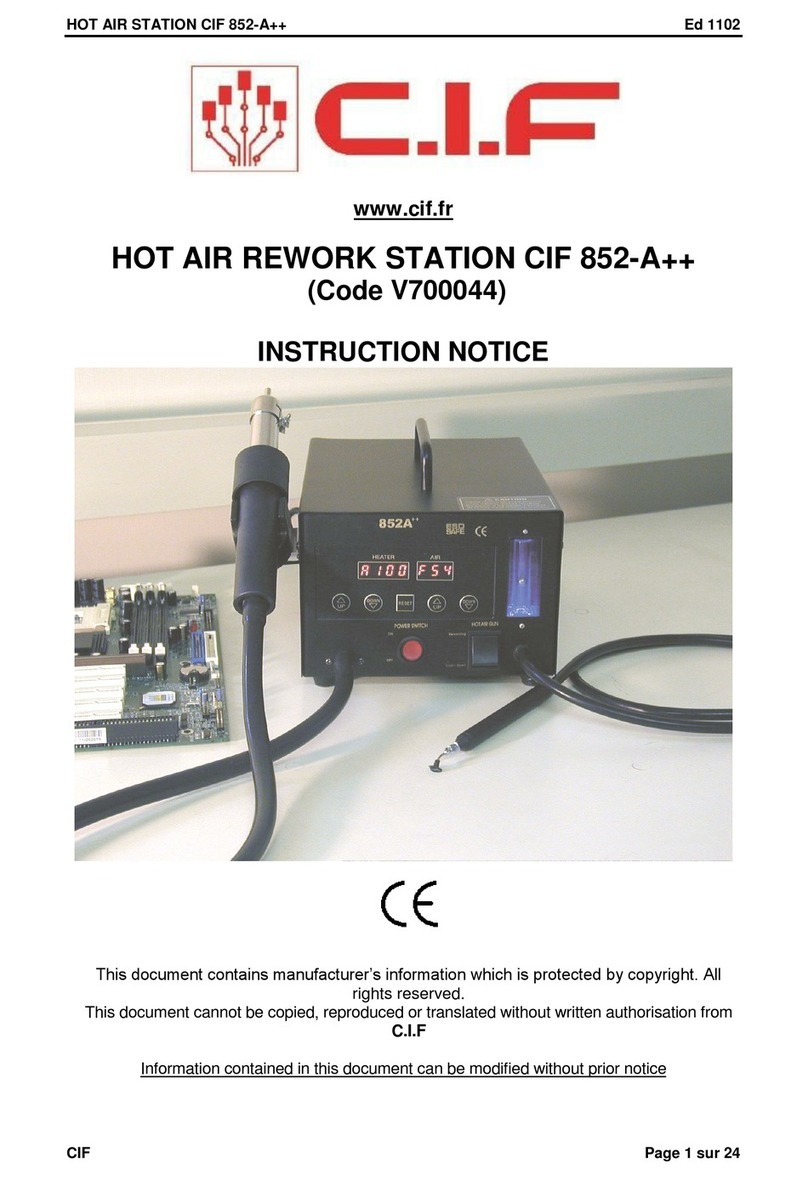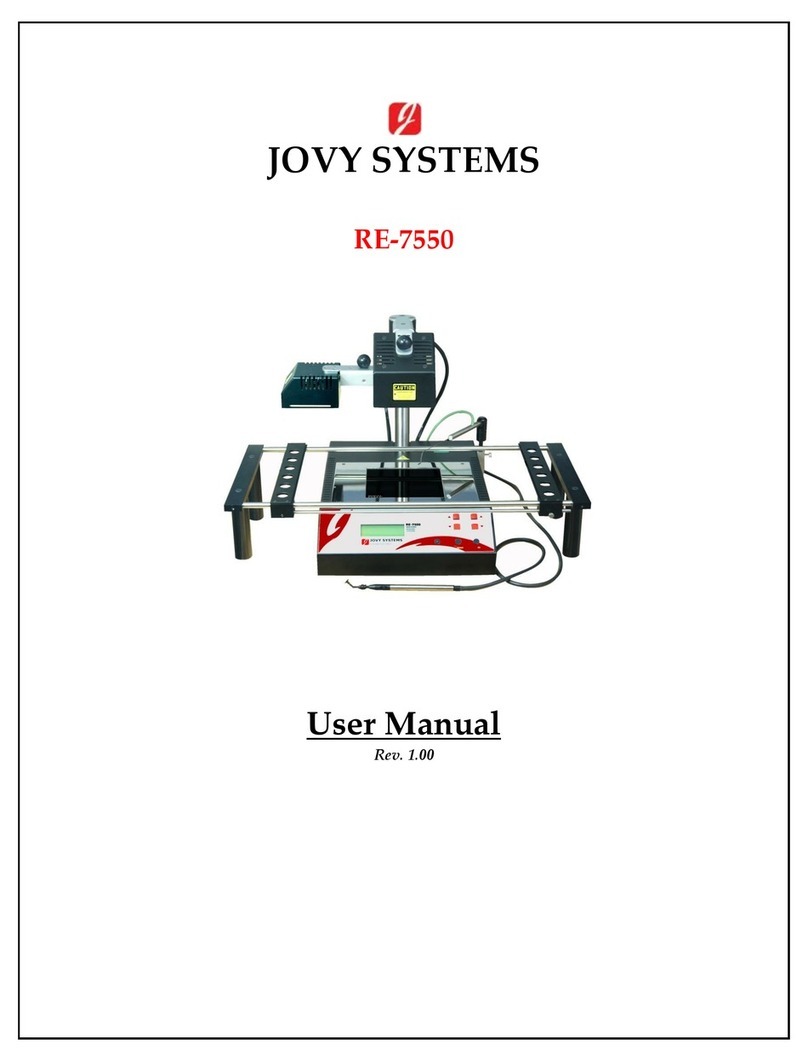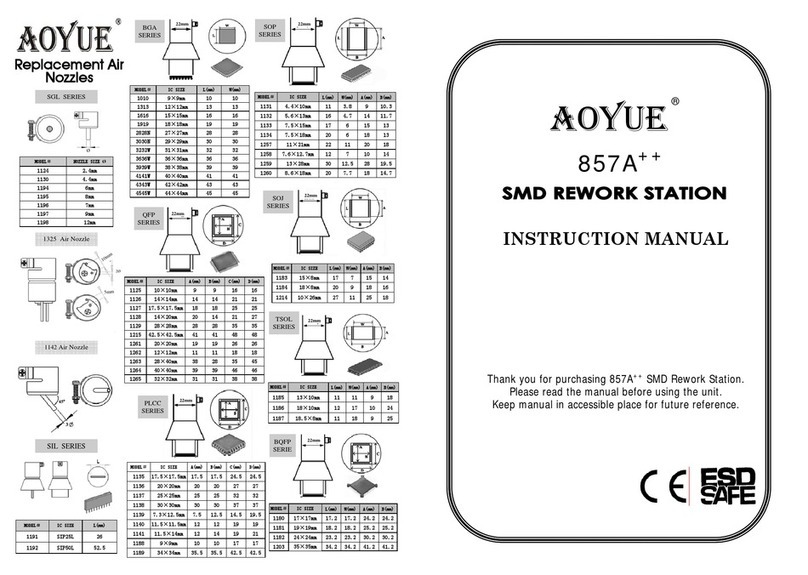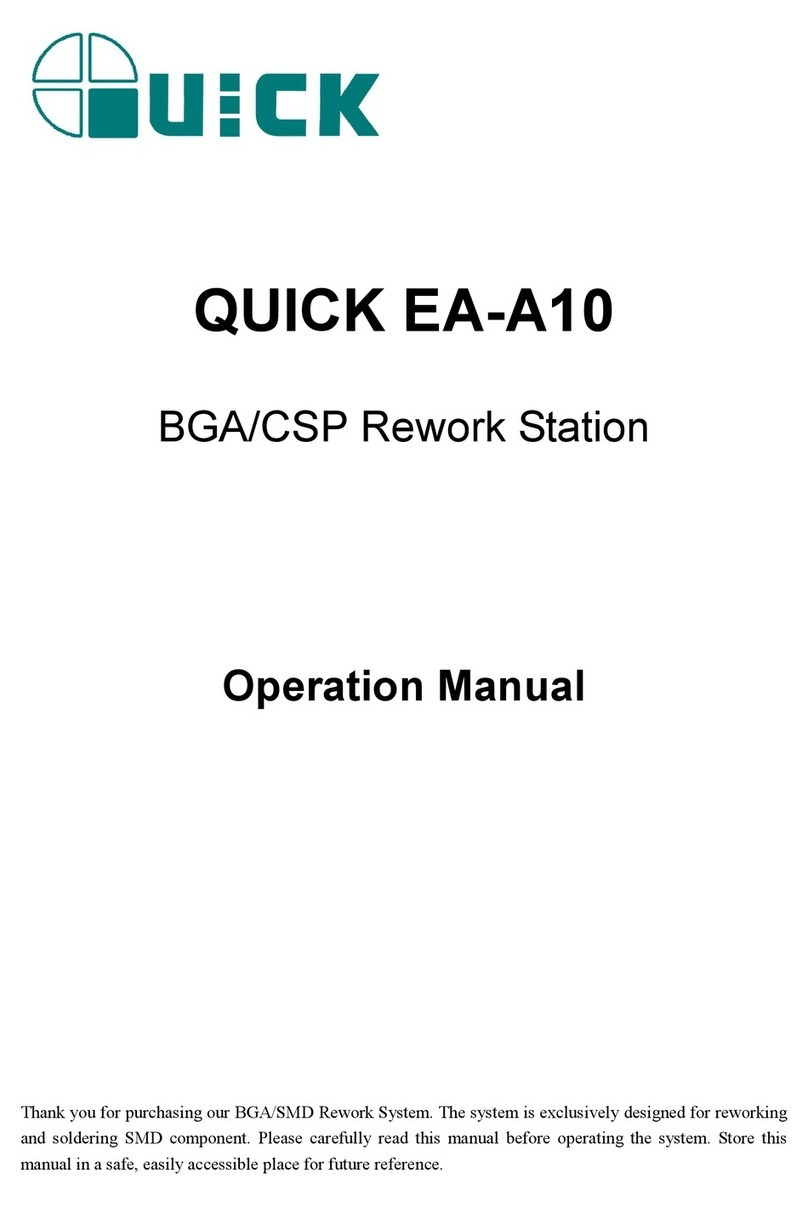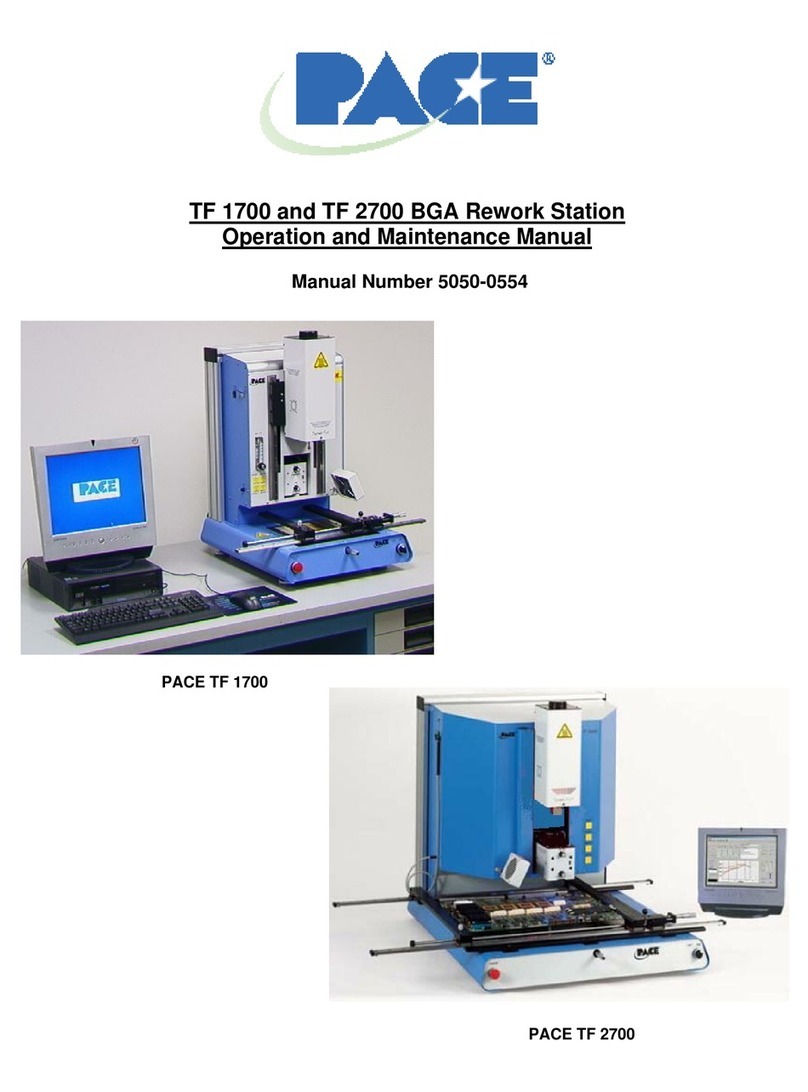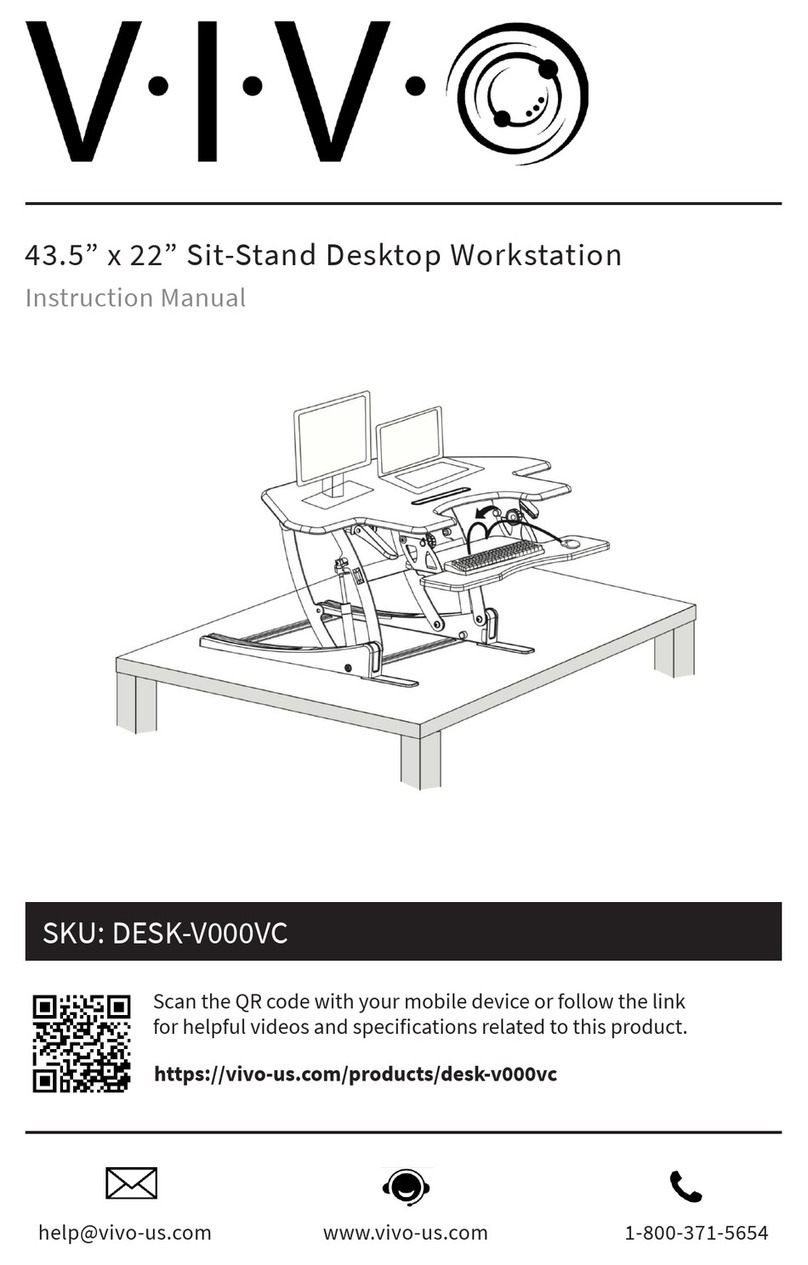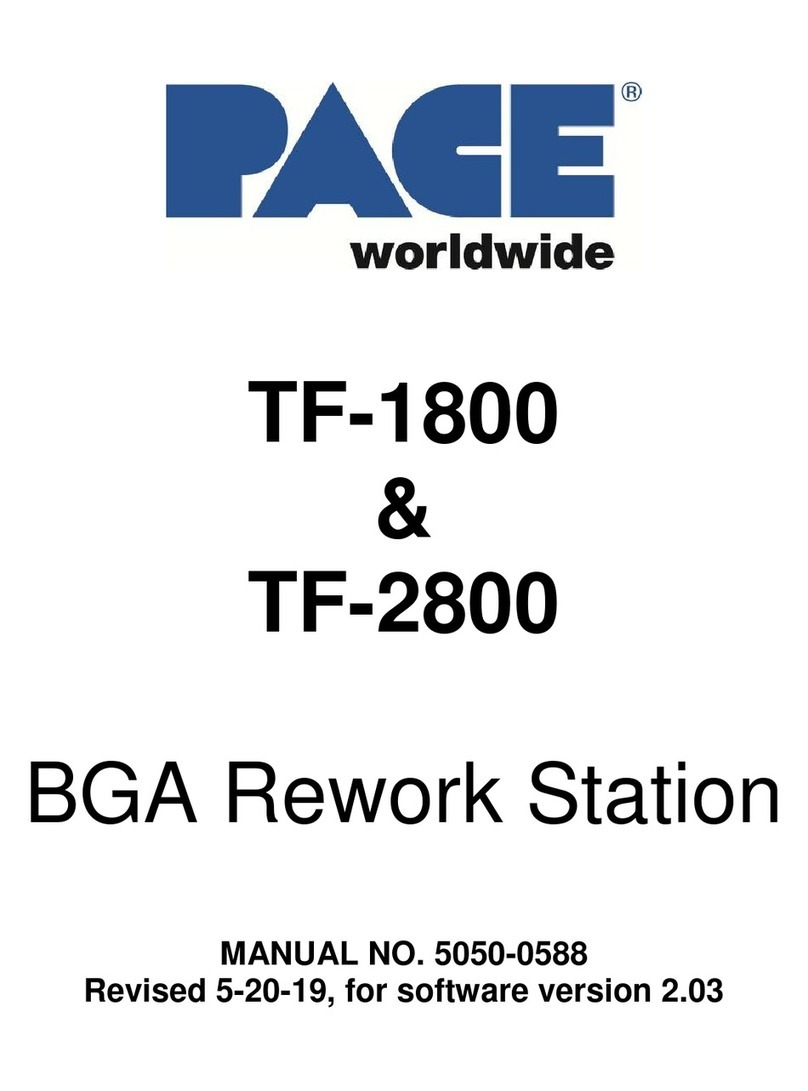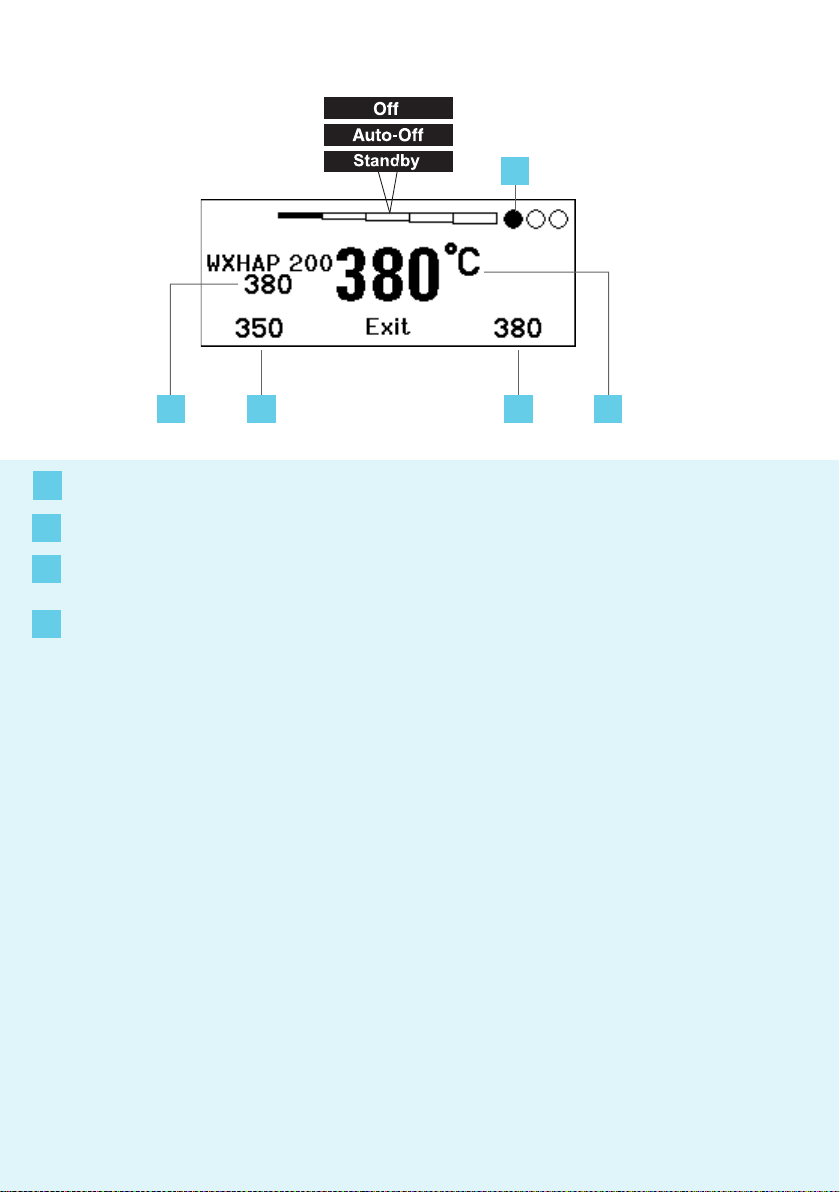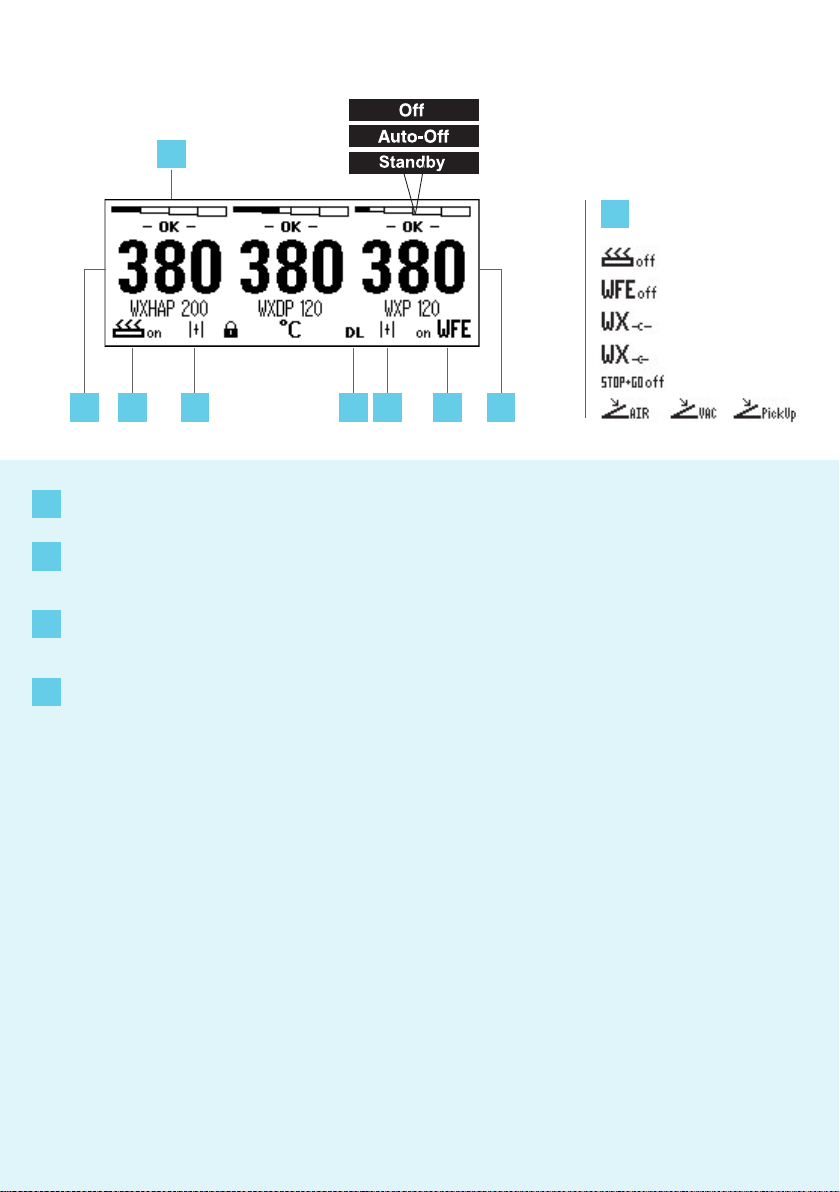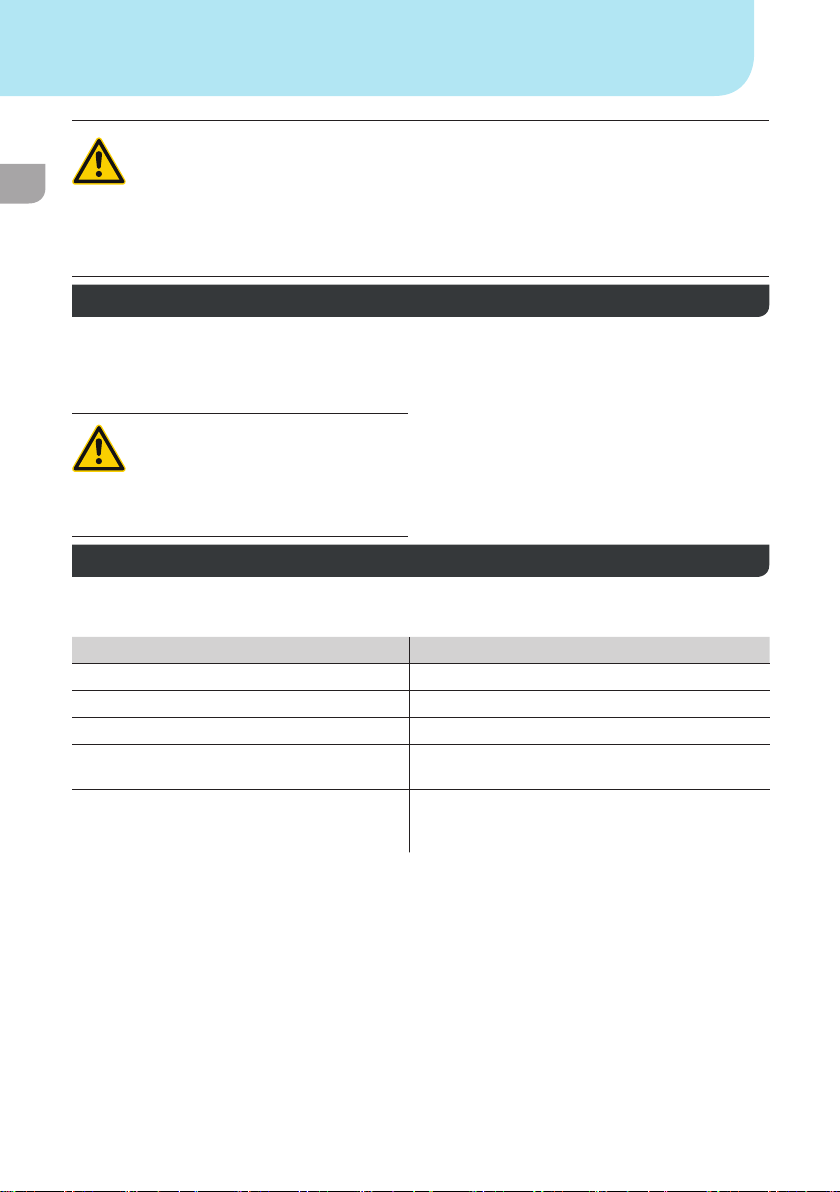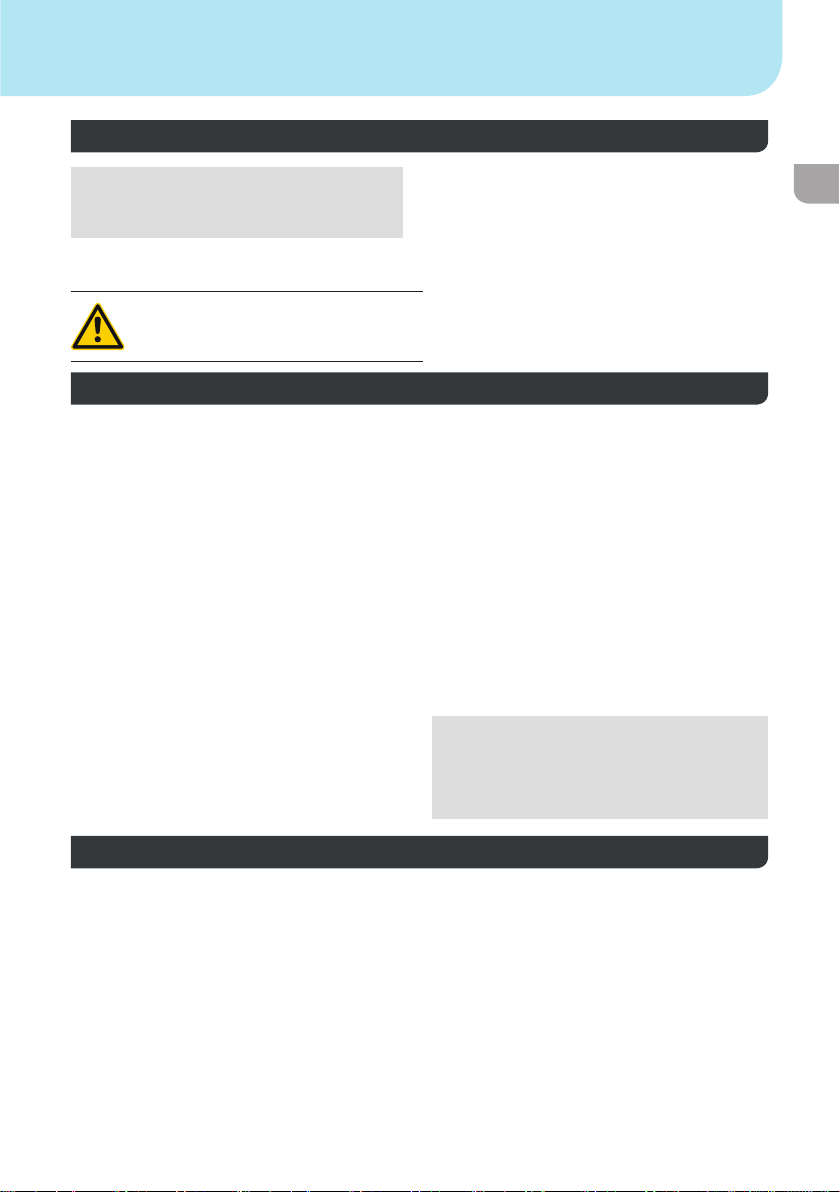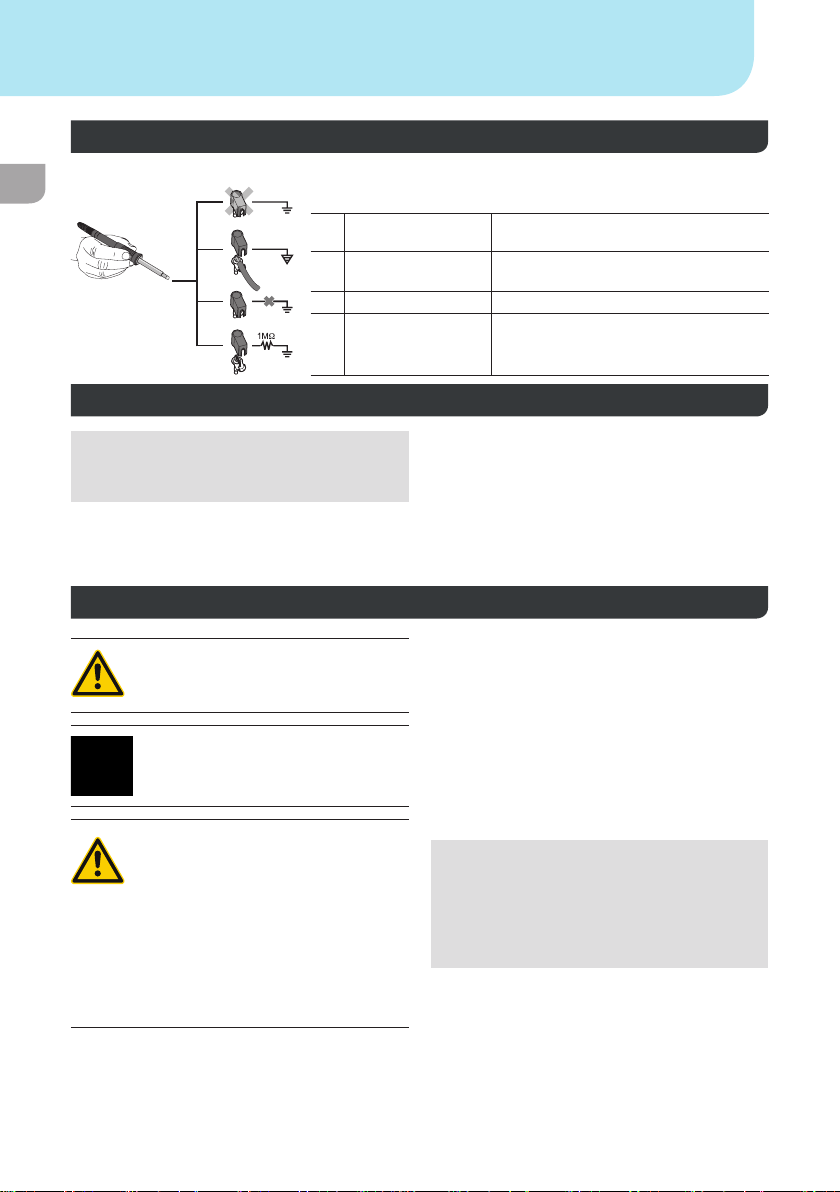EN
For your safety
Thank you for the condence you have shown in
buying this device.
The device has been manufactured in accordance
with the most rigorous quality standards which ensu-
re that it operates perfectly.
Read these instructions and the
accompanying safety information
carefully before starting up the device
and starting work with the device.
Keep these instructions in a place that is acces-
sible to all users.
These instructions contain important information
which will help you to start up, operate and service
the device safely and correctly as well as to eliminate
simple faults and malfunctions yourselves.
The device has been manufactured in accordance
with state-of-the-art technology and acknow-
ledged regulations concerning safety.
There is nevertheless the risk of personal injury and
damage to property if you fail to observe the safety
information set out in the accompanying booklet and
the warnings given in these instructions.
Safety information
For safety reasons, children
and youths under the age of 16,
as well as persons who are not
familiar with these operating inst-
ructions, may not use the device.
Children should be supervised in
order to ensure that they do not
play with the tool.
This device is not intended
for use by persons (including
children) with limited physical,
sensory or mental aptitude, or
by persons who lack knowledge
or experience in handling the
device.
Warning! Electrical shock
Connecting the control unit incorrectly poses a risk of injury due to electric shock and
can damage the device.
Carefully read the attached safety information, the safety information accompanying these
operating instructions as well as the operating instructions for your control unit before putting
the control unit into operation and observe the safety precautions specied therein.
Only connect WELLER WX tools.
Never use the USB port as a power supply for third-party devices.
If the device is faulty, active electrical conductors may be bare or the PE conductor
may not be functional.
Repairs must always be referred to a Weller-trained specialist.
If the electrical tool‘s power supply cord is damaged, this must be replaced with a specially
prefabricated power supply cord available through the customer service organisation.
Warning! Risk of burns
Risk of burns from the soldering tool while the control unit is operating. Tools may
still be hot long after they have been switched off.
Always place the soldering tool in the safety rest while not in use.
Only connect the vacuum and hot air at the designated points.
Do not direct hot air soldering tools at people or inammable objects.