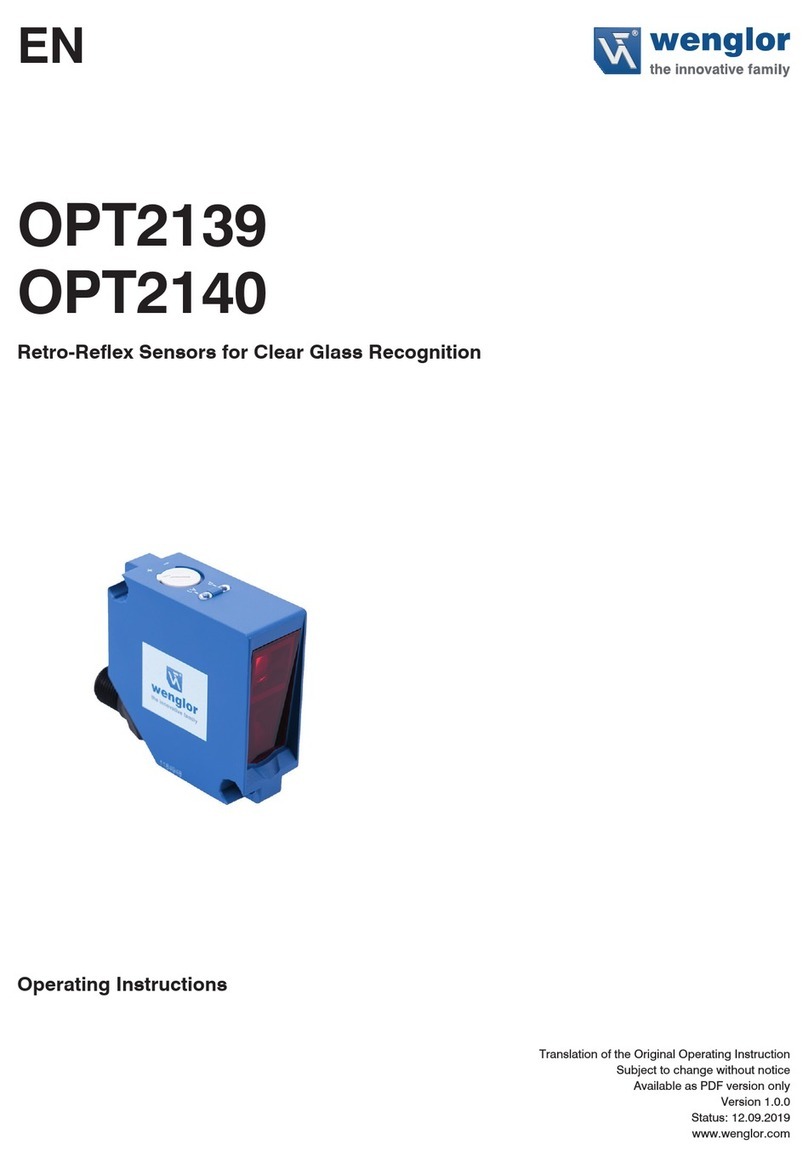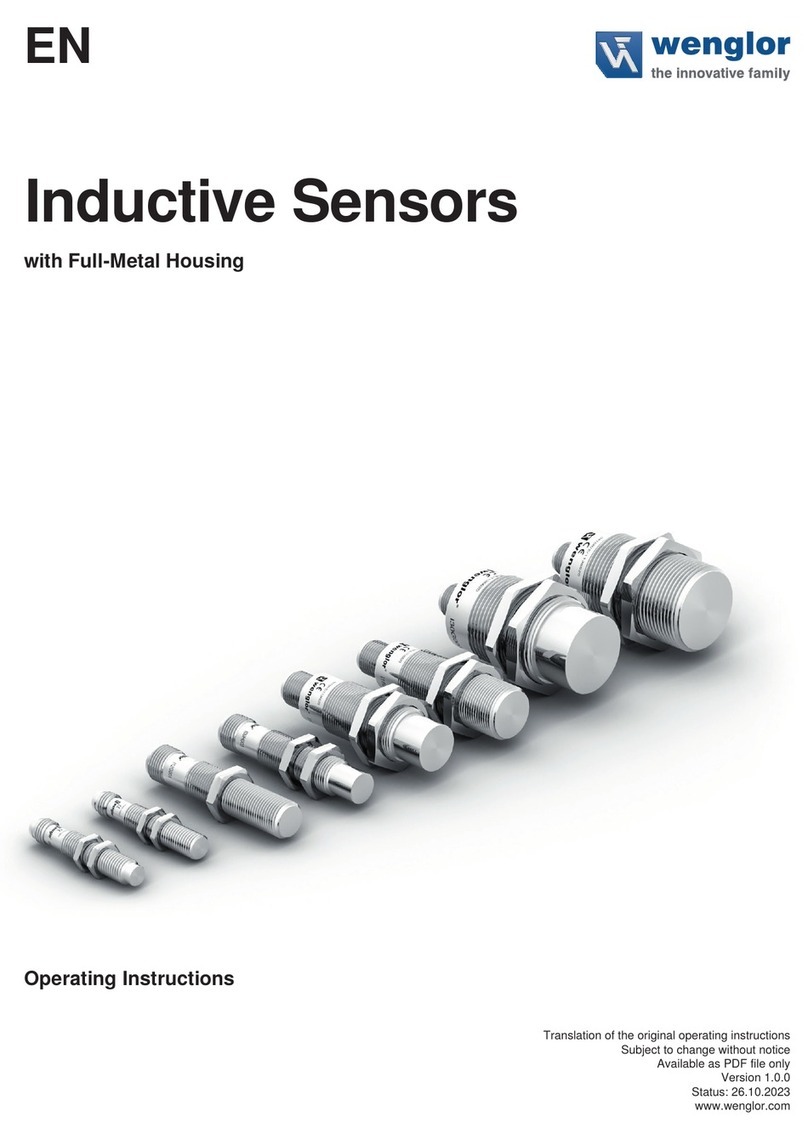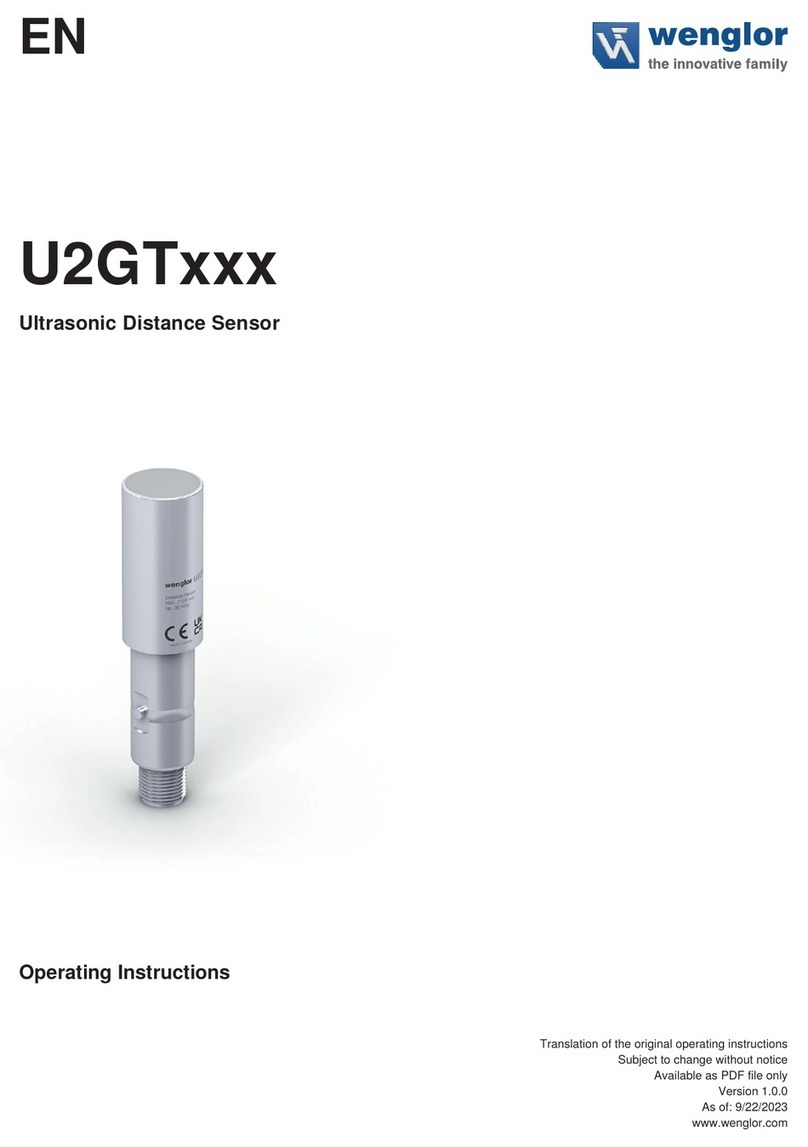3uniVision Software
5.3 Electrical Connection .........................................................................................................................21
5.4 Connection to External Illumination and Trigger Sensor....................................................................22
5.5 Adjusting Network Settings................................................................................................................24
5.5.1 Manual Network Settings .......................................................................................................24
5.5.2 Test Connection between Smart Camera and PC .................................................................26
6. Software wenglor Discovery Tool ...........................................................................................................26
7. Device Website .........................................................................................................................................27
7.1 Structure of Device Website ..............................................................................................................27
7.2 Dashboard .........................................................................................................................................28
7.3 Interfaces ...........................................................................................................................................29
7.3.1 Network (LAN)........................................................................................................................29
7.3.2 FTP/SFTP Client ....................................................................................................................30
7.3.3 SFTP Server...........................................................................................................................31
7.4 Jobs ...................................................................................................................................................32
7.5 Diagnosis ...........................................................................................................................................34
7.5.1 Browser Data..........................................................................................................................34
7.5.2 Logging...................................................................................................................................35
7.6 Settings..............................................................................................................................................35
7.6.1 Button .....................................................................................................................................35
7.6.2 Position Sensor ......................................................................................................................36
7.6.3 Reboot....................................................................................................................................38
7.6.4 Update....................................................................................................................................39
7.6.5 Security ..................................................................................................................................40
7.6.6 Appearance ............................................................................................................................44
7.6.7 Language ...............................................................................................................................45
7.7 Device Status.....................................................................................................................................45
7.8 Help Button ........................................................................................................................................46
8. Software wenglor uniVision 3..................................................................................................................47
9. Maintenance Instructions ........................................................................................................................47
10. Proper Disposal ........................................................................................................................................47
11. Change Index of Operating Instruction ..................................................................................................48
12. Appendix ...................................................................................................................................................48
12.1 Declarations of Conformity.................................................................................................................48
12.2 Third Party Licenses ..........................................................................................................................48