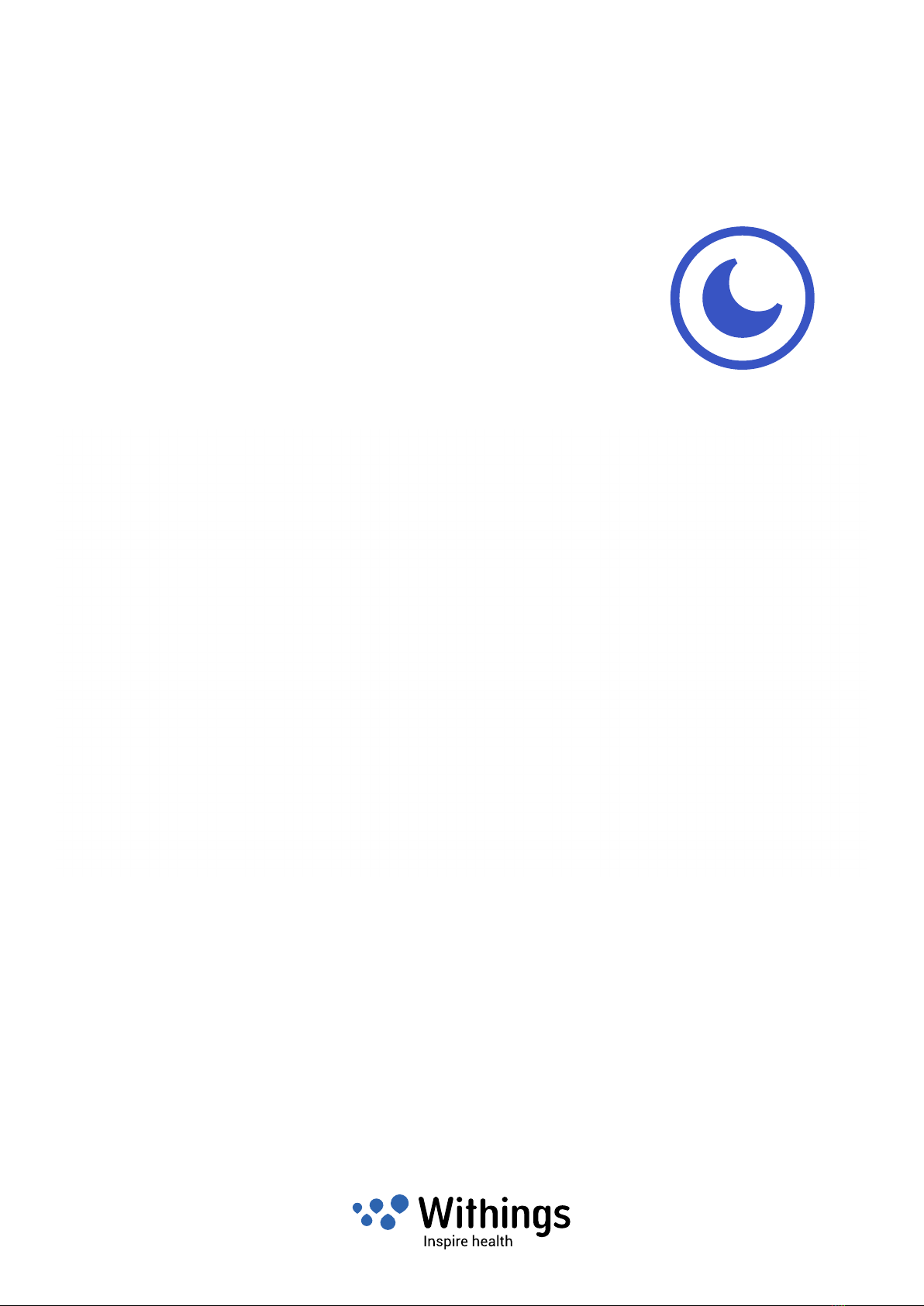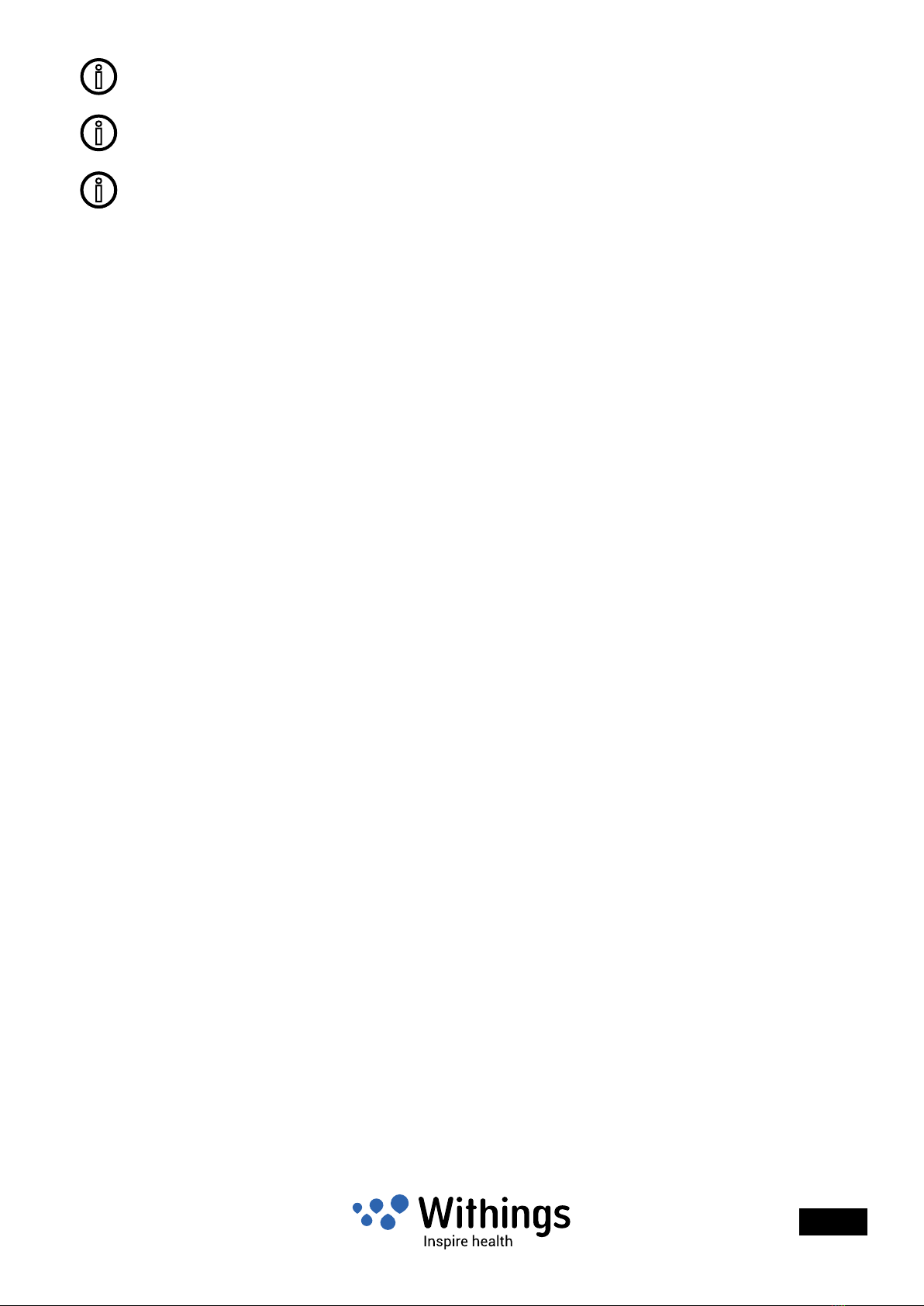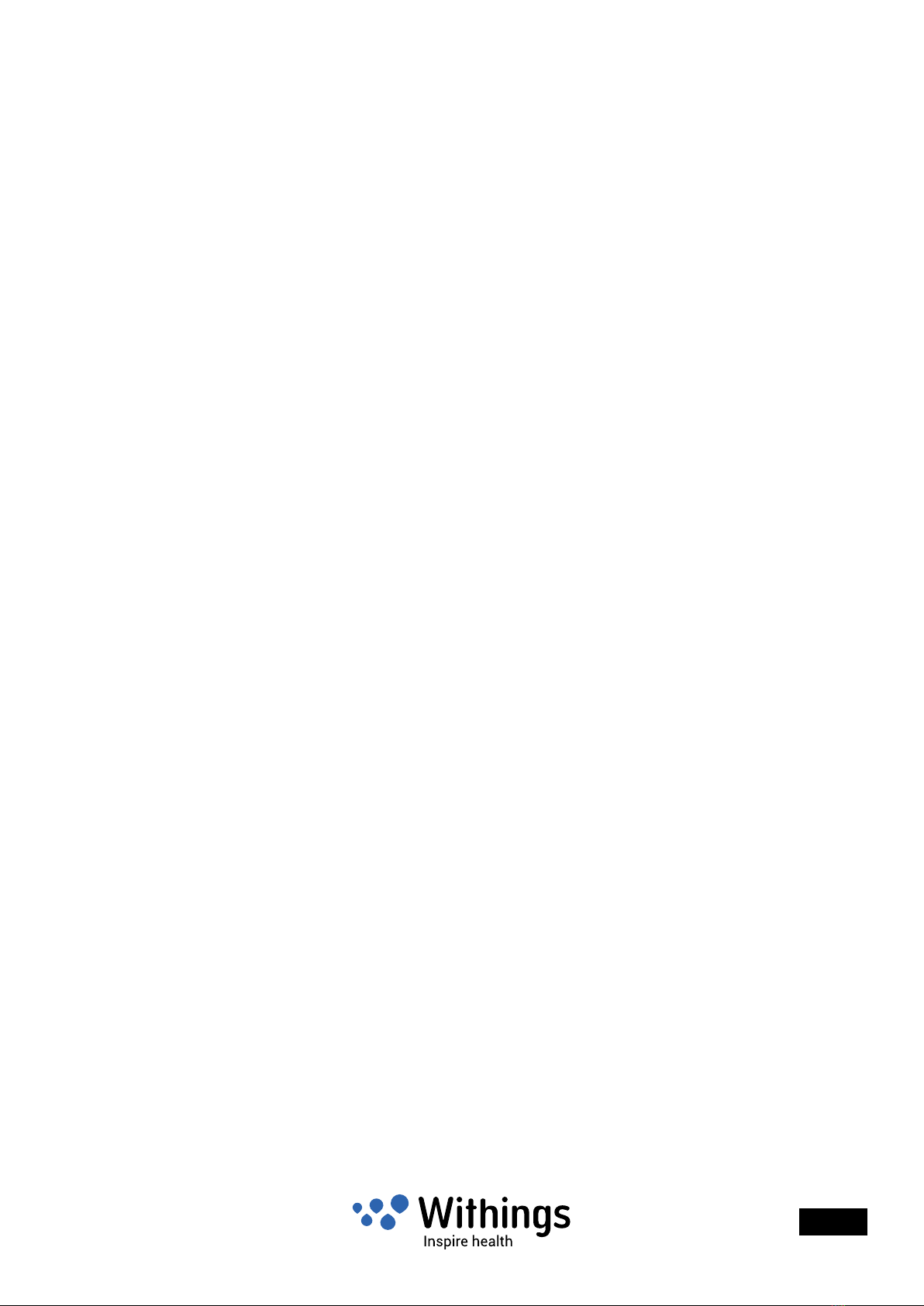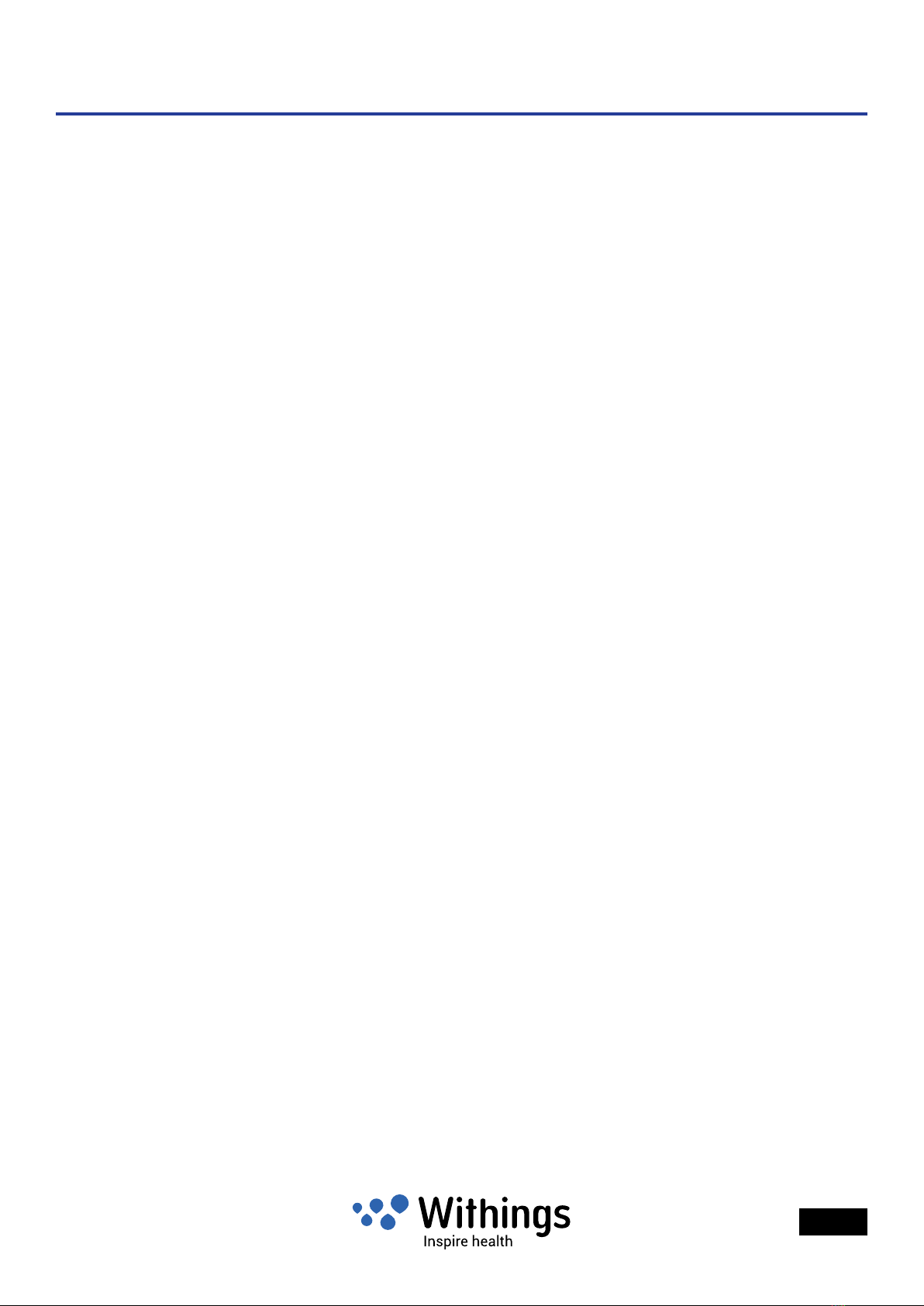EN - 8
Withings Aura Smart Sleep System
v1.1 | September 20th, 2014
Product Overview
Short description of the Aura Smart Sleep System
Short description of the Aura Smart Sleep System
The Aura Smart Sleep System helps you to track, improve, and understand your sleep
patterns.
From dusk until dawn, thanks to the programs of natural light and high quality sound,
the Aura assists you in falling asleep more quickly and makes for an energized wake-
up experience. During the day time, the system offers dedicated programs for relaxing
sessions.
The Aura Smart Sleep System also tracks your sleep stages. The Aura records data using
the sleep sensor under the mattress, and uses the data to ne tune the programs.
The Health Mate App on mobile and web enable you to visualize your sleep cycles. You can
use these to better understand your sleep prole and compare your data night by night.
Main functions can be performed using the touch interface on the Bedside device. The
Health Mate App allows you to set up the system and to access the functions of the Aura.
The Aura Smart Sleep System is dynamic and is always getting better. The automatic
rmware updates will bring improvements, additional functions, and innovations to enhance
the system.
Light and sound programs
The system uses scientically-validated light and sound programs which act on the release
of melatonin, the natural sleep-inducing hormone. It thereby facilitates transitions into sleep
and creates an energizing wake-up experience.
For your falling-asleep experience, the light spectrum changes and fades out continuously.
Meanwhile, the sound intensity decreases slowly until switching off after about twenty
minutes.
The wake-up sequence starts gradually with light spectrum changes and sound. It lasts
from 0 to 20 minutes depending on the conguration prior to wake-up time. Light and sound
sequences are replayed in a loop.
Naps and relaxing sessions dedicated programs help to recharge the body and the mind.
The system is pre-loaded with one default program for smooth fall asleep, energizing wake-
up and relaxing sessions. Up to three other programs can be selected and loaded into
the system using the Health Mate App. The application facilitate the selection of wake-up
programs by playing a preview.
When you activate a program, the touch interface on the bedside device allows you to
adjust the sound volume.