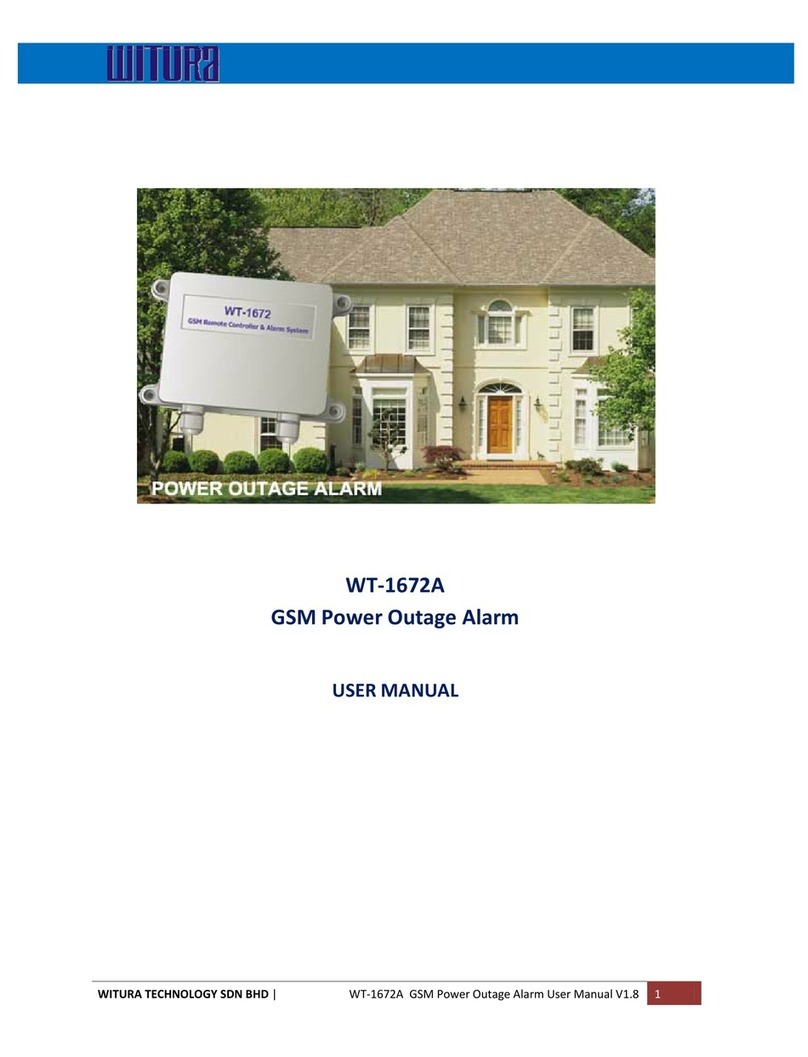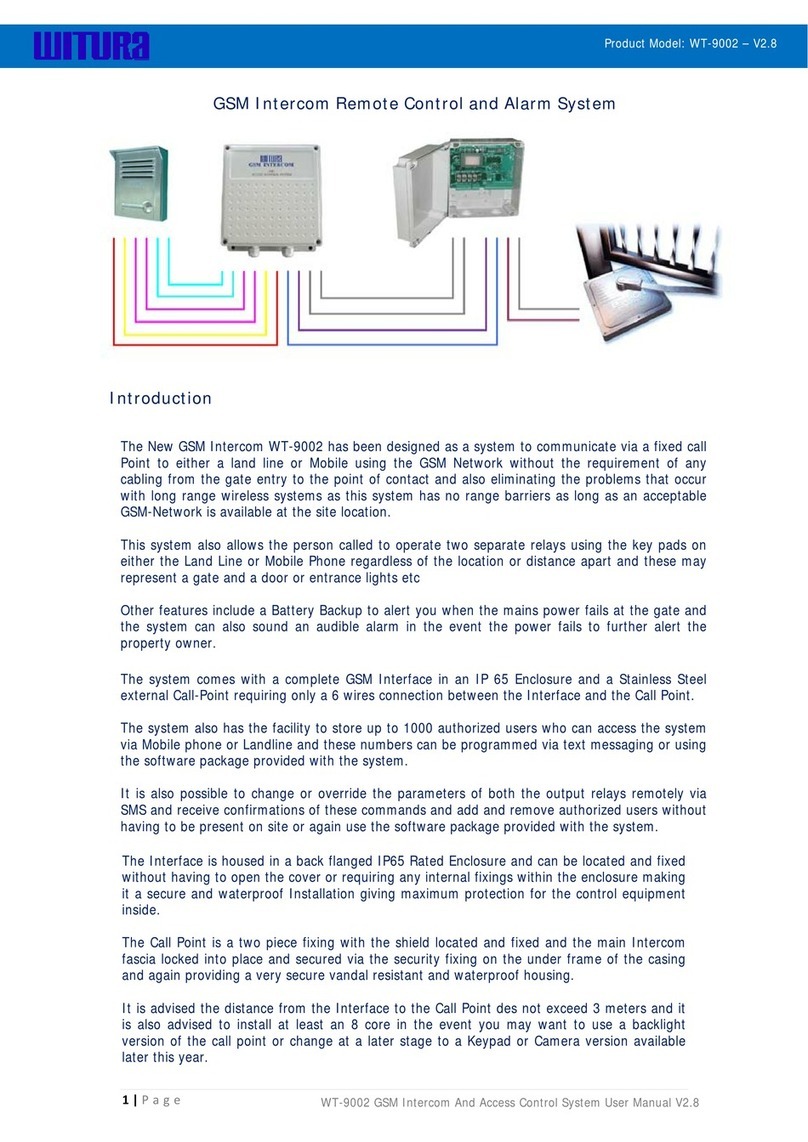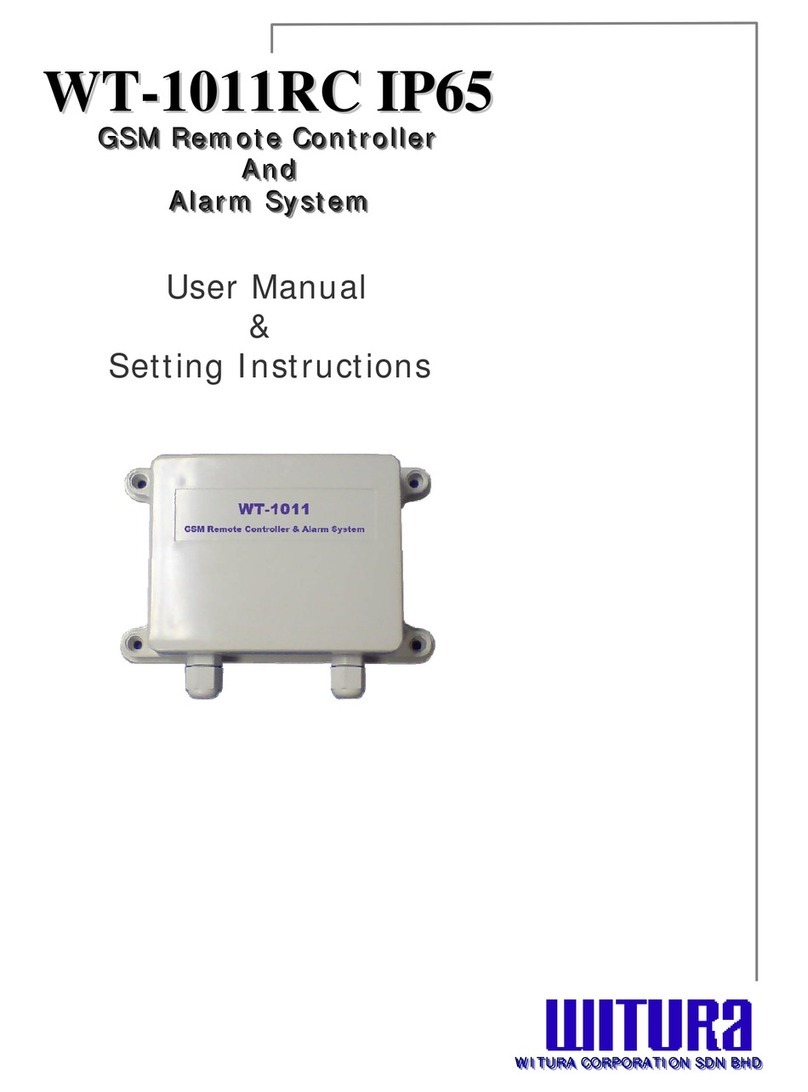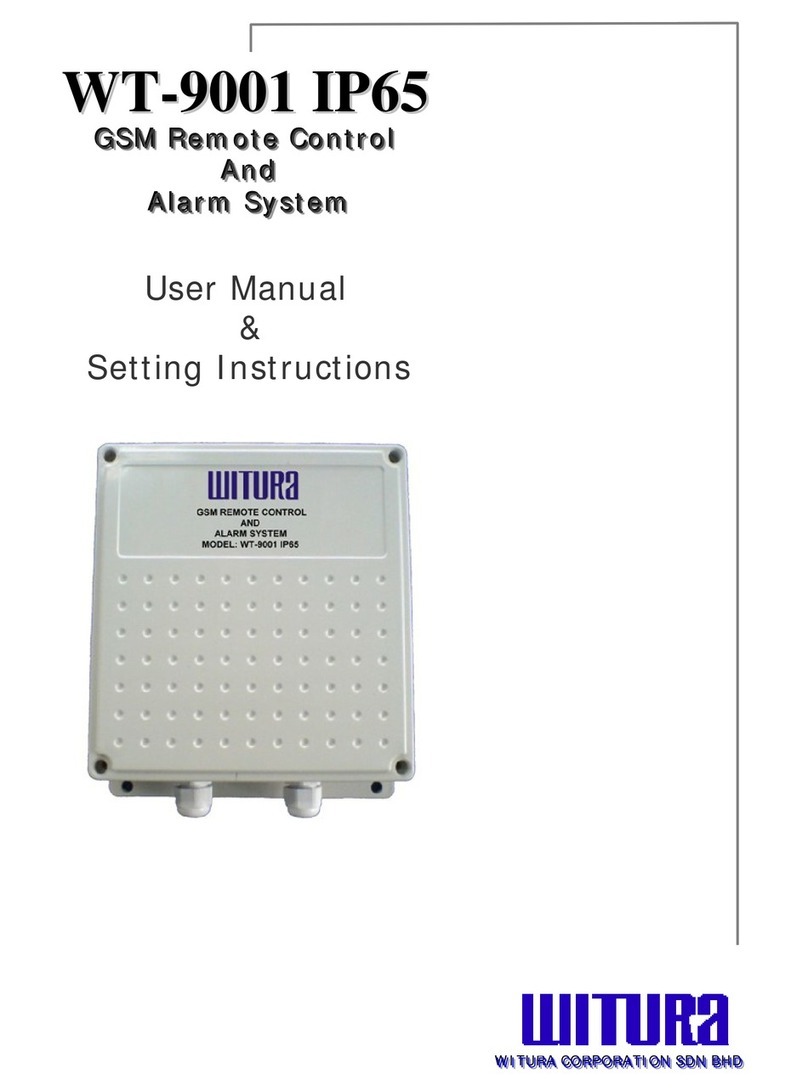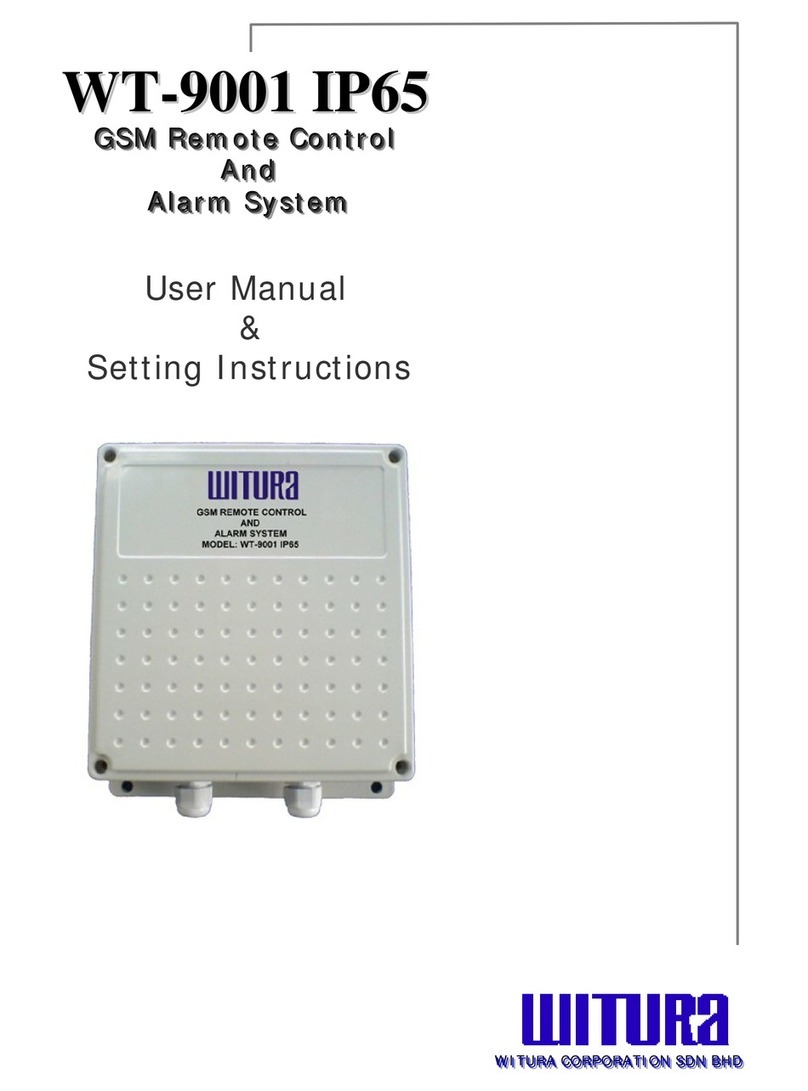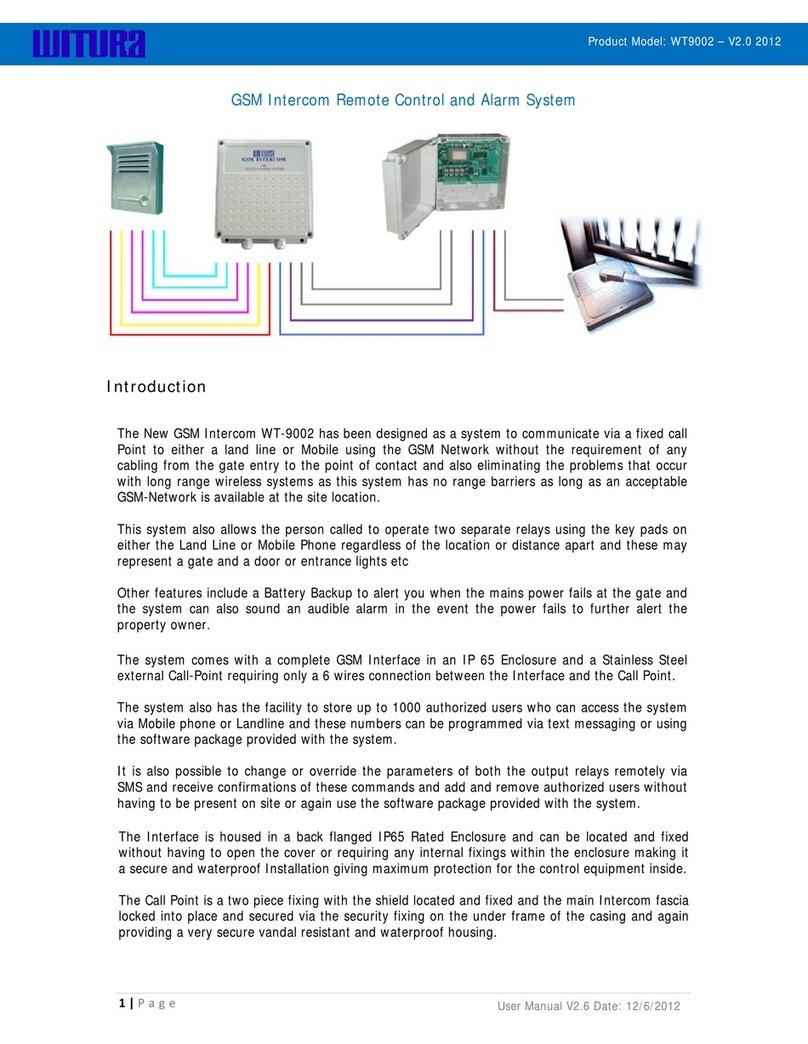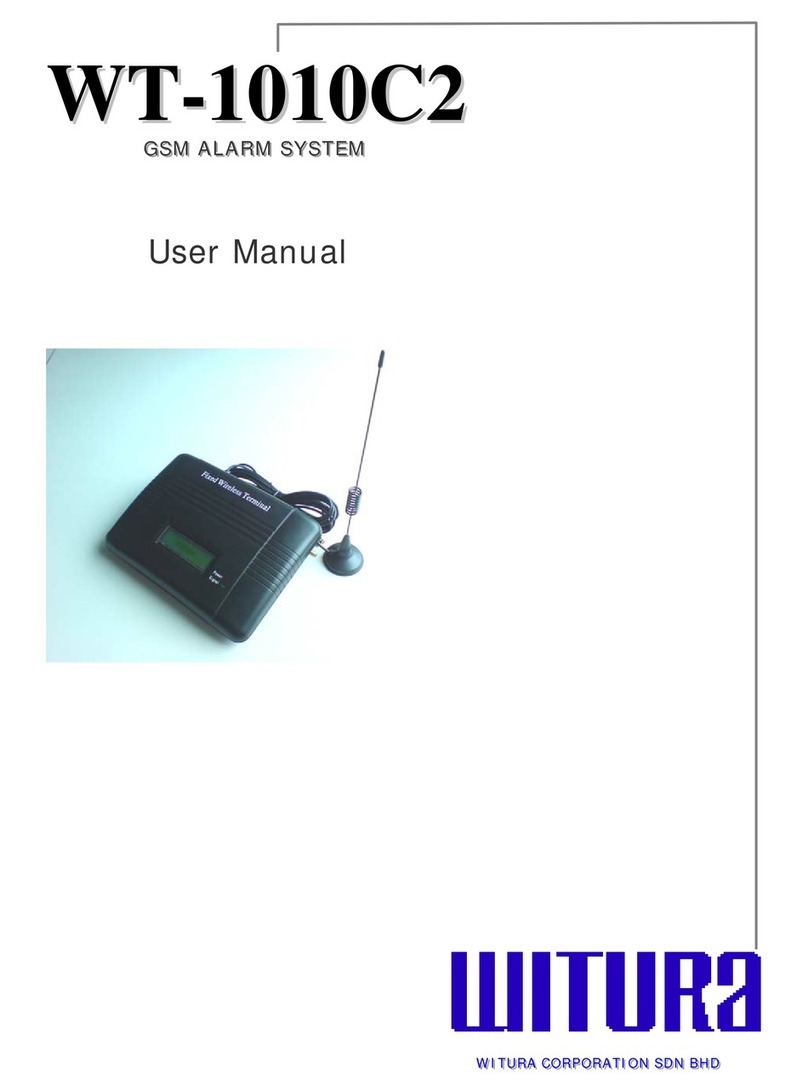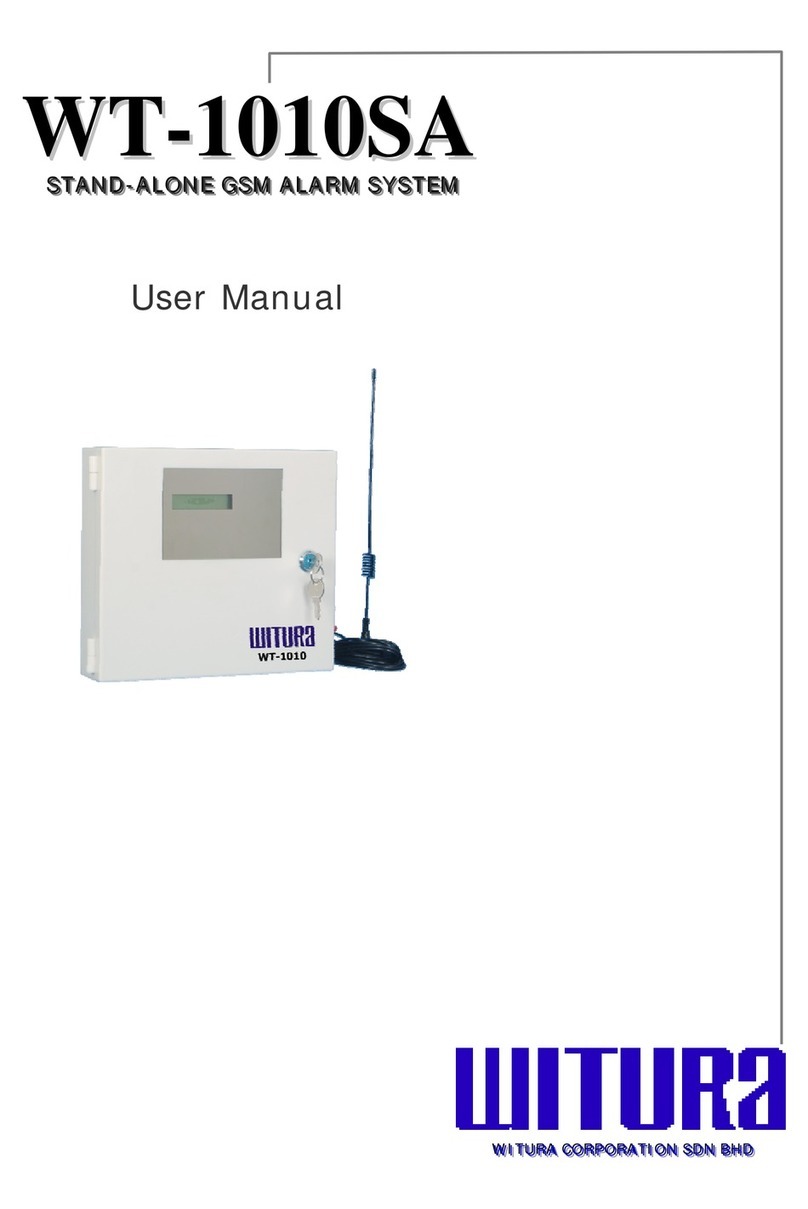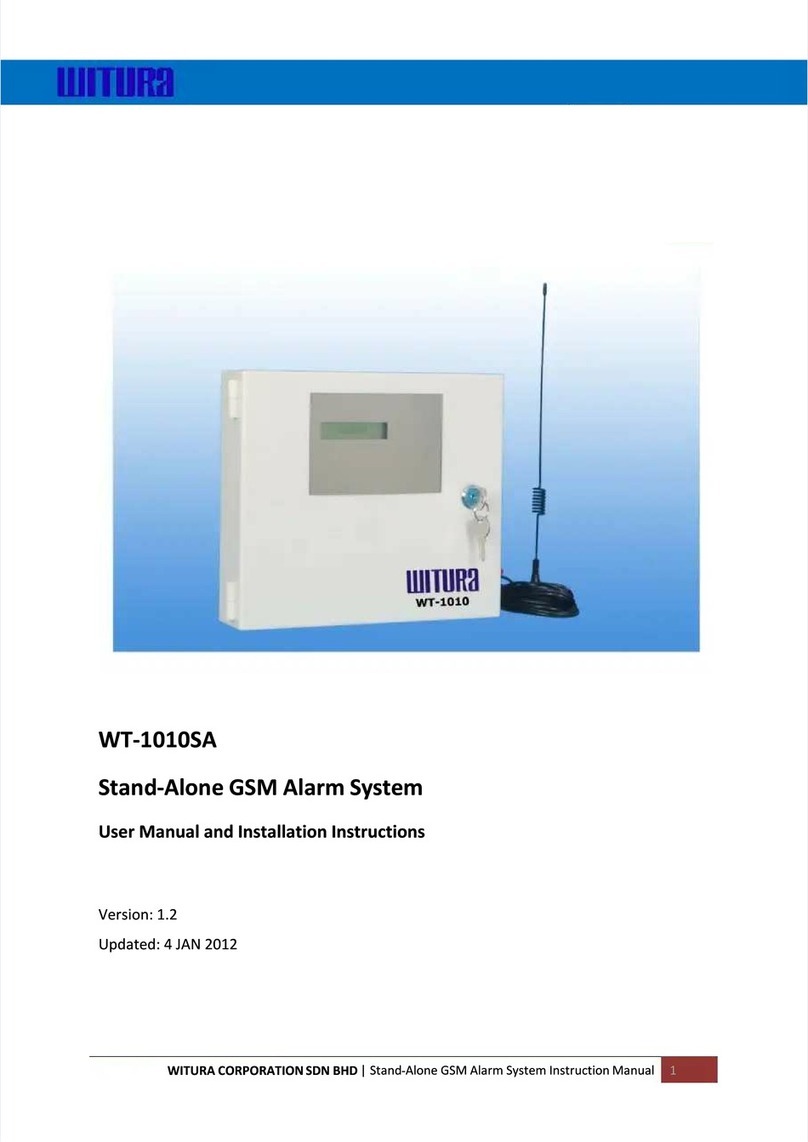2
WT-1010C2 USER MANUAL
WT-1010C2
–
USER MANUAL –
Rev.3.9
–
COPYRIGHT ©2011
WITURA CORPORATION SDN BHD
1.Getting Started ……………………………………………………………………………………………………………………………………………………4
1.1 In the Packaging………………………………………………………………………………………………………………………………………….4
1.2 Viewing the WT-1010C2……………………………………………………………………………………………………………………………..4
2.Introduction to WT-1010C2 GSM Alarm System…………………………………………………………………………………………………5
2.1 General Overview………………………………………………………………………………………………………………………………………….5
3. Main Features of the WT-1010C2…………………………………………………………………………………………………………………………6
4. Installation Instructions…………………………………………………………………………………………………………………………………………8
4.1 External Connections Diagram……………………………………………………………………………………………………………………8
4.2 Wiring Diagram A (Main Unit) ……………………………………………………………………………………………………………………9
4.3 Wiring Diagram B (DB15 Female Cable)….…………………………………………………………………………………………………9
4.4 Description……………………………………………………………………………………………………………………………………………………9
4.5 WT-1010C2 Inputs & Outputs Wiring Instructions……………………………………………………………………………10
4.6 Installing the SIM Card……………………………………………………………………………………………………………………………11
4.7 Power up the WT-1010C2 …………………………………………………………………………………………………………………………12
4.8 Dialing a Number From the Attached Telephone Set……………………………………………………………………………….12
5. WT-1010C2 Configuration Instructions (Via Fixed Line Phone)………………………………………………………………………13
5.1 Introduction……………………………………………………………………………………………………………………………………………13
Step1- Enter Programming Mode………………………………………………………………………………………………………………13
Step2- Reset the WT-1010C2 Unit…………………………………………………………………………………………………………14
Step3- Programming the Administrator……………………………………………………………………………………………………14
Step4- Setting the Recipient that will receive Alert Messages…………………………………………………………………15
Step5- Programming the Area Code…………………………………………………………………………………………………………16
Step6- Setting the Function of Adding Area Code when Transmitting an Alarm……………………………………16
Step7- Setting the Delay Time for Transmitting a Dialing Number…………………………………………………………17
Step8- Setting for Calling a Group of Administrator…………………………………………………………………………………17
Step9- Setting for Auto Test……………………………………………………………………………………………………………………18
Step 9.1 Time Setting…………………………………………………………………………………………………………………18
Step 9.2 Setting the Auto Test Report Time Section 1……………………………………………………………..18
Step 9.3 Setting the Auto Test Report Time Section 2………………………………………………………19
Step 9.4 Setting the Auto Test Report Time Section 3………………………………………………………19
Step 9.5 Enable/Disable the Function of Dialing the Programmed Administrator Number for
Auto Test……………………………………………………………………………………………………………………20
Step 9.6 Enable/Disable the Generation of SMS Report for Auto Test……………………………………20
Step 9.7 Setting the Burst On and Burst Off time of DTMF tones…………………………………………….21
Step10- Setting for PSTN Failure………………………………………………………………………………………………………………22
Step11- Setting for AC Failure…………………………………………………………………………………………………………………23
Step12- Setting for Overcoming GSM Jammers & GSM Tower Failure……………………………………………………24
Step 12.1 Enable/Disable the Function of Activate Output Relay 1 when GSM Jammers is
detected ……………………………………………………………………………………………………………………24
Step 12.2 Setting the Parameter for Network Failure………………………………………………………………24
Contents