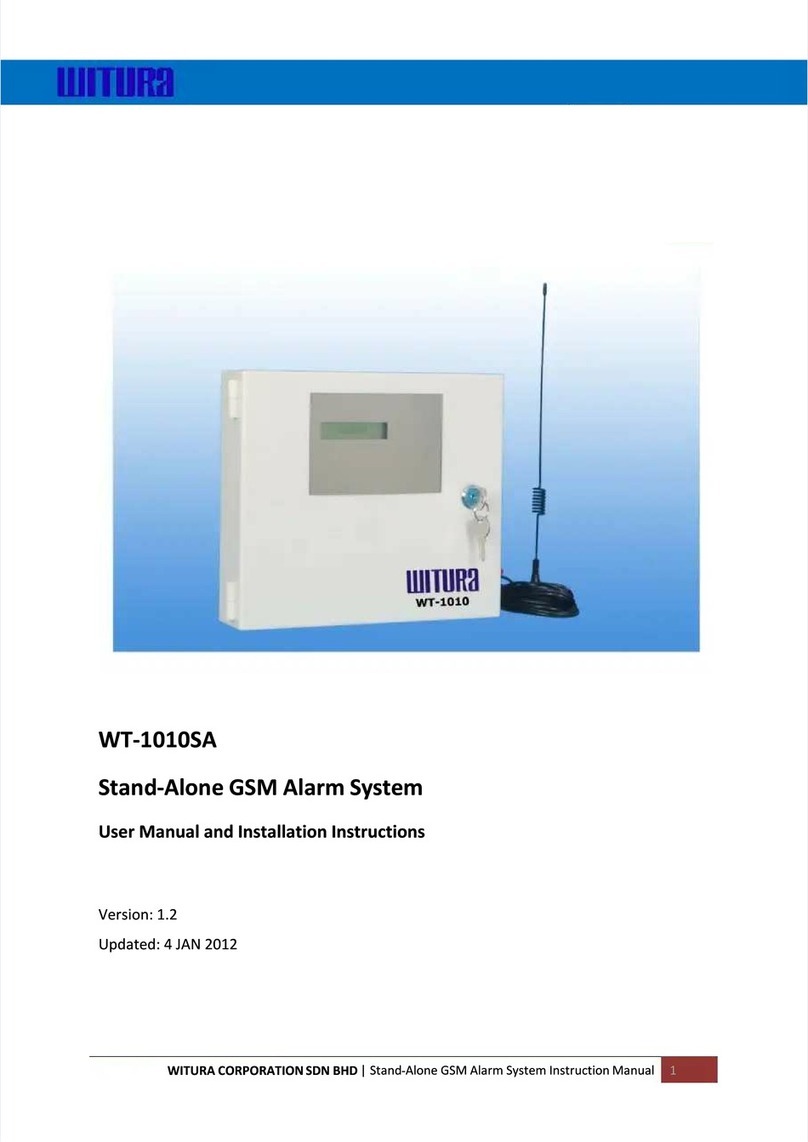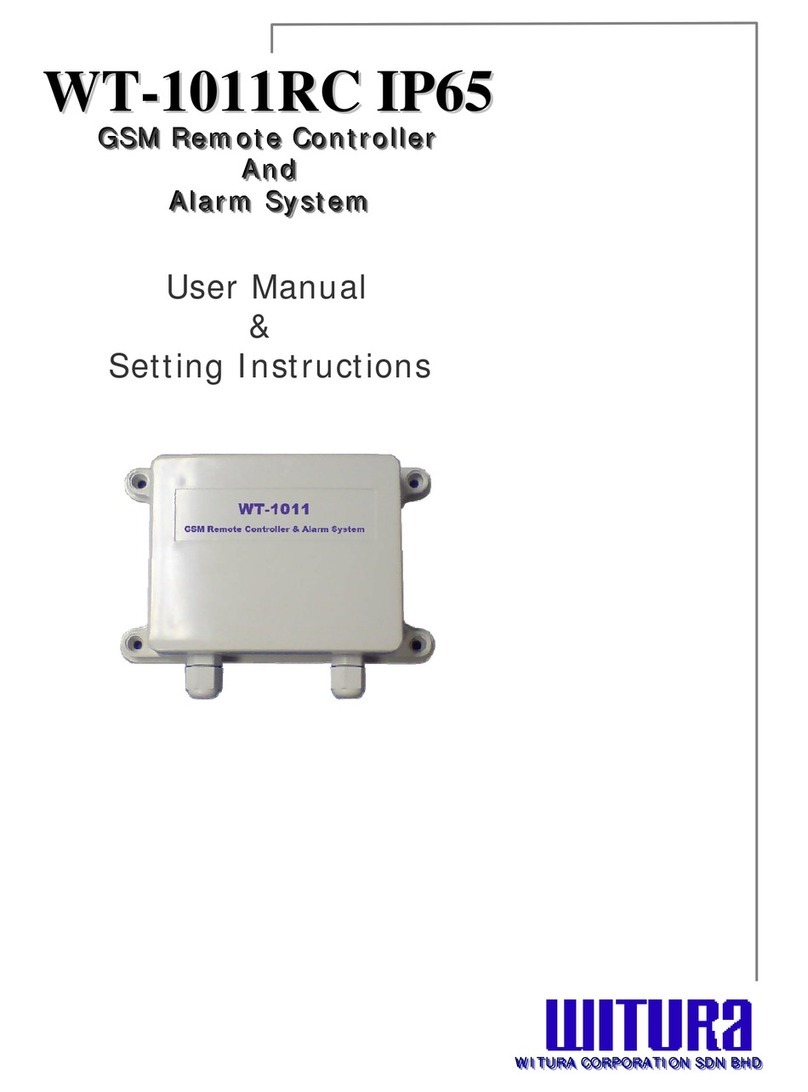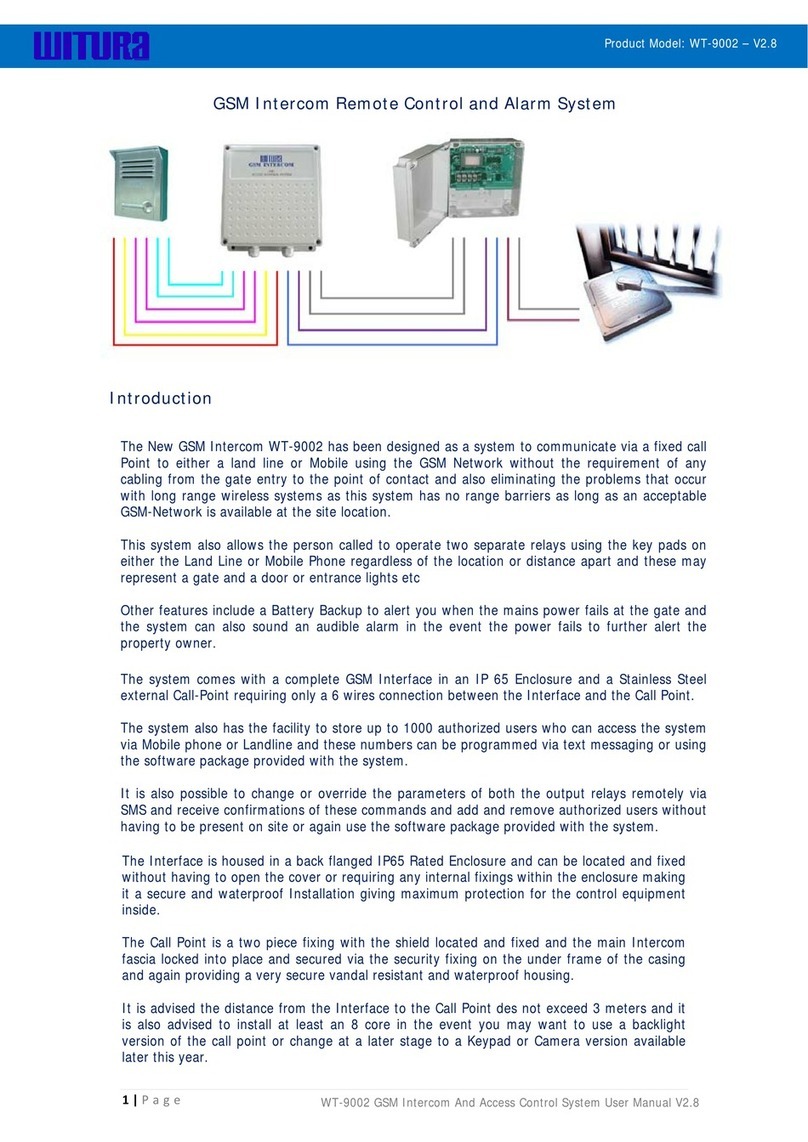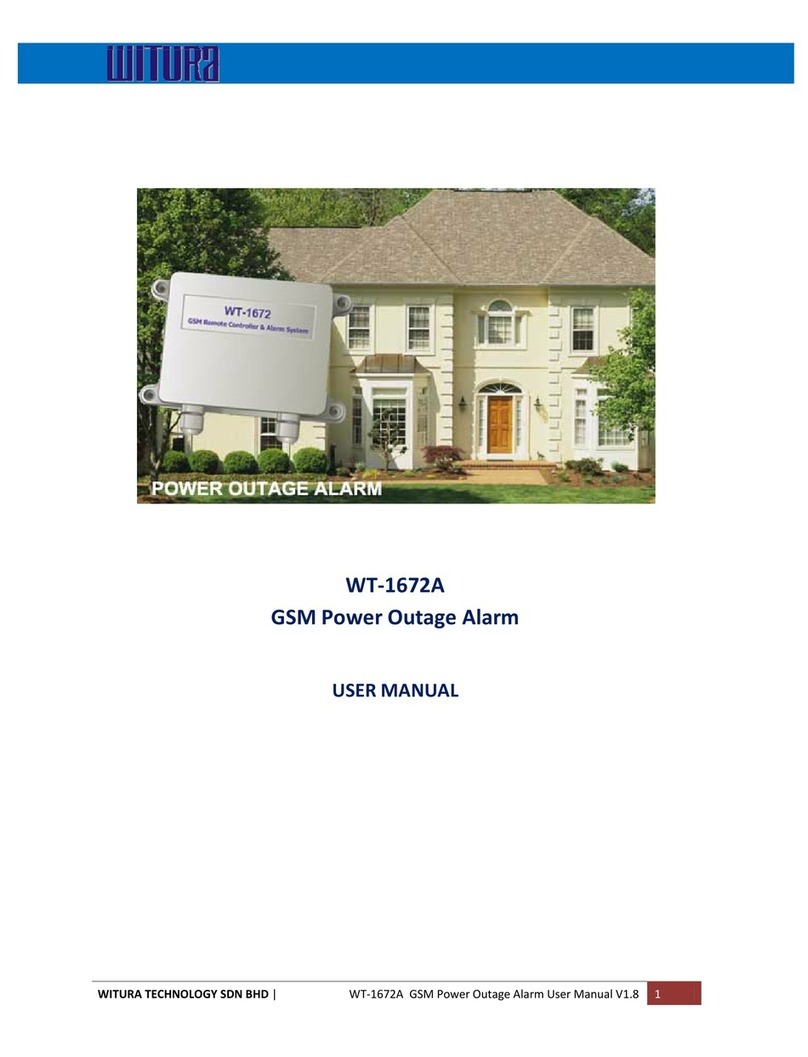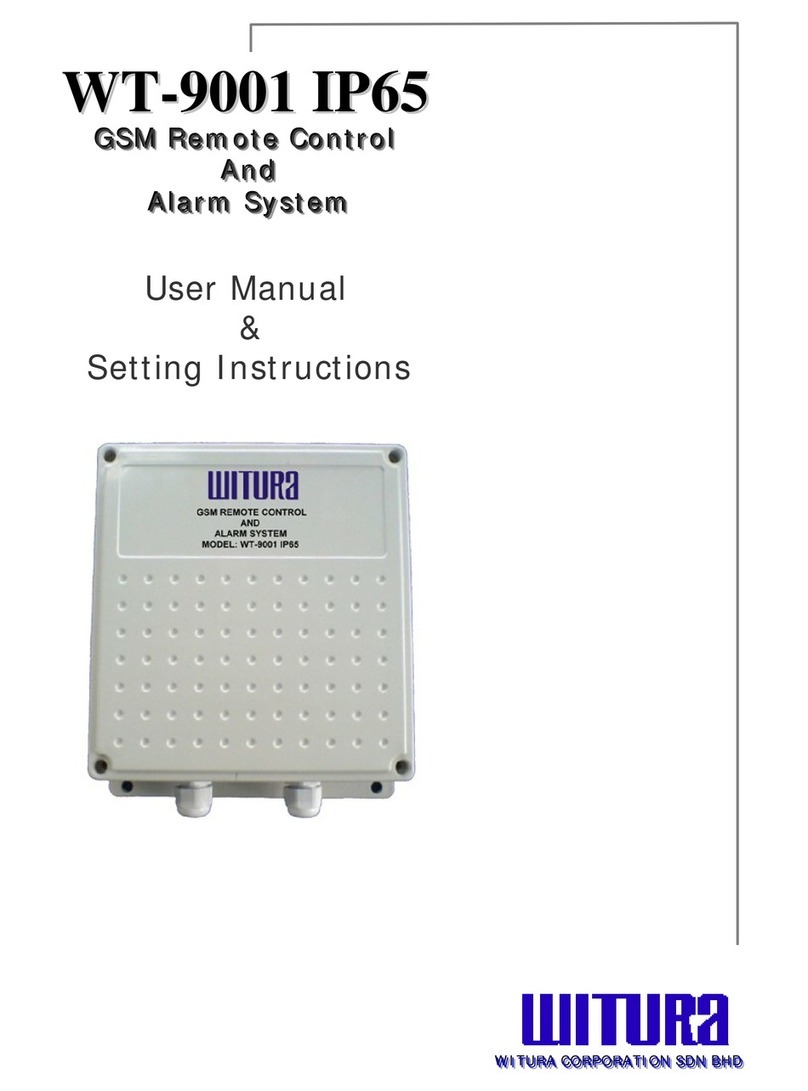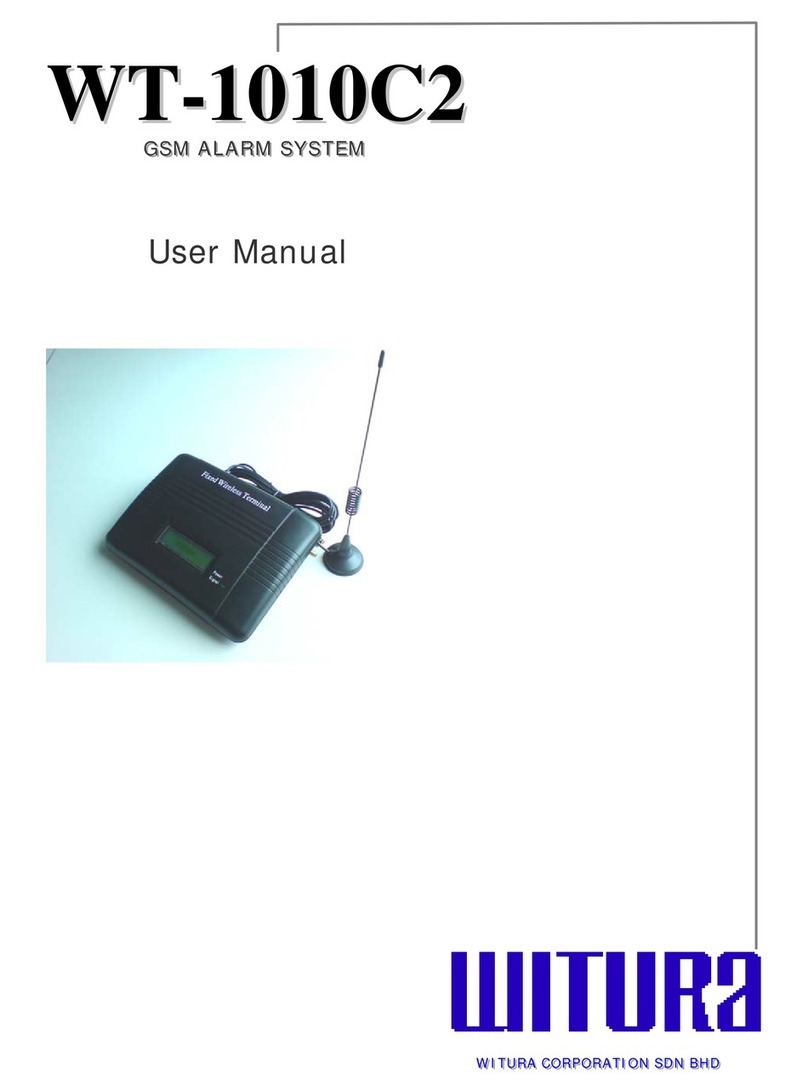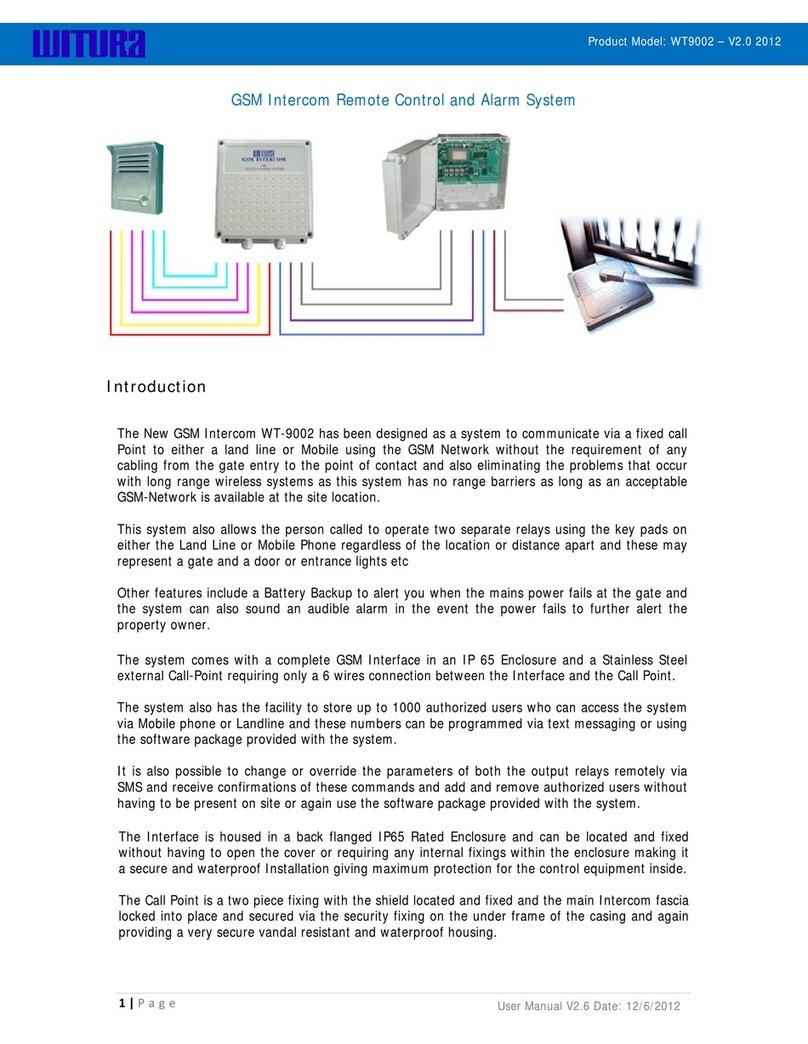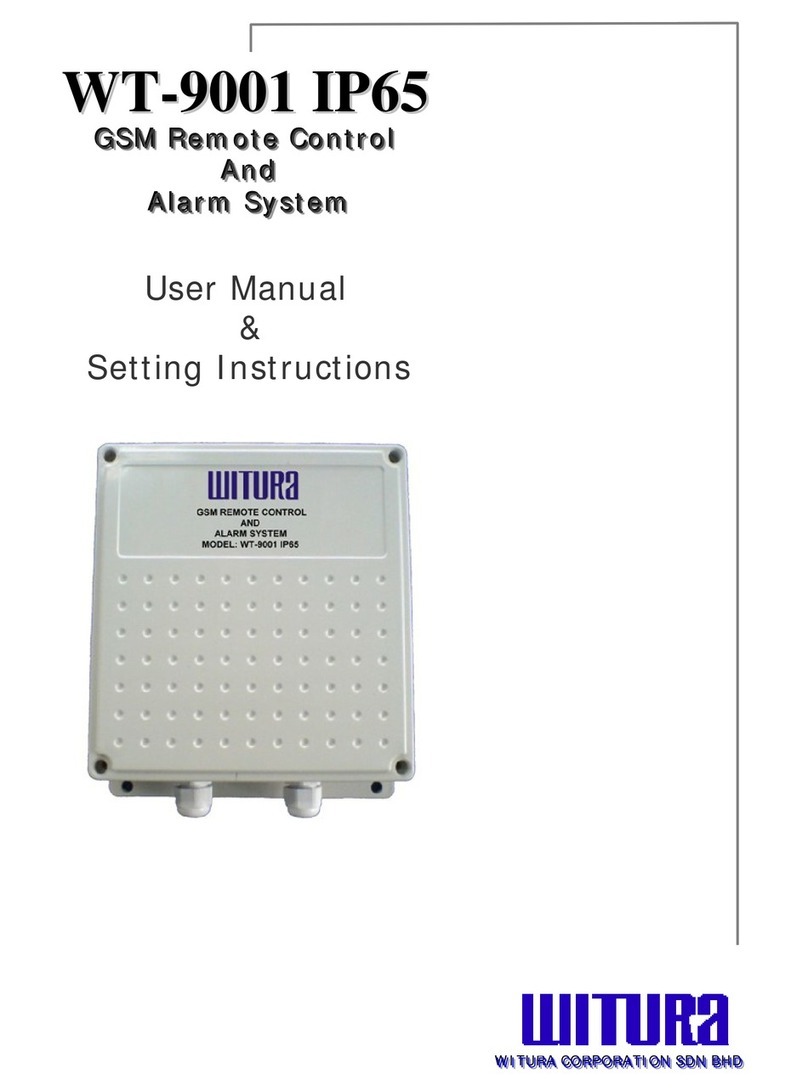5
-
WT1010SA –
USER MANUAL –
Rev.1.6
–
Technical Support:
COPYRIGHT ©2009
WITURA CORPORATION SDN BHD
The WT-1010SA GSM Alarm System provides the ideal solution for residential,
commercial applications, rural and farm security where traditional telephone lines are
not available for security system communications. When no telephone service is
available from your home, it ensures that critical alarm information reaches the
central station. The WT-1010SA uses a GSM communicator, no distance limits to
receive alarm calls or remote control the alarm system, it can also call and sends
text alerts to 8 pre-set telephone number when intruder alarm triggers.
1. Four digital inputs: The system has the function to send SMS and call to the
user in the event of input triggered. For example, Zone 4 connected to an
electric door, when there is intruder or the electric door is open illegally, WT-
1010SA will receive short circuit impulse on Zone 4 and automatically sends a
signal to the pre-set number and notify the owner.
2. It is possible to arm/disarm the unit remotely via remote control, SMS or phone
call. Alternatively, it also can connect to the basic telephone to perform
arm/disarm.
3. Input alarm zoning can be edited and programmed up to 50 characters long.
You can use this function to program any languages. You can change the
displayed text by sending a command by SMS to the unit. For examples,
changing the zone 4 to “DOOR OPEN”.
4. If the alarm zoning is not enough, the system is offering “lopping concept” It
can lop up to 50 zoning.
5. Three remote control outputs: These open collector outputs (that can sink
max 300ma per output) can be turned on and off remotely through a SMS or
phone call. Remote control will be reachable by sending a SMS or phone call
with a certain command. For example SMS/Call in to switch on lighting, air
conditional, generator, sensor or other equipment.
6. Automatically call to 8 pre-program phone numbers while alarming. The WT-
1010SA also will SMS to 8 programmable phone number to notify the user if
any intruder.
7. Open your auto gate with your basic telephone. Connect the WT-1010SA with
the auto gate and your house basic telephone. Besides you can use the WT-
1010SA as your house telephone, you also can open your auto gate by pressing
a command at the basic telephone.
8. Most of the countries, GSM Mobile operator offer cheaper call plan compared to
telecom landline. It can connect to the basic telephone to make call and if any
1. Introduction to the WT-1010SA GSM Alarm S
stem
2. Main Features of the WT-1010SA